In this guide, I will show you how to install Sportsfire on Mi Box. This installation tutorial also works on the Mi TV stick, Mi Box 3, Mi Box S (1st gen), Mi Box S (2nd gen), Mi Box 4K, and any other variant of the Xiaomi TV Box. This also works for other Android TV Boxes such as Onn Streaming stick, Onn 4K Pro, Nokia 8010, and also Firestick/Fire TV devices.
What is Sportsfire?
SportsFire is a live sports streaming app designed for Android TV, Google TV, and Fire TV devices. This app allows you to stream your favorite sports events for free, including football, baseball, basketball, soccer, boxing, MMA, tennis, and cricket.
Instead of hosting videos, SportsFire actually scrapes the web for streaming links. Its content library is impressive, featuring popular leagues and channels from around the world.
You’ll find most of the well-known sports channels from the UK, US, Europe, and other regions.
The app is very beginner-friendly with an easy-to-navigate interface. There are only four menu items, which make it easy for you to find and navigate the content you want.
Most channels I played worked without any issues and offered HD-quality video. I think that it’s one of the best Mi Box apps for watching live sports.
Is Sportsfire Safe?
I know this app is not available on the Google Play store, so you’re probably wondering whether it’s safe to download and install Sportsfire on your device.
Well, don’t take my word for it.
I uploaded the APK file to VirusTotal and ran a scan. It received an all-green score which means the app is completely safe to download and install.
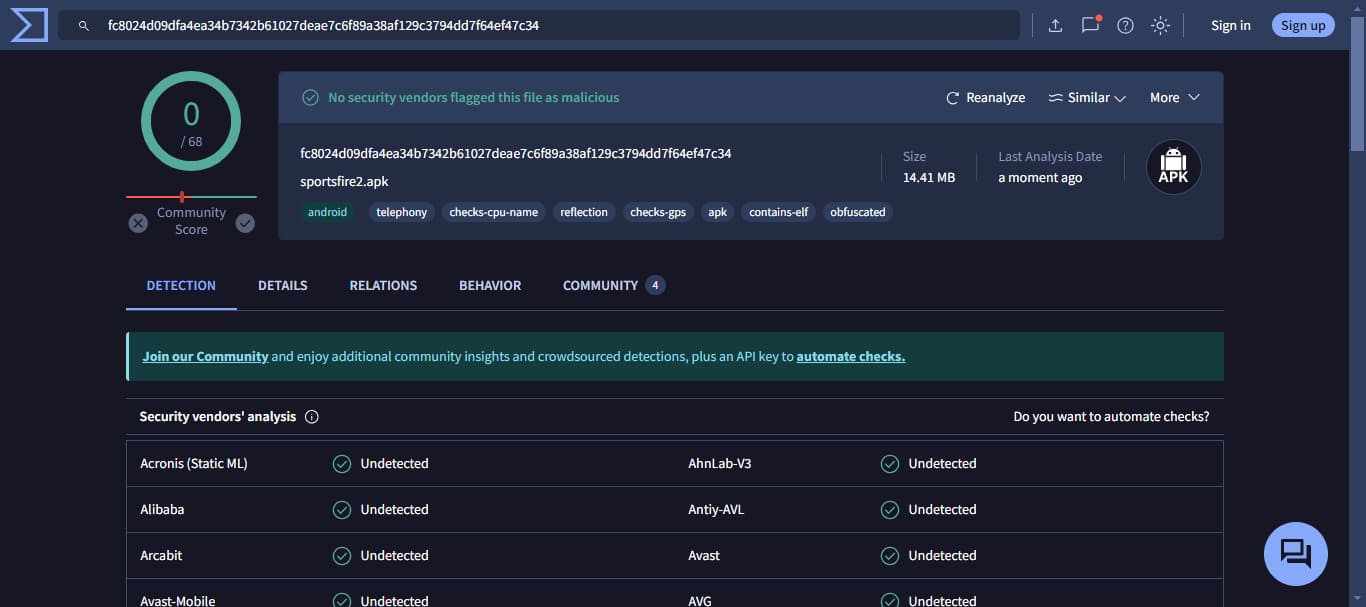
Is Sportsfire Legal?
When it comes to legality, I am unable to confirm if the Sportsfire app is legal or not. It depends on various factors like streaming link sources, various licenses, agreements, and copyright laws in your country.
I recommend that you do your own research to see what’s legal or not in your region.
As always, stay safe and use a VPN when using unofficial third-party apps on your Android TV device. I personally use and recommend Surfshark VPN for all streaming devices.
How to install Sportsfire on Mi Box (Android TV or Firestick)
Since the Sportsfire app is not available on the Google Play Store or Amazon App Store (if you’re using a Firestick), we need to manually install the APK file. Just follow the steps below.
That's why we recommend that you always use a secure VPN to stay safe as well
Preparing Mi Box to Install CucoTV APK
Here’s how to prepare your Android TV Box for manual APK installation, just change a few options inside Settings. Here’s how.
1. From the Mi Box home screen, go to Apps > Google Play Store. Search for the Downloader app and Install it. For detailed instructions, please refer to our video tutorial – How to install Downloader on Mi Box

2. Now go to Settings. Select Device Preferences then click Security & restrictions. Turn OFF Verify Apps, and then click Unknown Sources and turn ON the option for Downloader.
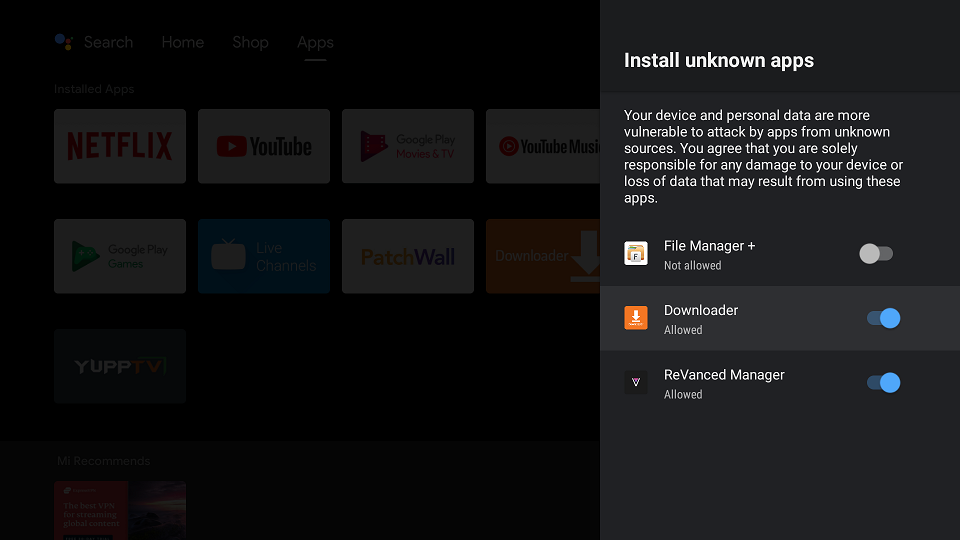
Install Sportsfire on Android TV or Firestick with Downloader
1. Open the Downloader app and enter the following URL – jailbreakmibox.com/sfire — Then, hit GO. This will download the latest version of Sportsfire on your device.
Note: JailbreakMibox.com is not associated with the developers of the Sportsfire app. This URL redirects to an external source from where you can download the Sportsfire APK.
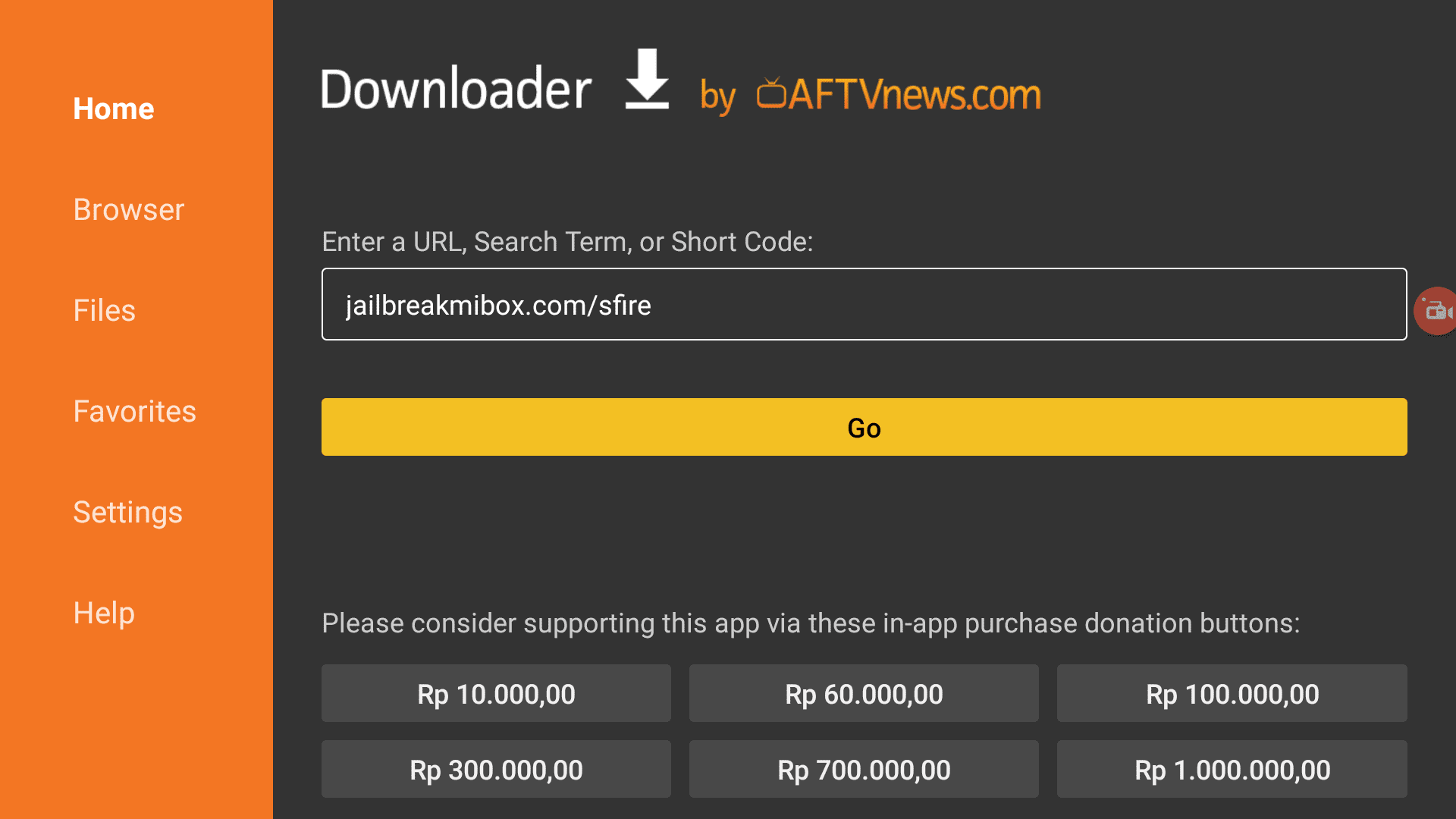
2. Click INSTALL on the installation screen.
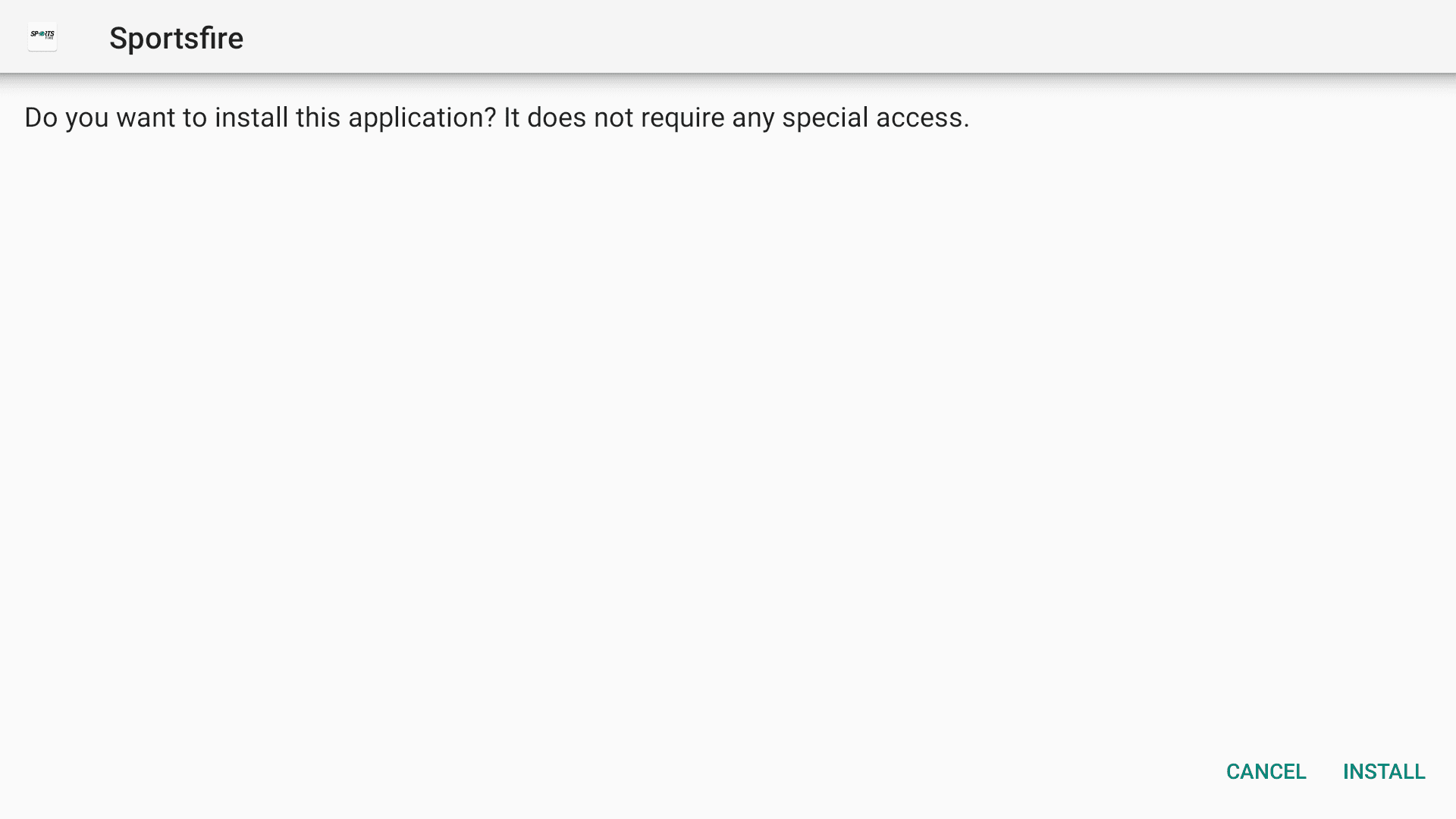
3. Click DONE to return to the Downloader app.
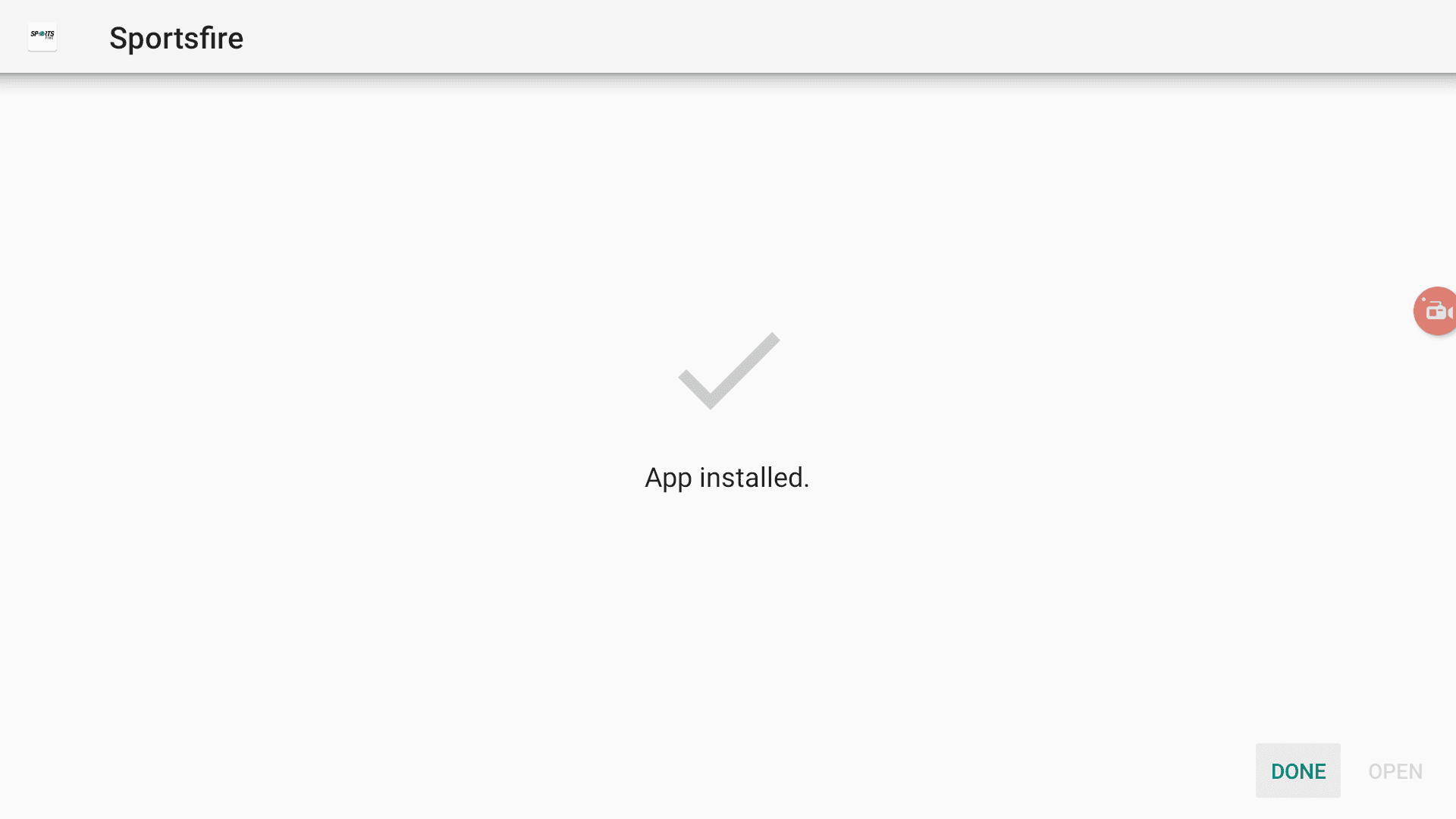
4. Now click Delete.
Note: We want to delete the APK installation file from Mi Box because it does not serve any purpose after we have installed the app. Removing the APK file will free up space in your Mi Box storage and ensure you don’t run out of storage.
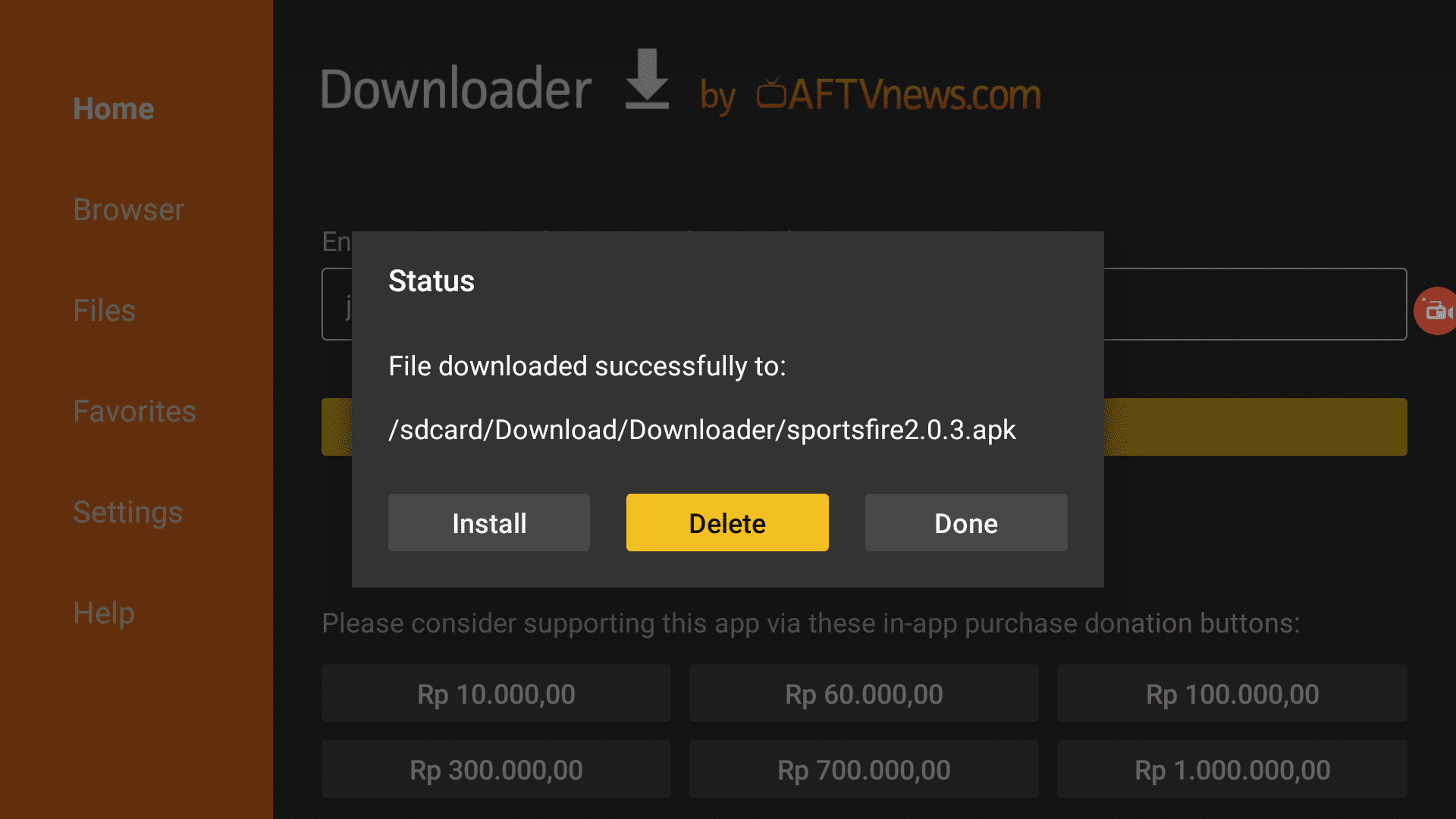
You have now installed Sportsfire on Mi Box.
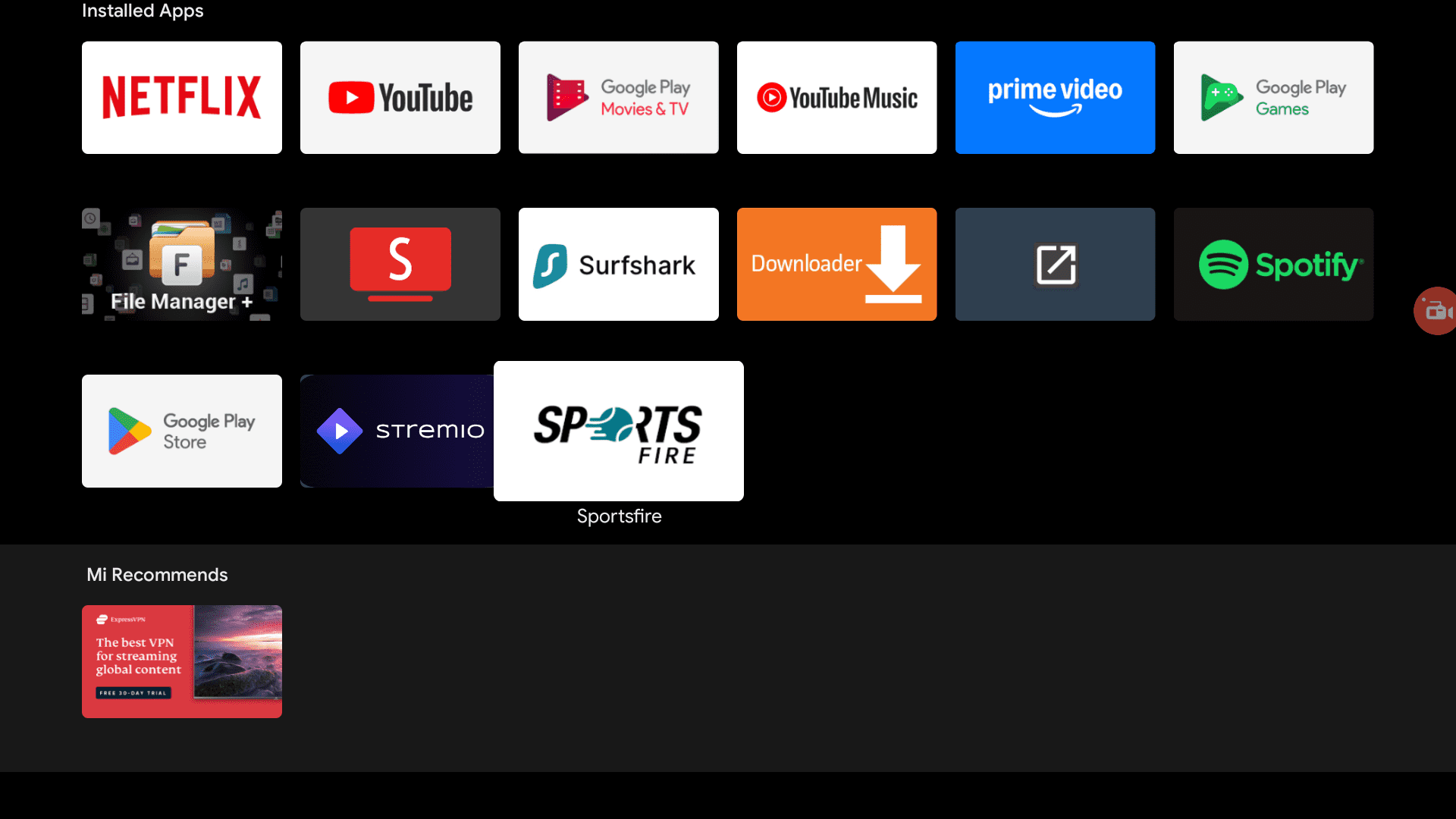
Please note that I do not support or encourage copyright infringement.
However, I also recommend that you use a secure VPN, to keep your online activities hidden from snooping and stay protected online.
A VPN encrypts your online activity so that nobody can monitor what you are doing online.
I recommend Surfshark VPN because it uses military-grade technology for encryption, costs less than a cup of coffee, and protects your online identity. It is also one of the fastest VPNs, which is perfect for streaming.
How to Use Sportsfire on Android TV or Firestick
Before you start using the app, I recommend that you pin it to the home screen so you can easily access it.
You can do this easily by clicking the + Icon on the home tab and selecting Sportsfire from the list so it’s added to your favorite apps.
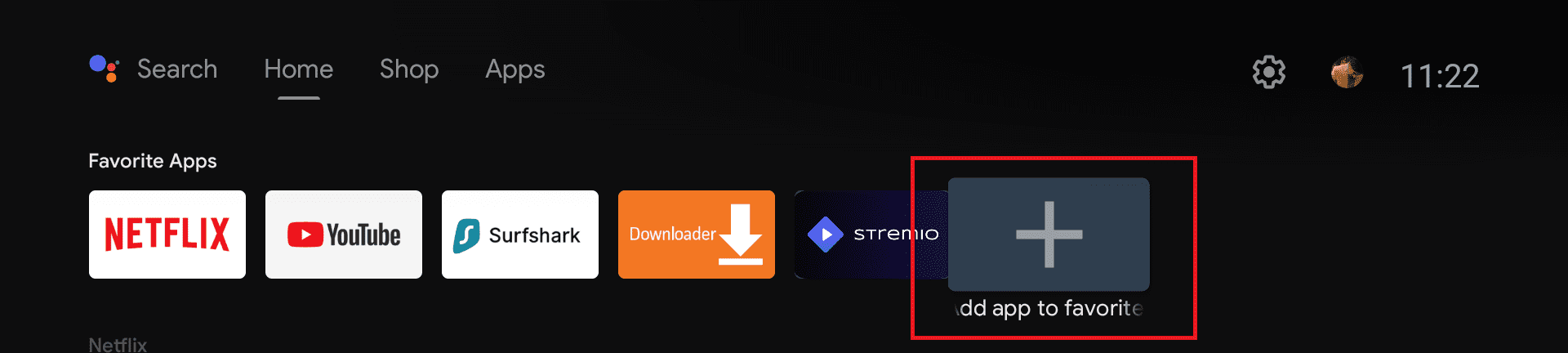
The app is really simple and straightforward. You won’t have any problem using it.
The Home tab will show the featured matches and channels.
You can head over to the Schedule tab to see all the upcoming matches for your favorite sports or all of them.
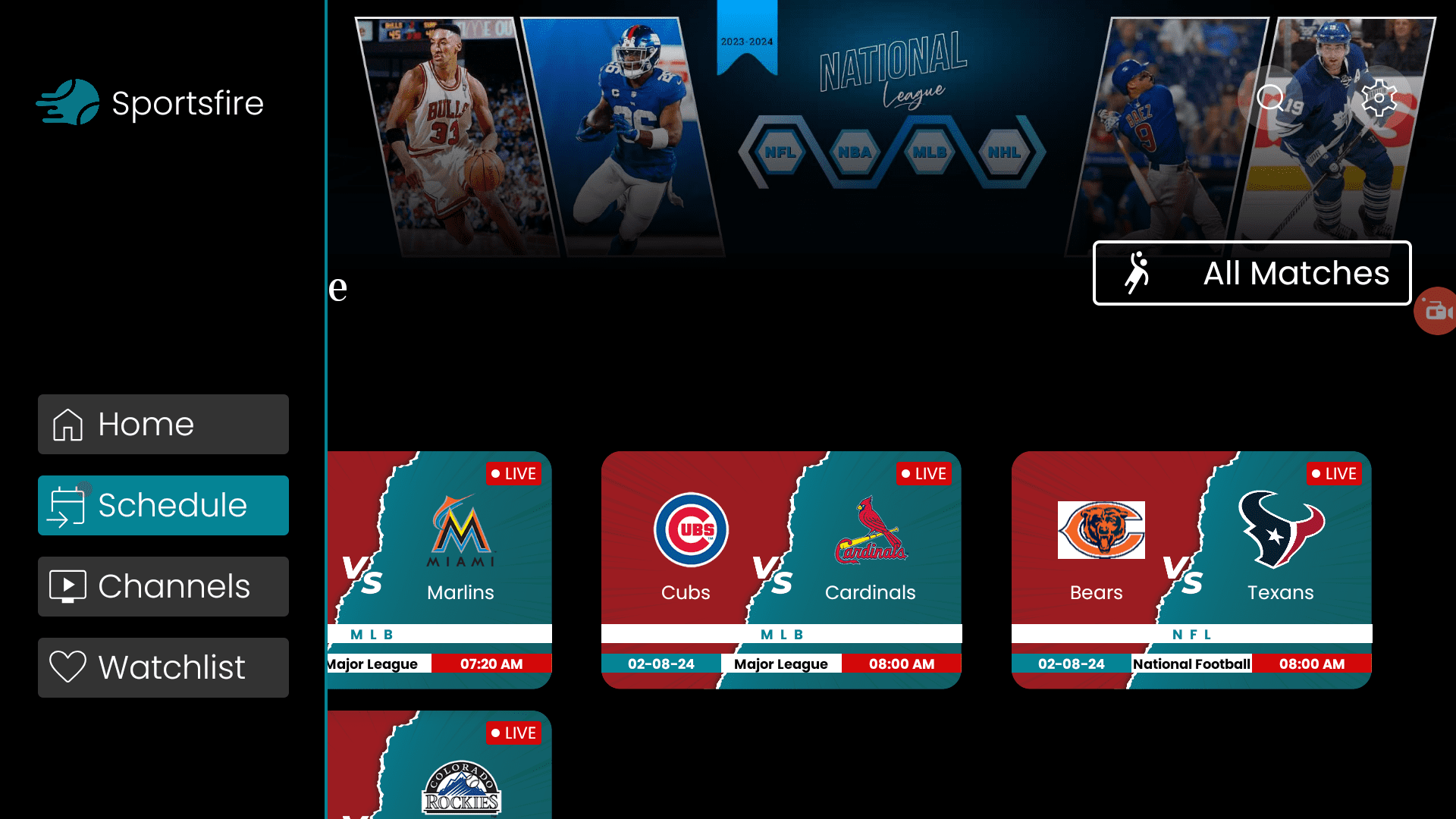
You can also select a specific sport to see only the schedule for that one. If you select soccer, you will see all the upcoming soccer fixtures.
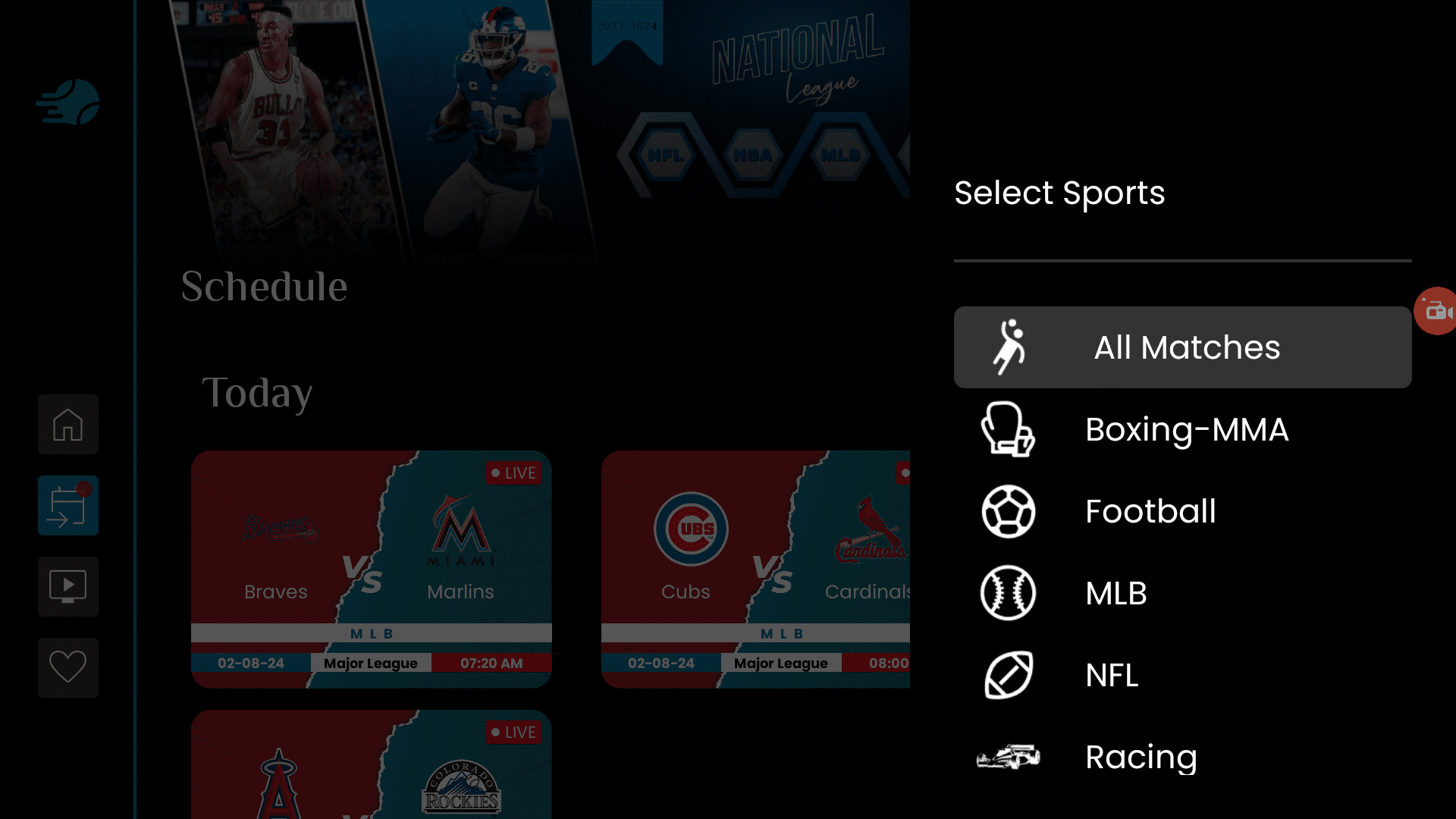
In the Channels tab, you will see all the available channels. You can click any channel to start playing it.
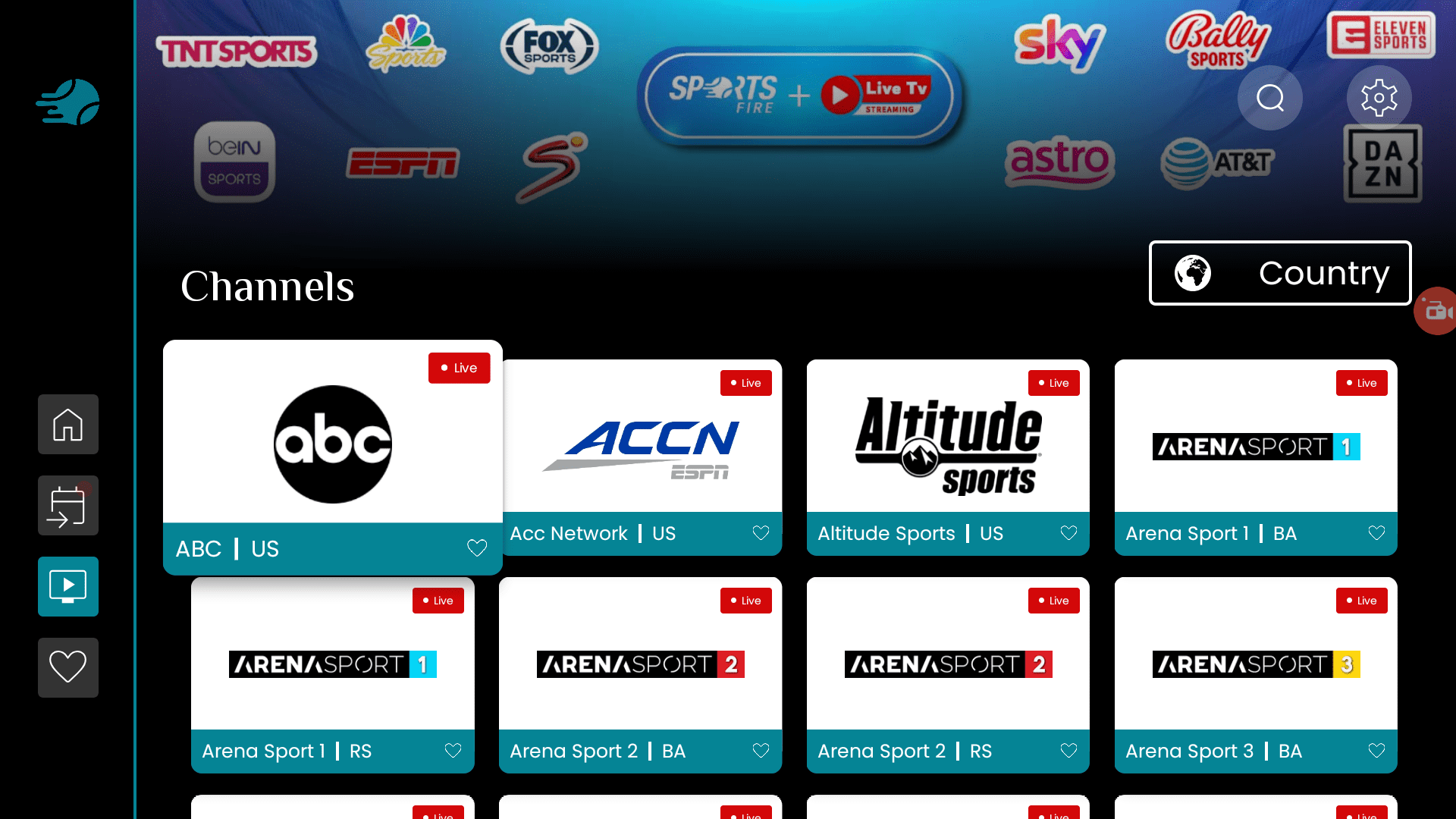
If you want, you can select the country from the drop-down to see channels from that specific country only.
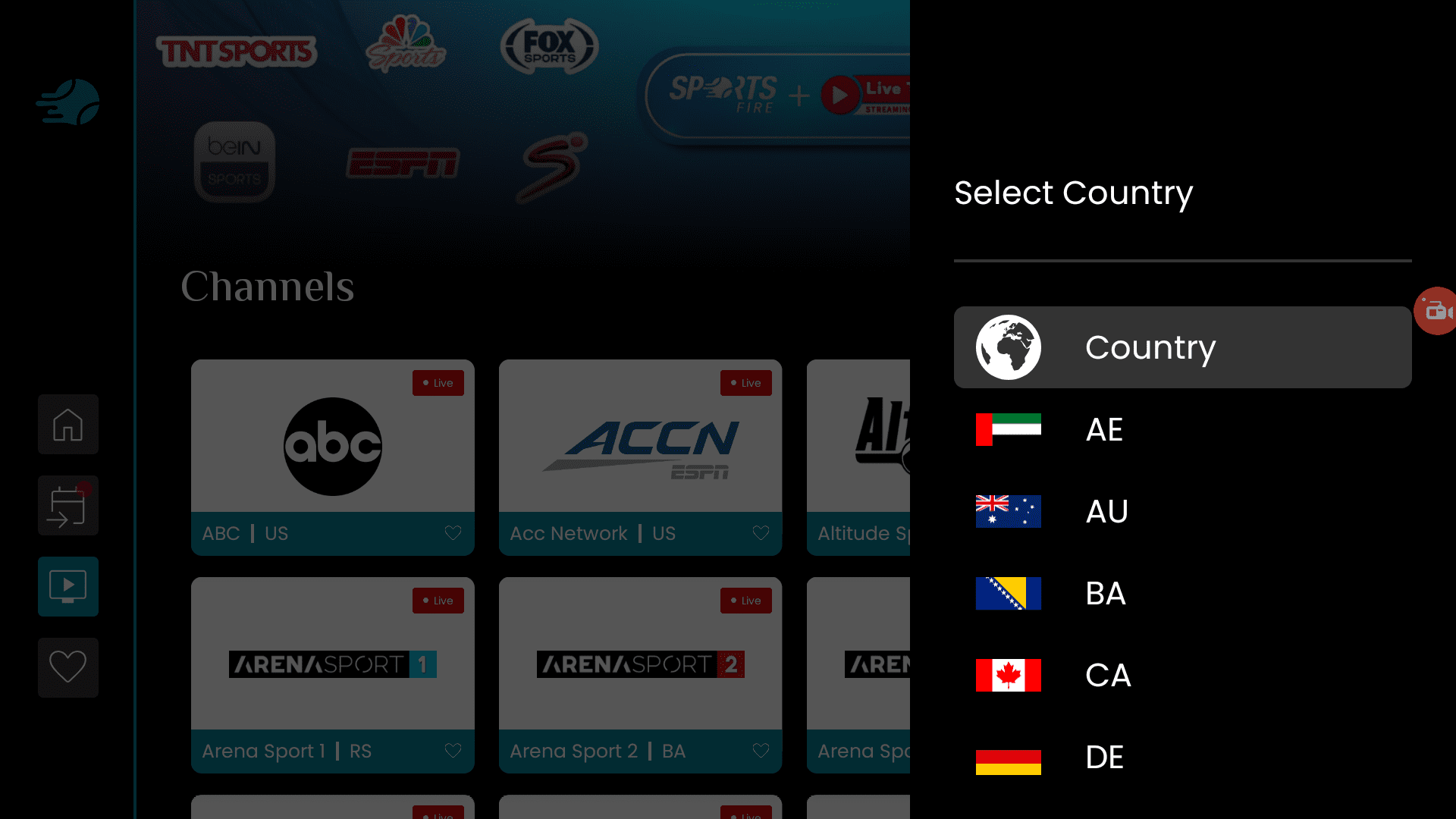
All the channels that I tested were working flawlessly without any issues. But, if something is not working then you can try an alternative channel to watch your sport.
How to install Sportsfire on Android TV or Firestick (Video)
Frequently Asked Questions
Is Sportsfire app not working?
Some people have been asking if Sportsfire is down or if it’s not working. I have tested the app and it’s working without any issues. All the channels I played worked without any problems at all.
What are Sportsfire alternative apps?
There are a few alternatives for Sportsfire app. Check them out below.
Why is Sportsfire buffering and how to fix it?
Sometimes the channel links might not be high quality and you might experience some buffering issues. In that case, just select a different channel to catch your sport.
There are multiple channels streaming the same sport, so you will always find an alternate source.
What is Sportsfire Downloader code?
The Downloader code is 119368
Conclusion
In conclusion, SportsFire is a fantastic app for streaming live sports on your Mi Box, Firestick, and other Android TV devices.
It’s beginner-friendly, with an easy-to-navigate interface, and offers a wide range of sports channels from around the world.
Though not available on official app stores, you can safely install it using the steps provided. Remember to always use a VPN like Surfshark to protect your privacy and ensure safe streaming.

