In this guide, I will show you how to install Ola TV on Mi Box. This installation tutorial also works on the Mi TV stick, Mi Box 3, Mi Box S (1st gen), Mi Box S (2nd gen), Mi Box 4K, and any other variant of the Xiaomi TV Box. This also works for other Android TV Boxes such as Onn Streaming stick, Onn 4K Pro, Nokia 8010, and also Firestick/Fire TV devices.
What is Ola TV?
Ola TV is a live TV streaming app offering hundreds of cable TV channels. You’ll find both local and national channels from the United States and many international options, including the UK, Canada, Brazil, the UAE, and Turkey.
To use this app, you’ll need a specific media player called Kshaw. It does not work with any other players like VLC or MX Player.
The app has a user-friendly interface albeit a bit confusing and provides access to 1000+ channels with high quality. If you are looking for a Live TV app then Ola TV might be the best one.
Ola TV Features
- Ola TV app provides access to thousands of Live TV channels.
- Popular channels from the USA, UK, Canada, and Australia are available.
- There are also plenty of channels from other International destinations.
- The App is easy to use and navigate.
Is Ola TV Safe?
I scanned both Ola TV APK and Kshaw APK on VirusTotal and both these apps received an all-green score as you can see below.
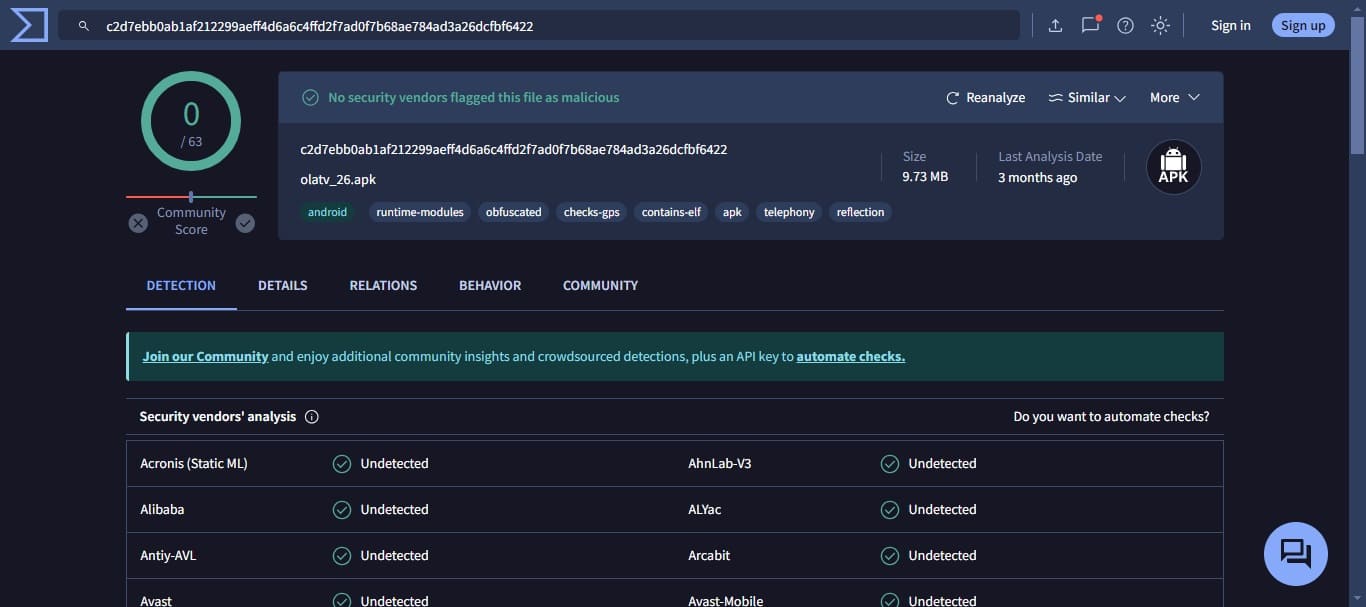
Here’s the result for Kshaw.

Both these apps can be considered safe as they pose no threats. However, I recommend that you always check all the third-party unofficial apps by yourself to ensure they are threat-free and pose no risk.
Is Ola TV Legal?
Regarding the legal status of Ola TV, I can not confirm whether it is fully legal or not.
Most third-party unofficial apps may include premium channels and live events without holding proper licensing for such content. This can get you into serious legal trouble.
JailbreakMiBox.com doesn’t have the tools or the expertise to verify Ola TV APK’s legality. So, please do your own research to see if it’s legal or not within your region.
However, I recommend that you always use a VPN to protect yourself from unwanted tracking and online snooping. I use Surfshark VPN and recommend it as well.
![]() Your IP address is: 18.214.251.19 and it's being tracked!
Your IP address is: 18.214.251.19 and it's being tracked!
Your online activity can be tracked by your ISP, the government, app developers, hackers, and other malicious parties if your IP address is unprotected..
But there's a way to STOP them!
Using a high-quality, secure VPN will ensure that NO ONE can log your online activity.A VPN encrypts your connection to the Internet and hides your IP address, keeping you 100% anonymous while streaming or browsing.
We recommend SurfsharkVPN for its blazing-fast speeds and zero-log policy, all for just $2.19/month.
The best part? You can use SurfsharkVPN on Unlimited Devices simultaneously!
How to Install Ola TV on Android TV Box (Mi Box)
Ola TV is an unofficial third-party app that’s not available on the Google Play Store, so we have to download and install it via sideloading on the Mi Box.
This requires a few extra steps so follow the instructions below.
Prepare your Mi Box to Install Ola TV APK
Before you can install Ola TV, you need to allow the installation of apps from unknown sources. Follow the instructions below:
1. On the Mi Box homescreen, head to Apps > Google Play Store. Search for the Downloader app and click Install. For detailed instructions, please refer to our video tutorial – How to install Downloader on Mi Box

2. Now go to Settings > Device Preferences > Security & restrictions. Turn OFF Verify Apps, and then inside the Unknown Sources option, turn ON Downloader so it is Allowed.
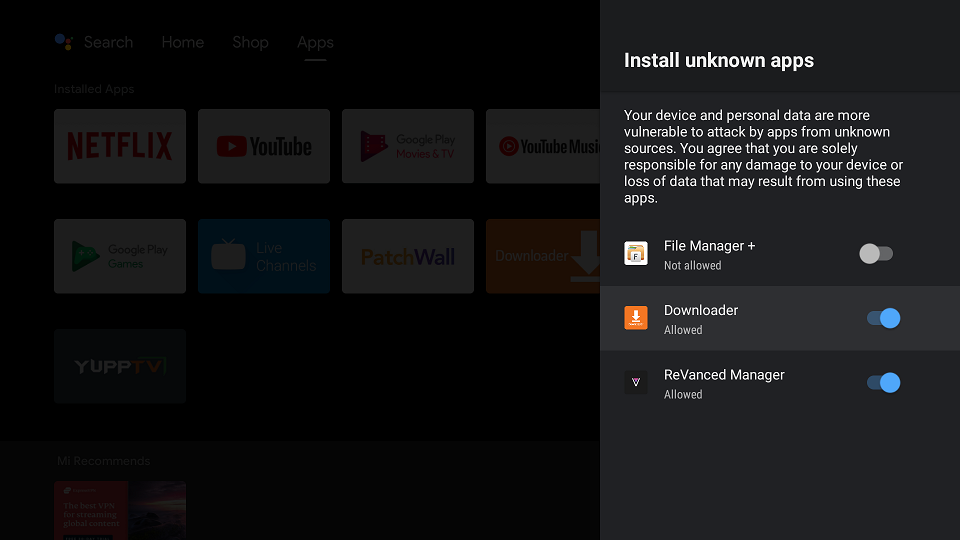
Install Ola TV on Mi Box with Downloader
1. Open the Downloader app and enter jailbreakmibox.com/ola in the URL field, then click GO.
Note: JailbreakMibox.com is not associated with the developers of Ola TV. This URL redirects to an external source from where you can download the Ola TV APK.
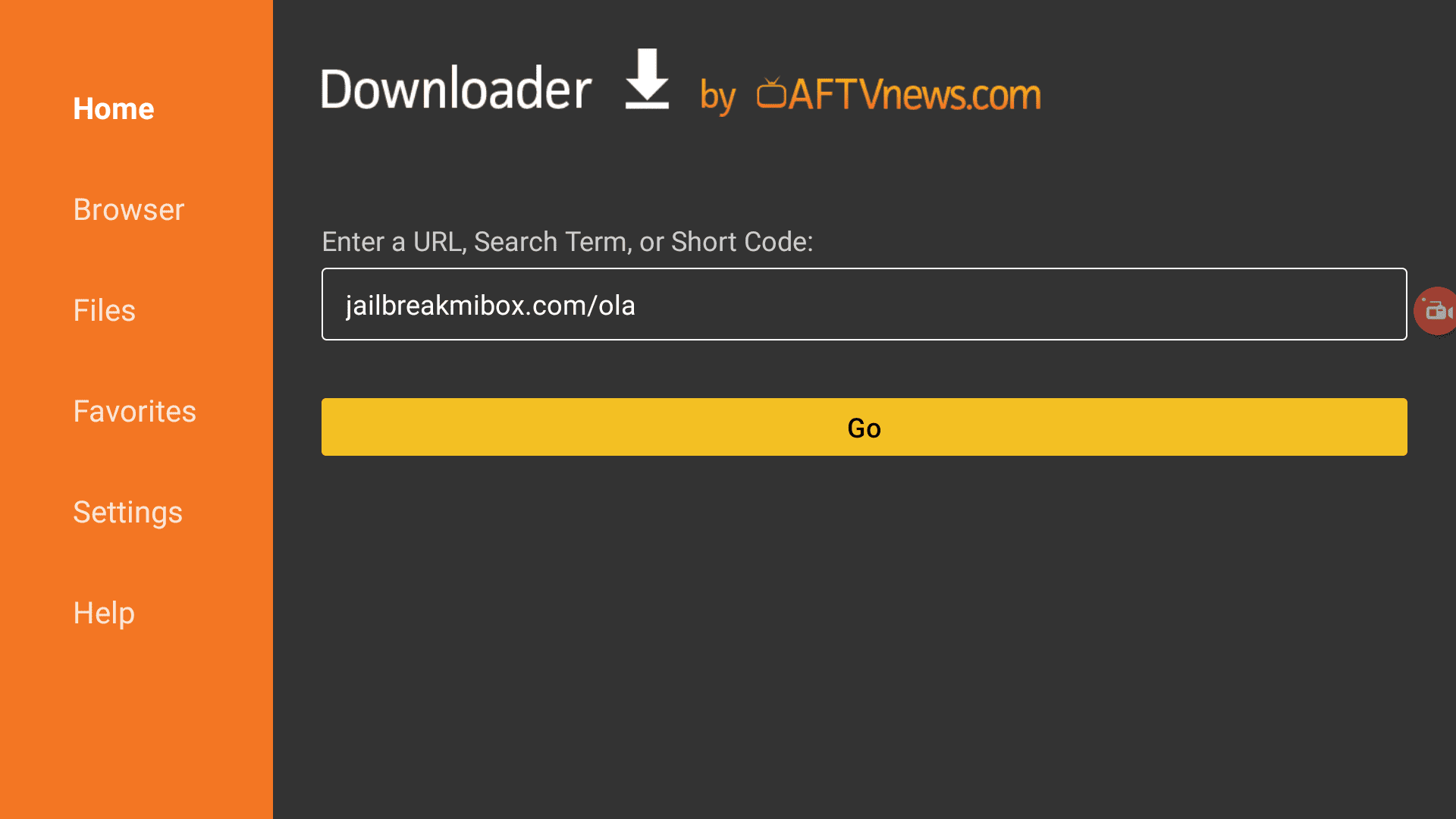
2. Click INSTALL.
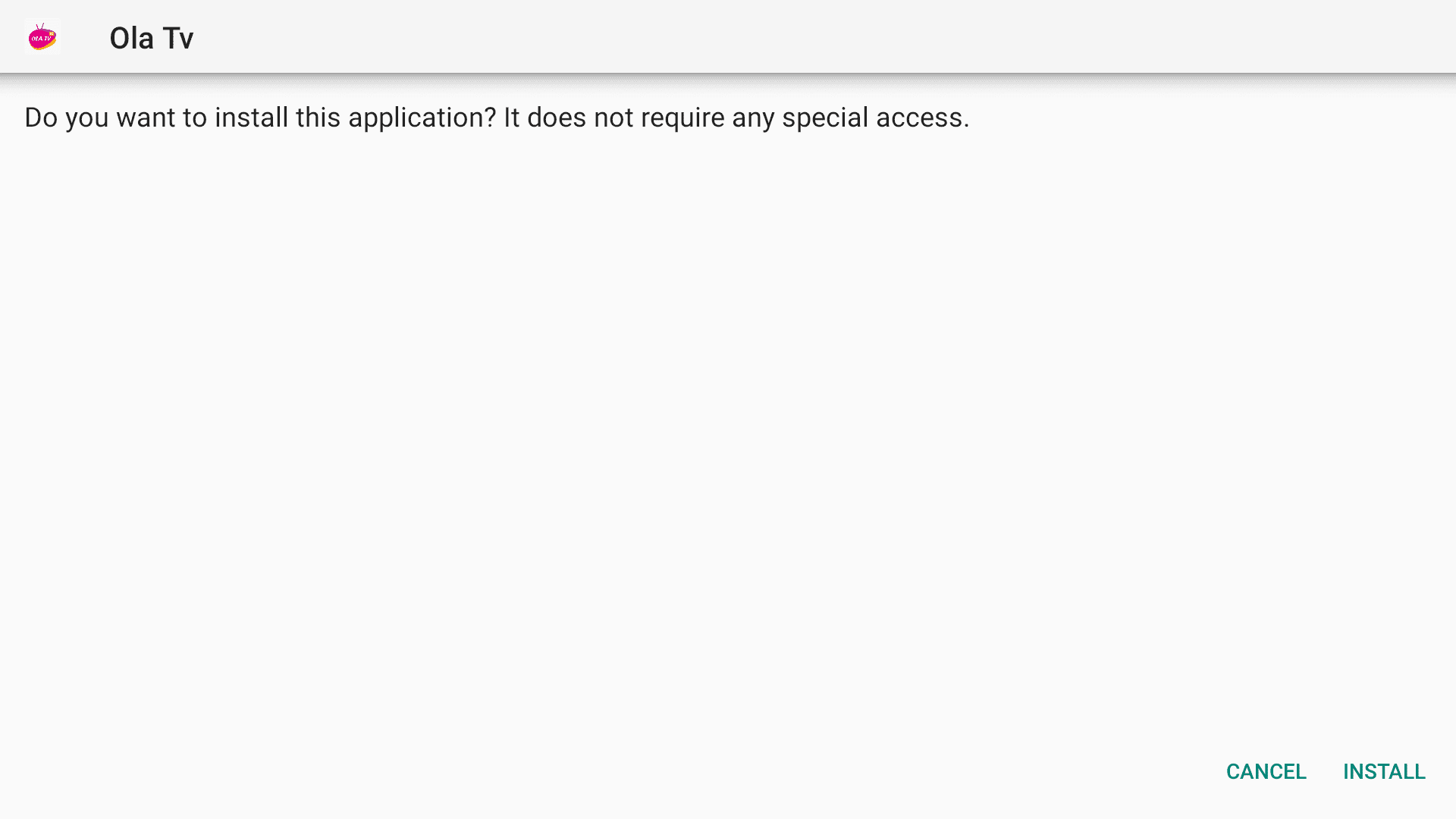
3. When the installation is finished, click DONE.

4. You will be back in the Downloader app and see a dialog box to delete the APK file. Click Delete.
Note: We want to delete the APK installation file from Mi Box. Removing the APK file will free up space in your Mi Box storage and ensure you don’t run out of storage.
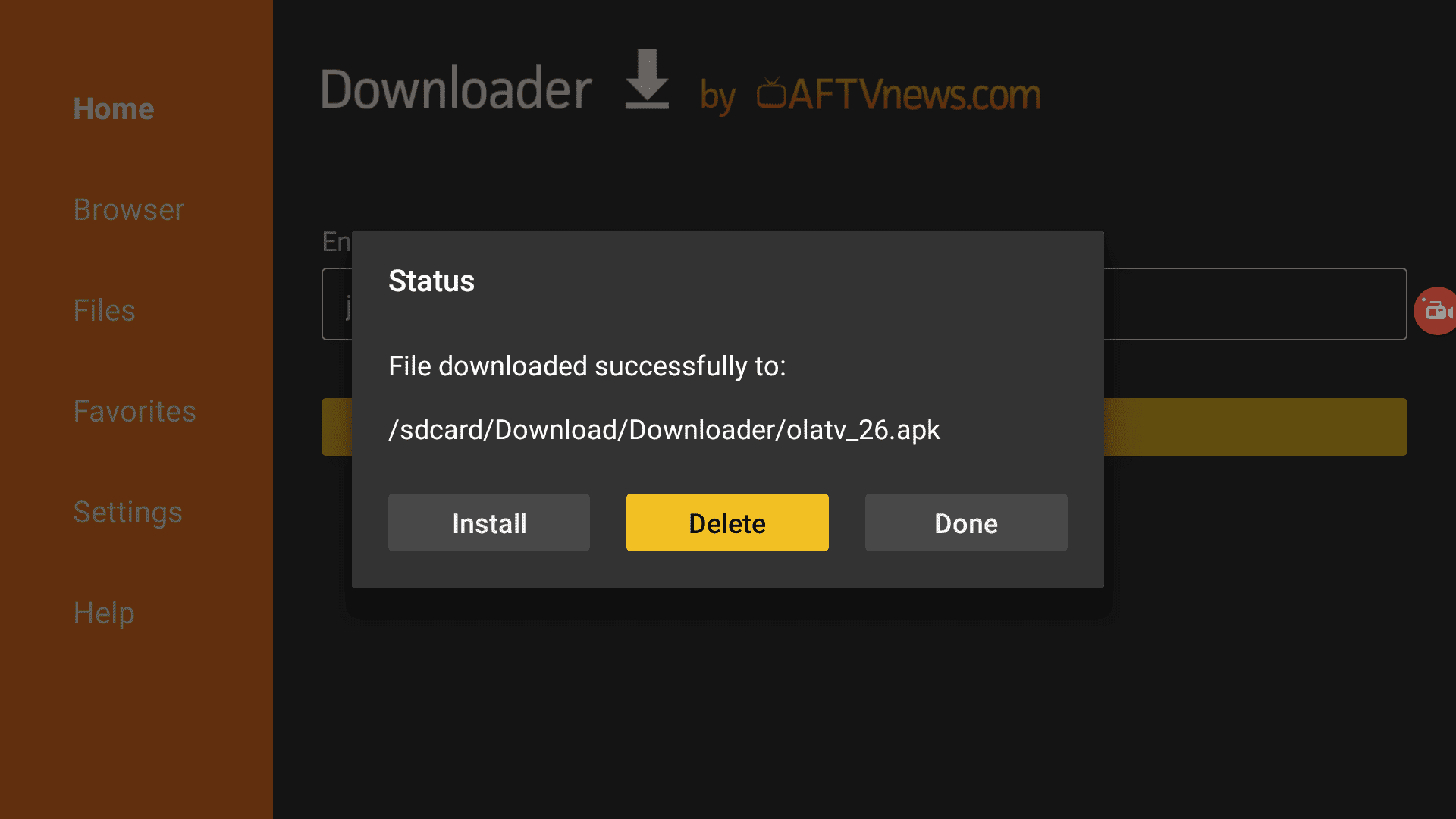
You have now successfully installed Ola TV on Mi Box.
Next up, let’s install the Kshaw player so Ola TV can actually stream the channels.
Install Kshaw Player to Use Ola TV
1. Inside the Downloader app, enter jailbreakmibox.com/ksh in the URL field, then hit GO.
Note: JailbreakMibox.com is not associated with Kshaw’s developers. This URL redirects to an external source from where you can download the Kshaw APK.
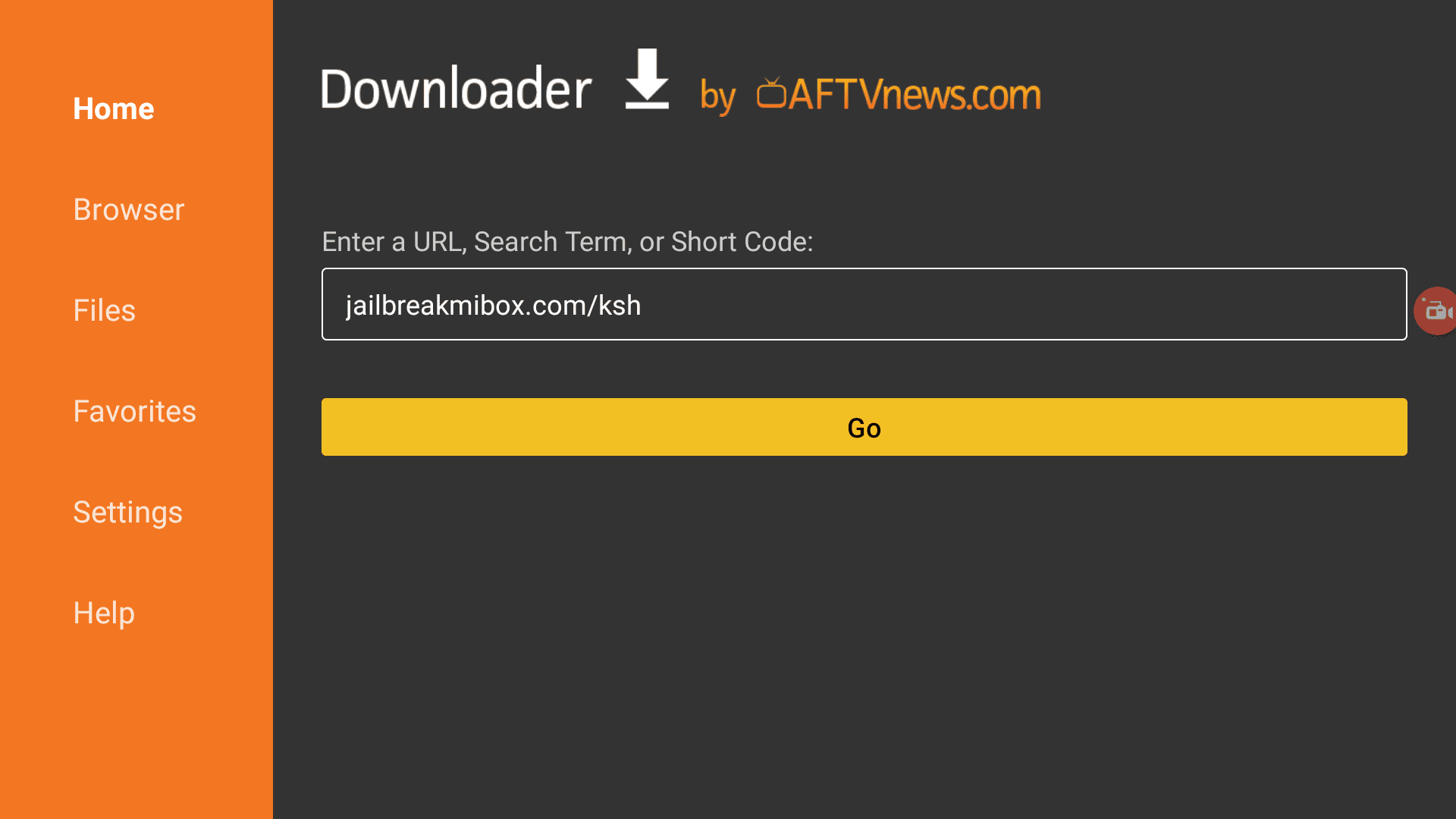
2. On the installation screen, click INSTALL.
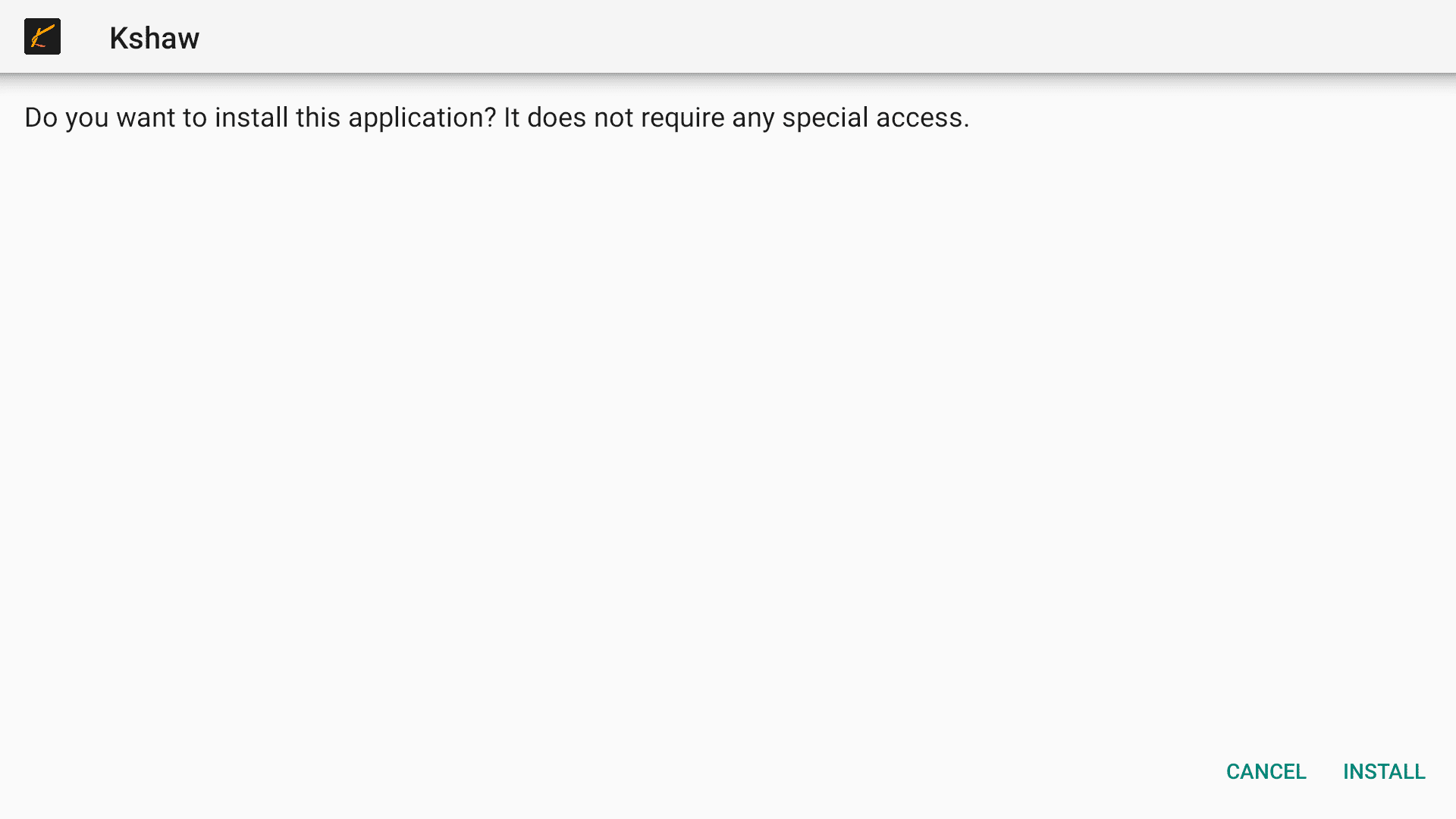
3. When the installation is finished, click DONE.
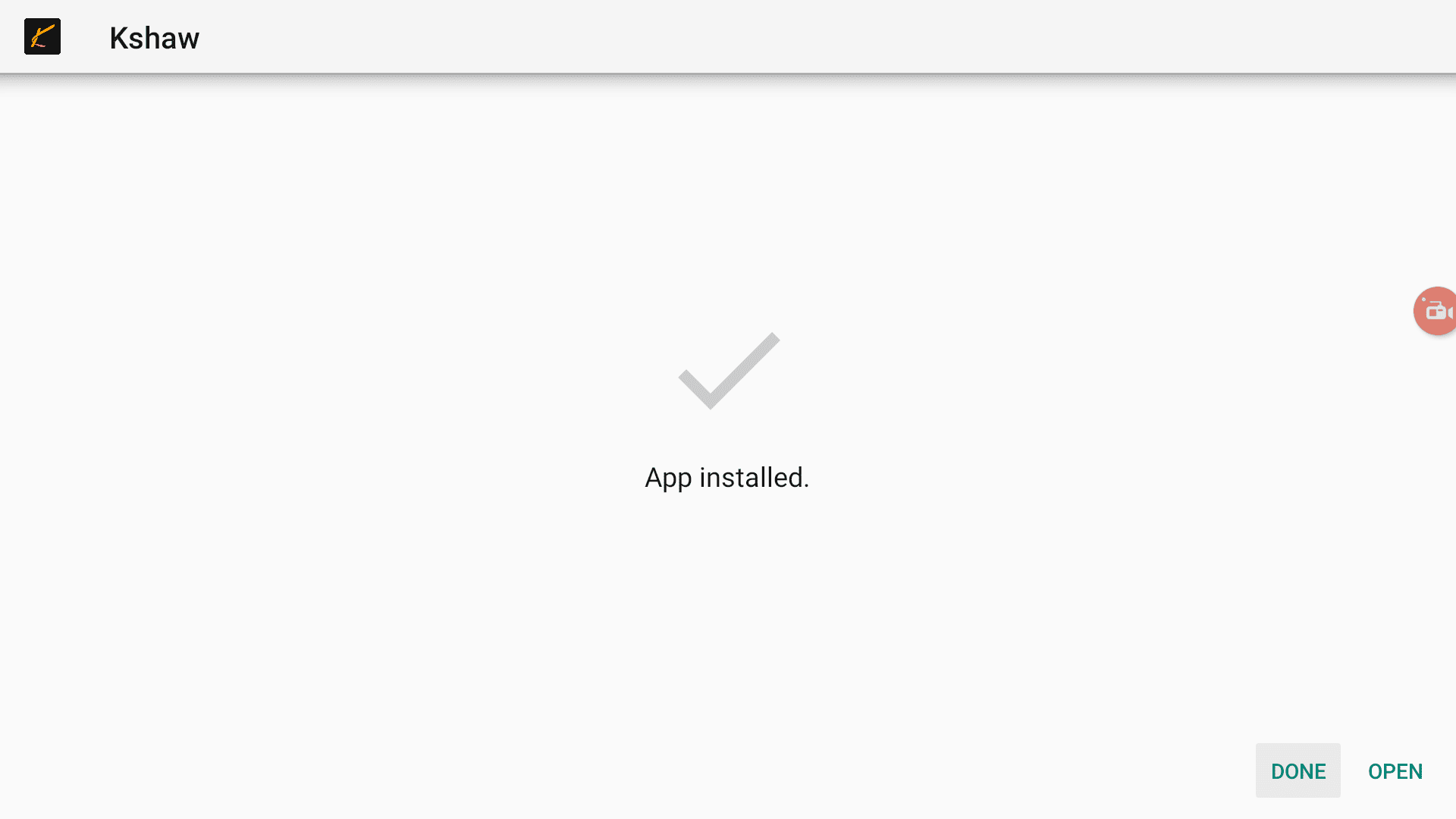
4. You will be back in the Downloader app and see a dialog box to delete the APK file. Click Delete.
Note: We want to delete the APK installation file from Mi Box. Removing the APK file will free up space in your Mi Box storage and ensure you don’t run out of storage.
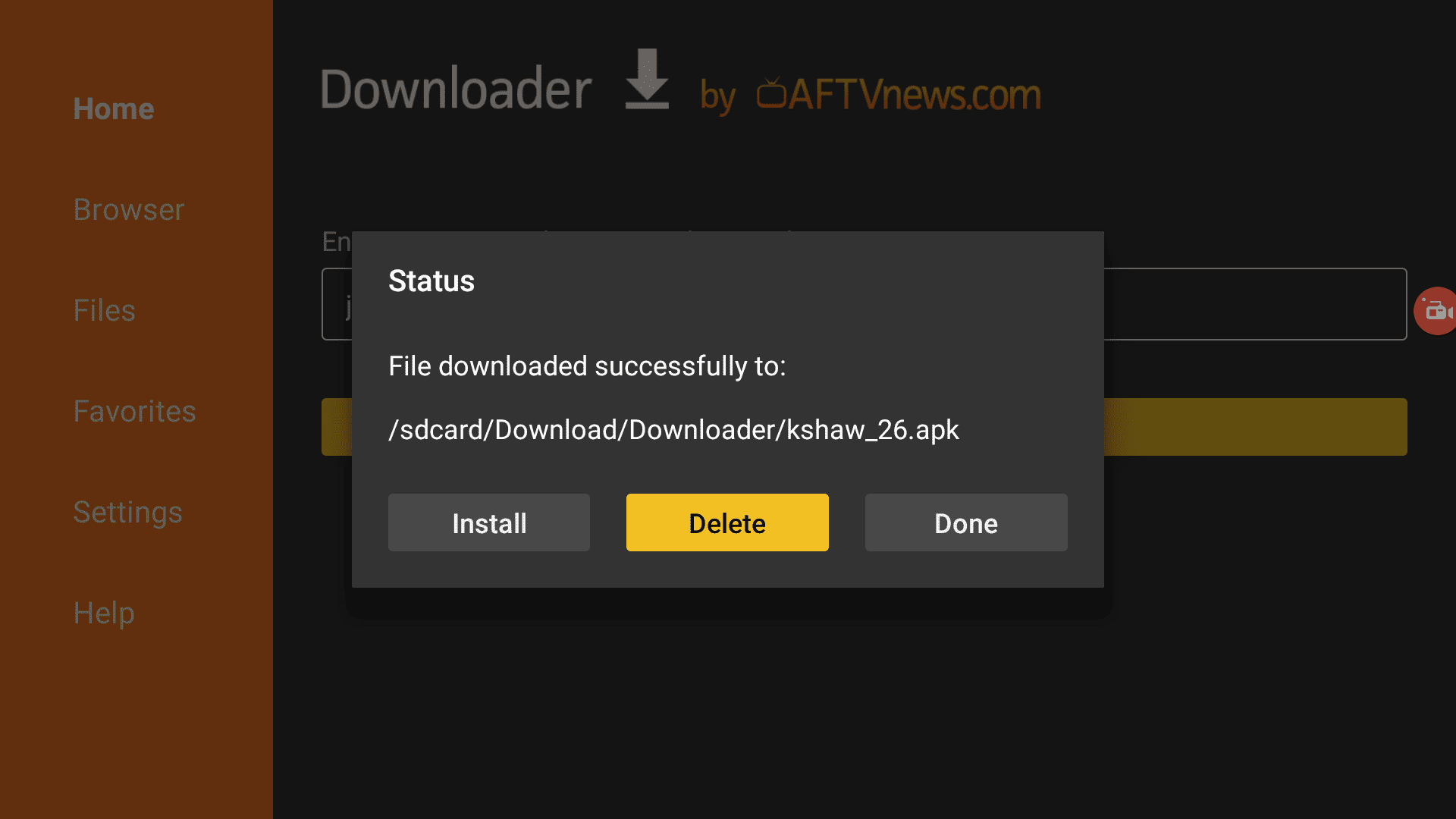
You have now successfully installed Kshaw on Mi Box as well. You are ready to use Ola TV on Android TV.
That's why we recommend that you always use a secure VPN to stay safe as well
How to find the Ola TV app on Mi Box (Android TV)
Before you start using Ola TV on Android TV, you need to understand that this app for some reason won’t show up in the app list.
No need to panic. It’s still installed on your device.
For some weird reason, the app doesn’t show up in the app list, but it’s still available.
Just go to Settings > Apps.
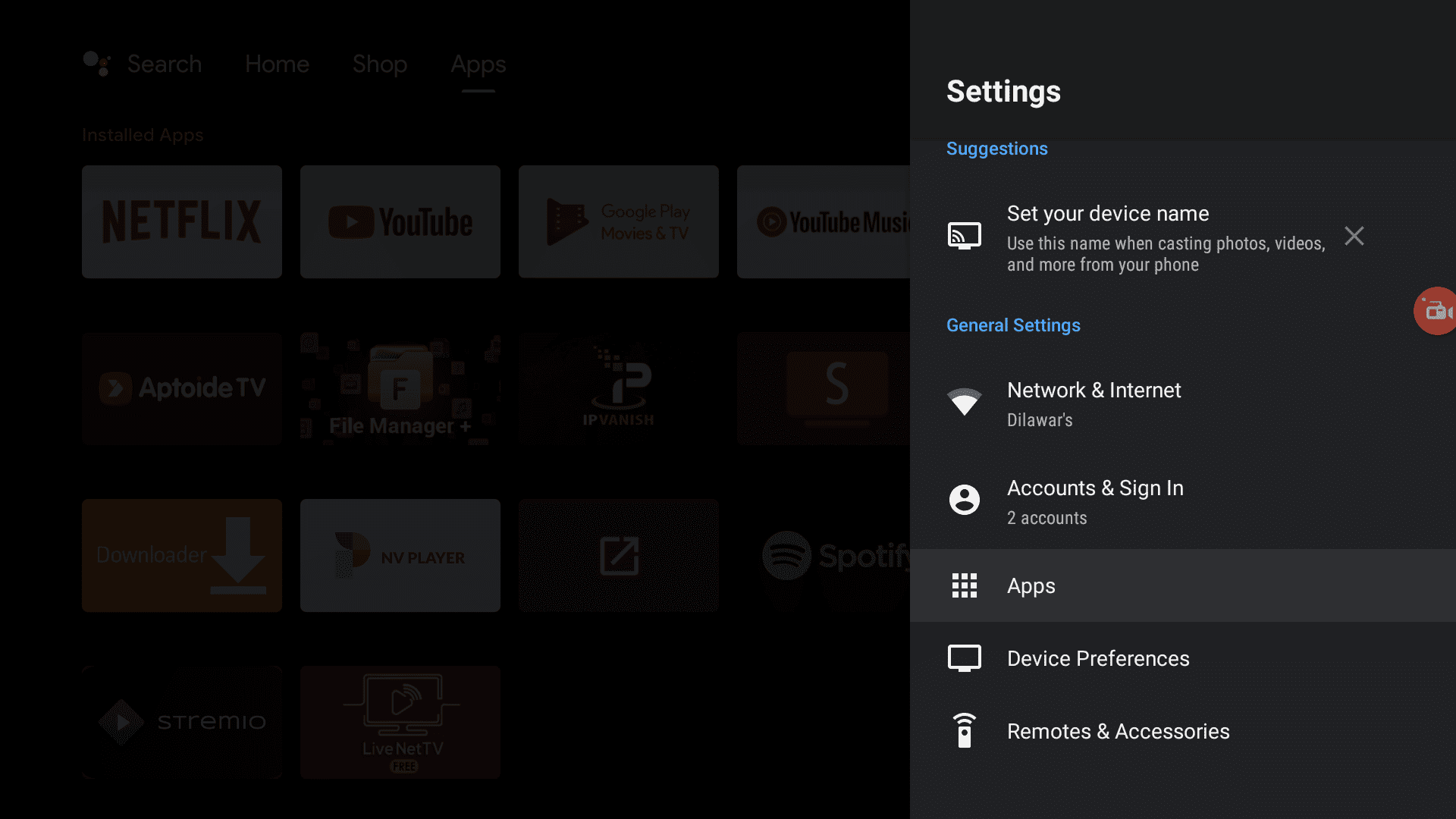
Click > See all apps.
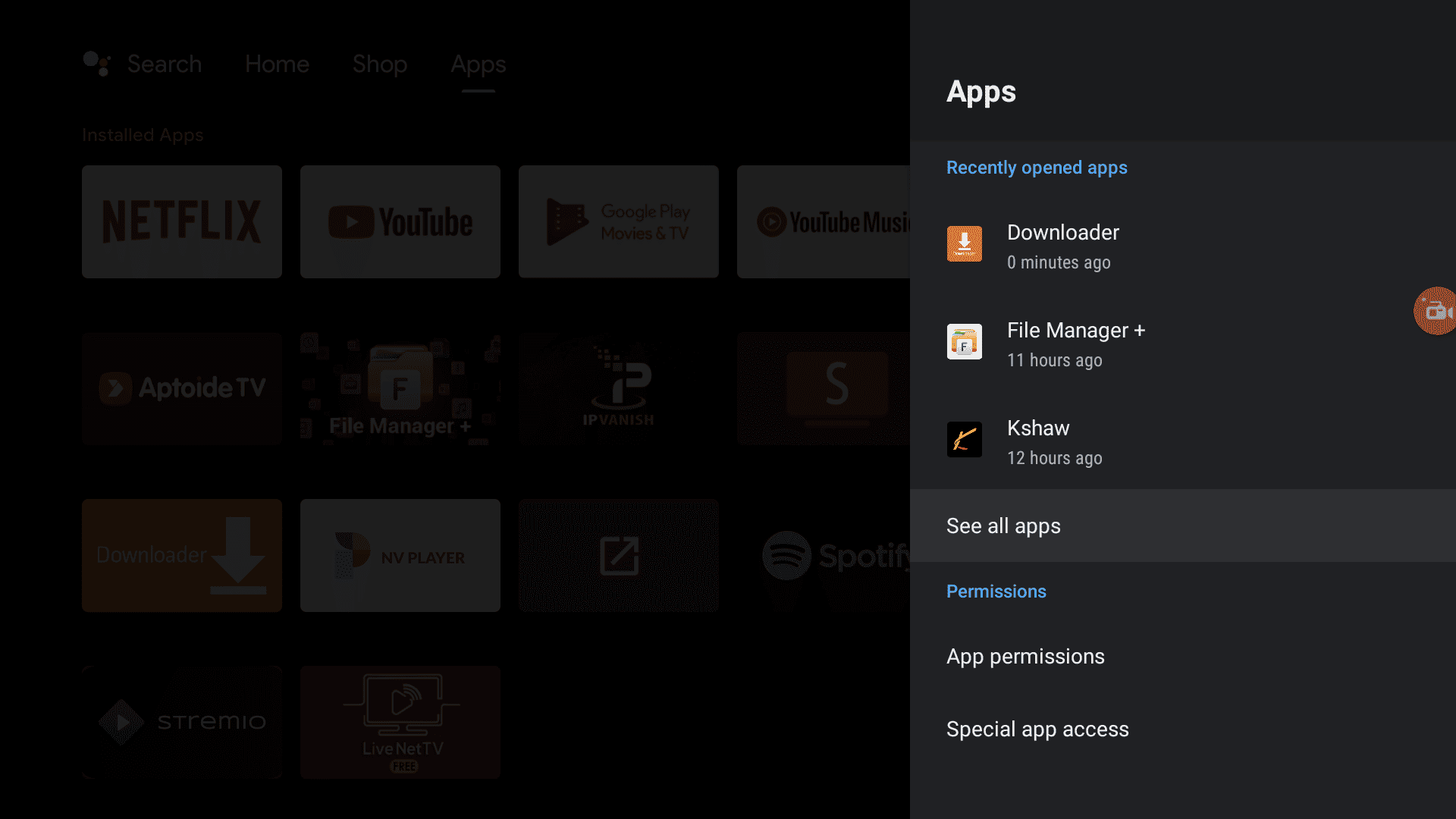
Scroll down and click Show System Apps.
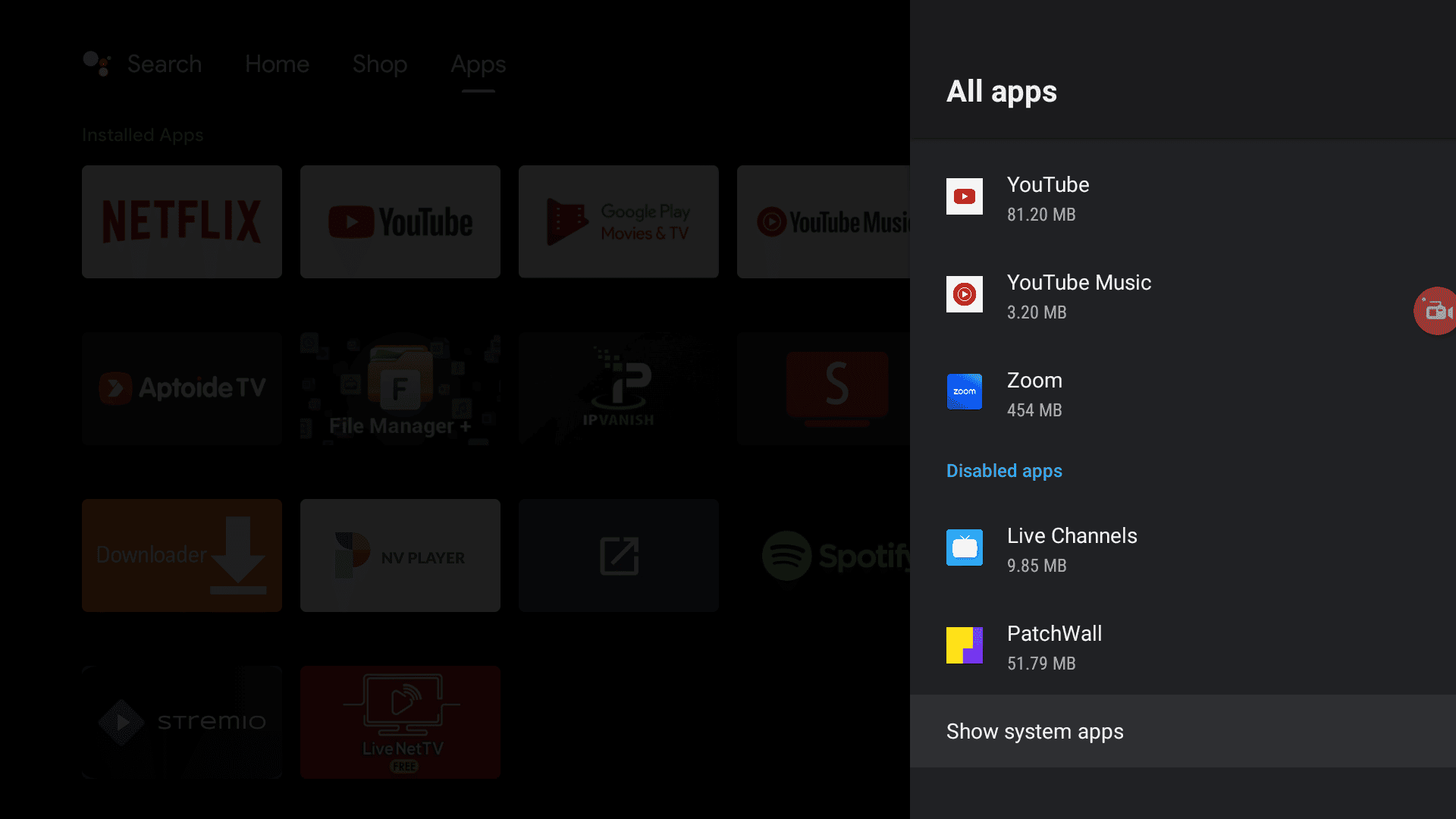
You will find Ola TV available in the System apps list. Click it then Open.
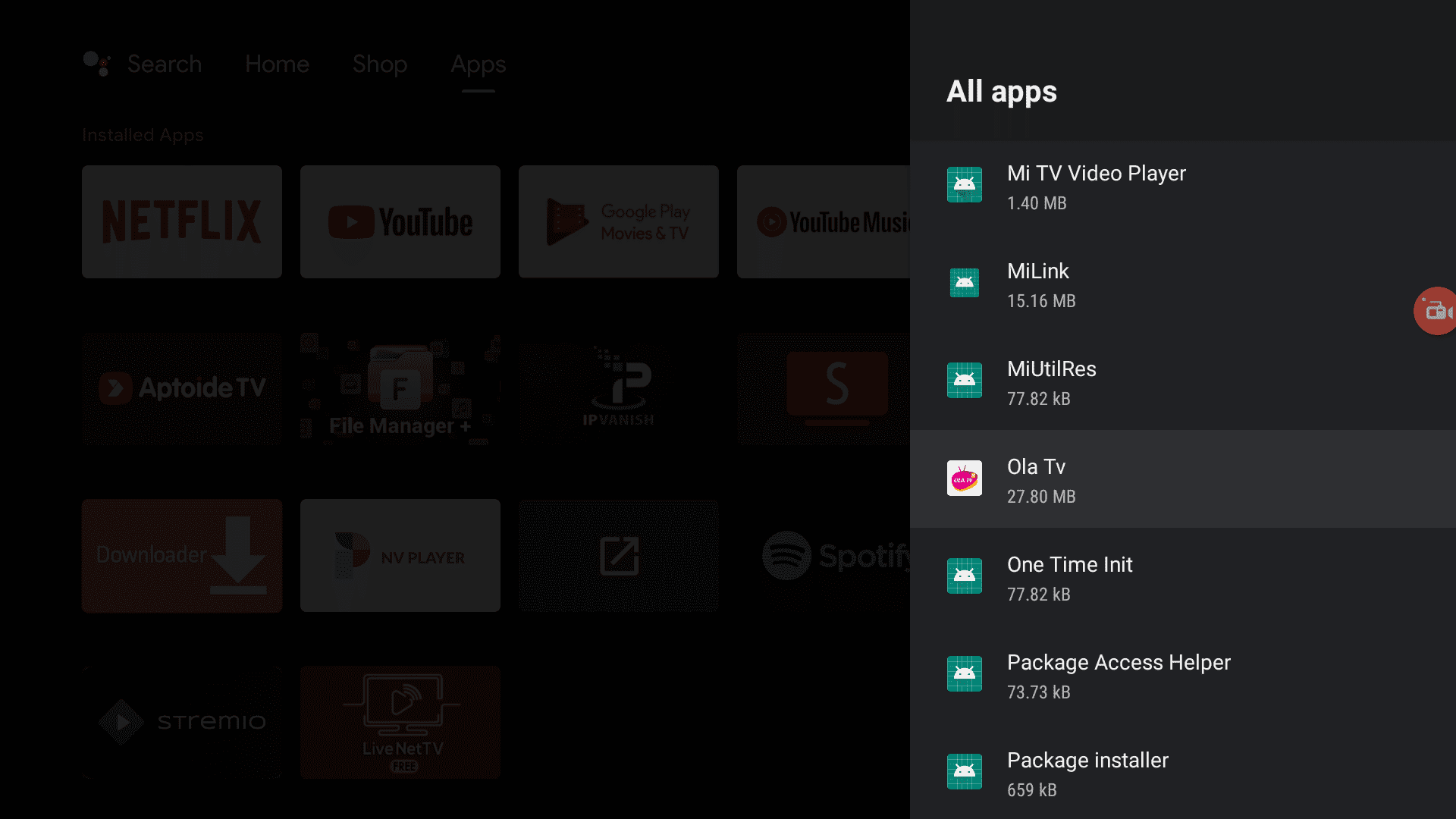
How to Use Ola TV on Mi Box (Android TV Box)
The app’s interface might be a bit confusing to you. You will see numbered icons from 1 to 900 (or around 900).
These icons represent a set or group of channels. The app does not show or provide any information as to which channels are included in each icon.
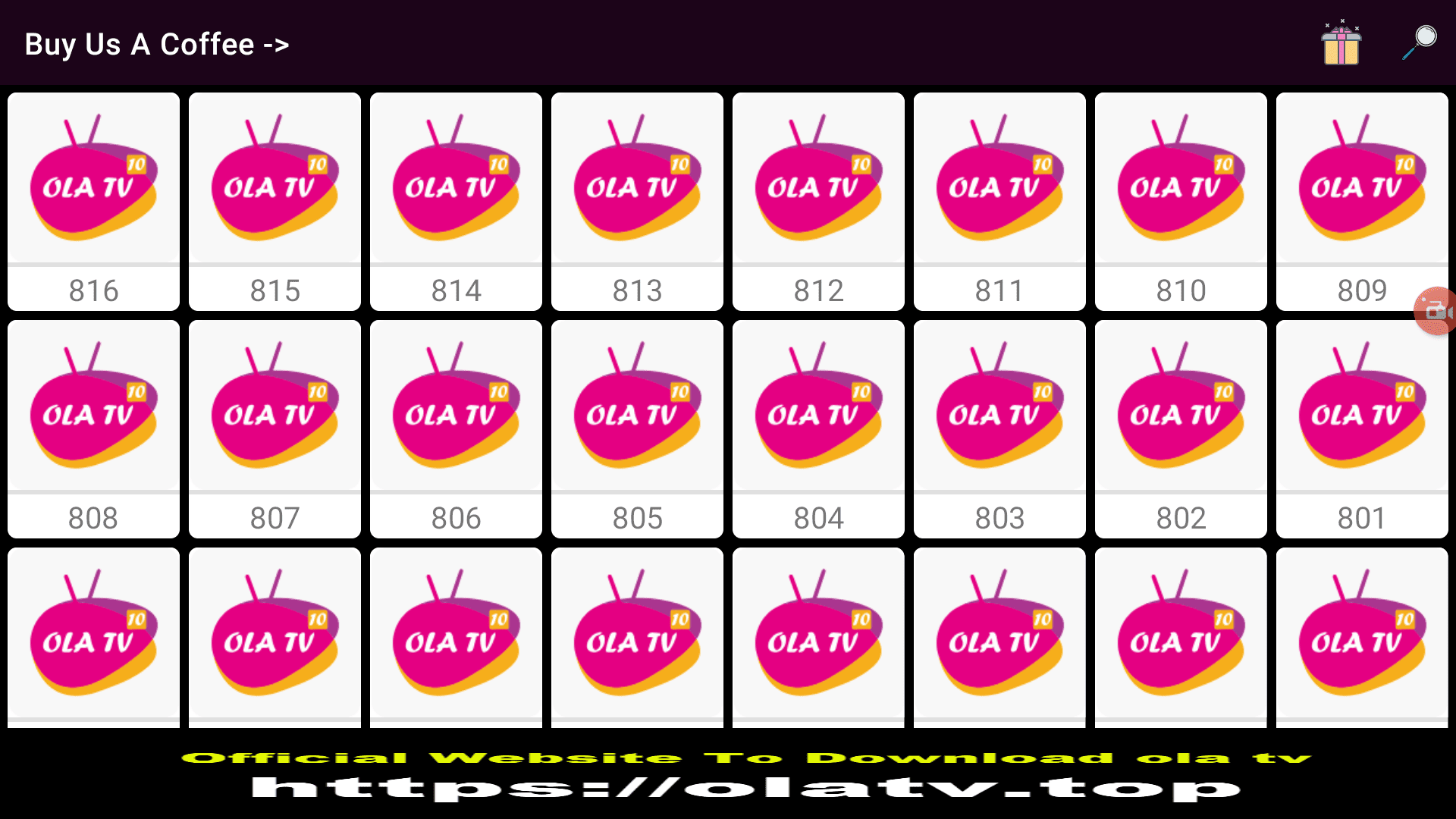
Just click any icon and it will open the Kshaw app. Where you will see the countries/channels that are part of that icon.
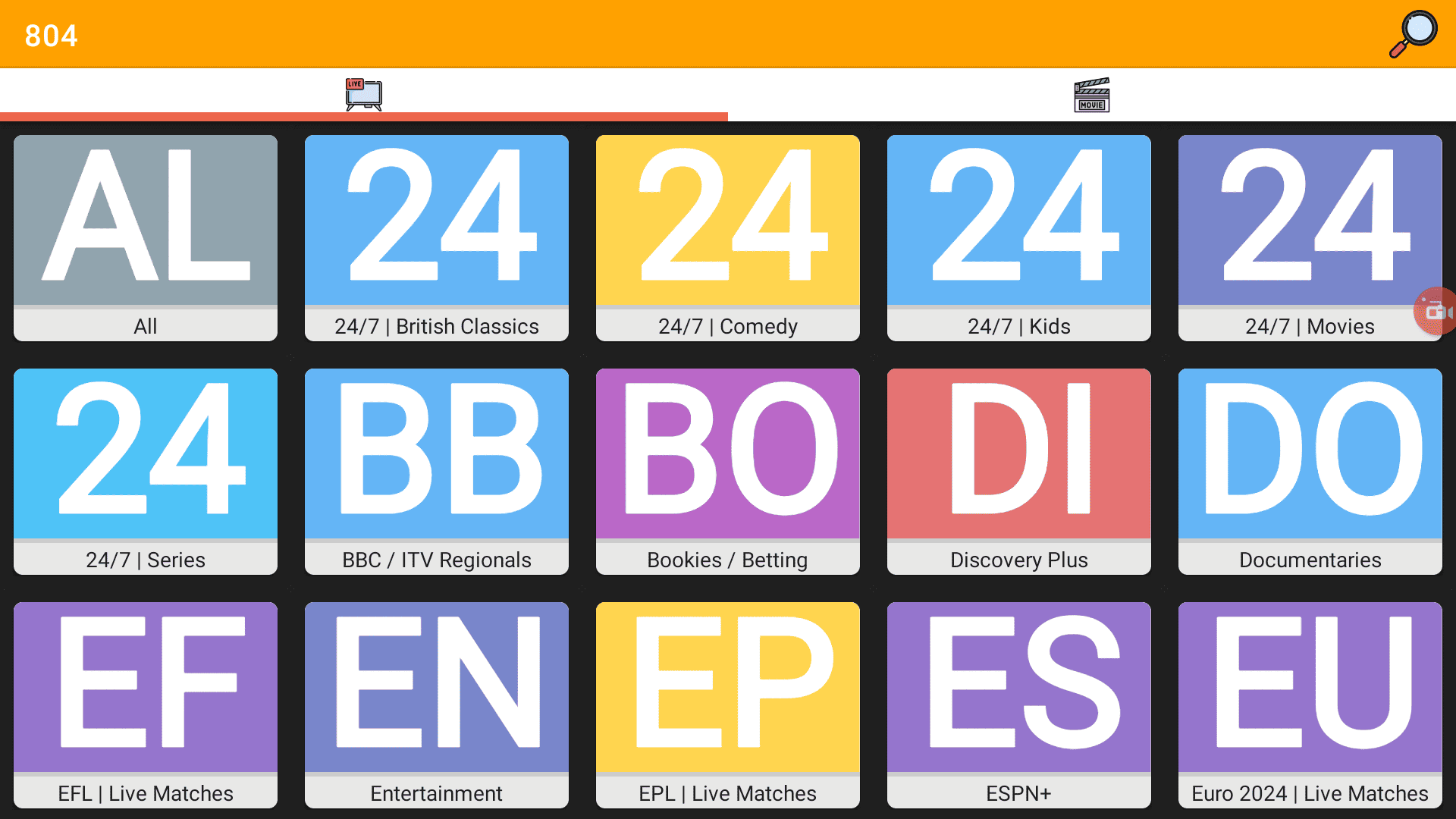
You can click the channels to play them directly in Kshaw.
There are like 900 icons in Ola TV and each icon includes 20+ channels, so that’s a lot of channels. If some channels don’t work, then try a different icon to see if it works there.
You can note down the Icon numbers to remember the channels you want to stream.
How to Install Ola TV on Mi Box (Android TV) Video
Frequently Asked Questions
Is Ola TV still working?
Yes, I have tested the app and it’s working without any issues. If some channels do not stream then please try the other options. There are plenty of options for the channels.
Is Ola TV good for watching Live TV on Android TV box?
Of course, this app offers thousands of live TV channels so it’s definitely one of the best live TV apps available for Mi Box or any other Android TV Box out there.
You can also check out Live Net TV for Live TV channels as well.
Conclusion
In conclusion, Ola TV is a fantastic app for streaming live TV channels from various countries, offering a huge selection of channels in HD quality.
It’s a great choice for Mi Box users and also works on other Android TV boxes and Firestick devices.
While it requires a specific media player like Kshaw to work, the installation process is pretty simple as shown in this guide.
Always remember to check the safety and legality of third-party apps and use a VPN for added security. Comment below if you have any questions!

