In this guide, I will show you how to install TuboxTV on Mi Box. This installation tutorial also works on the Mi TV stick, Mi Box 3, Mi Box S (1st gen), Mi Box S (2nd gen), Mi Box 4K, and any other variant of the Xiaomi TV Box. This also works for other Android TV Boxes such as Onn Streaming stick, Onn 4K Pro, Nokia 8010, Google TV Streamer, Chromecast with Google TV, and also Firestick/Fire TV devices.
What is TuboxTV?
Tubox TV is a free streaming app that lets you watch live TV on devices like FireStick and other Android platforms. It offers over 100 channels, including popular ones like ABC News, CBS News, and The Weather Channel.
It also offers plenty of channels in Spanish, catering to a bilingual audience. The app is user-friendly and includes features like a channel guide and an internet speed test.
While it’s ad-supported, the ads are minimal, and most content is available in HD. Tubox TV is also 100% legal and can be downloaded directly from official stores like Amazon App Store or Roku store.
However, it’s not available on the Google Play Store so we will download and install the TuboxTV APK for Android TV.
TuboxTV Features
- Wide Channel Selection: Over 100 live TV channels, including popular ones like ABC News, CBS News, WWE Network, and The Weather Channel.
- User-Friendly Interface: The app is easy to navigate, with a clean and straightforward design that helps you quickly find and watch your favorite channels.
- Channel Guide: Tubox TV comes with a built-in guide that provides information about what’s currently airing on each channel, making it easier to plan your viewing.
- Internet Speed Test: A feature within the app allows you to test your internet speed to ensure a smooth streaming experience.
- Minimal Ads: Although the app is free and ad-supported, the ads are minimal and not overly disruptive.
- High-Quality Streaming: Most content is available in HD, with some channels offering up to 1080p resolution. Streaming is generally reliable with little to no buffering.
![]() Your IP address is: 57.141.0.9 and it's being tracked!
Your IP address is: 57.141.0.9 and it's being tracked!
Your online activity can be tracked by your ISP, the government, app developers, hackers, and other malicious parties if your IP address is unprotected..
But there's a way to STOP them!
Using a high-quality, secure VPN will ensure that NO ONE can log your online activity.A VPN encrypts your connection to the Internet and hides your IP address, keeping you 100% anonymous while streaming or browsing.
We recommend SurfsharkVPN for its blazing-fast speeds and zero-log policy, all for just $2.19/month.
The best part? You can use SurfsharkVPN on Unlimited Devices simultaneously!
Is TuboxTV Safe?
Yes, Tubox TV is safe to use. It’s 100% legal and can be downloaded directly from official stores like the Amazon App Store or Roku store, ensuring it meets the platform’s safety standards.
Plus, it doesn’t require any special permissions or sideloading, which adds to its security. However, for this tutorial, we will sideload it on our Android TV device since it’s not available on the Google Play Store.
So I uploaded the APK to VirusTotal for a thorough scan, and it received an all-green score which means that it’s completely safe to download and install on your device.
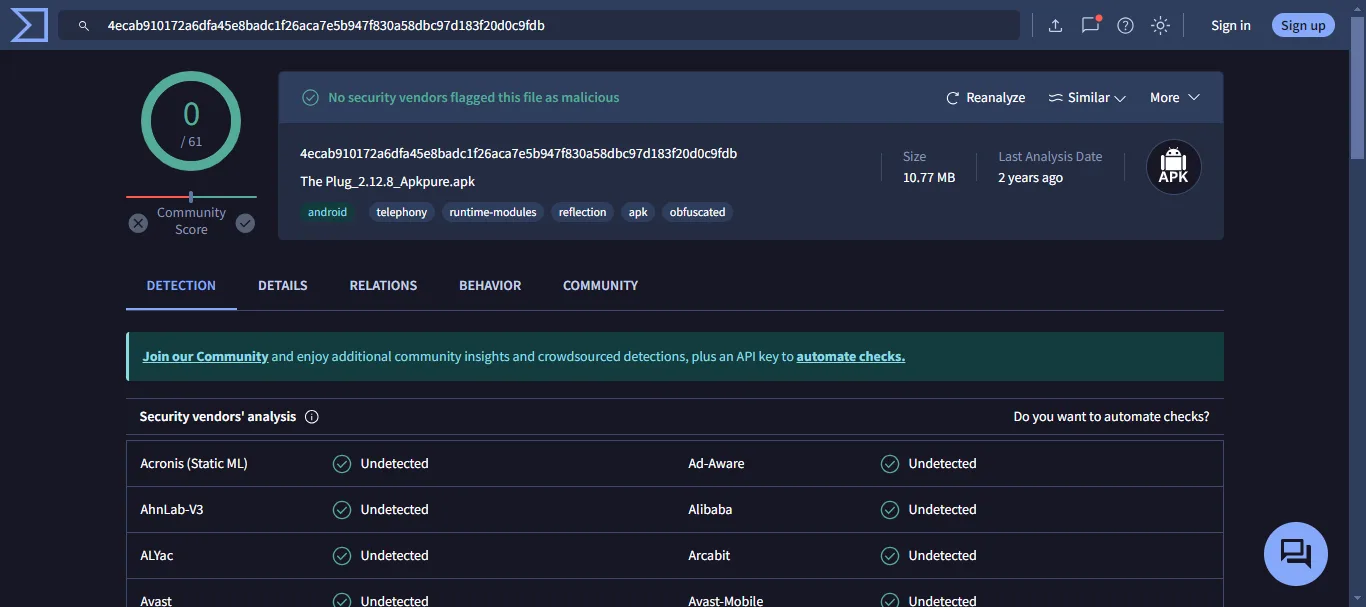
Is TuboxTV Legal?
Yes, Tubox TV is completely legal. It wouldn’t be available on the official app stores if it wasn’t legal. These app stores only host apps that comply with legal and safety standards.
This means you can use Tubox TV without worrying about any legal issues.
How to Install TuboxTV on Mi Box (Android TV)
As mentioned before, TuboxTV is not available on the Google Play Store, so you need to install it manually as an APK file. Follow the instructions below.
Preparing Android TV Box to Download TuboxTV APK
To prepare your Google TV or Android TV device for manual APK installation, you have to change a few settings. Check below.
1. From the homescreen, go to Apps > Google Play Store. Search for the Downloader app and click Install. For detailed instructions, please refer to our video tutorial – How to install Downloader on Mi Box

2. Now go to Settings. Click Device Preferences > Security & restrictions. Make sure to turn OFF Verify Apps, and then go to Unknown Sources and turn ON the option for Downloader.
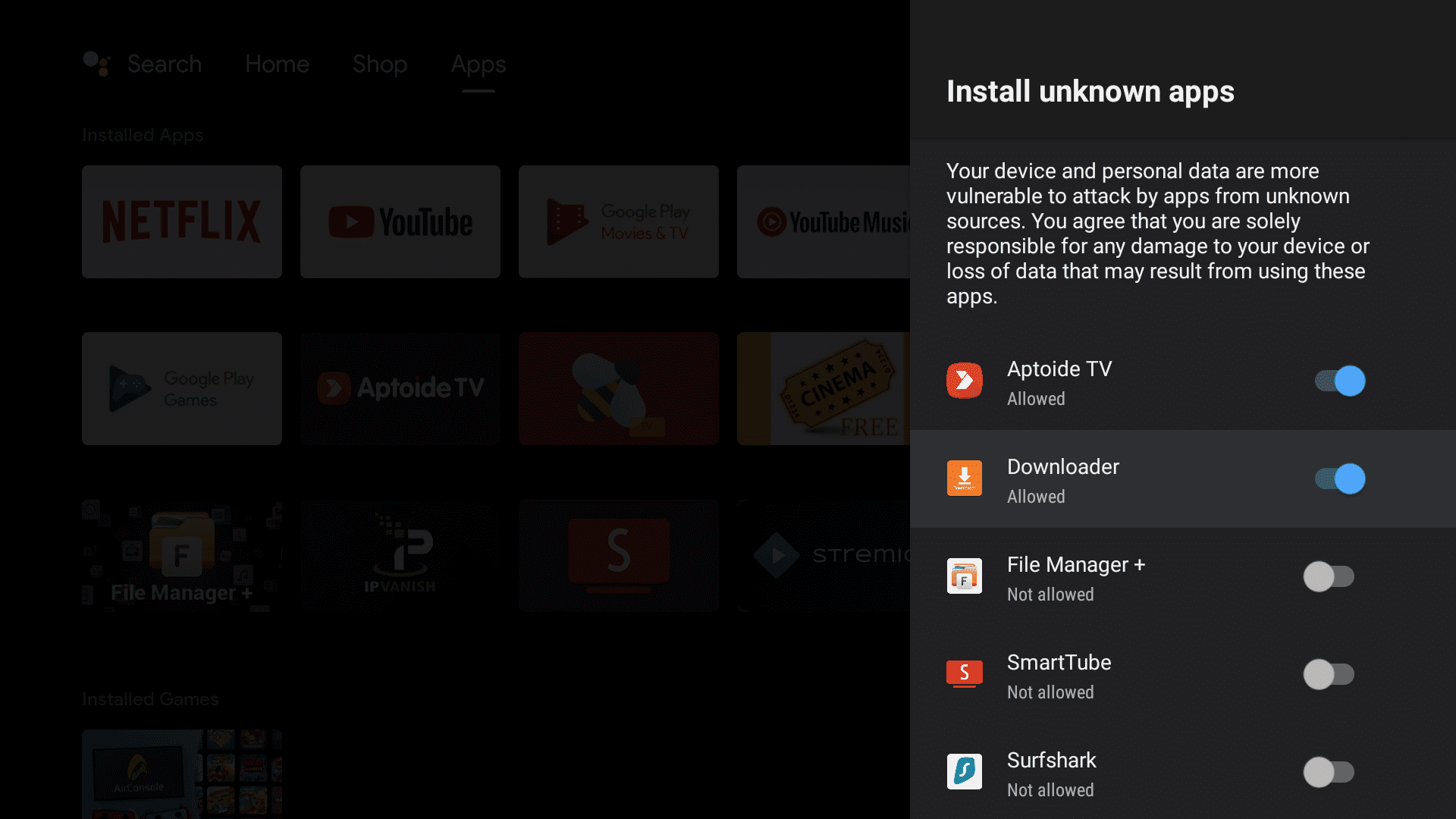
Download TuboxTV on Android TV or Firestick with Downloader
1. Open the Downloader app, enter jailbreakmibox.com/tubox in the URL field, and click GO.
Note: JailbreakMibox.com is not associated with the developers of TuboxTV. This URL redirects to an external source from where you can download the TuboxTV APK.
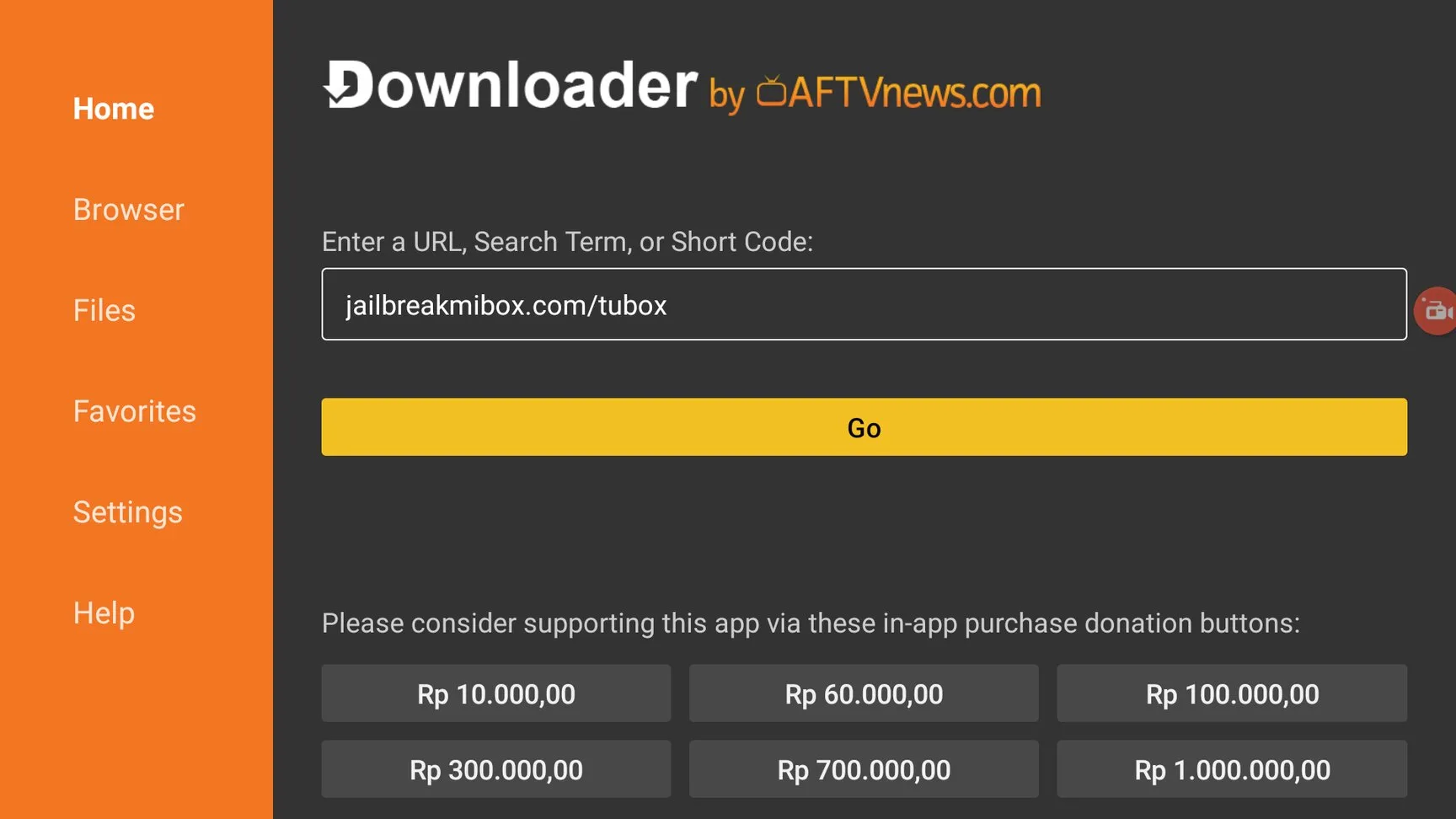
2. On the installation screen, click the INSTALL button.
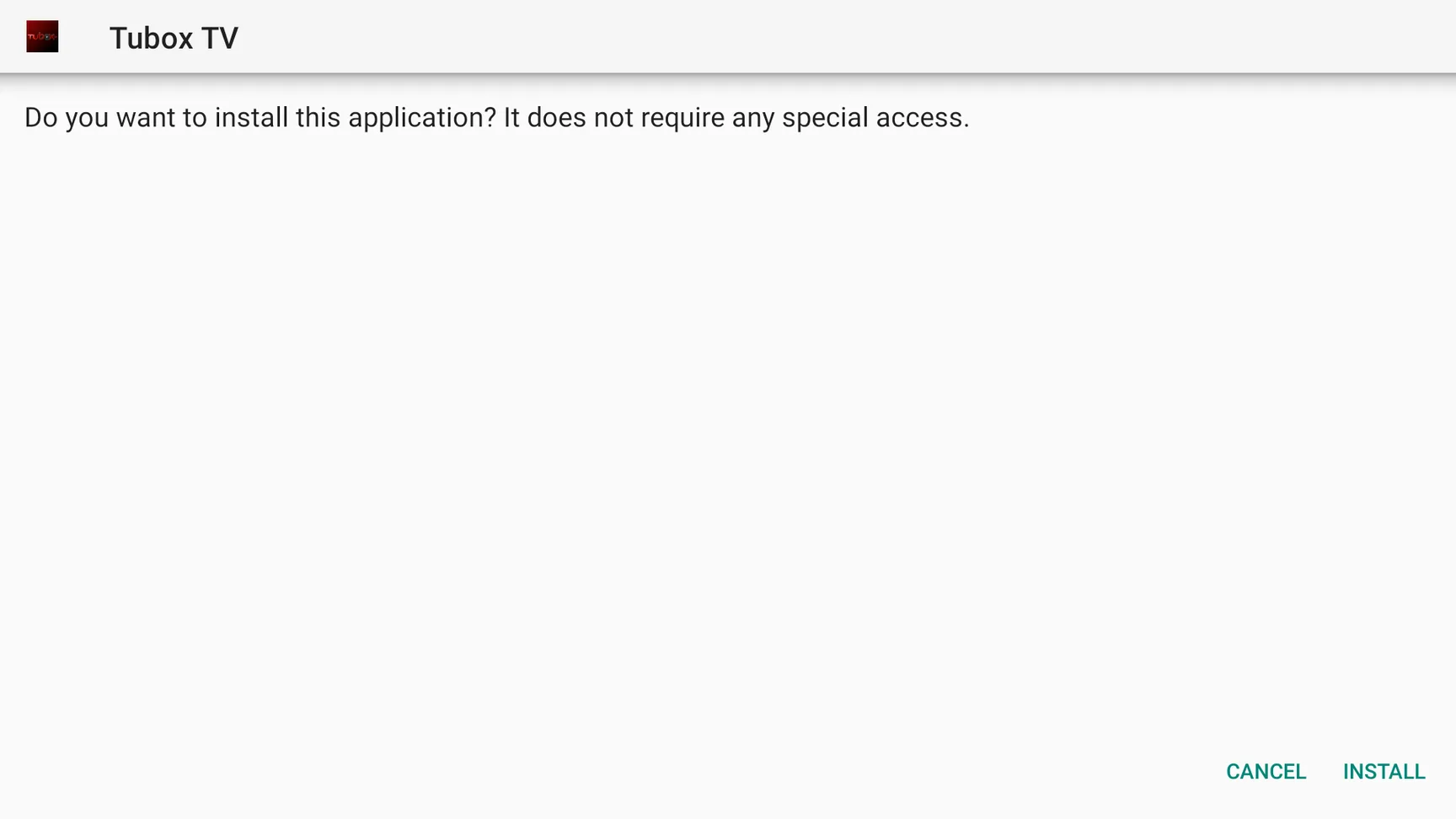
3. Once the installation is finished, click DONE.
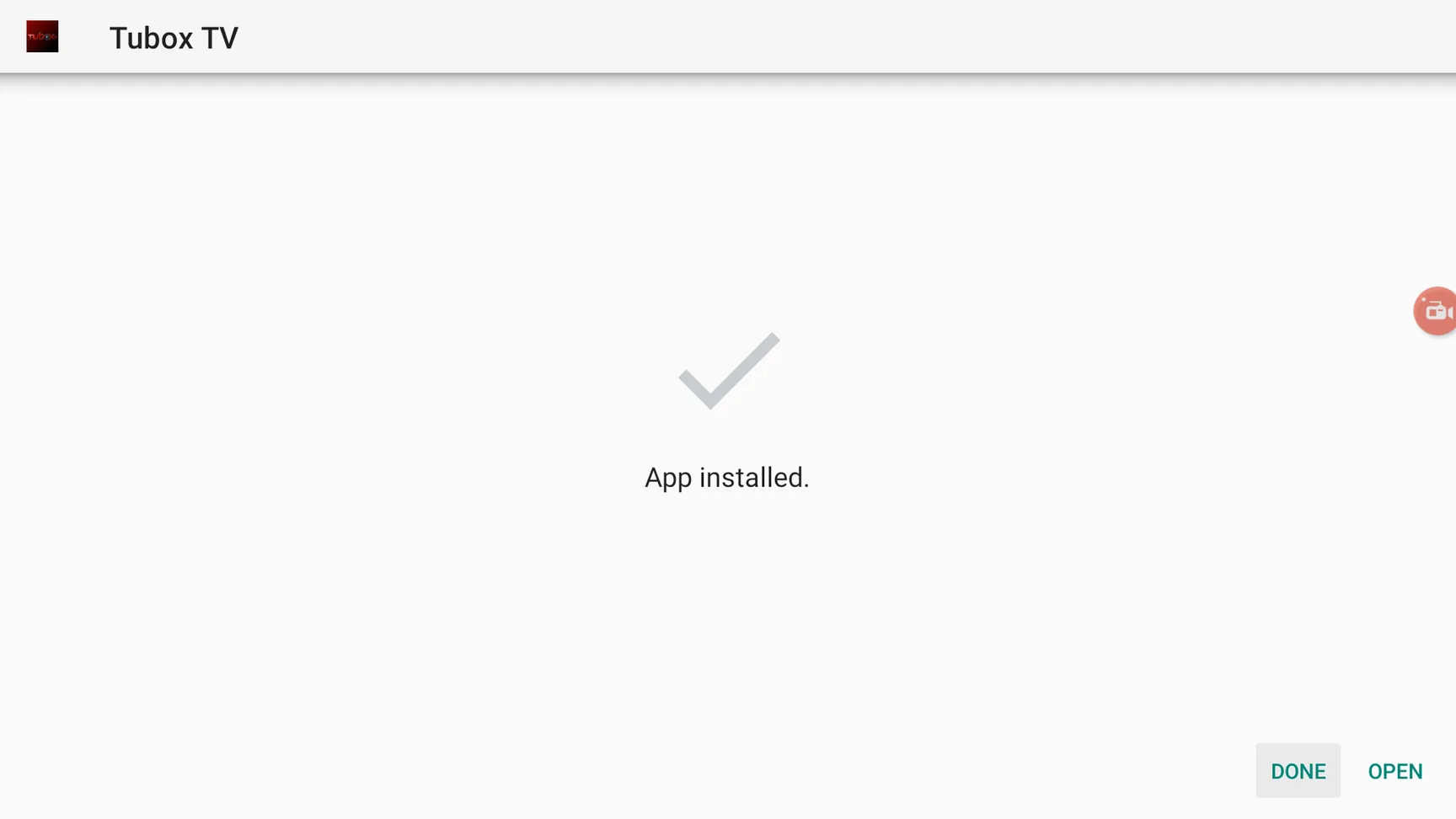
4. You will be sent back to the Downloader app and see a prompt to delete the TuboxTV APK. Click Delete.
Note: We want to delete the APK installation file from our device. Removing the APK file will free up space in your device storage and ensure you don’t run out of storage.
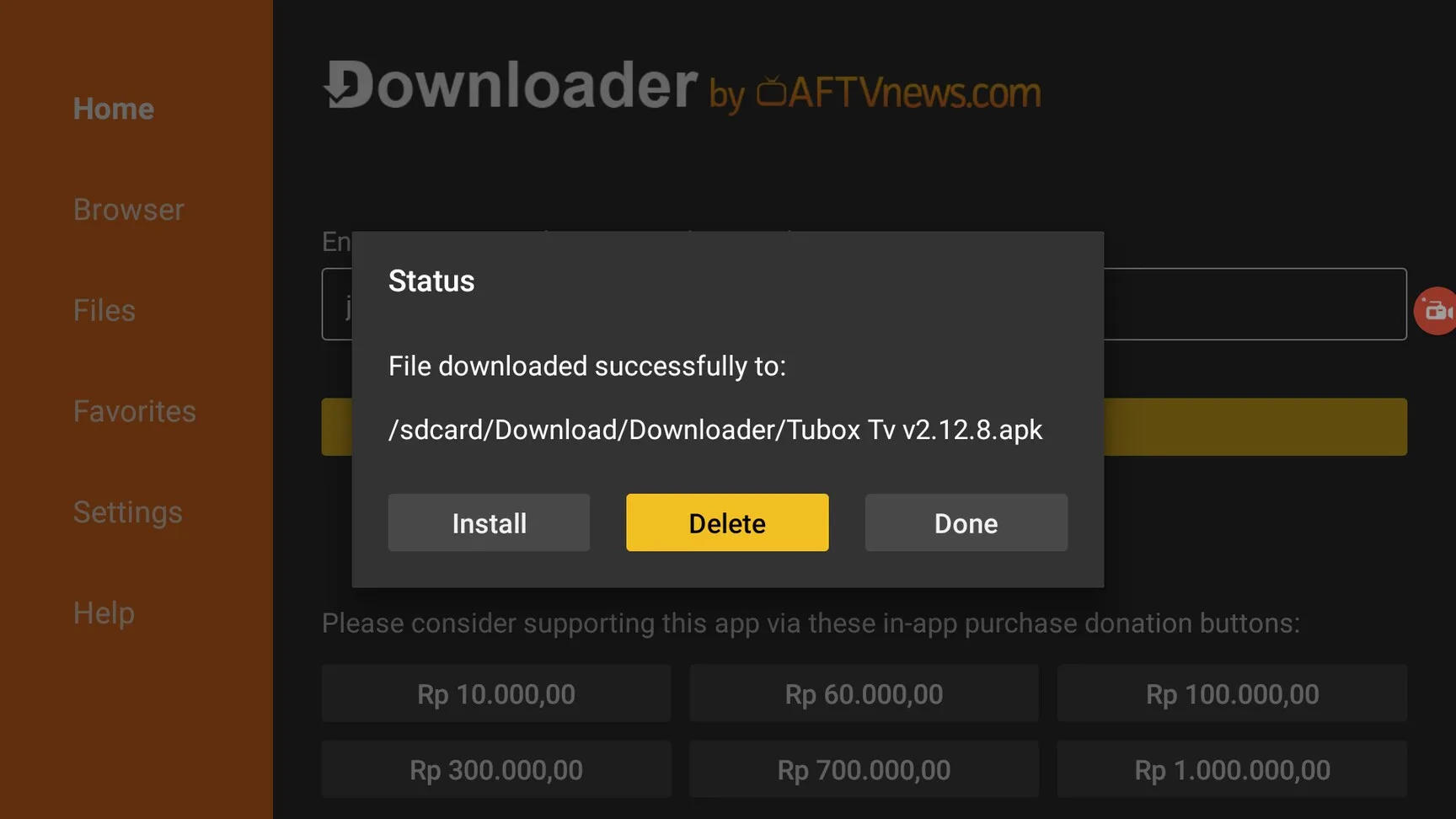
You have now installed TuboxTV APK on your Android TV device.
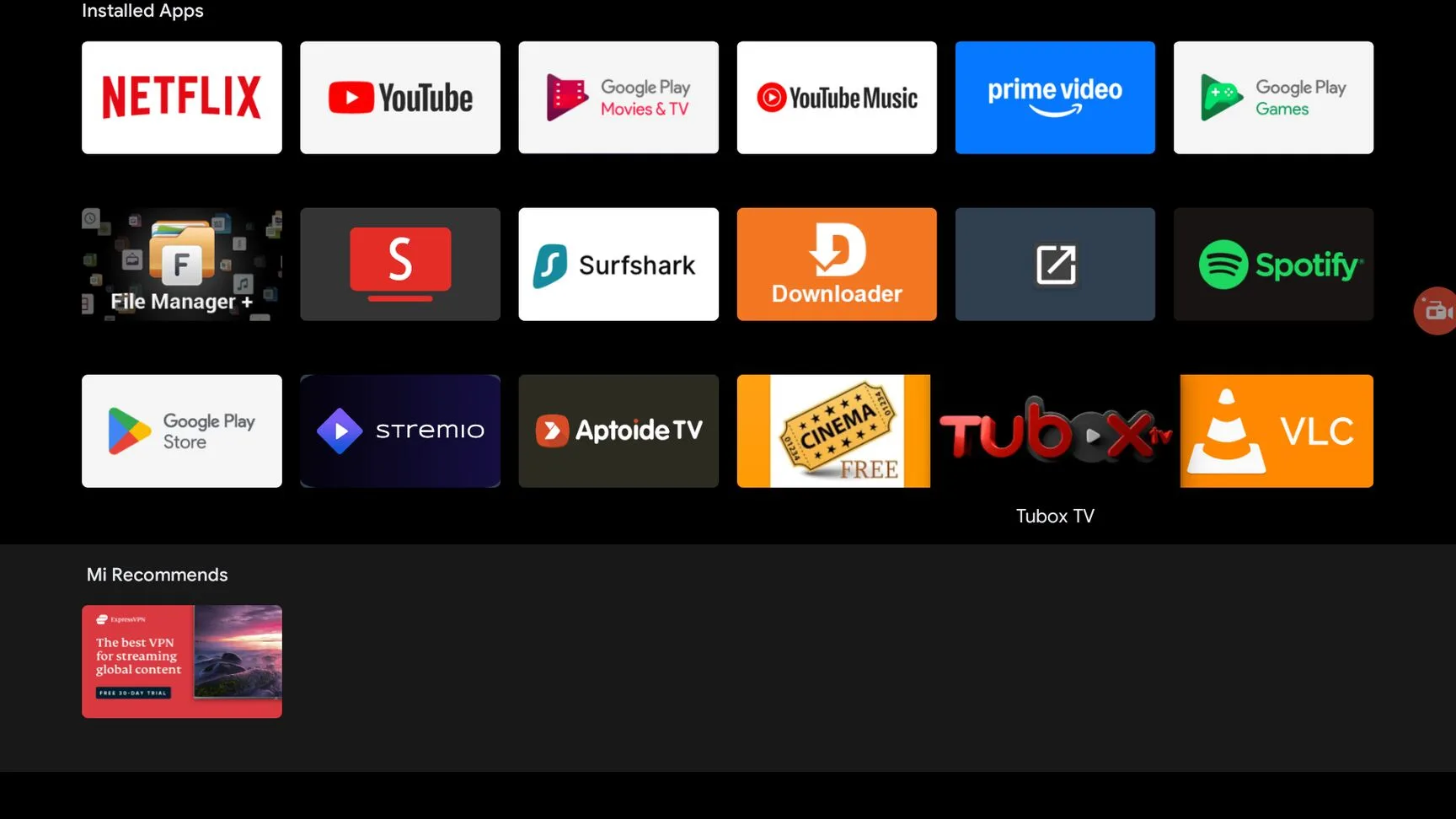
Please note that I do not support or encourage copyright infringement. So request you to only stream content available for free in the public domain.
However, I also recommend that you use a VPN at all times, to keep your online activities hidden from any spying eyes and keep your identity anonymous online.
I recommend Surfshark VPN because it uses the best military-grade technology for encrypting your data, costs less than Starbucks, and protects your online identity. It is also one of the fastest VPNs, which is great for streaming content.
How to Use TuboxTV APK on Android TV or Firestick
You should add the TuboxTV APK to your Android TV home tab. This way you can easily access the app from the homescreen.
Click the + Icon on the home tab.
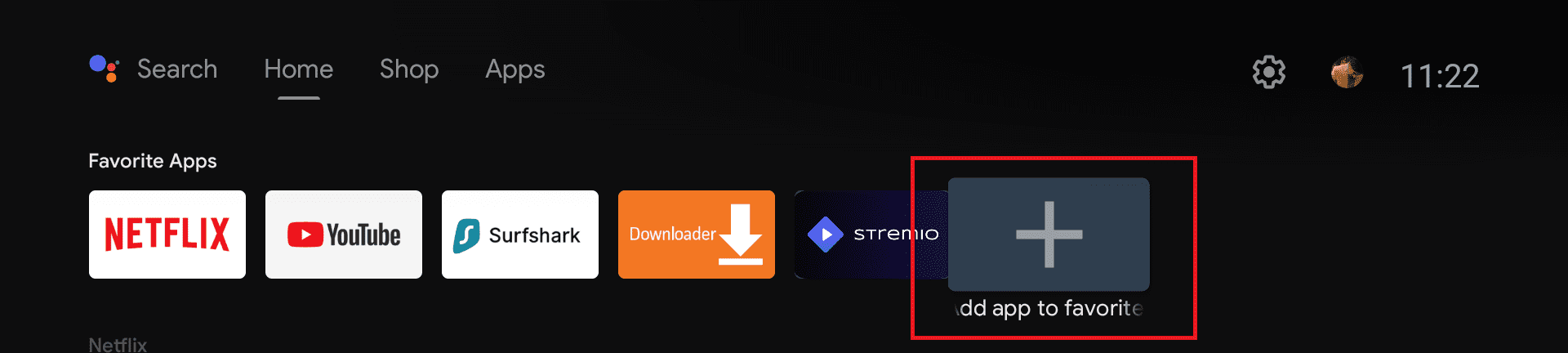
Select TuboxTV from the list to add it to your favorite apps on the home tab.
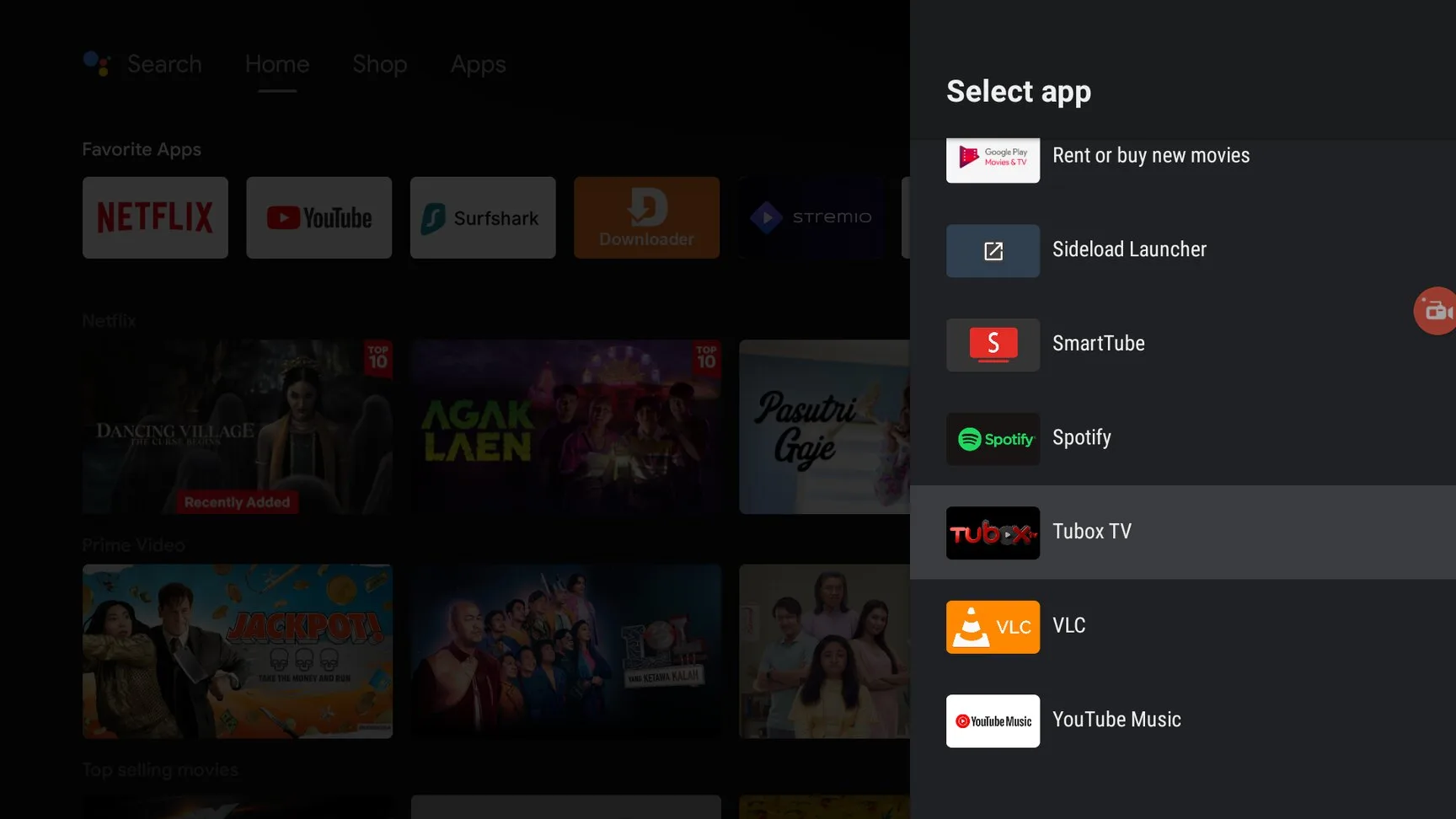
Open the app, the app layout is straightforward and easy to navigate.
You will see different menu items like Login, Guide, Channels, OnDemand, Speed Test, etc.
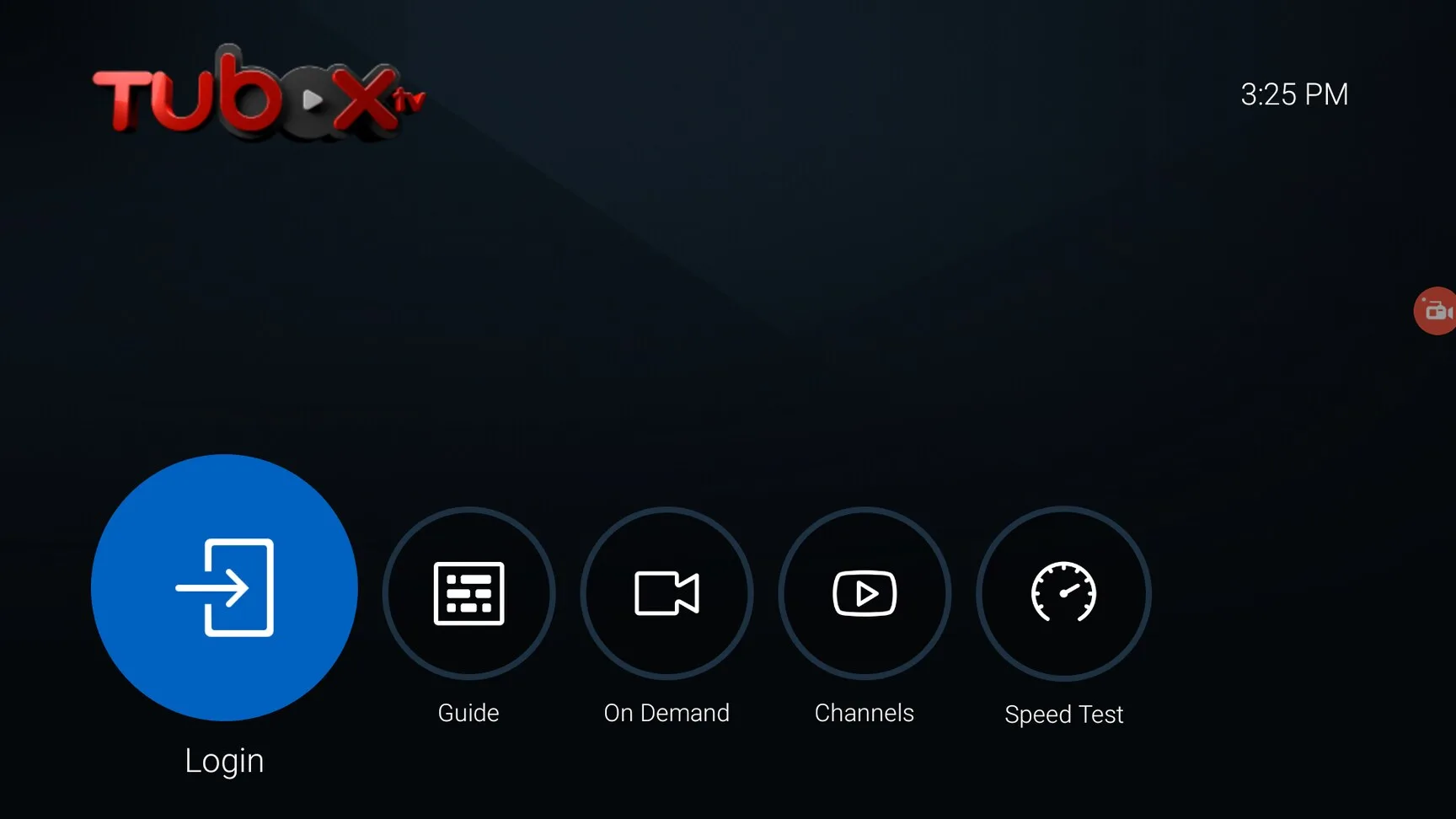
The names are pretty self-explanatory. You can log in to your account with the login option. Guide lets you check out the schedule for each channel and what’s playing.
Channels section is where you will see all the live TV channels and the on-demand section has all the movies and TV shows for you to stream.
You can also test your internet speed using the speed test option. It’s pretty handy when you’re experiencing buffering issues to understand if your connection speed is the problem.
How to fix TuboxTV “An error occurred” Issue
If you see an error message saying “An error occurred while trying to communicate with the server” then there could be multiple reasons as to why that’s happening.
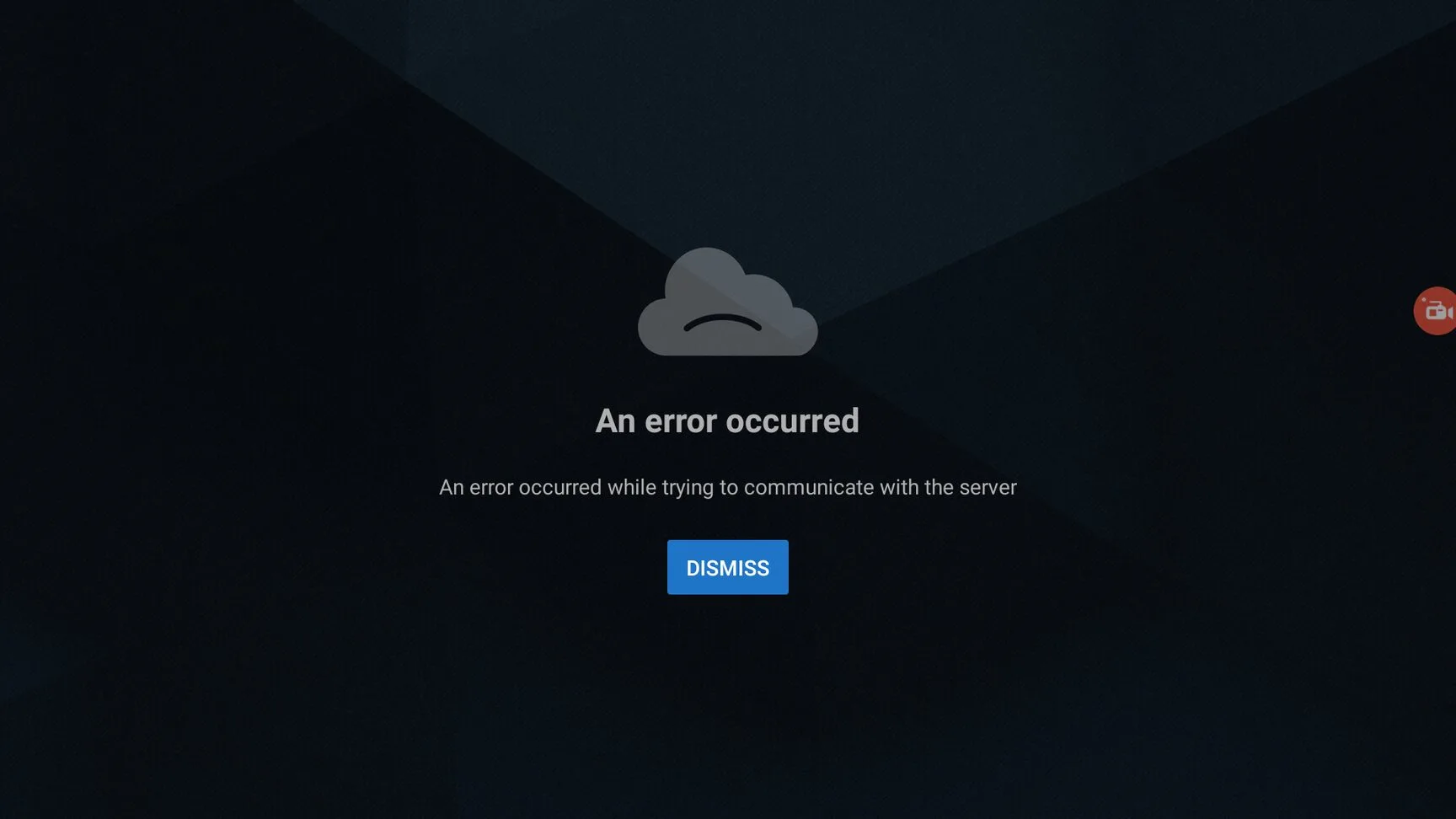
I recommend that you check your internet to see if that’s the issue. Once that’s cleared, you can connect to a VPN to see if that resolves the issue for you.
Finally, you should reinstall the app from scratch to ensure that there are no complications during the installation process itself.
This should resolve any issues with the app and you should be able to use it without any further problems.
Frequently Asked Questions
Is TuboxTV free?
You don’t have to pay a single dime to use TuboxTV. You can access all the content on this awesome app without even creating an account.
What channels are available on TuboxTV?
This app offers over 100 channels across various genres. Some popular channels on this app include WWE Network, ABC News, CBS News, Red Bull TV, Cheddar News, Weather Channel, and Fubo Sports.
Does TuboxTV offer ad-free streaming?
You will see some ads when you are streaming content on this app but the ads are minimal and won’t disrupt your viewing experience.
Conclusion
In conclusion, TuboxTV is a free and legal streaming app that provides access to over 100 live TV channels. It’s user-friendly, with features like a built-in channel guide and an internet speed test to enhance your viewing experience.
While it’s ad-supported, the ads are minimal and don’t disrupt streaming, which is mostly available in HD.
Although it’s not on the Google Play Store, you can easily sideload the app on your Android TV or Firestick by following the provided installation instructions. TuboxTV is a great option for anyone looking to enjoy live TV without any cost or legal concerns.

