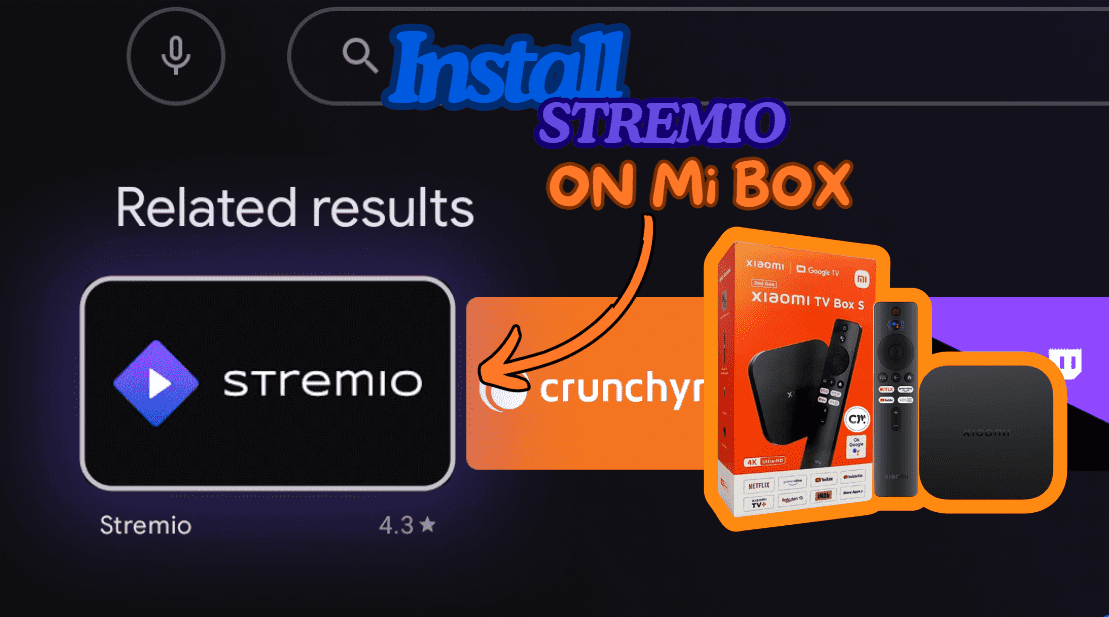In this guide, I will show you how to install Stremio on Mi Box. This installation tutorial also works on Mi Box 4K, Mi TV stick, Mi Box 3, Mi Box S (1st gen), Mi Box S (2nd gen), Mi Box 4, and any other variant of Mi Box (They have different names in different markets.). This also works for any other Android TV Box as well as Android phones/tablets, Firestick/Fire TV, etc.
What is Stremio?
Stremio is a super handy streaming service that lets you watch movies, TV shows, and other online content all in one place. It works on a bunch of devices like Mi Box, computers, smartphones, Firestick, smart TVs, and other Android TV devices as well.
Similar to Kodi, Stremio does not host any content itself. It gives you the ability to install addons that scrape content from various sources online. These addons include — official and third-party (Community) addons.
Best part is that Stremio addons are installed online and not downloaded to your device storage. This is great for low-storage devices like Mi Box and other Android TV boxes. You won’t run out of space and also all your addons will be available for use on any device/platform since these are available online.
The addons are tied to your account. For example, if you install the addons in Stremio on your computer, you can access the same addons on your Mi Box as long as you sign in with the same account.
![]() Your IP address is: 103.137.14.148 and it's being tracked!
Your IP address is: 103.137.14.148 and it's being tracked!
Your online activity can be tracked by your ISP, the government, app developers, hackers, and other malicious parties if your IP address is unprotected..
But there's a way to STOP them!
Using a high-quality, secure VPN will ensure that NO ONE can log your online activity.A VPN encrypts your connection to the Internet and hides your IP address, keeping you 100% anonymous while streaming or browsing.
We recommend SurfsharkVPN for its blazing-fast speeds and zero-log policy, all for just $2.19/month.
The best part? You can use SurfsharkVPN on Unlimited Devices simultaneously!
Is Stremio Safe & Legal?
Stremio is completely legal. Why do I say that?
Well, it’s available for download on several app stores, like Google Play store and Apple Store. These stores do not approve apps if they are not compliant or adhere to legal boundaries.
Even if it wasn’t available, it would still be legal as the app doesn’t host any content at all and uses addons to stream content.
I examined the app’s safety by uploading it to VirusTotal — a popular antivirus tool.
As you can see in the result below, Stremio is completely safe. All 68 security vendors gave it a green light.
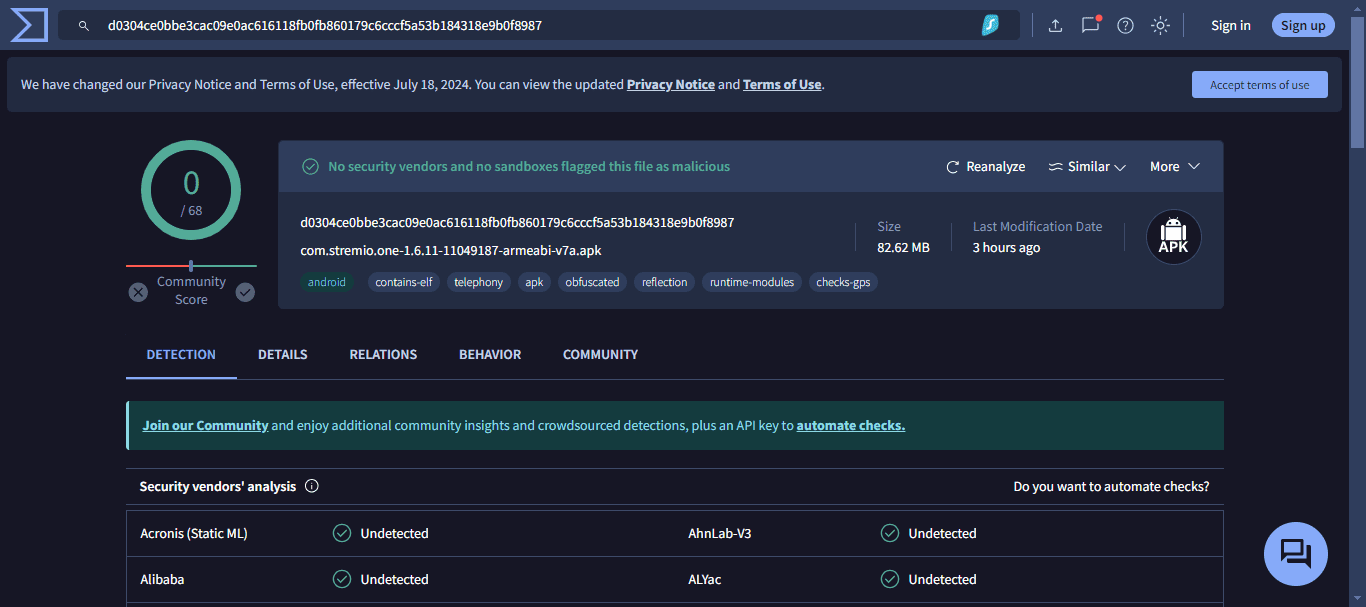
As I said before, Stremio is legal. However, the app allows you to install third-party (Community) addons. These addons may serve you links and videos from unverified sources.
JailbreakMibox.com does not verify whether third-party addons for Stremio are legal. So, I recommend that you only stream copyright-free content available in the public domain.
Finally, I also recommend using a VPN to hide your activities when you stream on Stremio. A secure VPN, like Surfshark VPN, will protect your identity and keep you anonymous while you stream.
How to install Stremio on Mi Box (Any Android TV Box)
Fortunately, Stremio is available on Google Play store so you can easily install it on Mi Box via Google Play store.
1. Head over to Apps > Google Play Store on your Mi Box homescreen. Then, Search for “Stremio” and click the Stremio icon.
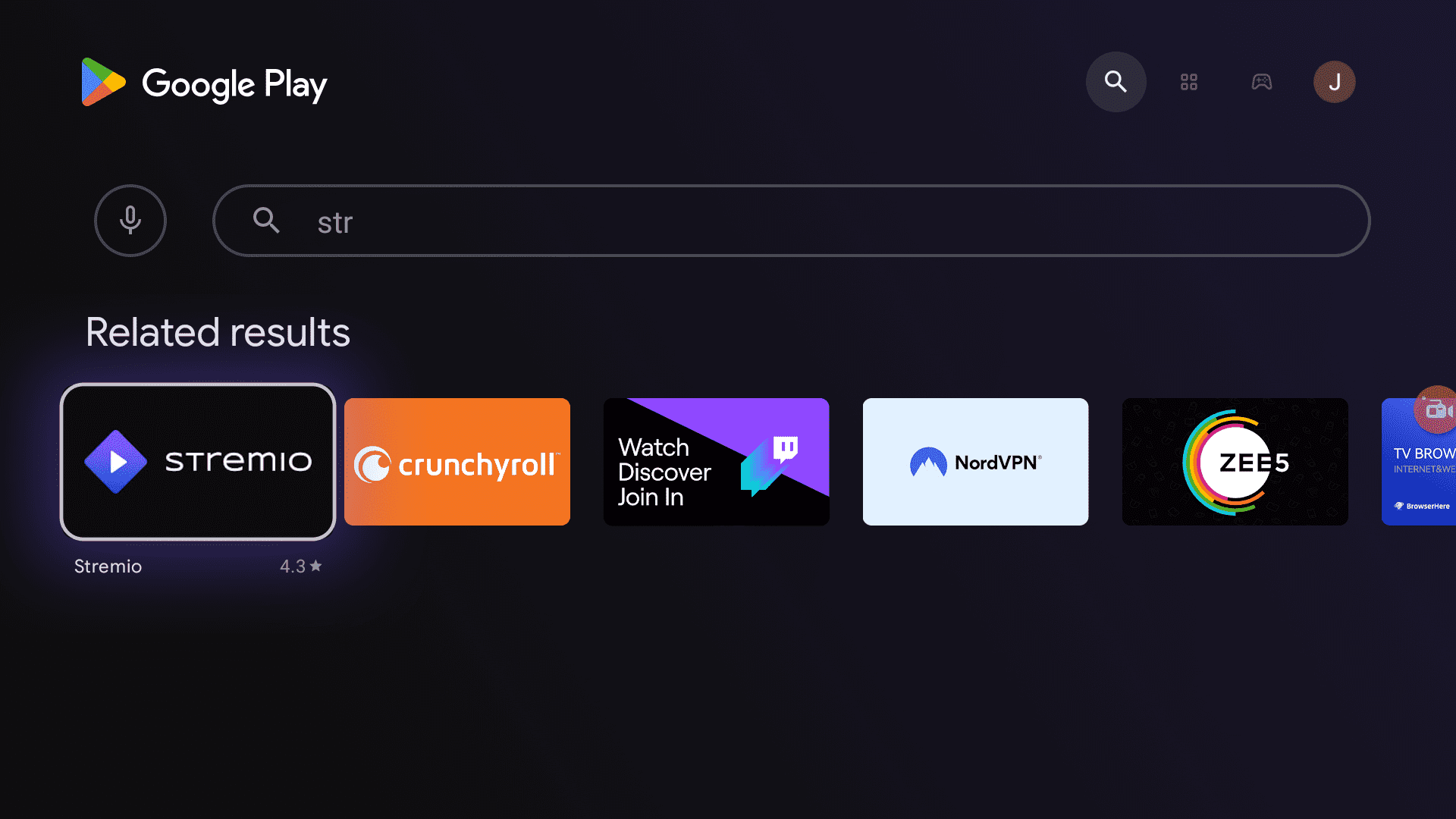
2. Click Install and wait for the installation to finish.
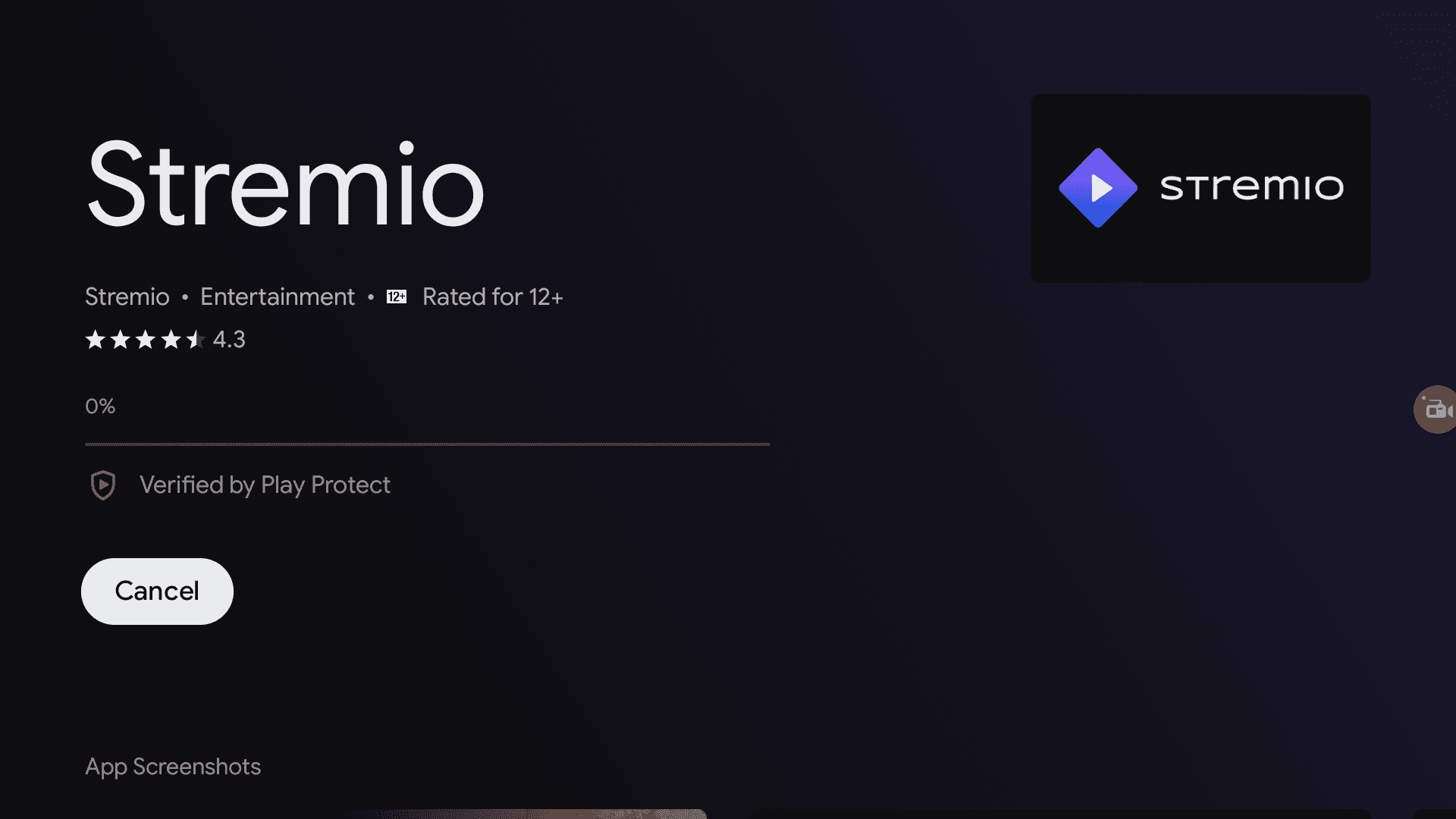
Congratulations, you have successfully installed Stremio on Mi box. You can start using it right away, but keep on reading to learn how you can use Stremio.
How to Install Stremio on Mi Box or Firestick using Downloader
Maybe, Stremio doesn’t show up on your Google Play store. You could be using a Firestick (Stremio is not available on Amazon App store) or any other Android TV box where Stremio doesn’t appear on Google Play.
Don’t worry, you can still install Stremio on your Android TV box. You will do it via the popular “Downloader” app.
Prepare Firestick/Android TV Box To Sideload Stremio APK
To prepare your Android TV Box for sideloading Stremio APK, you need to configure two settings on your Mi Box or Fire TV stick. See below.
1. Install Downloader. Go to Apps > Google Play Store (Amazon App store if you’re using a Firestick) on the Mi Box home screen. Search for the Downloader app and click Install. For detailed instructions, please refer to our video – How to install Downloader on Mi Box

2. Click Settings in the top-right corner (cog wheel). Click Device Preferences. Then, head over to Security & restrictions. Turn OFF Verify Apps, then go to Unknown Sources and turn ON the option for Downloader.
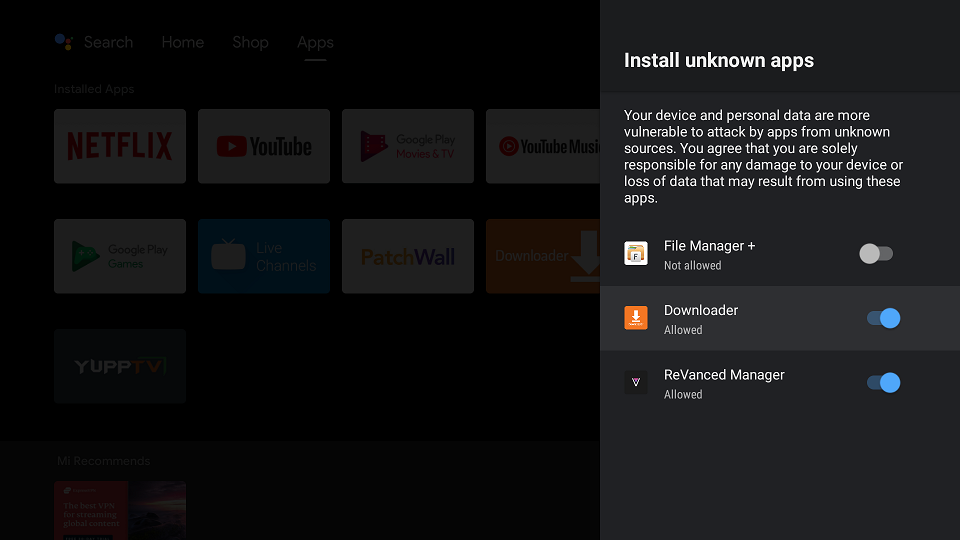
Sideload Stremio APK on Android TV Box or Firestick with Downloader
1. Open Downloader app and make sure you are in the Home tab. Click the URL field and enter jailbreakmibox.com/stremio. Then, click GO.
Note: JailbreakMibox.com is not associated with the developers of Stremio. This URL redirects to an external source from where you can download the Stremio APK.
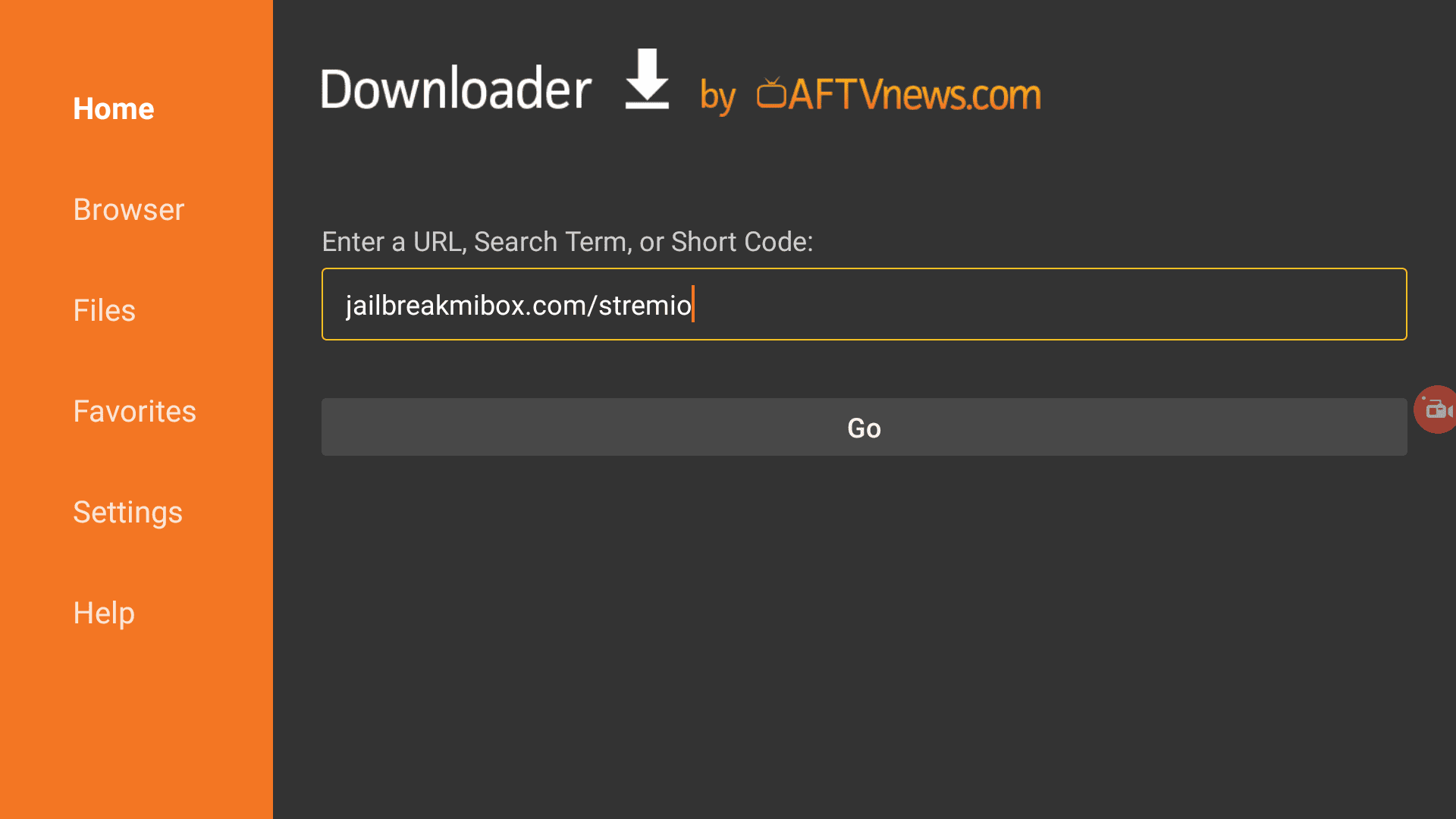
2. Downloader will connect to the server and the download will begin. It only takes a few minutes, depending on your internet.
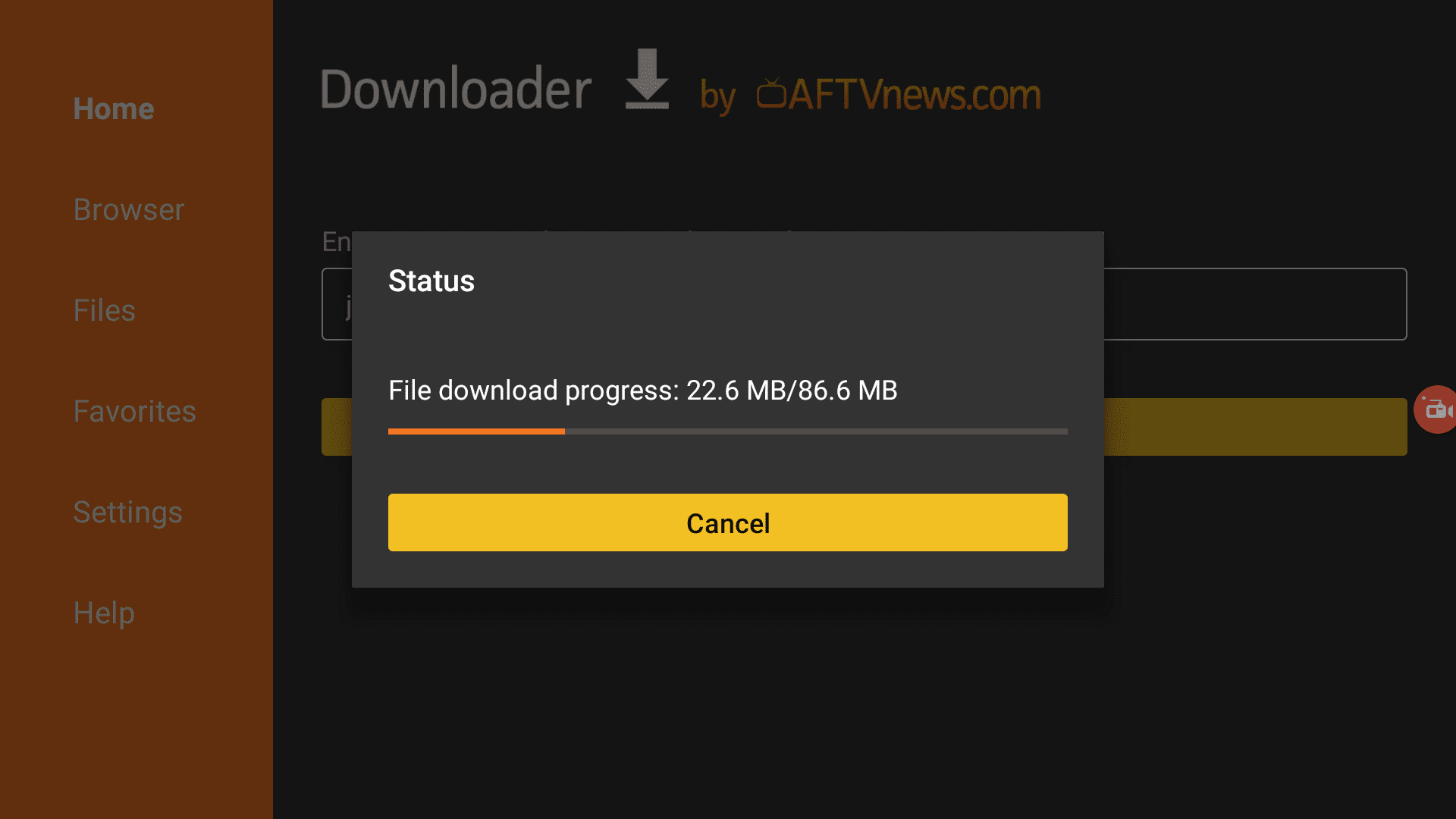
3. Upon completion of the download, Downloader will begin the installation process automatically. Just click INSTALL.
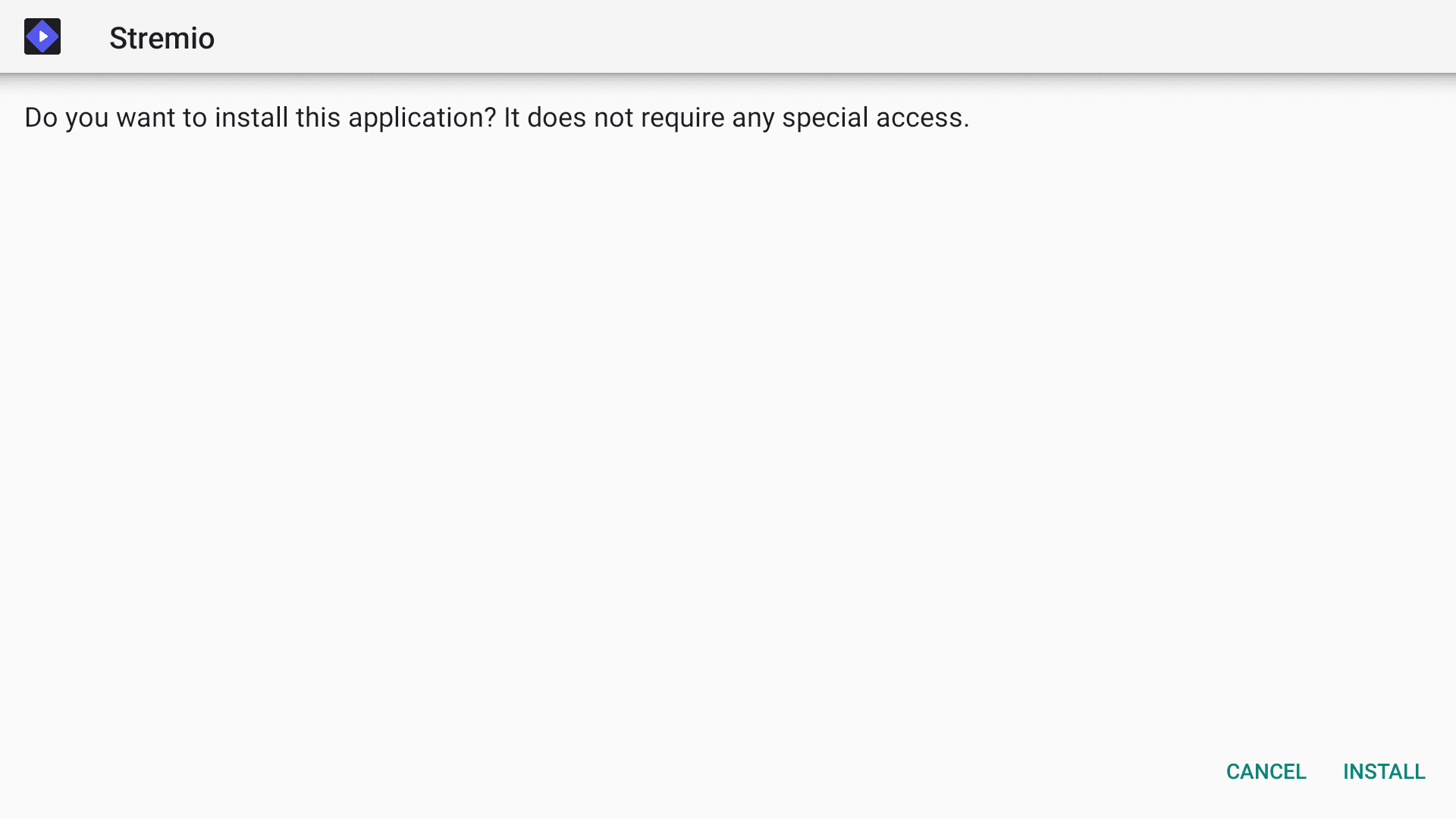
4. After installing, do not click OPEN. I suggest clicking ‘Done‘.
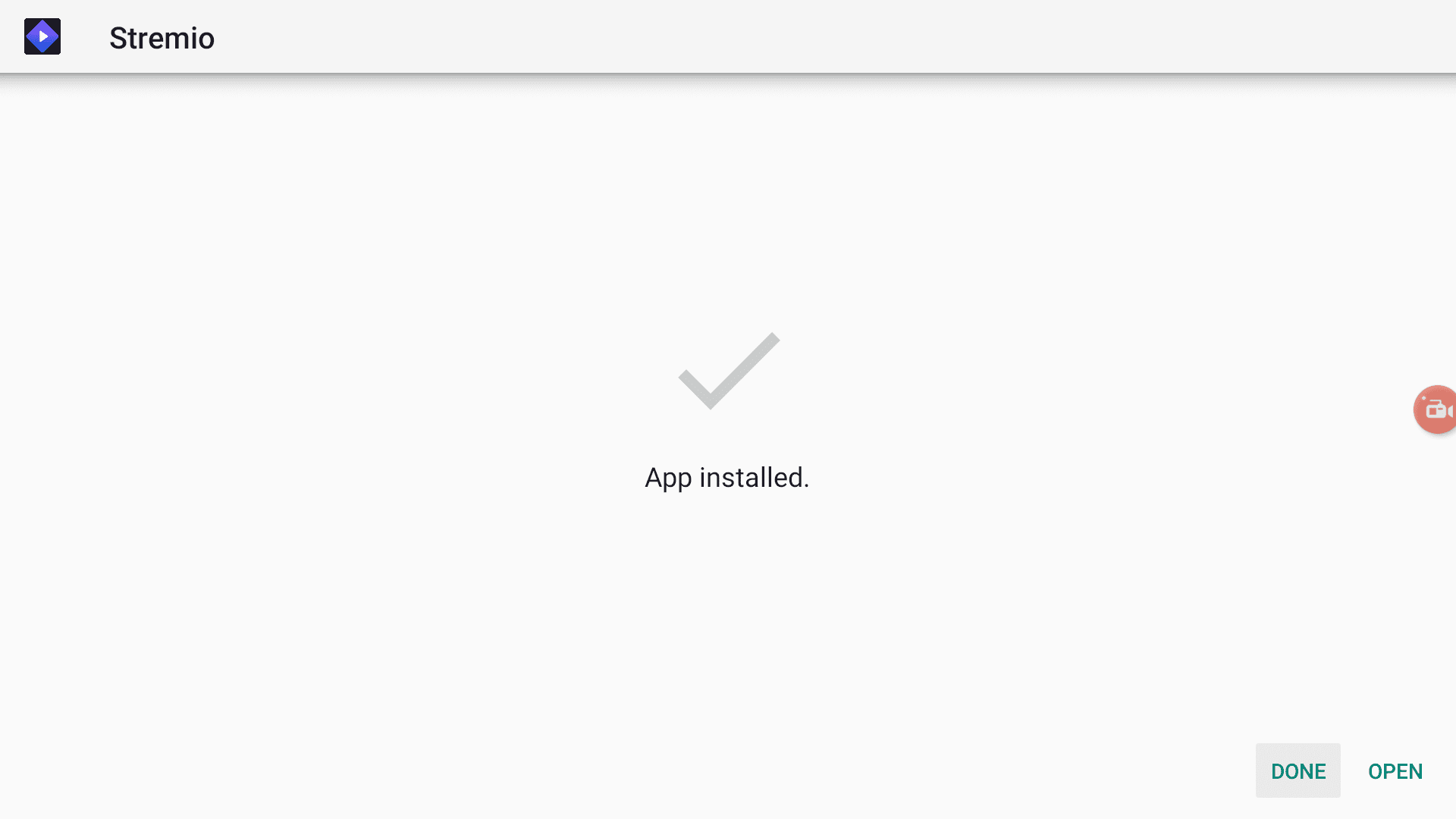
5. By clicking “DONE”, you’ll return to the “Downloader” app and see the prompt as shown below. Go ahead and click on “Delete“.
Note: We want to delete the Stremio APK installation file from your device’s storage because it does not serve any purpose after we have installed the app. Removing the APK file will free up space in your device’s storage and ensure you don’t run out of space.
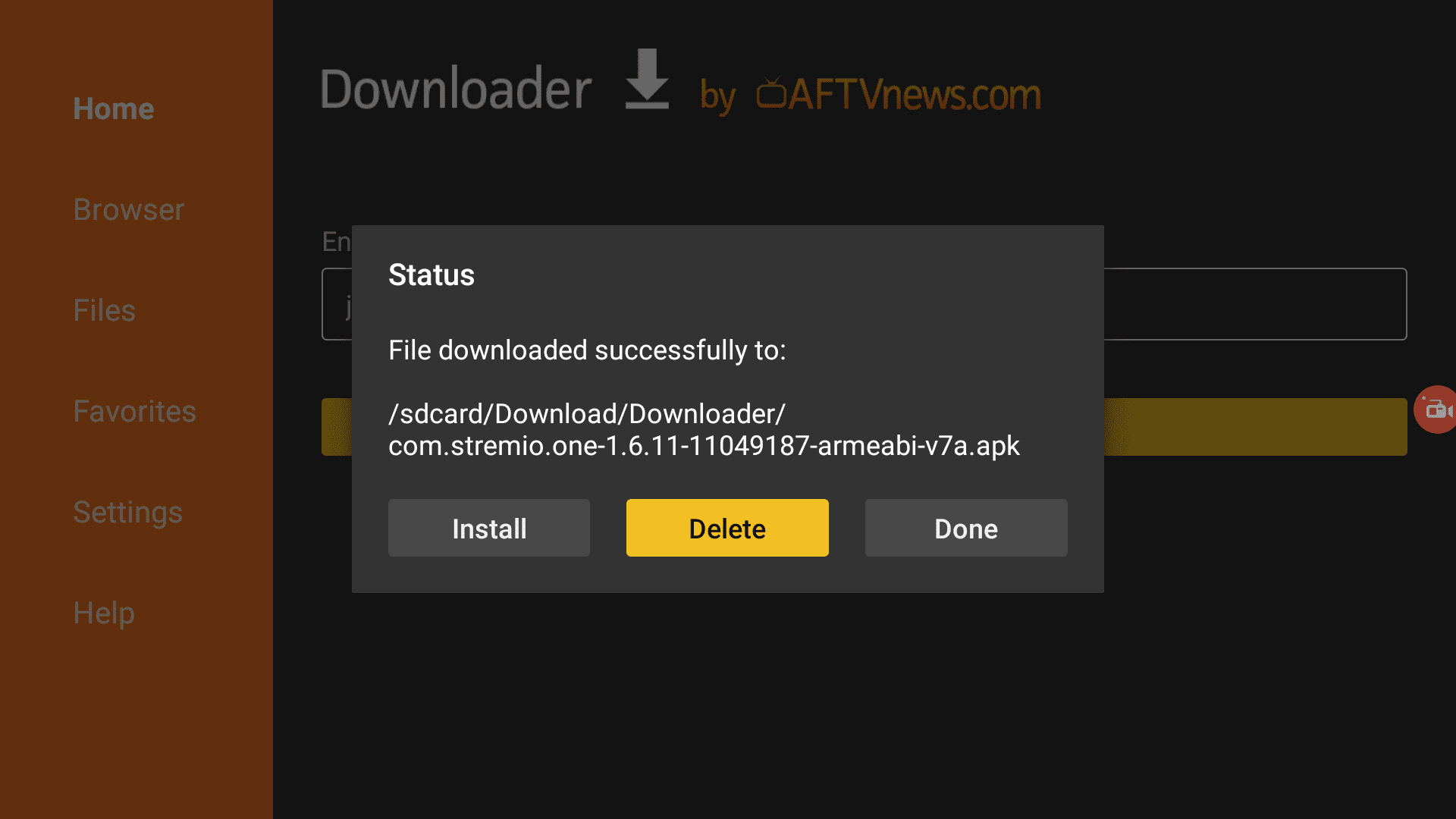
You have successfully installed Stremio on your Android TV box or Firestick. You can start using this app right away.
Before you dive into streaming on Stremio, here’s a heads-up: your ISP and the government can track what you stream. Watching copyrighted content might land you in legal trouble.
But, you can connect to a secure VPN, which will ensure that your online identity stays hidden from everyone and you stay out of legal issues. A VPN encrypts your streaming activities so nobody can see what you are doing online.
I recommend Surfshark VPN because it uses military-grade technology to encrypt, costs less than a cup of coffee, and protects your online identity. It is also one of the fastest VPNs, which is perfect for high-quality streaming.
How to Use Stremio on Mi Box
If, like me, you will be using Stremio on Mi Box every day, then I recommend that you add it to your favorite apps. This will pin the Stremio app on your homescreen so you can easily access it.
On the Mi Box Home screen, click the + (plus) sign at the end of the Favorite Apps list.
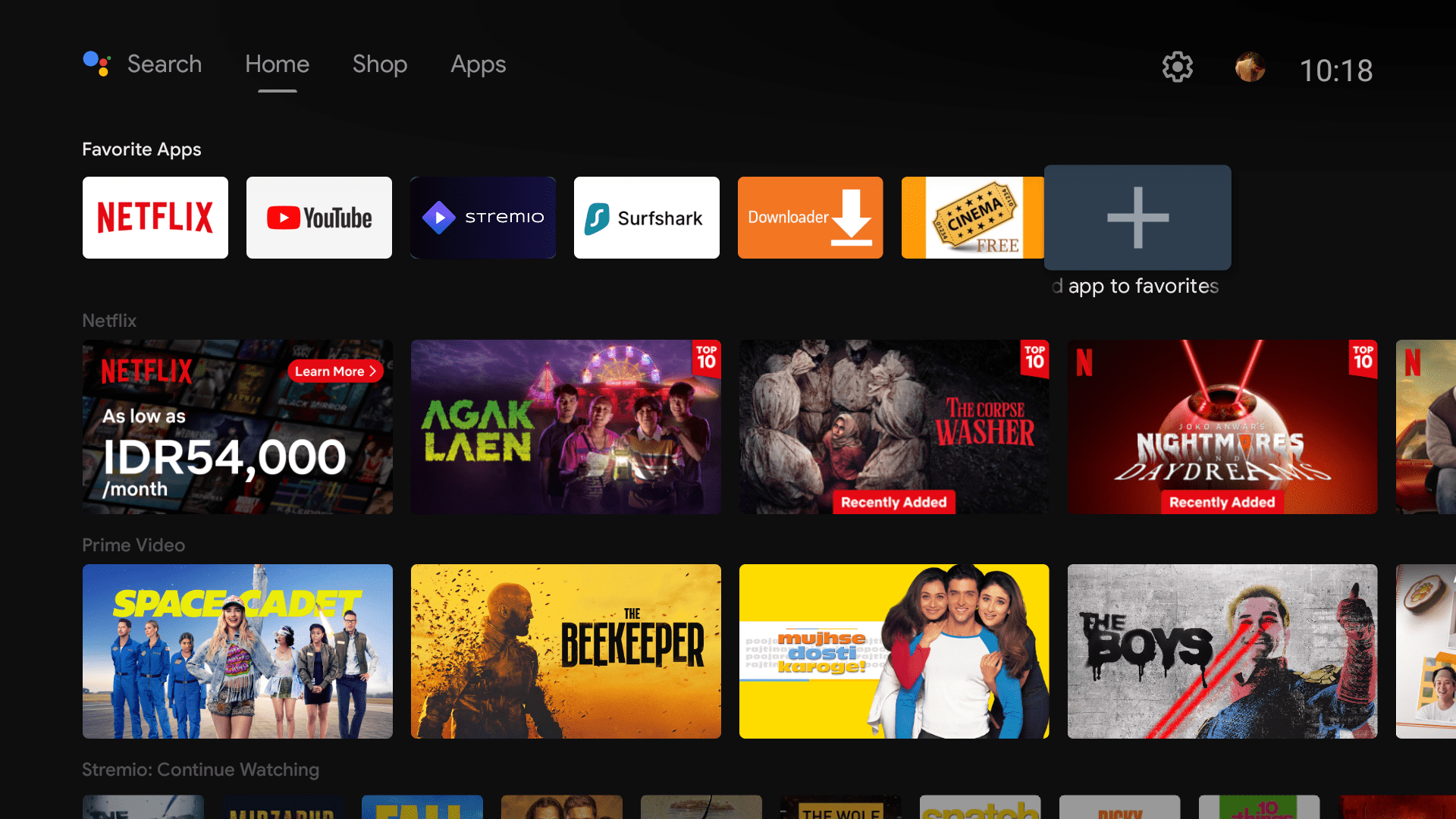
Select Stremio in the menu.
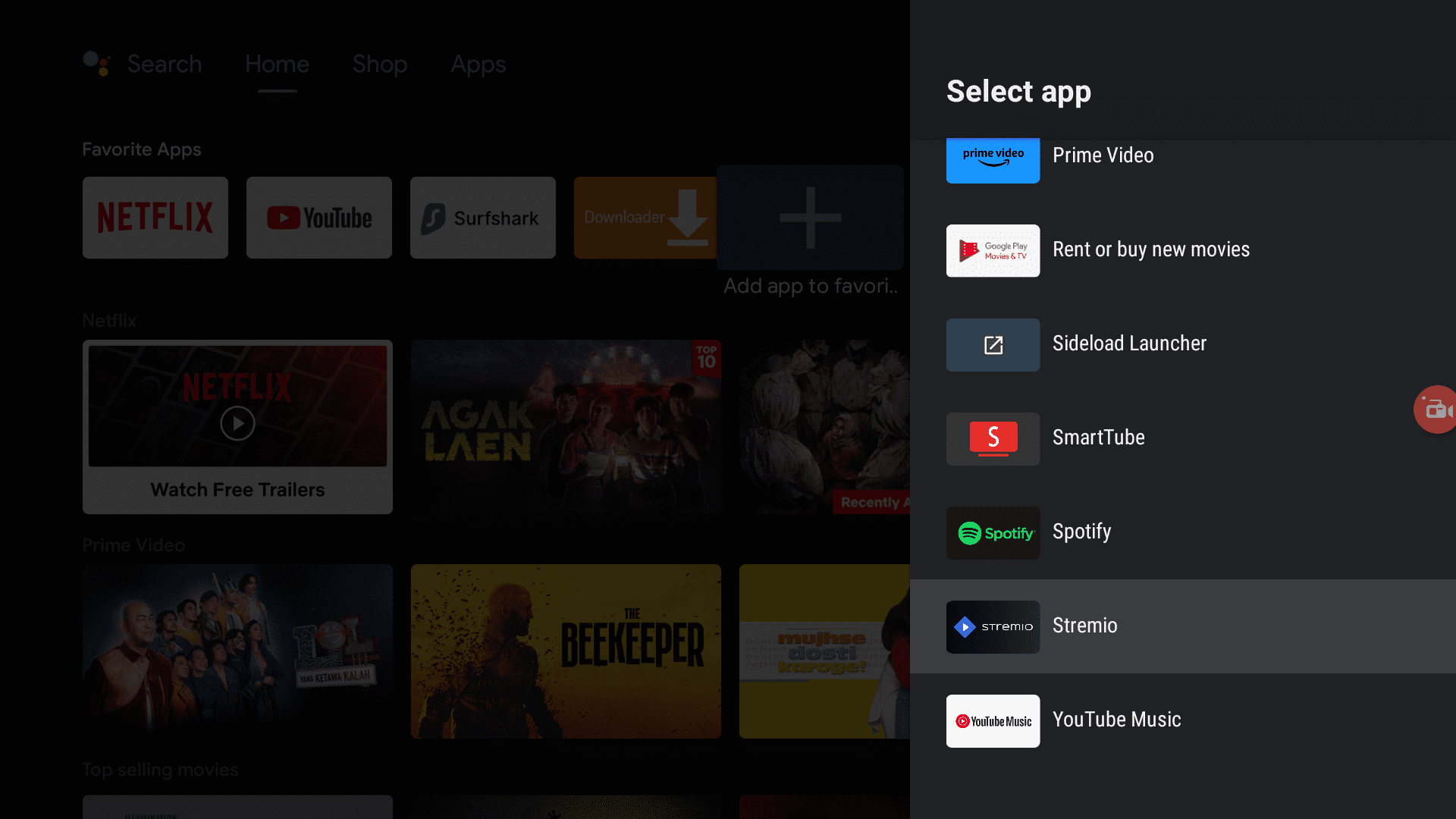
Stremio should now be available on your Mi Box’s home screen.
Open Stremio, and you will see the login/signup screen. Stremio requires you to sign up for an account before you can use it. You can use the guest mode, but I recommend you sign up for an account as that will sync all your content and addons across multiple devices.
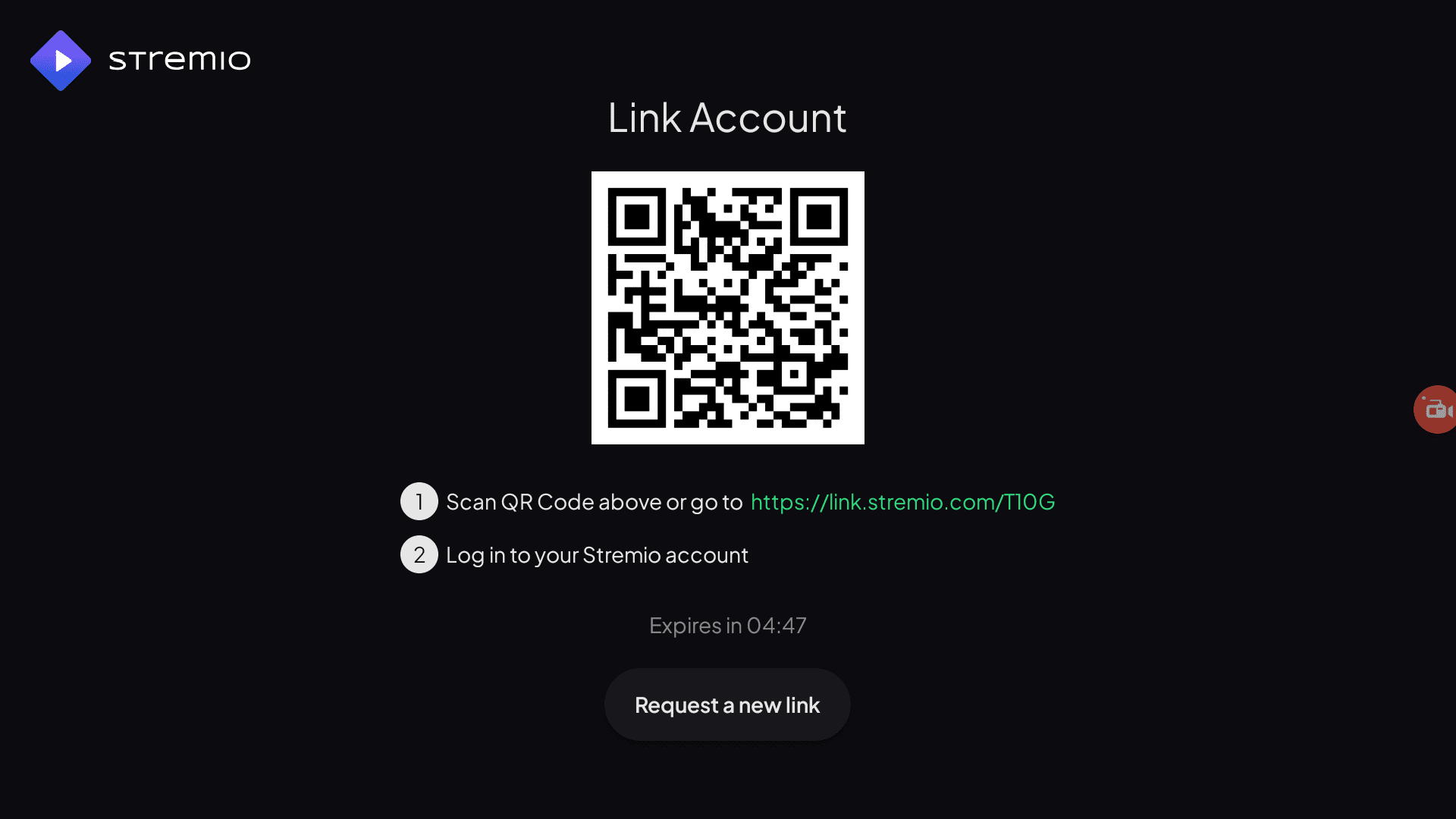
Sign up for Stremio
I suggest that you use your computer or phone for the sign up as that will make it easier for you to type your email/password, etc.
1. Go to www.stremio.com/register and sign up for an account using your email.
I recommend that you either use a new email that is not associated with your online identity, or simply use Surfshark Alternative ID which will create a brand new online identity and a proxy email for you to use online. You can use it to mask your information, avoid personal data leaks and a spam-filled inbox.
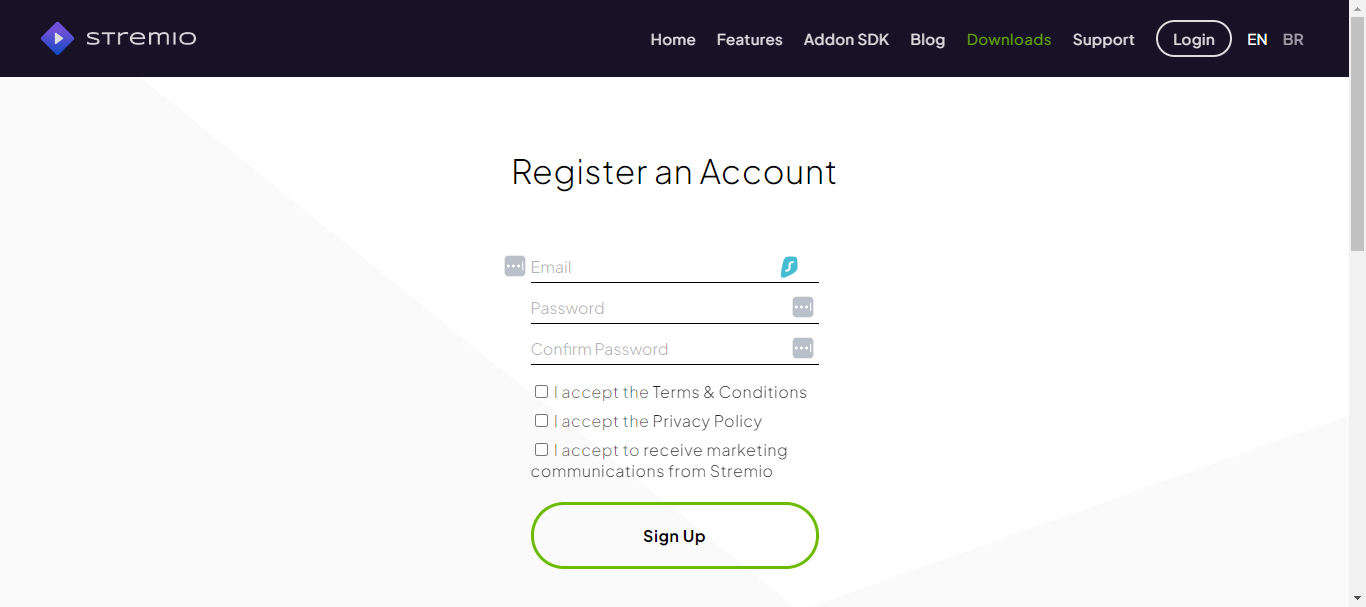
Now that you have signed up for Stremio. It’s time to sign into Stremio on Mi Box.
On your browser, go to the link displayed on your TV screen – It would be something like link.stremio.com/XXXX
Sign into your Stremio account, if not already signed in. You will see a “Remote login to new device succeeded”message.
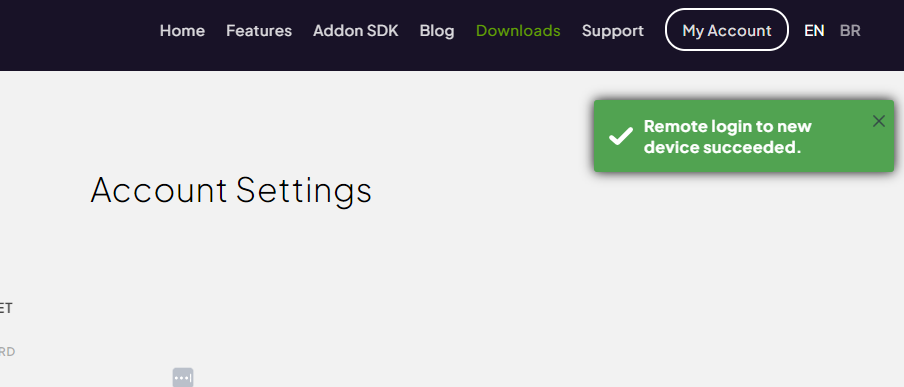
On your Mi Box, you will be signed into Stremio with your newly created account.
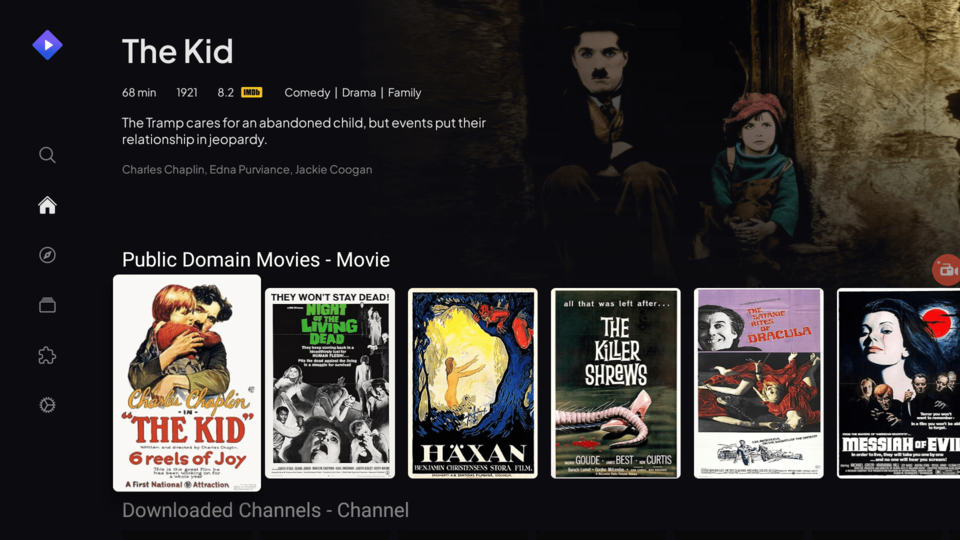
How to Install Addons on Stremio
Similarly to Kodi, Stremio also needs you to install addons to stream your favorite content. However, Stremio addons are installed online rather than on your Mi Box’s local storage.
This is great low-storage devices like Mi Box, Android TV Boxes or Firestick. You can install numerous addons without worrying about running out of storage space on your device.
Since Stremio addons are installed online, it also means that you need to install them only once, and they are synced across all your platforms and devices.
There are two types of addons on Stremio:
– Official addons
– Community addons
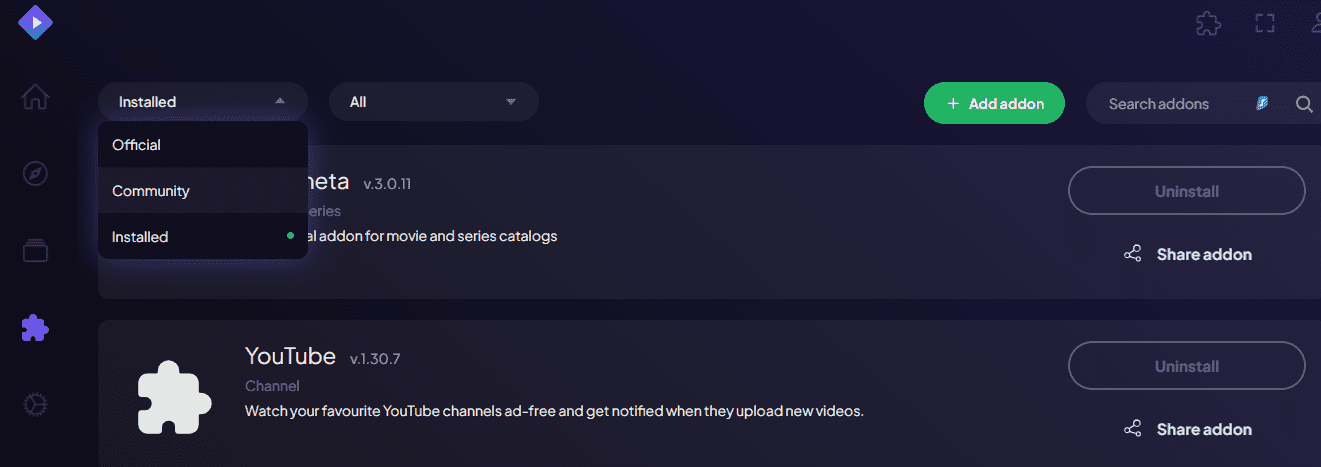
For this guide, we are going to focus on Community Addons as these are the ones that provide you access to movies and TV show streams.
At the time of writing, following are th popular Community Addons for Stremio.
- Torrentio (Movies, TV show) + (Supports Real Debrid, AllDebrid integrations)
- ThePirateBay+ (All kinds of torrents from TPB)
- Superflix (Movies and TV shows)
- Hanime.TV (Anime)
However, before you download and use any of these addons, I’d like to warn you that these addons scrape the web for sources to your favorite content. These sources may be illegitimate and whatever you stream online is visible to your ISP and Government.
So if you stream free movies, TV shows, then you might get into legal trouble. JailbreakMibox.com does not verify whether third-party addons for Stremio are legal. So, I recommend that you only stream copyright-free content available in the public domain.
I also recommend using a VPN to hide your activities when you stream on Stremio. A secure VPN, like Surfshark VPN, will protect your identity and keep you anonymous while you stream.
Now, let’s install an addon. For this tutorial, I will show you how to install Torrentio addon on Stremio and how to configure it to integrate with RealDebrid.
Install Torrentio on Stremio (Optional: connect Real-Debrid to Torrentio)
Do note that you can use Torrentio by itself as well. You do not need Real-Debrid for Torrentio to work, but Real-Debrid makes it a heck of a lot easier to find lightning fast premium links that you can stream for buffer-free experience.
I recommend doing these steps on your computer browser because some addons are not available on Stremio’s internal addon catalog.
1. On your web browser, go to https://web.stremio.com/ and sign into your account.
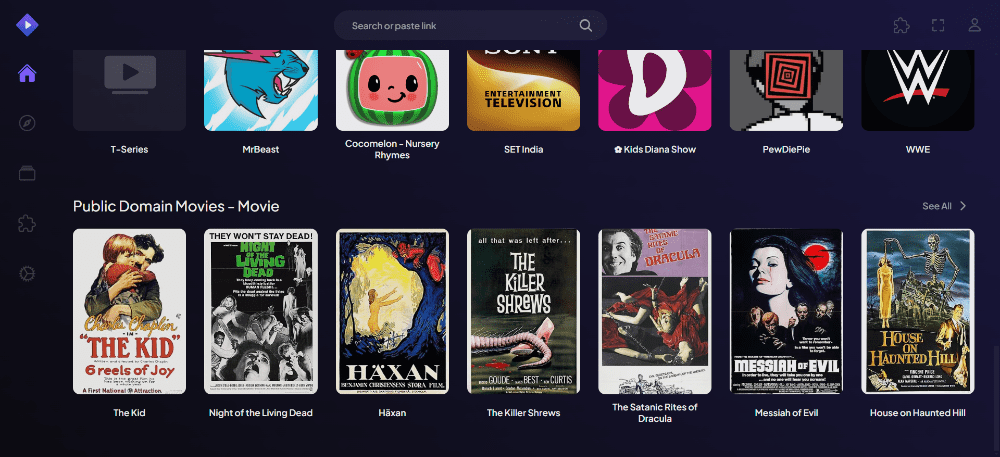
2. Click the Addons tab, and then change the list to “Community” in the drop-down. You will see all community addons now.
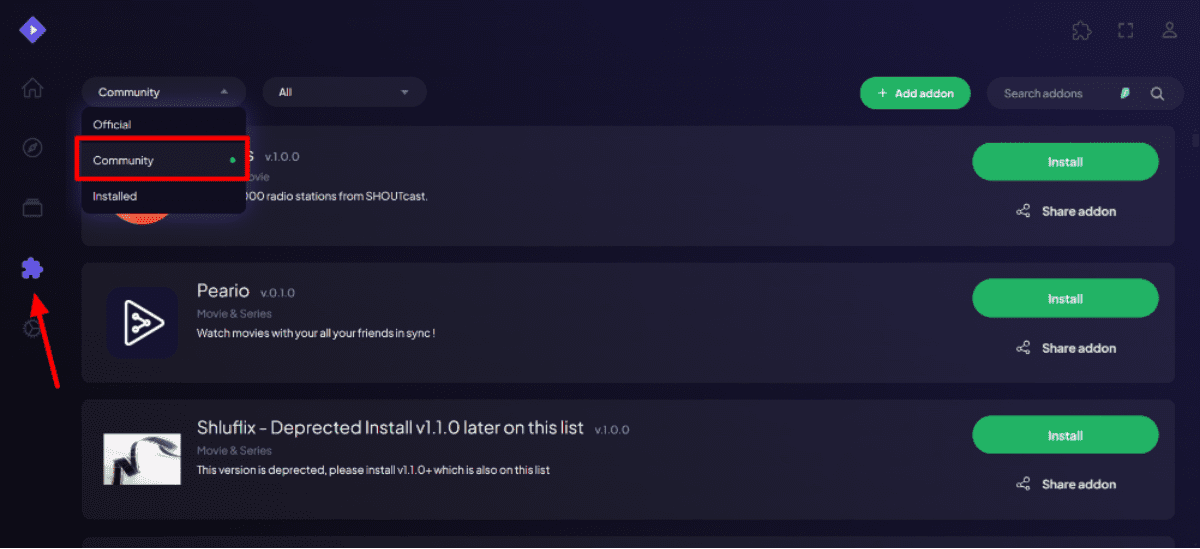
3. Search for “Torrentio”. (Do note that not all community addons are available in Stremio’s internal addon catalog.) If you can’t find Torrentio, then follow the next step.
4. If it’s not available in the list, then go to https://torrentio.strem.fun/configure
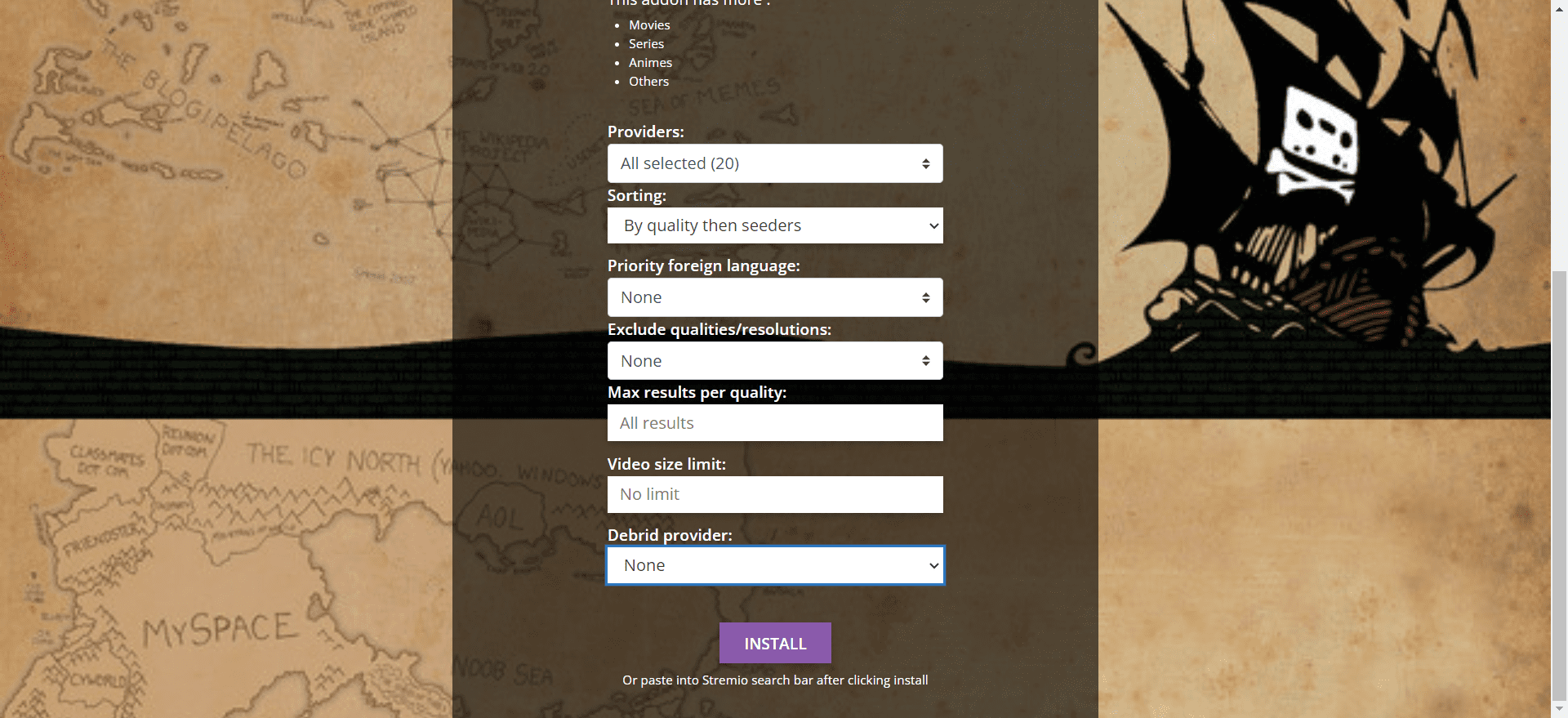
5. If you want to connect Real-Debrid then click “Debrid provider” and select “Real Debrid”. If you don’t want to connect Real-Debrid, then just skip to Step 7.
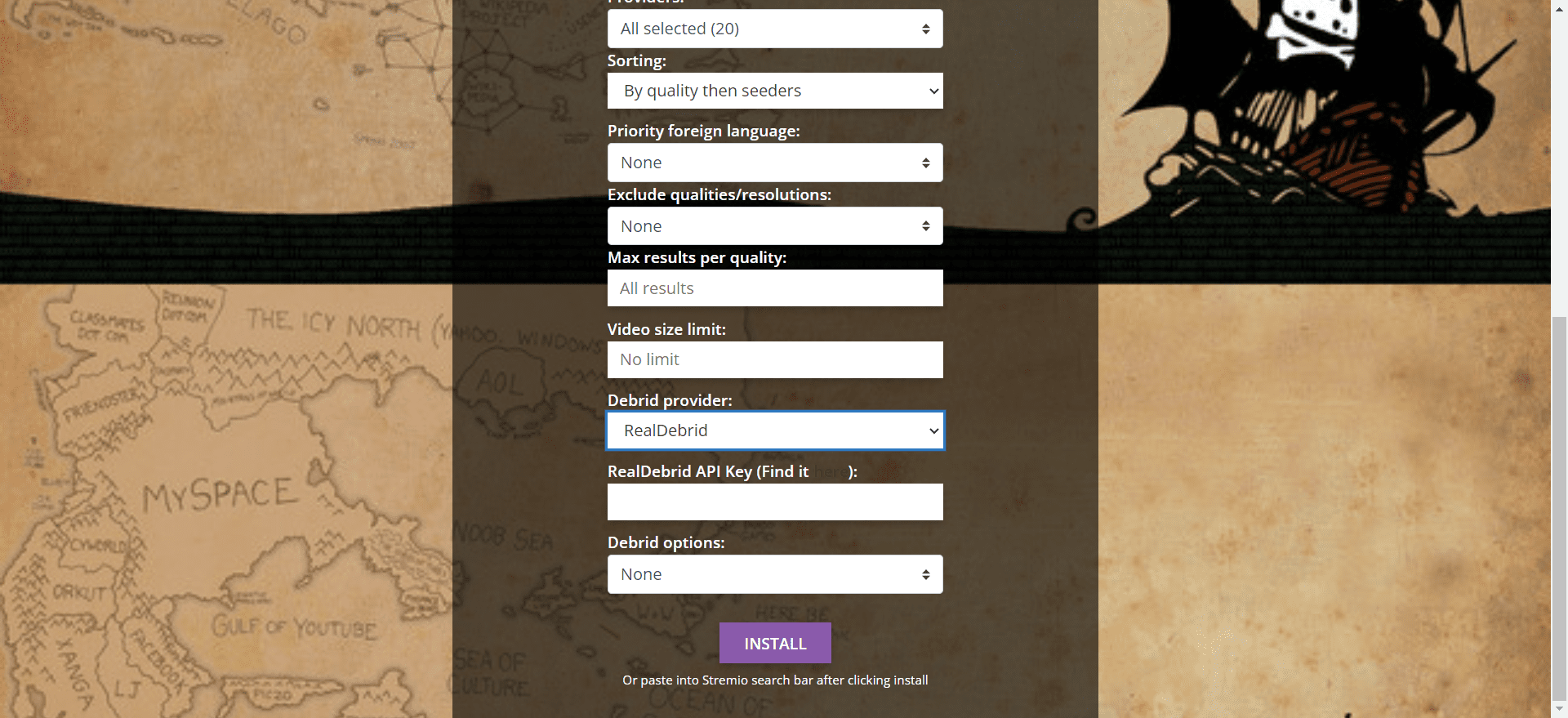
6. Go to https://real-debrid.com/apitoken, copy your API key and paste it into “RealDebrid API Key” field. In the Debrid Options menu: select the box “Don’t show download to debrid links” and leave the other boxes unchecked.
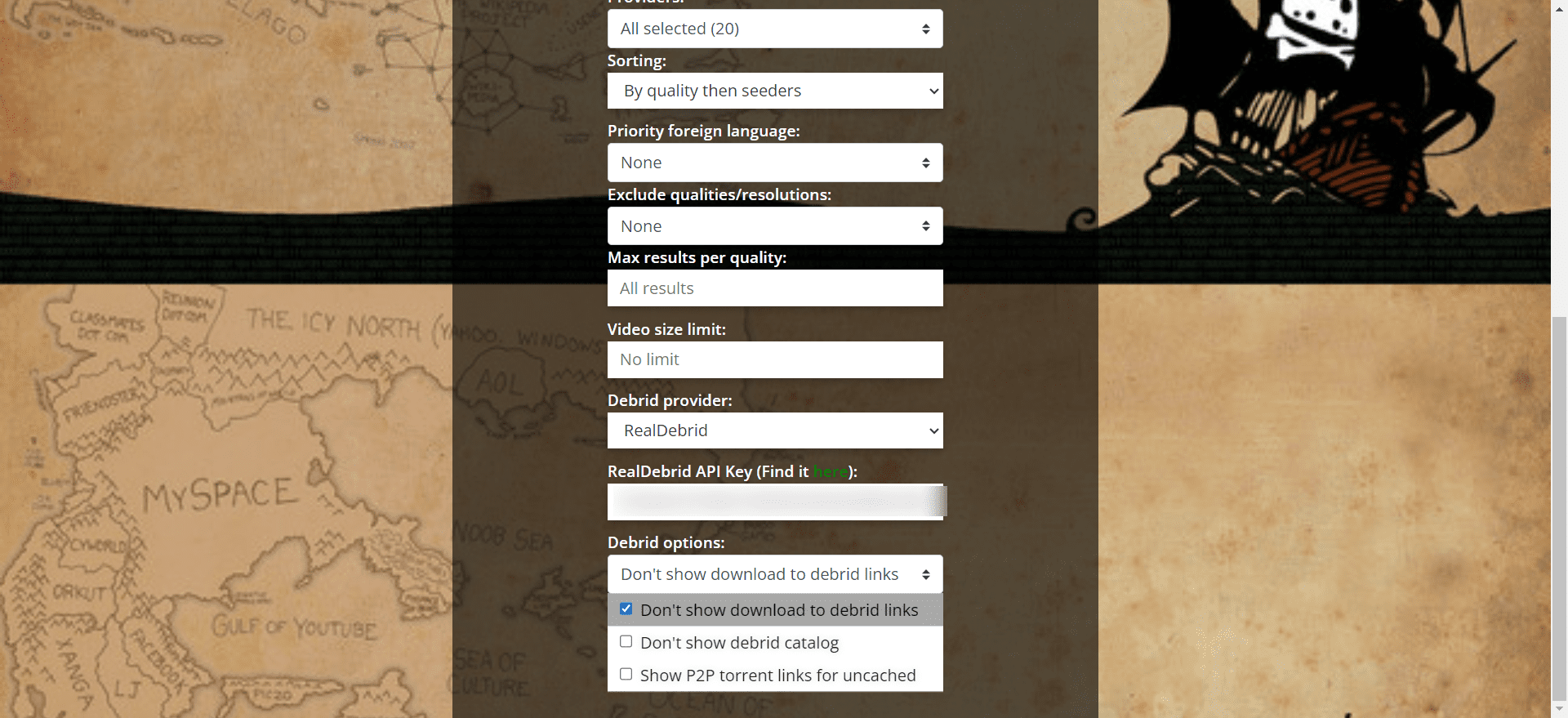
7. Click the install button at the bottom of the page. This will open Stremio on your system with Torrentio dialog box. Just click Install.
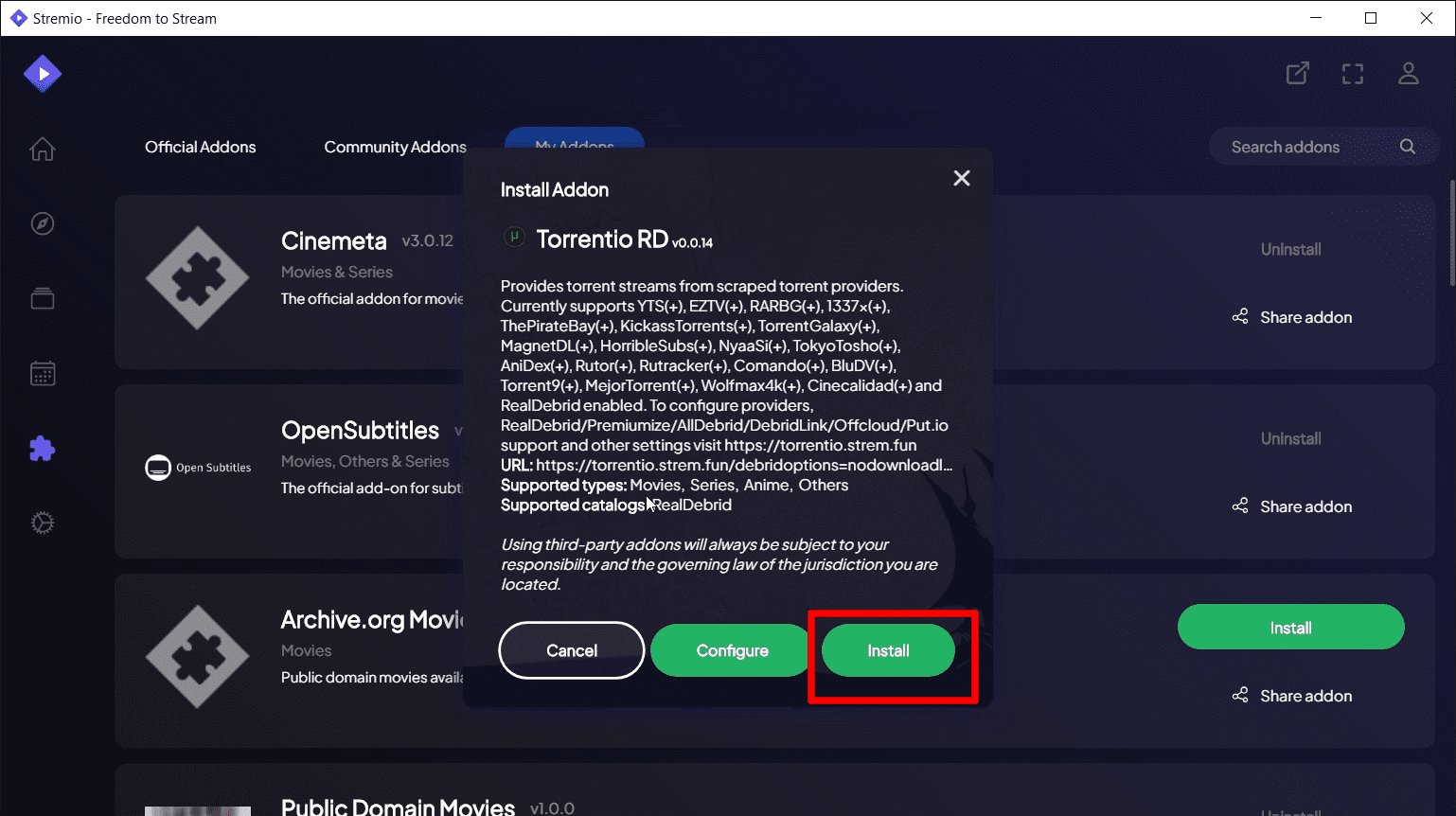
Now, you will see all the Torrentio links on your favorite movie and TV shows.
Check it out below. I’m streaming the Public-Domain movie “Night of the living dead“.
If you configured Torrentio with Real-Debrid, you will see links that say “RD+”
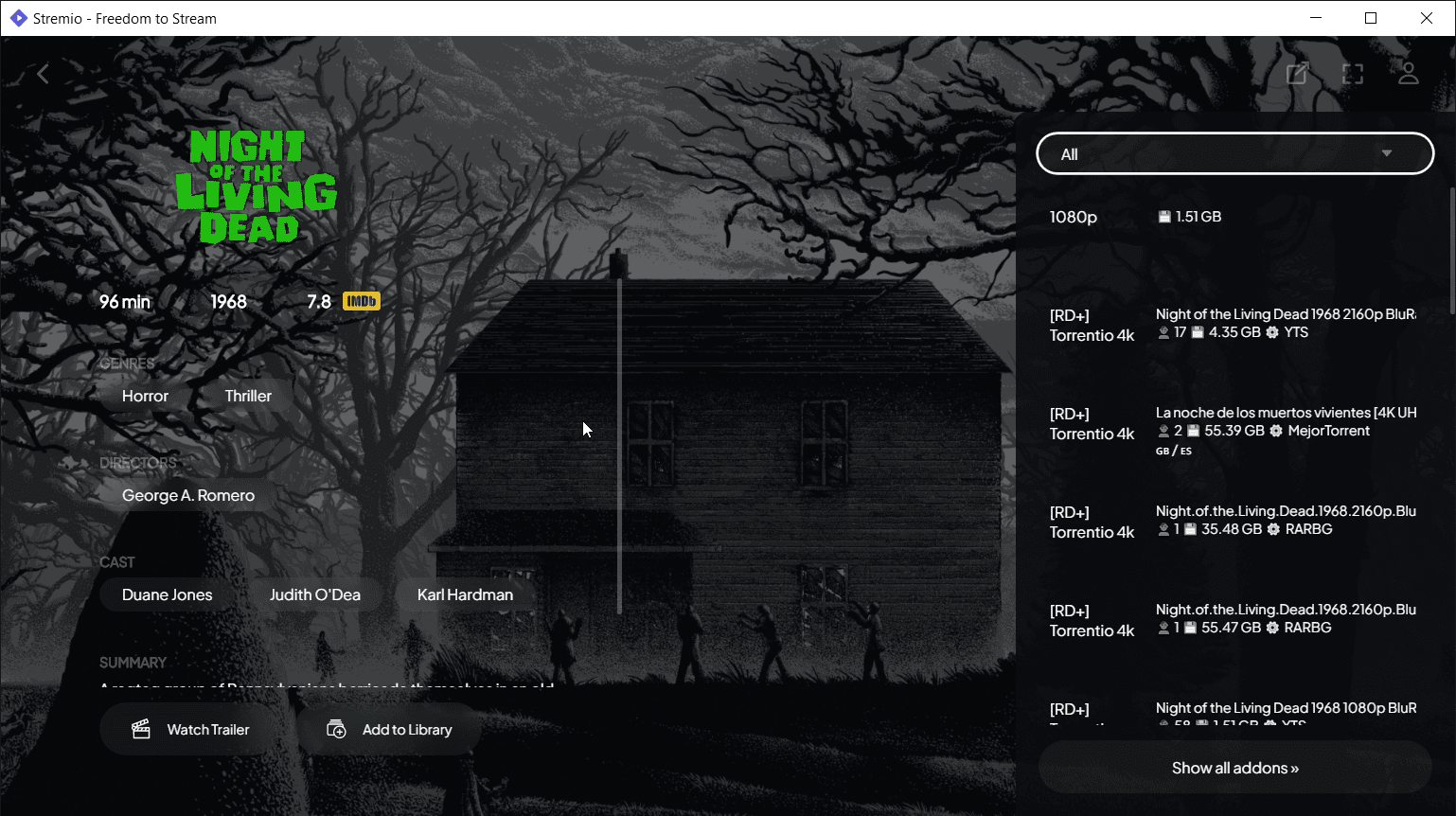
If you installed it without Real-Debrid, you will see normal “Torrentio” links.
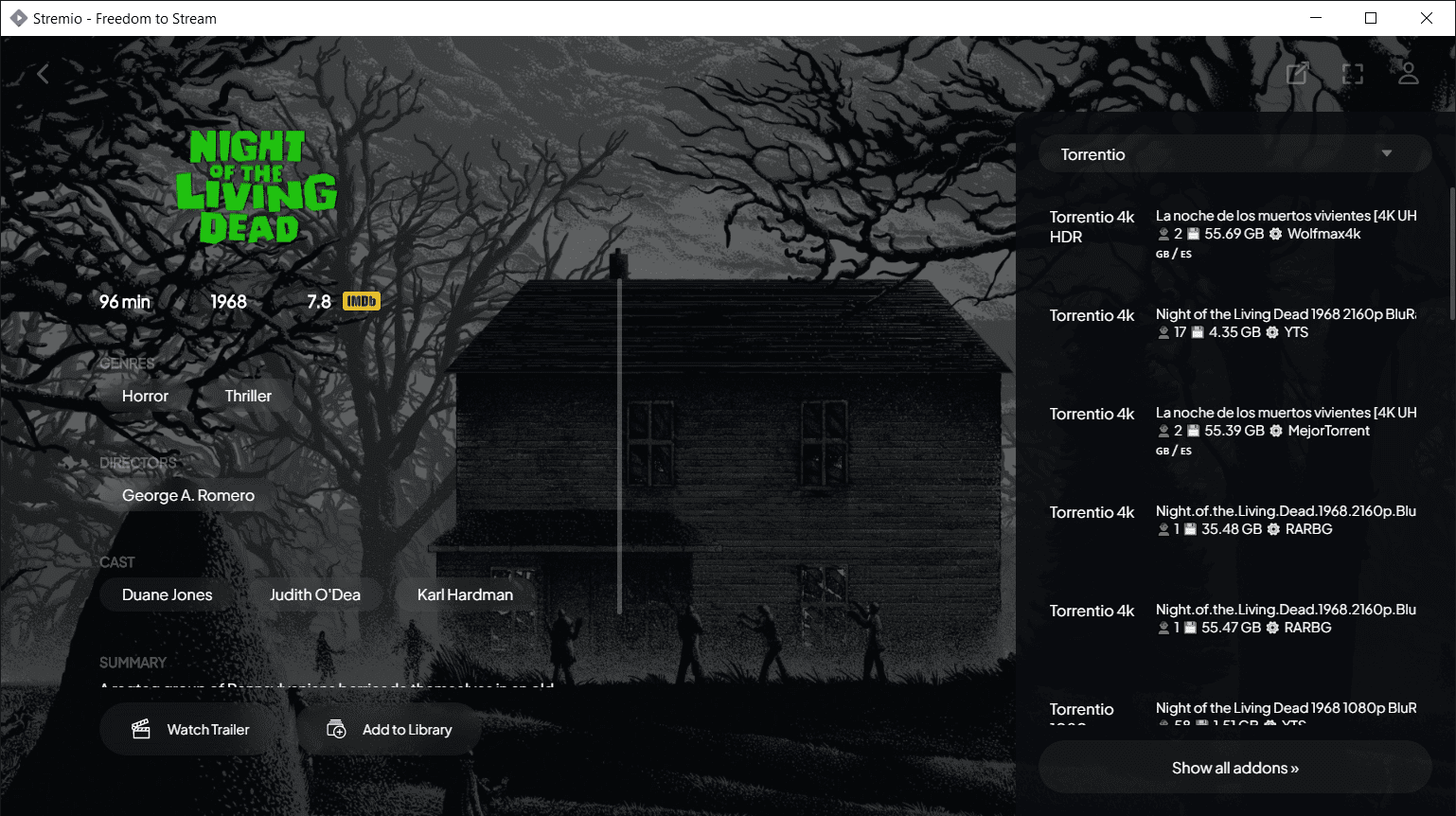
Now, Torrentio is ready to be used on Stremio on Mi Box, or any other Android TV box as well. Just go to your Mi Box, and Torrentio will be already available on Stremio as it’s synced across all devices, tied to your Stremio account.
Connect Trakt.tv to Stremio
It’s fairly easy to connect Trakt with Stremio as well. Again, you need to set this up on your computer or phone.
1. Go to https://web.stremio.com/ and then click Settings.
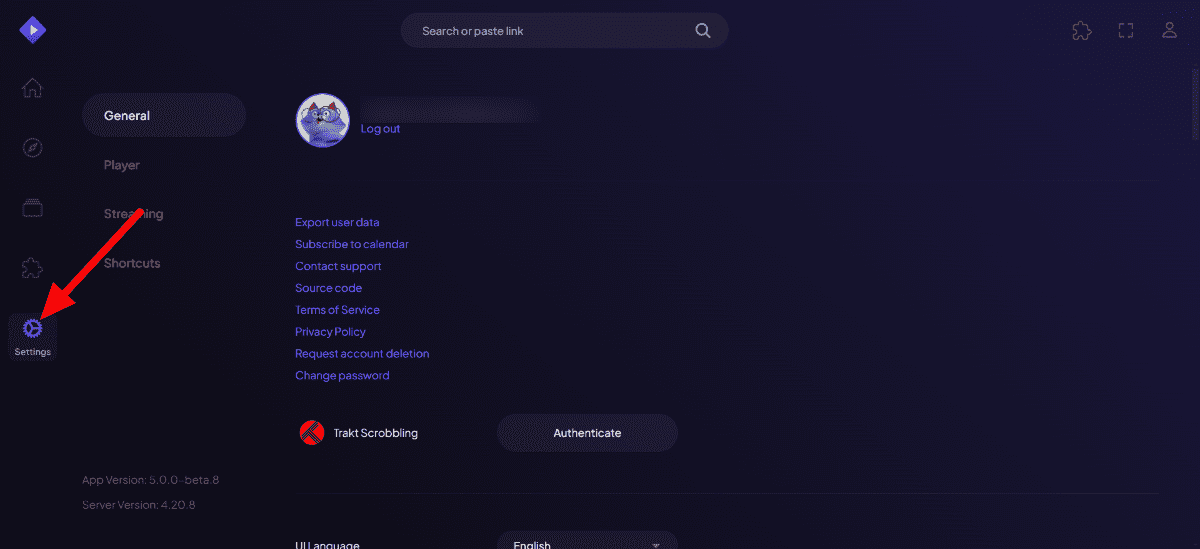
2. Click Authenticate in front of Trakt icon.
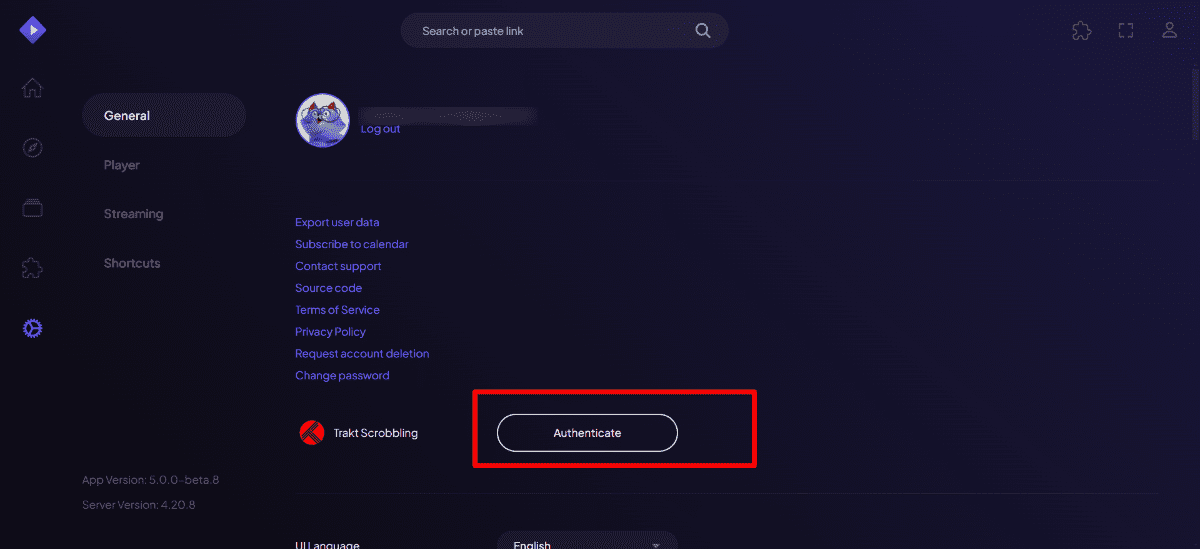
3. This will open a new window. Sign into your Trakt account.
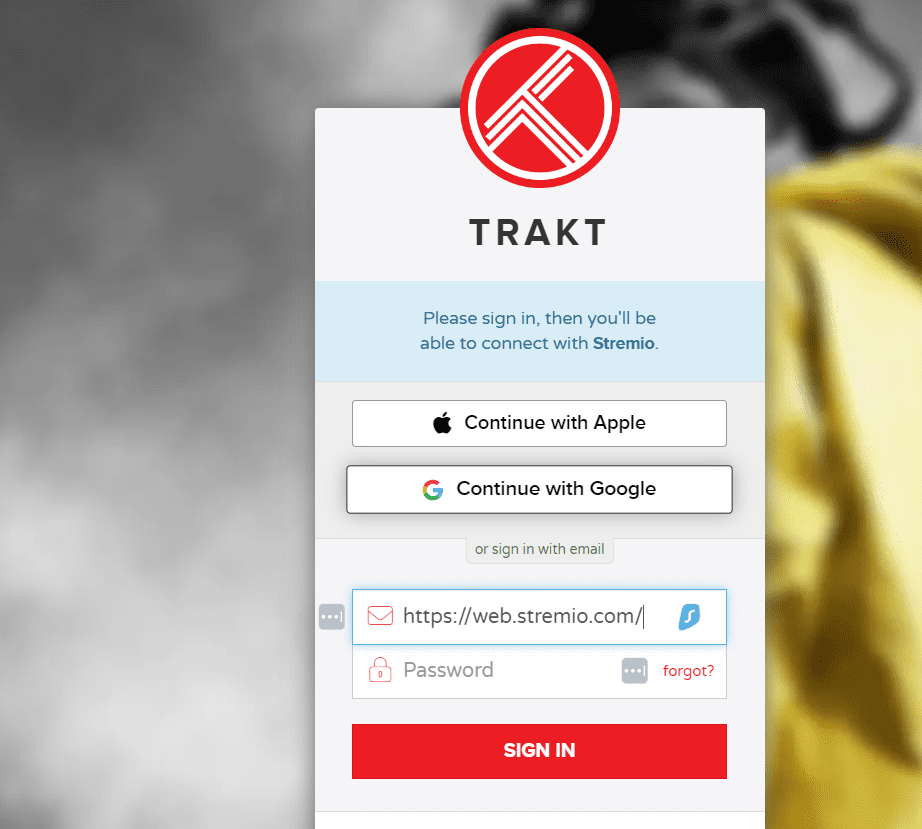
4. Grant Stremio permission to access your Trakt account.
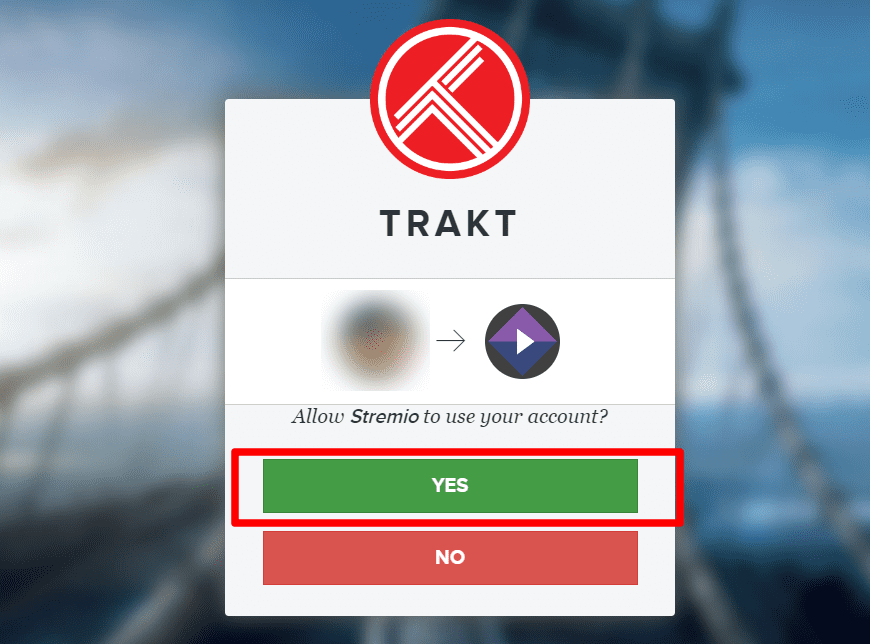
You have successfully connected Trakt with Stremio. All your watched movies and TV shows will be synced across all your services integrated with Trakt.
How to install Stremio on Mi Box and Firestick (Video Tutorial)
Frequently Asked Questions
Can I install Stremio on FireStick or any other device without Google Play?
Yes, you can easily install the Stremio APK on Firestick by sideloading it using the Downloader app. The method will remain the same.
Is Stremio free?
Yes, Stremio is completely free. All you need is a free Stremio account.
Conclusion
This guide showed you how to install Stremio on Mi Box and other Android TV devices. Stremio is an amazing streaming app and way better than Kodi.
This media center gives you the ability to enjoy movies, TV shows, anime, music, and more through numerous addons. It’s perfect for devices with low storage as it installs all the addons online instead of your device’s storage. It’s my number #1 favorite app and I use it daily!