In this guide, I will show you how to install Streamfire on Mi Box. This installation tutorial also works on the Mi TV stick, Mi Box 3, Mi Box S (1st gen), Mi Box S (2nd gen), Mi Box 4K, and any other variant of the Xiaomi TV Box. This also works for other Android TV Boxes such as Onn Streaming stick, Onn 4K Pro, Nokia 8010, Google TV Streamer, Chromecast with Google TV, and also Firestick/Fire TV devices.
What is Streamfire?
Streamfire is an unofficial streaming app that allows you to watch live TV channels from various countries directly on your Android TV, Google TV, or Firestick device. It also works on Android phones, tablets, and even PCs using an Android emulator.
It offers a wide range of content, including sports, news, entertainment, and movies, all for free.
The app is easy to use and supports high-quality streaming, making it a popular choice for people looking to cut the cord and access live TV without paying for a subscription.
However, since it’s not available on official app stores like Google Play, you’ll need to download it from a third-party source. Don’t worry though, I will show you the exact steps to download Streamfire on your device.
![]() Your IP address is: 216.73.216.92 and it's being tracked!
Your IP address is: 216.73.216.92 and it's being tracked!
Your online activity can be tracked by your ISP, the government, app developers, hackers, and other malicious parties if your IP address is unprotected..
But there's a way to STOP them!
Using a high-quality, secure VPN will ensure that NO ONE can log your online activity.A VPN encrypts your connection to the Internet and hides your IP address, keeping you 100% anonymous while streaming or browsing.
We recommend SurfsharkVPN for its blazing-fast speeds and zero-log policy, all for just $2.19/month.
The best part? You can use SurfsharkVPN on Unlimited Devices simultaneously!
Streamfire Features
- Wide Range of Channels: Access thousands of live TV channels from around the world, covering everything from sports to movies and news.
- Free to Use: Streamfire provides all its content for free, without requiring any subscriptions or sign-ups.
- User-Friendly Interface: The app has a simple and intuitive design, making it easy to navigate and find your favorite channels.
- High-Quality Streaming: Enjoy live TV in high definition, with minimal buffering, depending on your internet connection.
- Lightweight and Fast: Streamfire is a lightweight app, ensuring quick installation and smooth performance on most Android devices.
- Regular Updates: The app is regularly updated with new channels and features, ensuring a reliable and up-to-date streaming experience.
Is Streamfire APK Safe?
When it comes to third-party unofficial apps, safety is always the biggest concern. You can never be too careful with third-party apps since you don’t know where these come from.
However, I uploaded the Streamfire APK to VirusTotal for a thorough scan and it received an all-green score which means that the app is safe to install and use on your device.
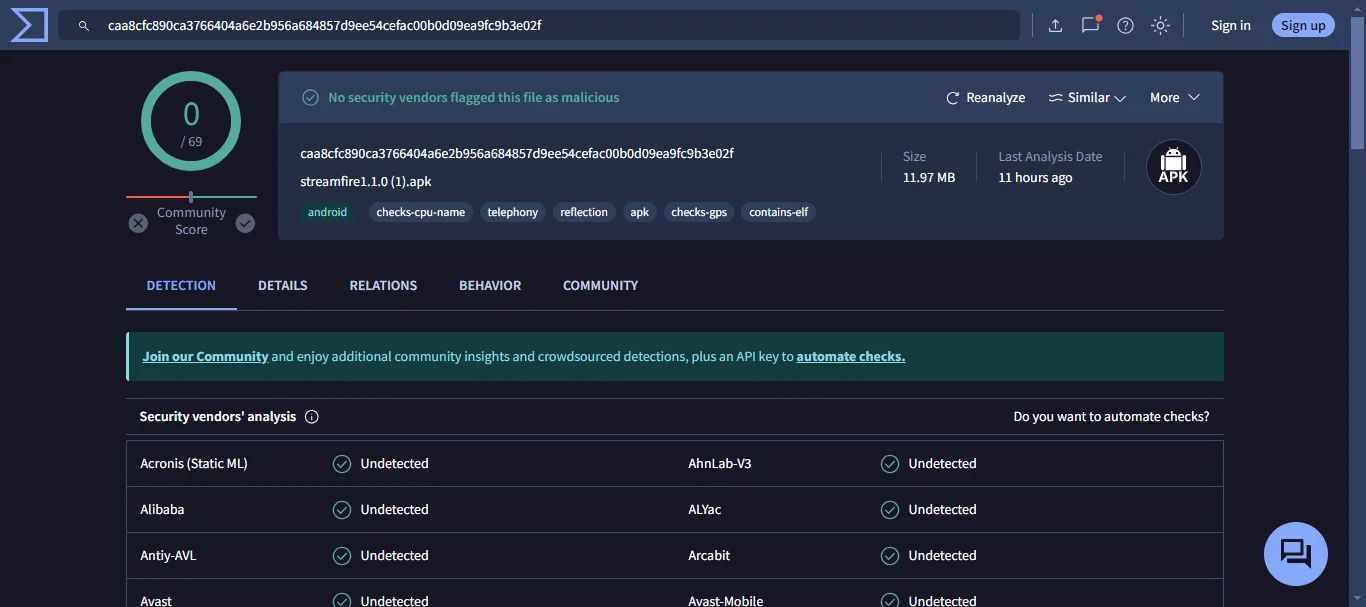
Is Streamfire Legal?
Streamfire operates in a legal gray area. The app itself doesn’t host the content it streams; it links to various live TV channels available online.
However, the legality of using Streamfire depends on the laws in your country and the content you’re accessing.
Streaming copyrighted material without permission is generally illegal, and since Streamfire offers access to premium channels for free, it could potentially violate copyright laws.
To stay on the safe side, it’s best to be aware of the risks and only stream public-domain content.
Also, make sure to always use a VPN like SurfShark VPN to keep your online activity hidden and your identity protected at all times.
How to Install Streamfire on Mi Box (Android TV or Firestick)
Streamfire is not officially available on the Amazon App Store or the Google Play Store, so you will have to install it manually as an APK file. This requires a few extra steps so follow the instructions below.
That's why we recommend that you always use a secure VPN to stay safe as well
Preparing Android TV Box to Install Streamfire APK
To prepare your Mi Box for manual APK installation, you have to tweak a few options inside Settings. See below.
1. From the Mi Box homescreen, go to Apps > Google Play Store. Search for the Downloader app and click Install. For detailed instructions, please refer to our video tutorial – How to install Downloader on Mi Box

2. Now go to Settings. Click Device Preferences > Security & restrictions. Make sure to turn OFF Verify Apps, and then go to Unknown Sources and turn ON the option for Downloader.
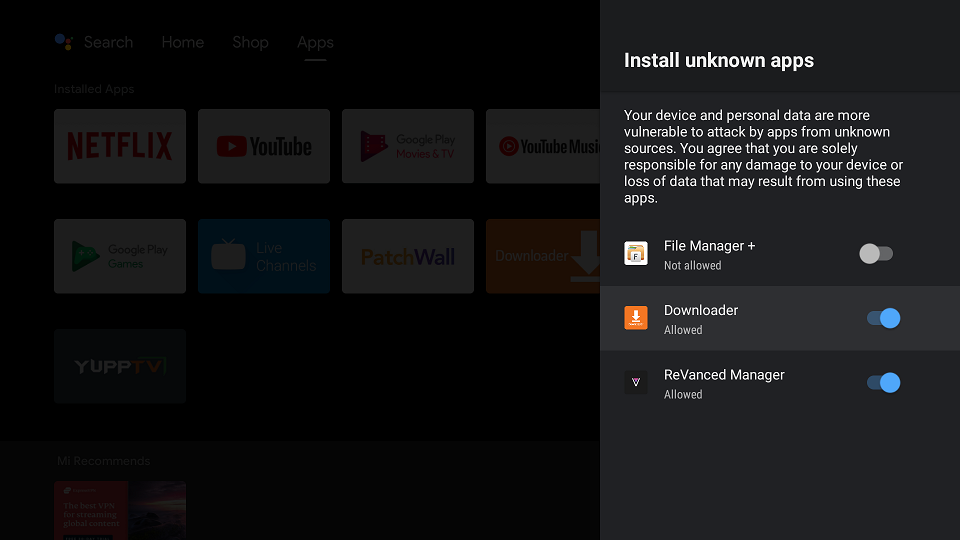
Download Streamfire on Android TV or Firestick with Downloader
1. Open the Downloader app, enter jailbreakmibox.com/sfr in the URL field, and hit GO.
Note: JailbreakMibox.com is not associated with the developers of Streamfire. This URL redirects to an external source from where you can download the Streamfire APK.
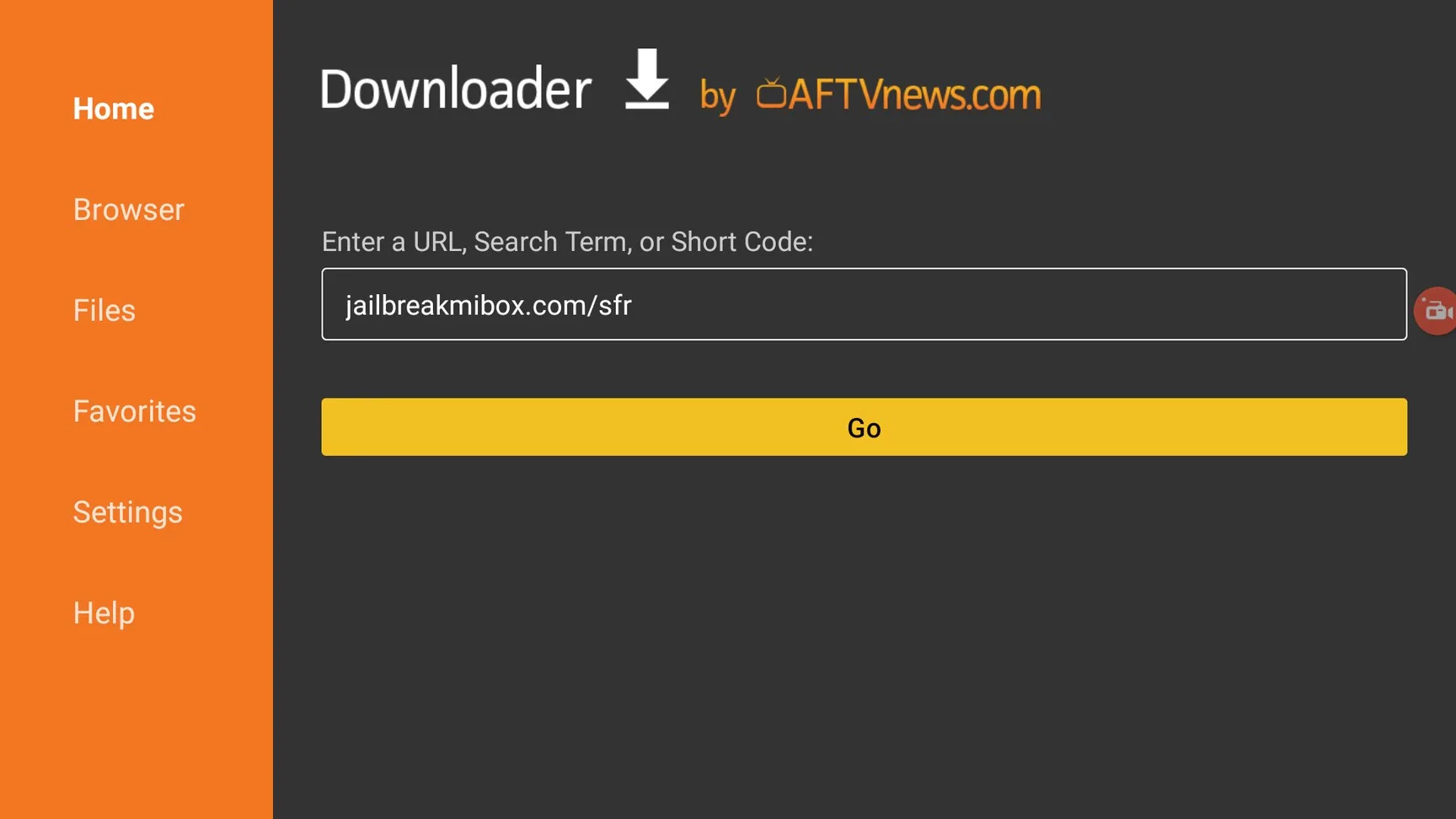
2. Click INSTALL.
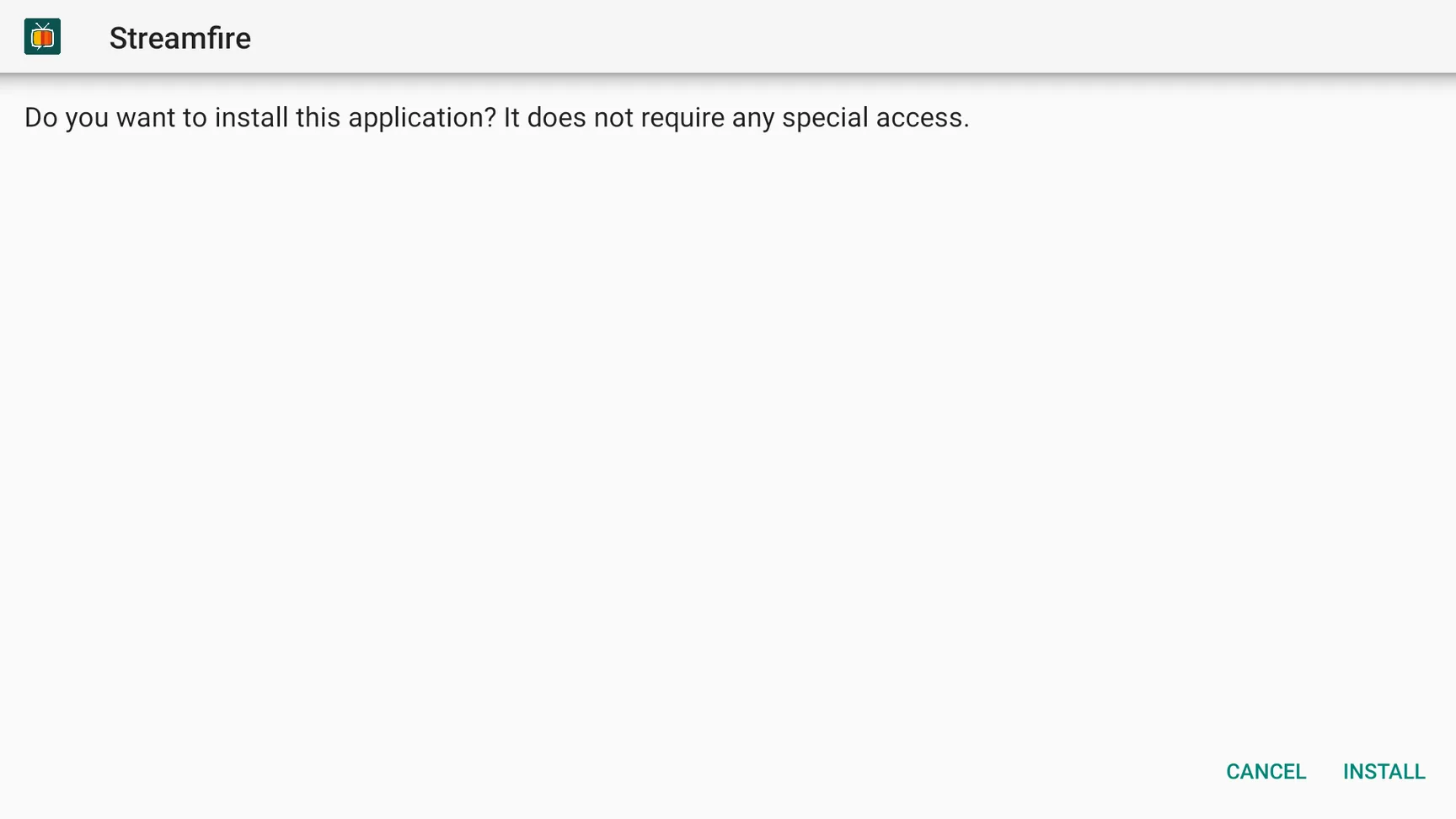
3. Once the installation is finished, click DONE.
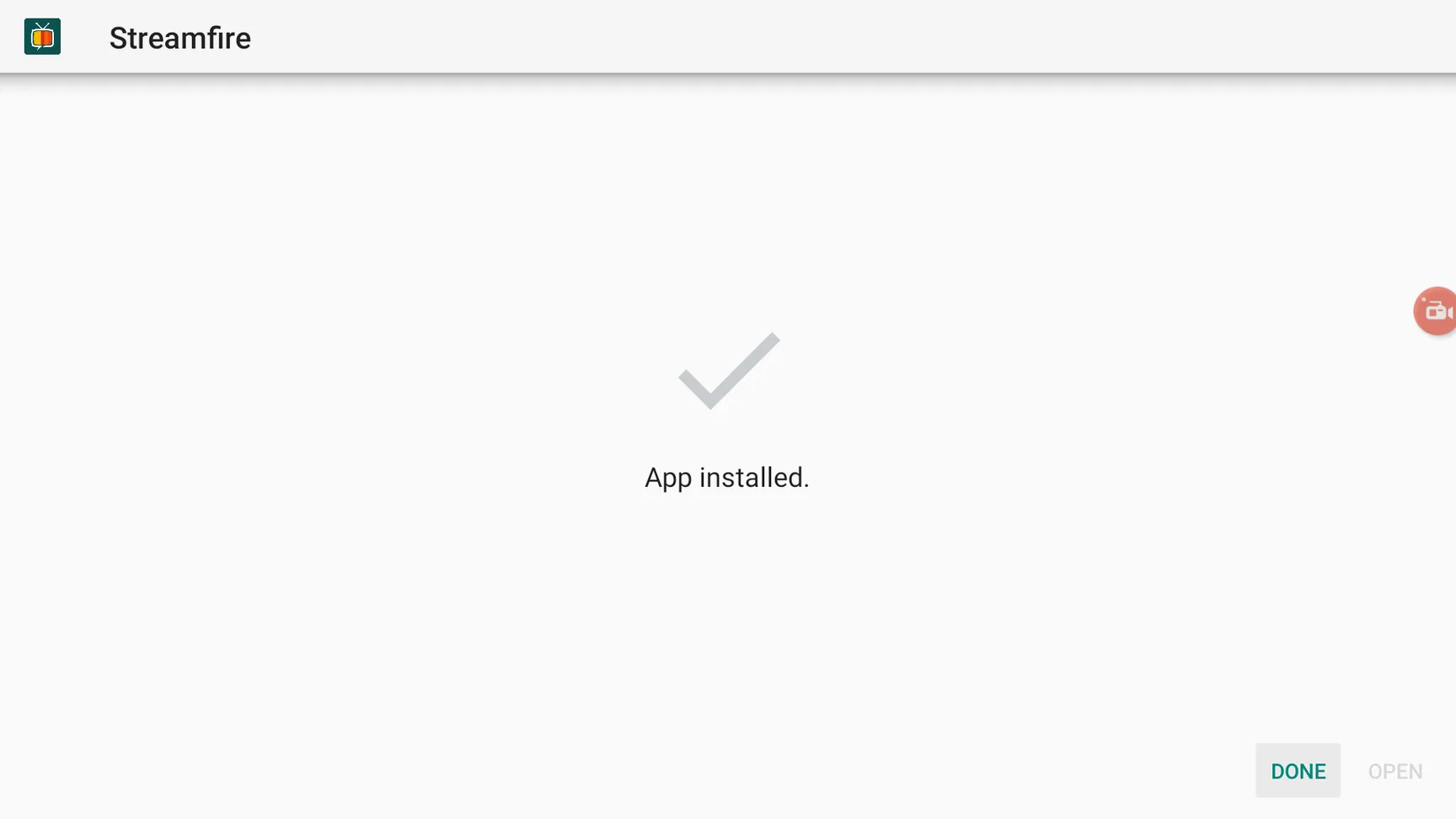
4. You will be brought back to the Downloader app and see a pop-up to delete the APK. Click Delete.
Note: We want to delete the APK installation file from Mi Box. Removing the APK file will free up space in your Mi Box storage and ensure you don’t run out of storage.
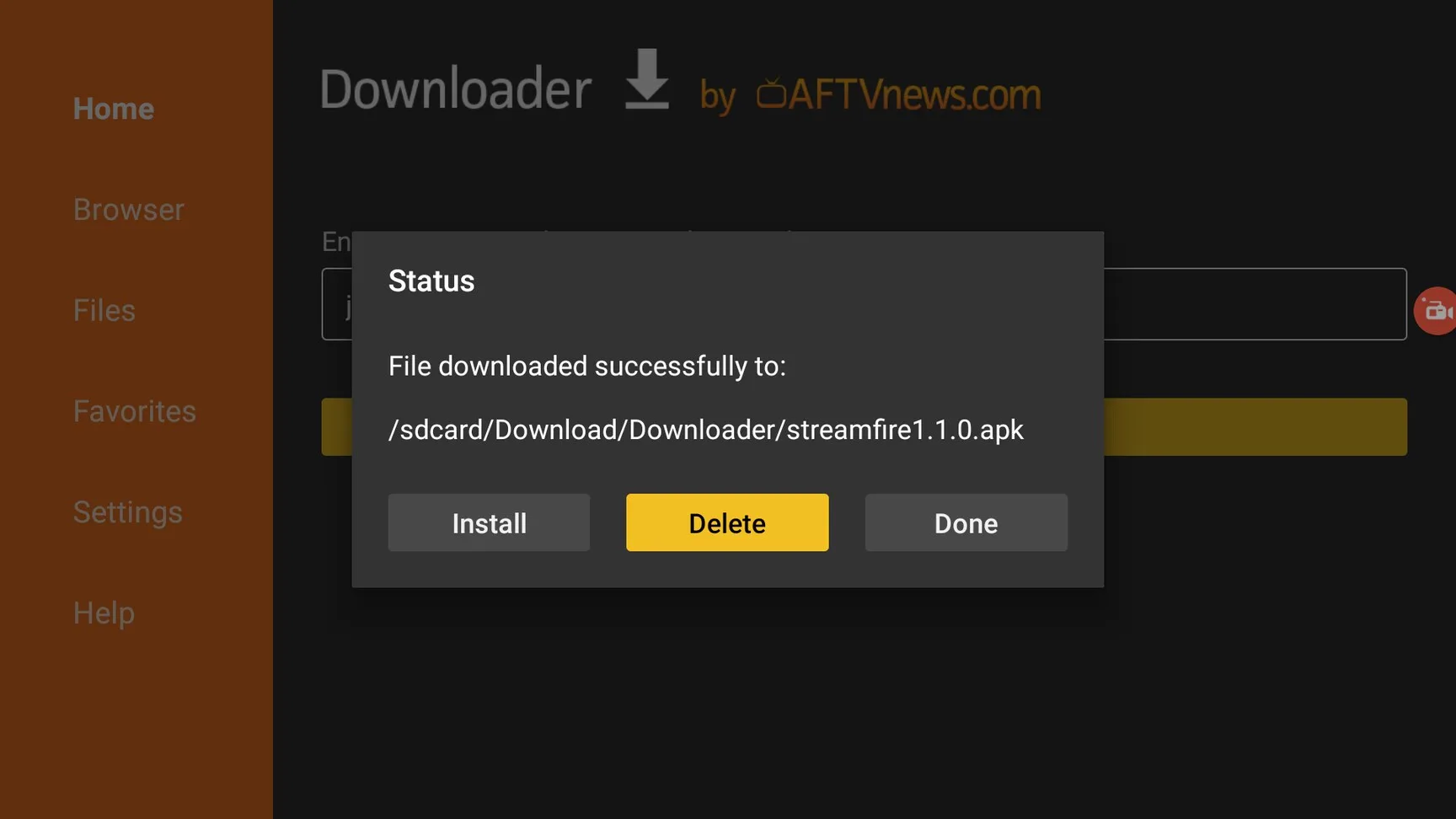
You have now installed Streamfire on your Android TV device.
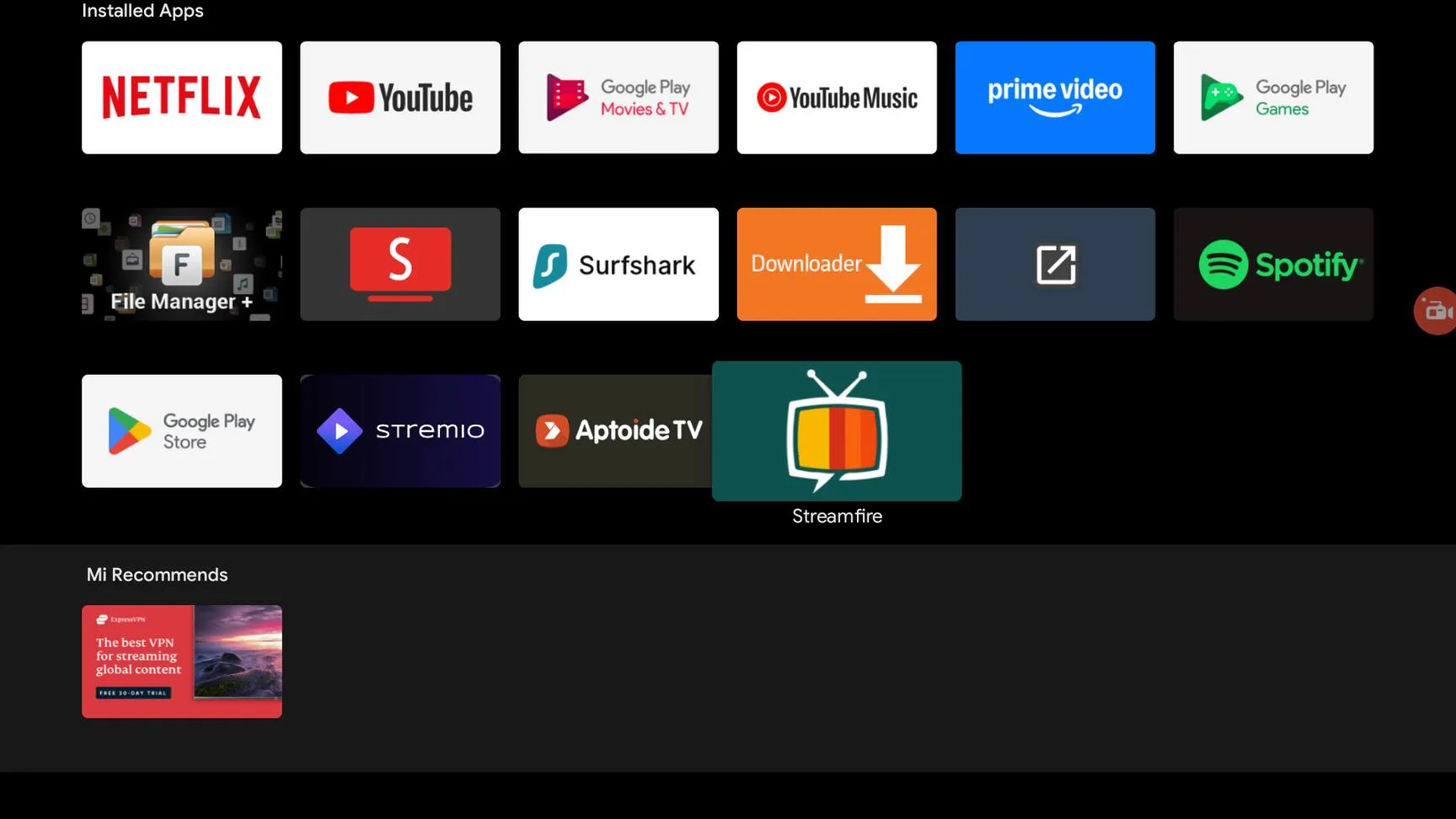
Please understand that I do not encourage copyright infringement at all. So only stream content available for free in the public domain.
However, I do recommend that you always use a VPN, to keep your online activities concealed from any snooping eyes and keep yourself anonymous online.
I always recommend Surfshark VPN because it uses the best military-grade technology for encrypting your data, costs less than a cup of coffee, and secures your online identity. It is also one of the fastest VPNs, which is great for streaming content.
How to Use Streamfire APK on Android TV or Firestick
First of all, let’s add the Streamfire app to your Android TV home tab. This will let you easily access the app from the homescreen.
Click the + Icon on the homescreen and select Streamfire from the list of apps so it’s added to your favorite apps on the home screen.
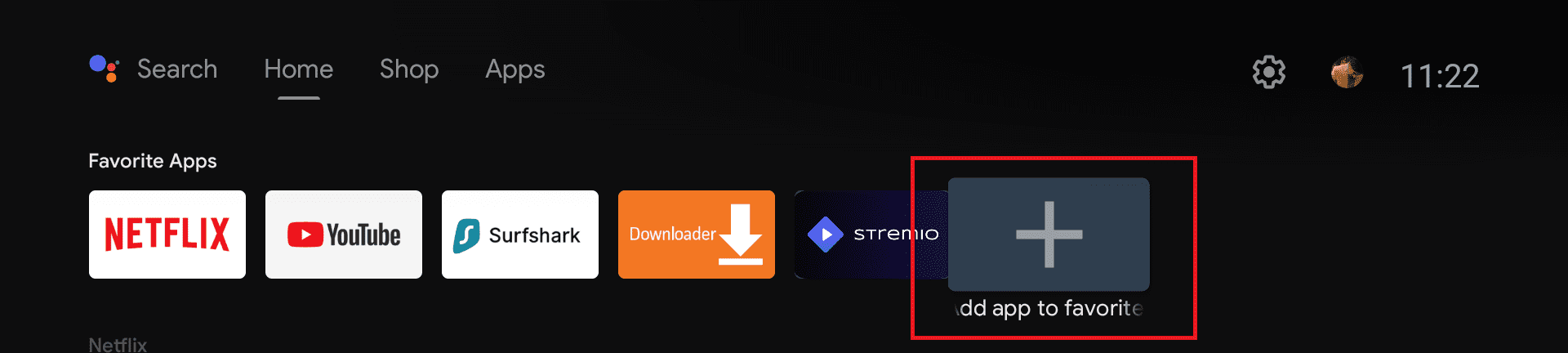
Open the app, and you will see a really simple and straightforward interface.
On the left, you will see menu options like Home, Channels, and Watchlist. On the right, you will see the content in these menus.
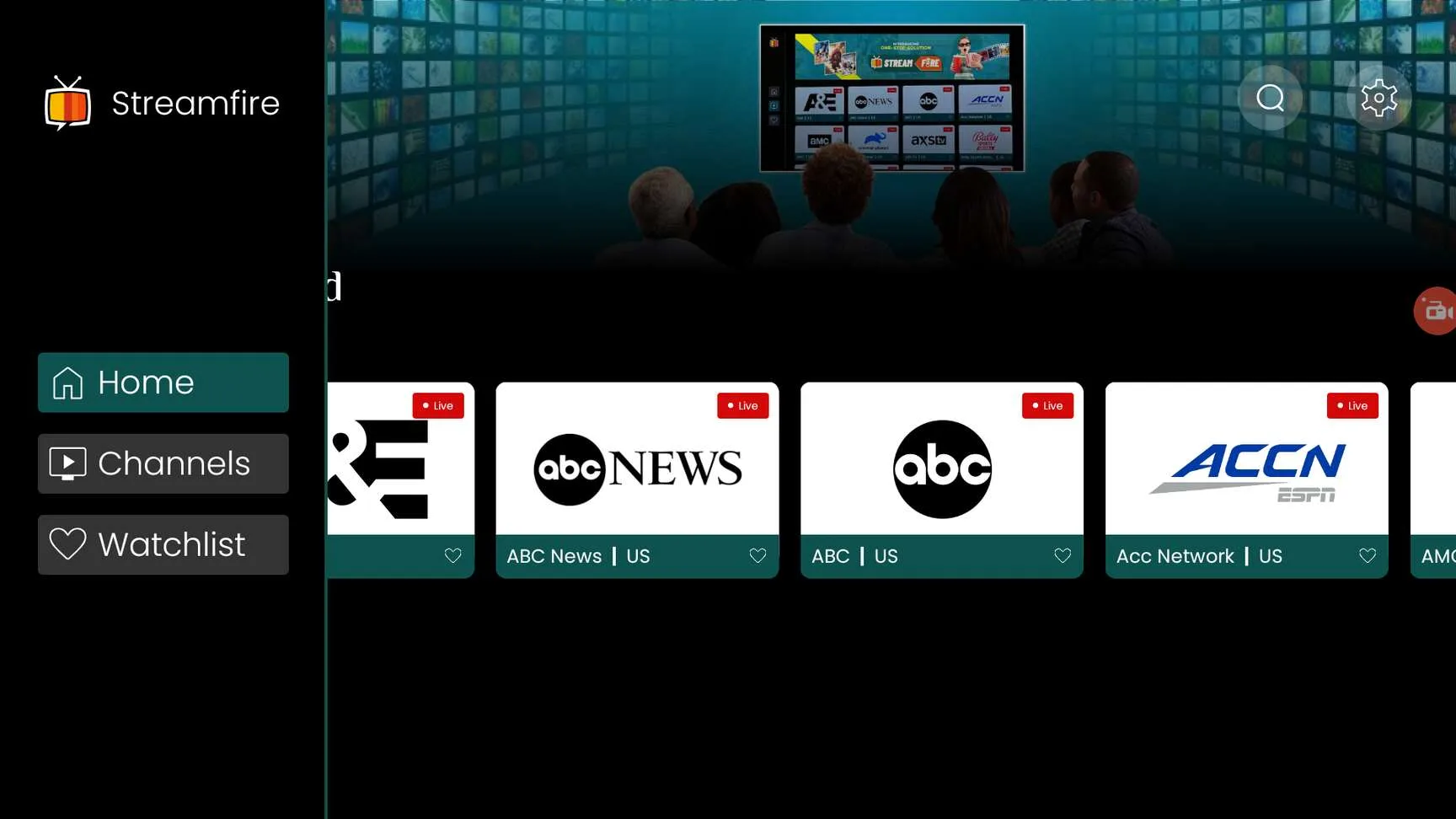
Inside Channels, you will see all the channels listed. You can also select a country to filter out the channels only for the selected country.
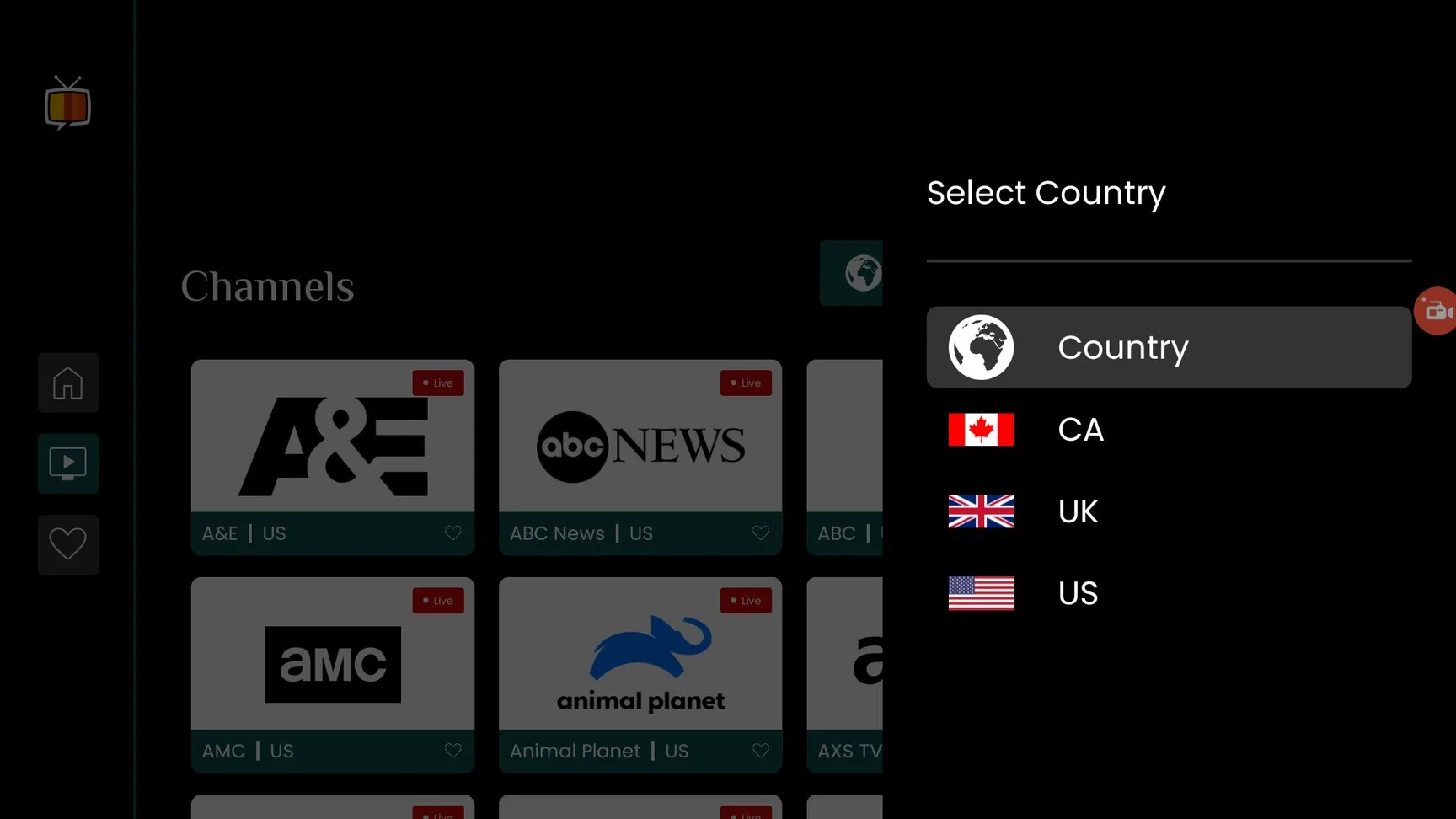
You can also select a Channel Category to see all the channels in that specific category like Movies, Music, etc.
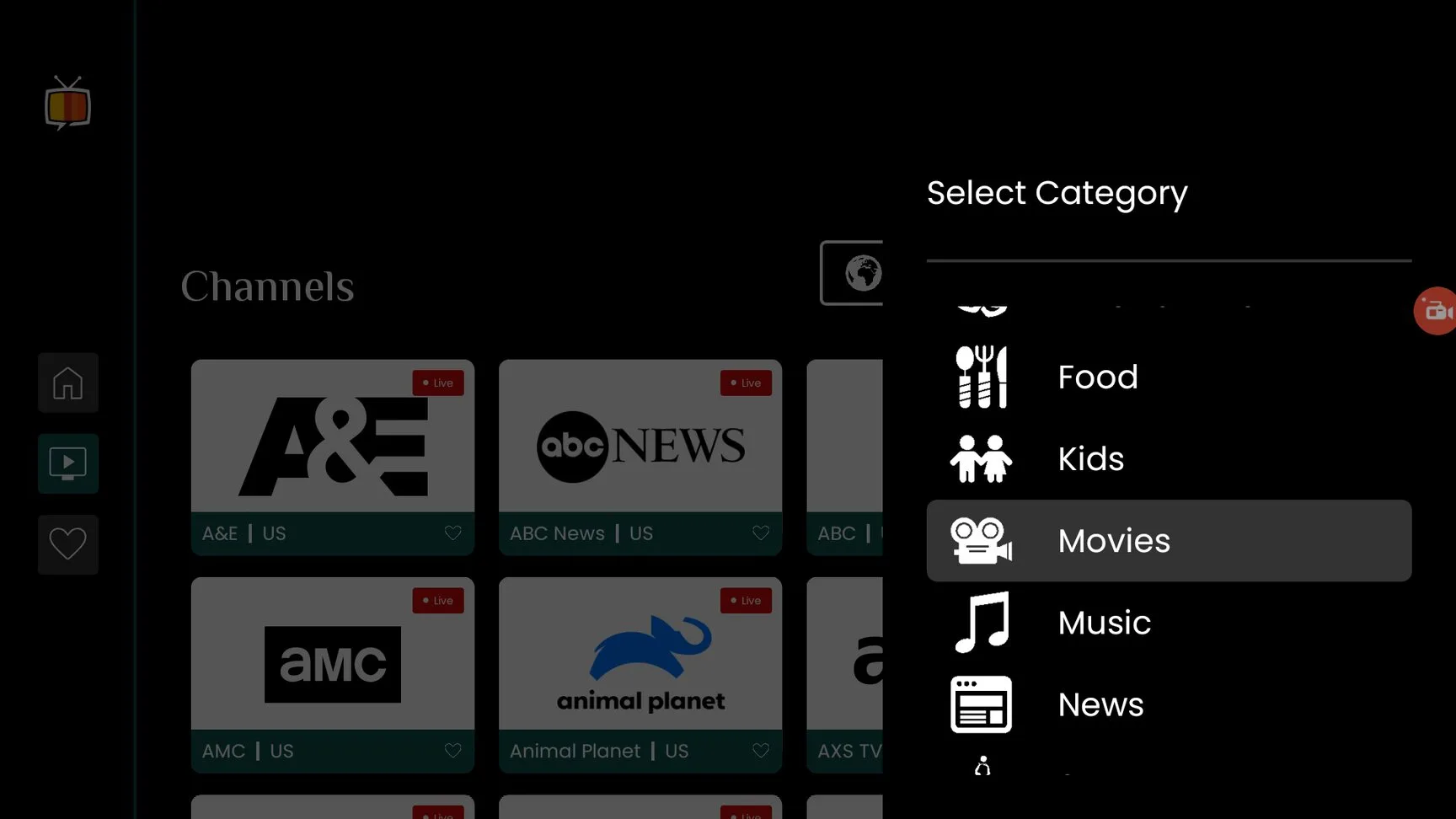
You can click any channel to start playing it. It’s fairly simple and doesn’t require a lot of tinkering at all.
Frequently Asked Questions
How to use Streamfire Ad-free?
Yes, it’s completely ad-free. I did not see any ads within the app or the player.
Is there a Streamfire channel list?
Yes, you can open the app to see the entire Streamfire channel list, including channels from the USA, UK, Canada, etc.
Is Streamfire Free?
Yes, this app is completely free and it doesn’t even have any ads at all.
What is the Downloader code for Streamfire?
The Streamfire code for Downloader is 402844
You can use this code to download the APK directly via the Downloader app. This way, you won’t have to type the entire URL to download the APK file. All you need to do is enter the code into the URL field.
Conclusion
Now you know how you can install Streamfire APK on your Android TV, Google TV, or Firestick device. You can watch free Live TV channels from all around the World with this app.
Make sure always to use a VPN when streaming online because you don’t want your ISP or Government tracking or monitoring your online activity.
If you have any questions, let me know in the comments below.

