In this guide, I will show you how to install Spotify on Mi Box. This installation tutorial also works on the Mi TV stick, Mi Box 3, Mi Box S (1st gen), Mi Box S (2nd gen), Mi Box 4K, and any other variant of the Xiaomi TV Box. This also works for other Android TV Boxes such as Onn Streaming stick, Onn 4K Pro, Nokia 8010, Google TV Streamer, Chromecast with Google TV, and also Firestick/Fire TV devices.
What is Spotify?
Spotify is more than just a music player; it’s a platform that personalizes your listening experience. When you sign up, this app learns your music preferences over time and curates playlists just for you.
Whether you’re into pop, rock, hip-hop, or classical, Spotify’s algorithms suggest songs and artists you’ll likely enjoy, helping you discover new music without much effort.
Another great feature is Connect, which lets you control playback on different devices. For instance, you can start playing a song on your phone and then switch the sound to your smart speaker or Android TV with just a tap.
This seamless transition makes it easy to enjoy your music no matter where you are in your home.
It also offers social features, allowing you to share your playlists with friends, follow what they’re listening to, and even collaborate on playlists together.
This makes it a fun way to stay connected with friends through music, no matter where they are. Whether you’re sharing workout jams or the latest hits, Spotify brings a social element to your music experience.
Spotify Features
- Vast Music Library: You get access to millions of songs from all genres, artists, and eras. Whether you’re into the latest hits or classic tracks, you’ll find it all in one place.
- Personalized Playlists: This app curates playlists based on your listening habits. From Daily Mixes to Discover Weekly, these playlists are tailored to your tastes, helping you find new songs and artists you’ll love.
- Offline Listening: With a premium subscription, you can download songs, albums, and playlists to listen offline. This is perfect for when you’re on the go or in areas with poor internet connection.
- Ad-Free Experience: If you opt for Premium, you can enjoy uninterrupted music without ads. This makes for a smoother, more enjoyable listening experience.
- Spotify Connect: This feature allows you to control your music on different devices. Start playing a song on your phone, and with a tap, continue listening on your smart speaker, TV, or any other compatible device.
- Podcast Streaming: In addition to music, this app also offers a vast selection of podcasts. You can find everything from true crime and comedy to educational content, all in one app.
- Collaborative Playlists: It lets you create playlists that others can contribute to. This feature is great for parties, road trips, or simply sharing music with friends.
- Social Sharing: You can easily share what you’re listening to on social media or with friends directly through the app. Plus, you can see what your friends are listening to and discover new music through them.
- High-Quality Audio: It offers different audio quality settings, allowing you to choose the best quality based on your internet connection or data plan. Premium users get access to higher bitrate streaming for better sound quality.
- Lyrics Integration: This app displays lyrics for many songs, allowing you to sing along or understand the lyrics better. This feature is available on both mobile and desktop versions of the app.
Is Spotify Safe?
Yes, Spotify is safe to use. The platform prioritizes user security by protecting personal data and ensuring secure transactions, especially for premium subscribers.
It’s available on all major platforms like Google Play Store, Amazon App Store, Apple App Store, Microsoft Store, etc which means that it has been vetted by these platforms and it’s completely safe to install and use.
Is Spotify Legal?
Yes, Spotify is completely legal. It operates under licensing agreements with music labels, artists, and copyright holders, allowing you to stream music and podcasts legally.
By paying for these licenses, this service ensures that artists and creators get compensated for their work.
How to Create a Free Spotify Account?
With a free account, you can explore Spotify’s vast music library with ads and some limitations on playback controls.
Here’s how to do it.
1. Go to open.spotify.com and click Sign up.
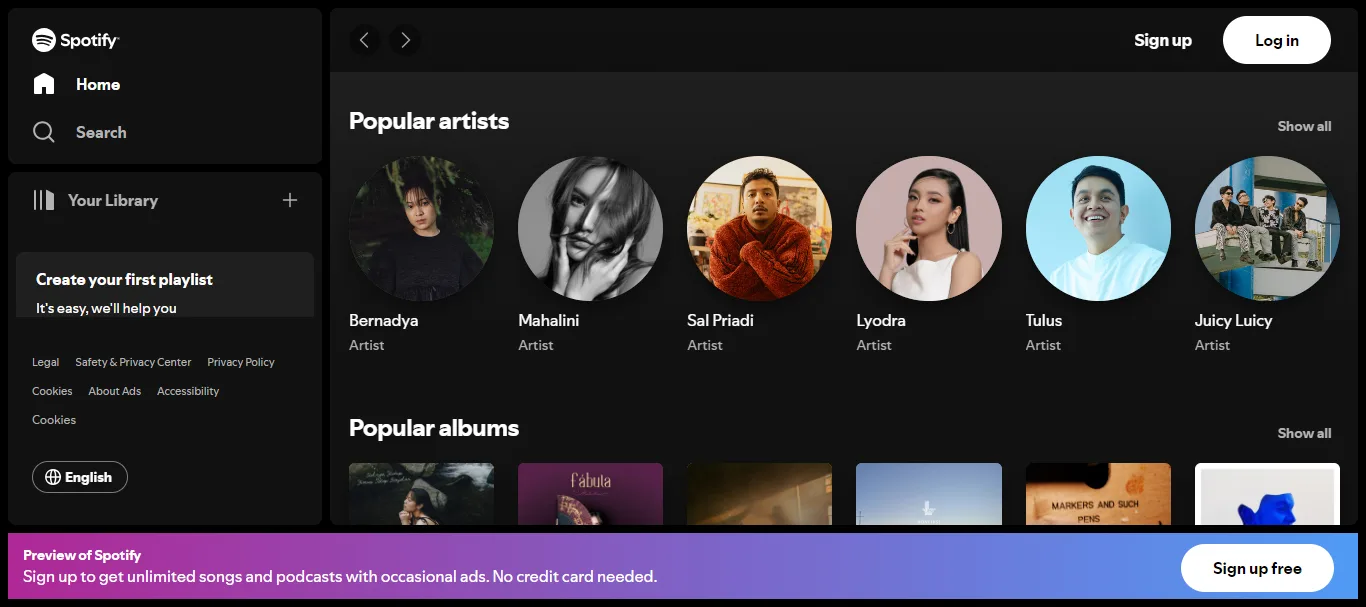
2. Enter your email, password, and other requested details to complete the sign-up process.
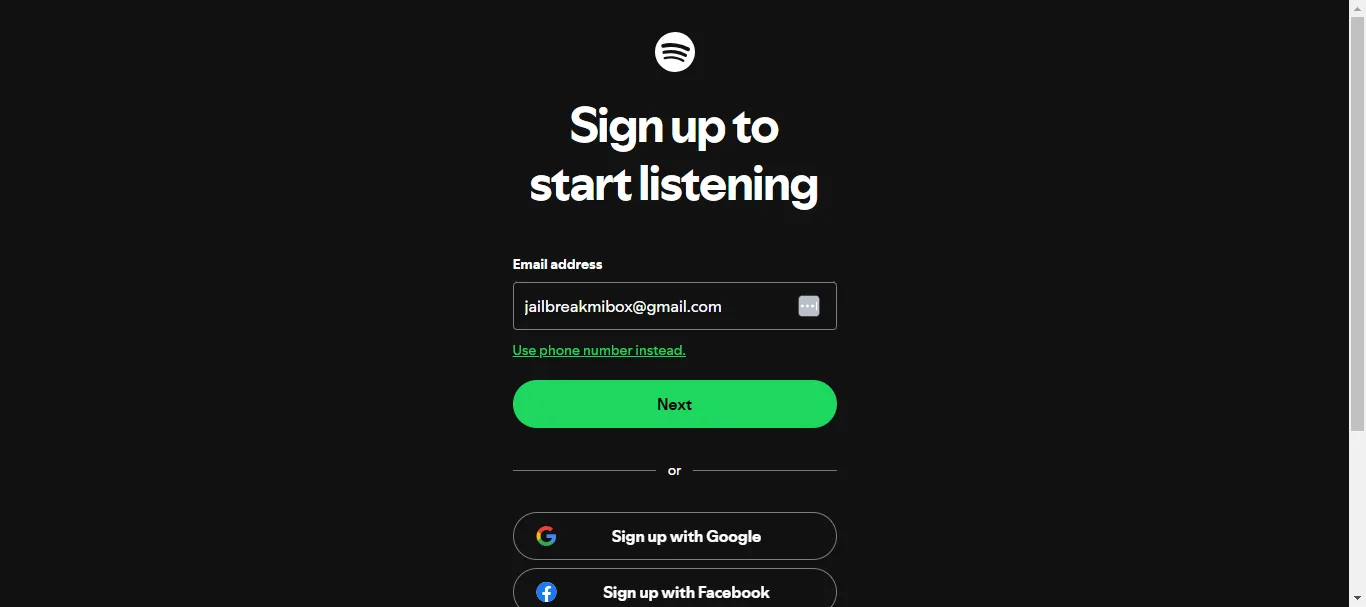
Now you have a free Spotify account that you can use to access all kinds of music, podcasts, etc on the app.
You will get some ads and have limited playback control, but hey, you won’t have to pay anything at all.
However, if you do not like the ads and want full control over your music playback then you can subscribe to a Premium plan and enjoy all the benefits.
What are different Spotify Premium Plans?
Here are the updated Spotify Premium plans and their prices:
- Individual Plan: $11.99 per month. This plan offers one account with ad-free music, offline listening, unlimited skips, and 15 hours of audiobook listening time each month.
- Duo Plan: $16.99 per month. Designed for two people living at the same address, it includes two separate Premium accounts, along with 15 hours of audiobook listening time for the plan manager.
- Family Plan: $19.99 per month. This plan allows up to six family members living in the same household to have their own Premium accounts. It also includes access to Spotify Kids and 15 hours of audiobook listening time for the plan manager.
- Student Plan: $5.99 per month. Available to students enrolled in accredited colleges or universities, this plan offers all the benefits of the Individual plan, including a Hulu (ad-supported) subscription.
Spotify also introduced a new Audiobooks Access plan for $9.99 per month, which provides 15 hours of audiobook listening but limits music to the free, ad-supported version.
How to Subscribe to Spotify Premium?
1. Go to open.spotify.com and sign into your free account.
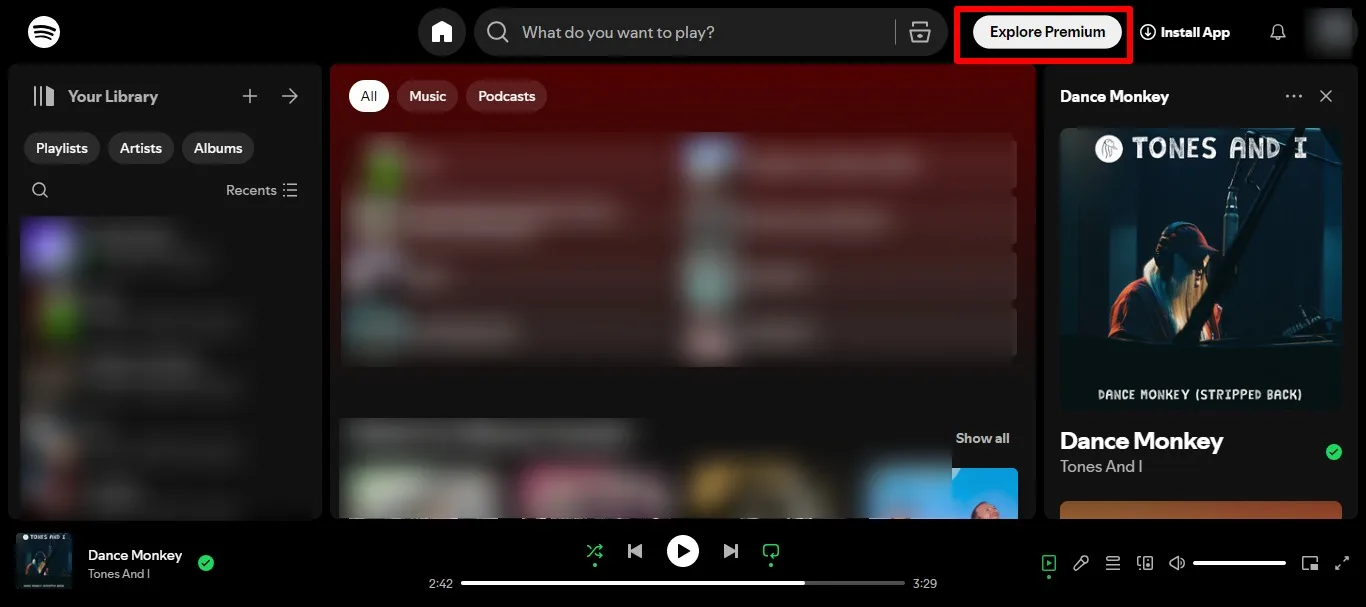
2. Click Explore Premium.
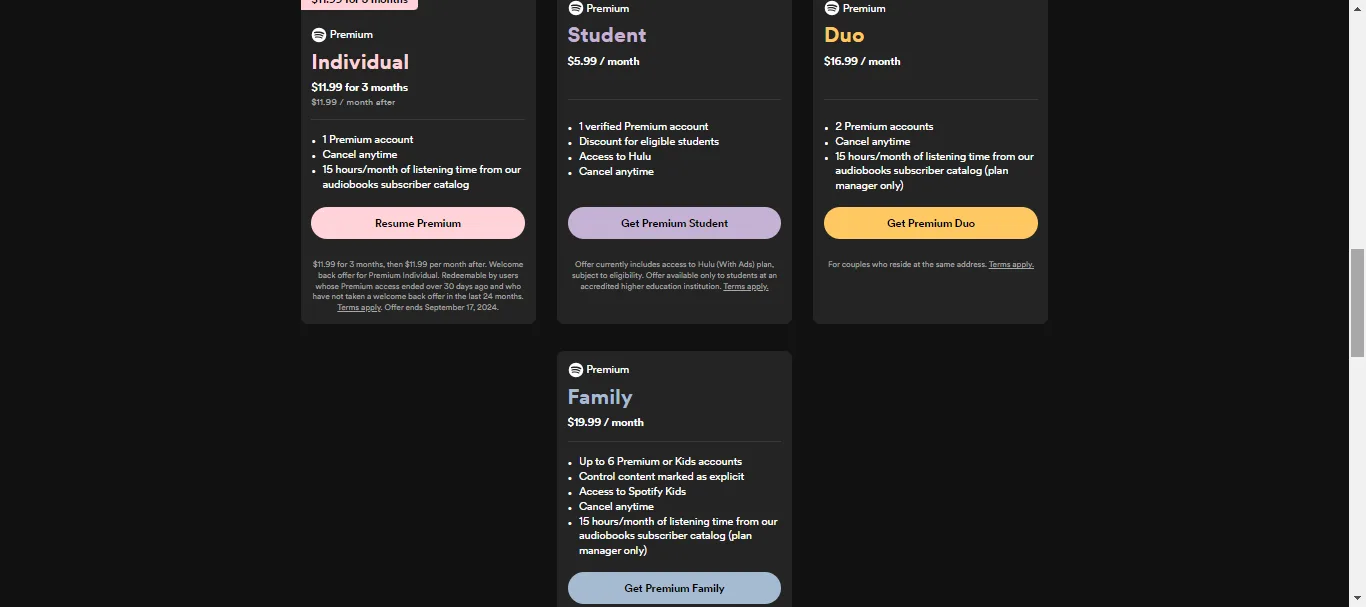
Select the plan that you want and enter your payment details to complete the payment.
Once done, you will be able to enjoy the Premium features on all your devices.
How to Install Spotify on Mi Box (Android TV or Google TV)
You don’t need to install Downloader or grant any extra permissions because the Spotify app is available on the Google Play store. Just follow these easy steps to install Spotify on Mi Box or any other Android TV/Google TV device.
Open the Google Play Store app and search for Spotify.
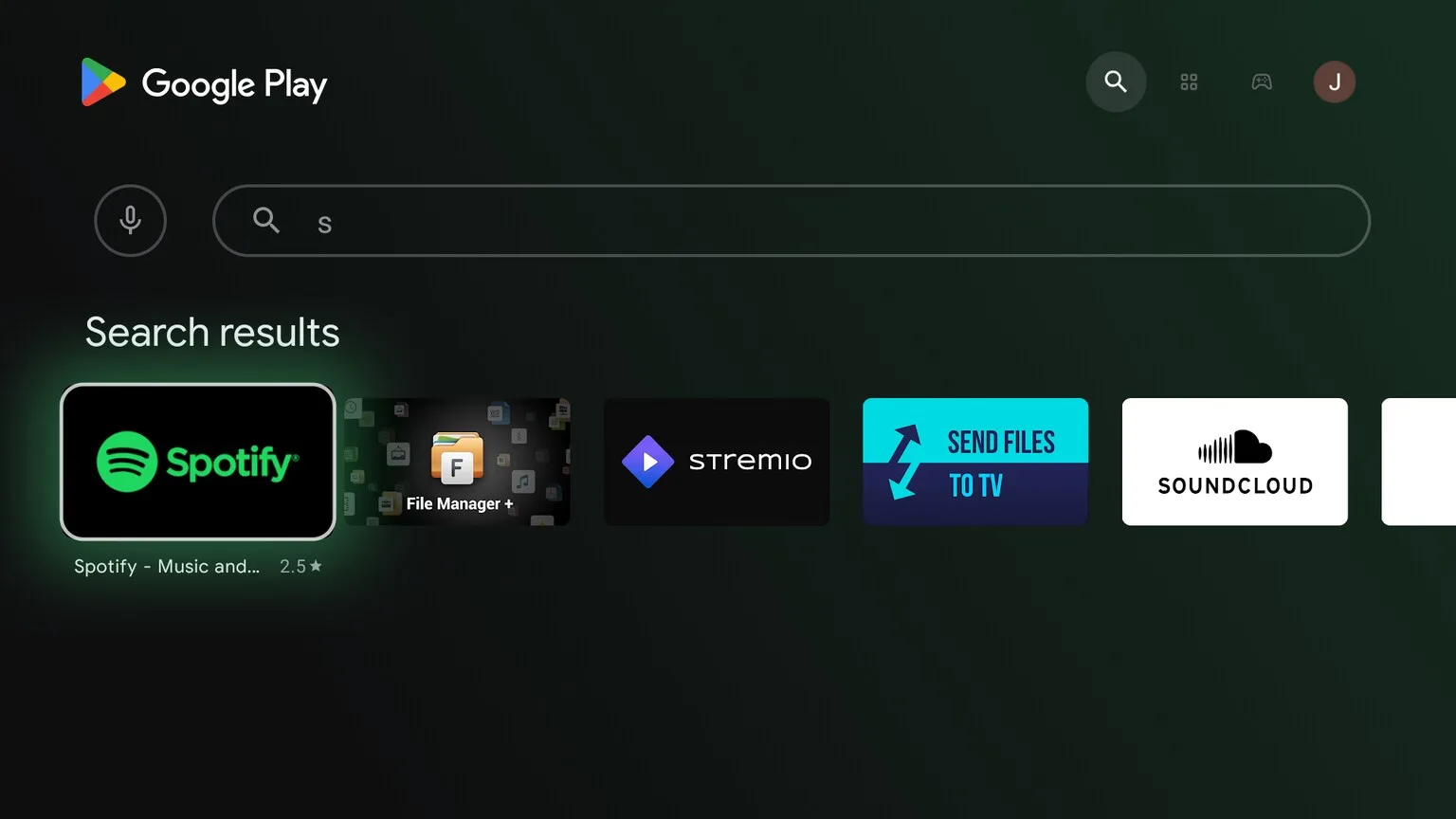
Click Install.
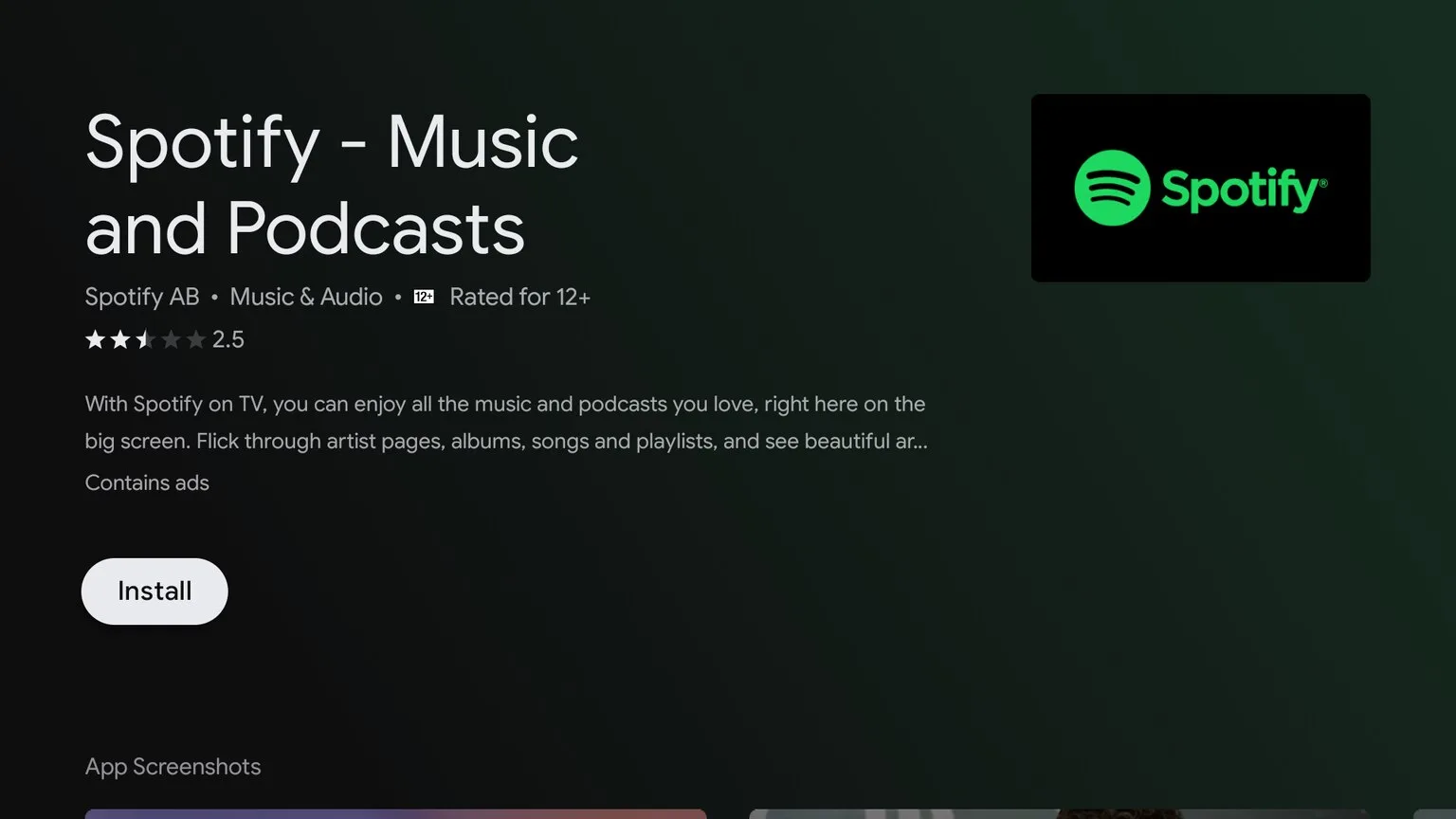
Congrats! You have now installed Spotify on your Android TV.
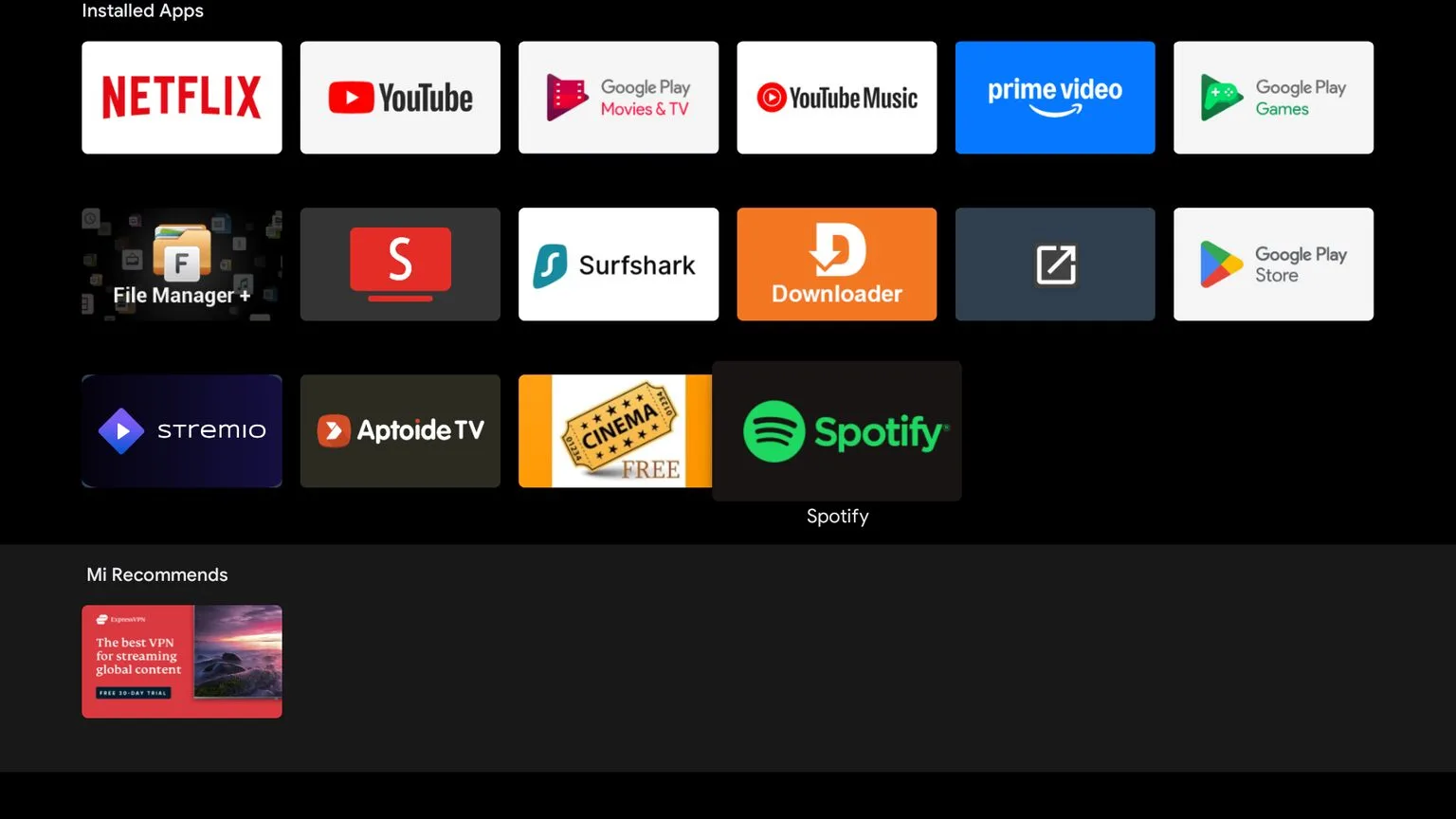
How to use Spotify on Android TV or Google TV
Since you will be using this app regularly, I recommend that you pin it to the home tab on your Android TV device.
Click the +sign on the home tab.
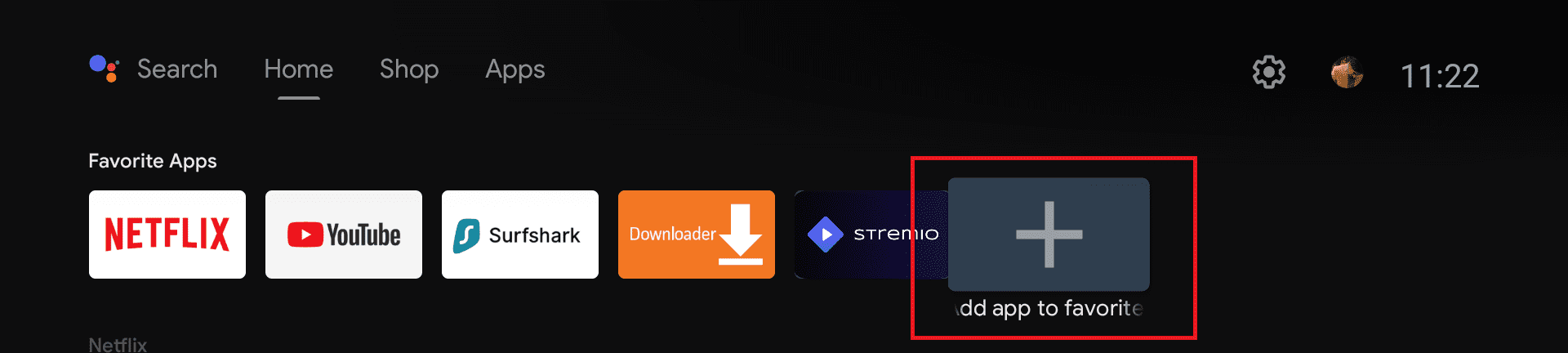
Select Spotify from the list. Now you can access the app easily directly from the home tab.
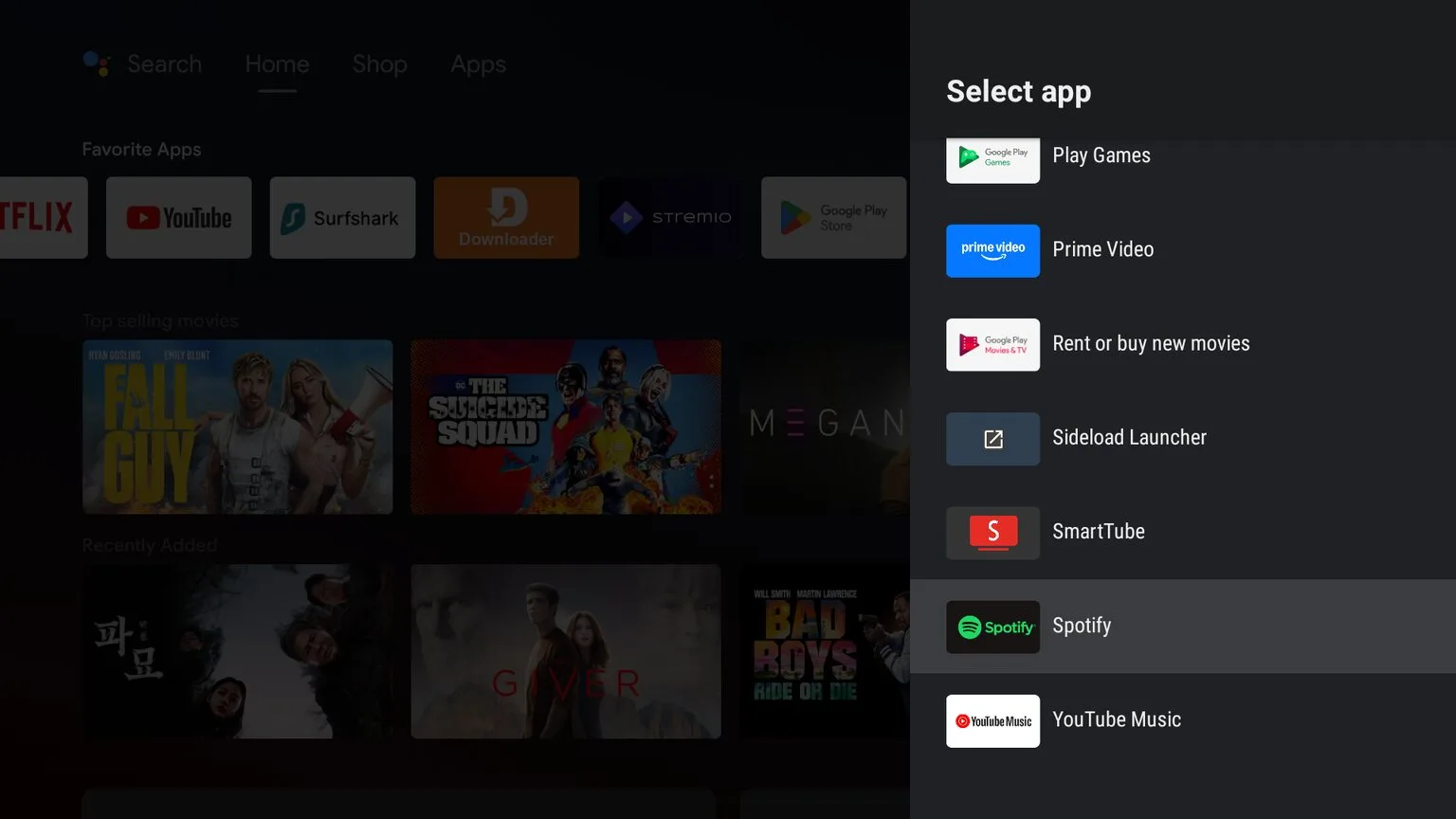
Open the app, and you will be greeted by a login screen. Click Login.
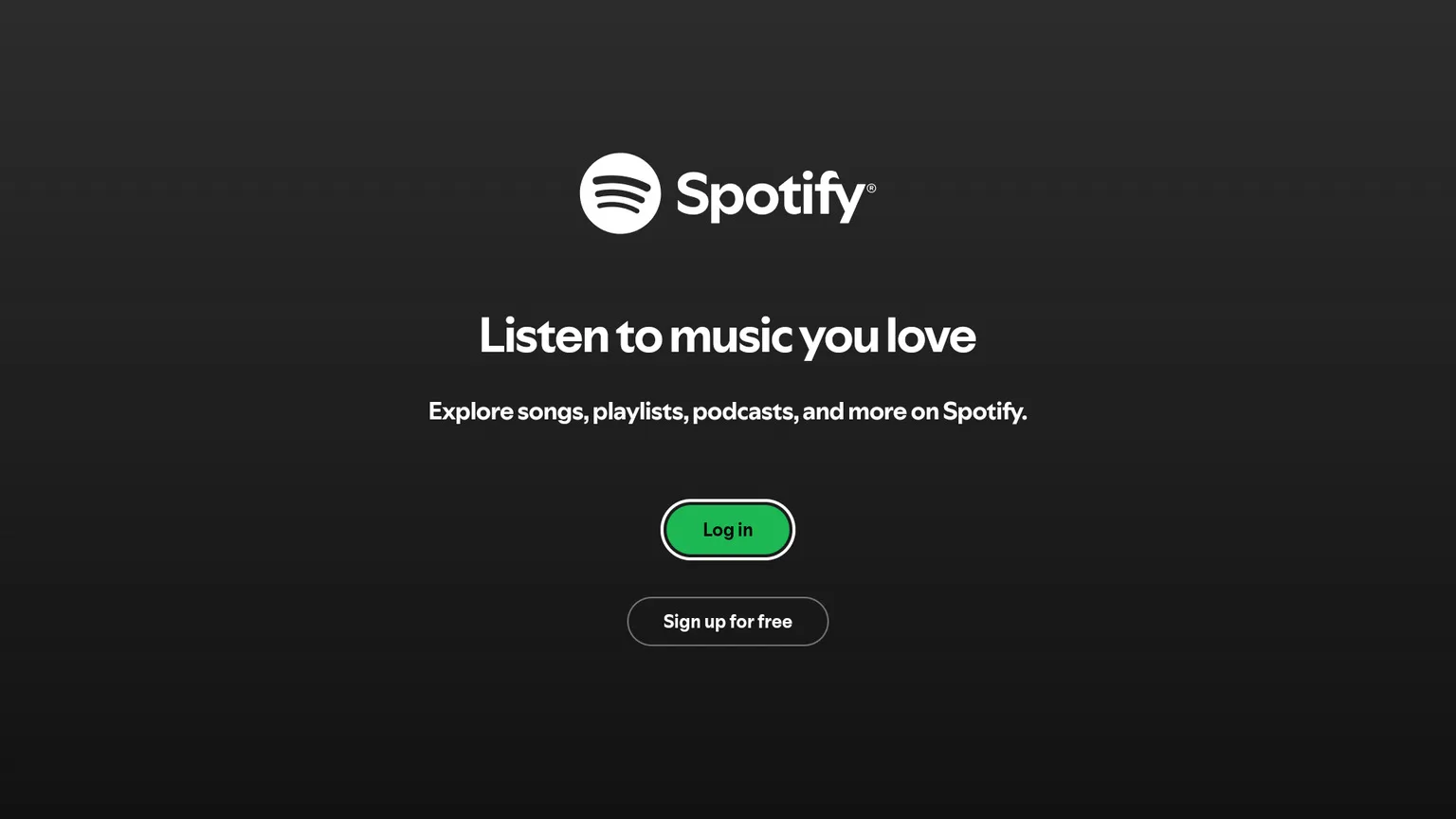
You have two ways of signing in. You can either sign in using the app on your phone. Both your phone and Android TV must be connected to the same Wi-Fi network.
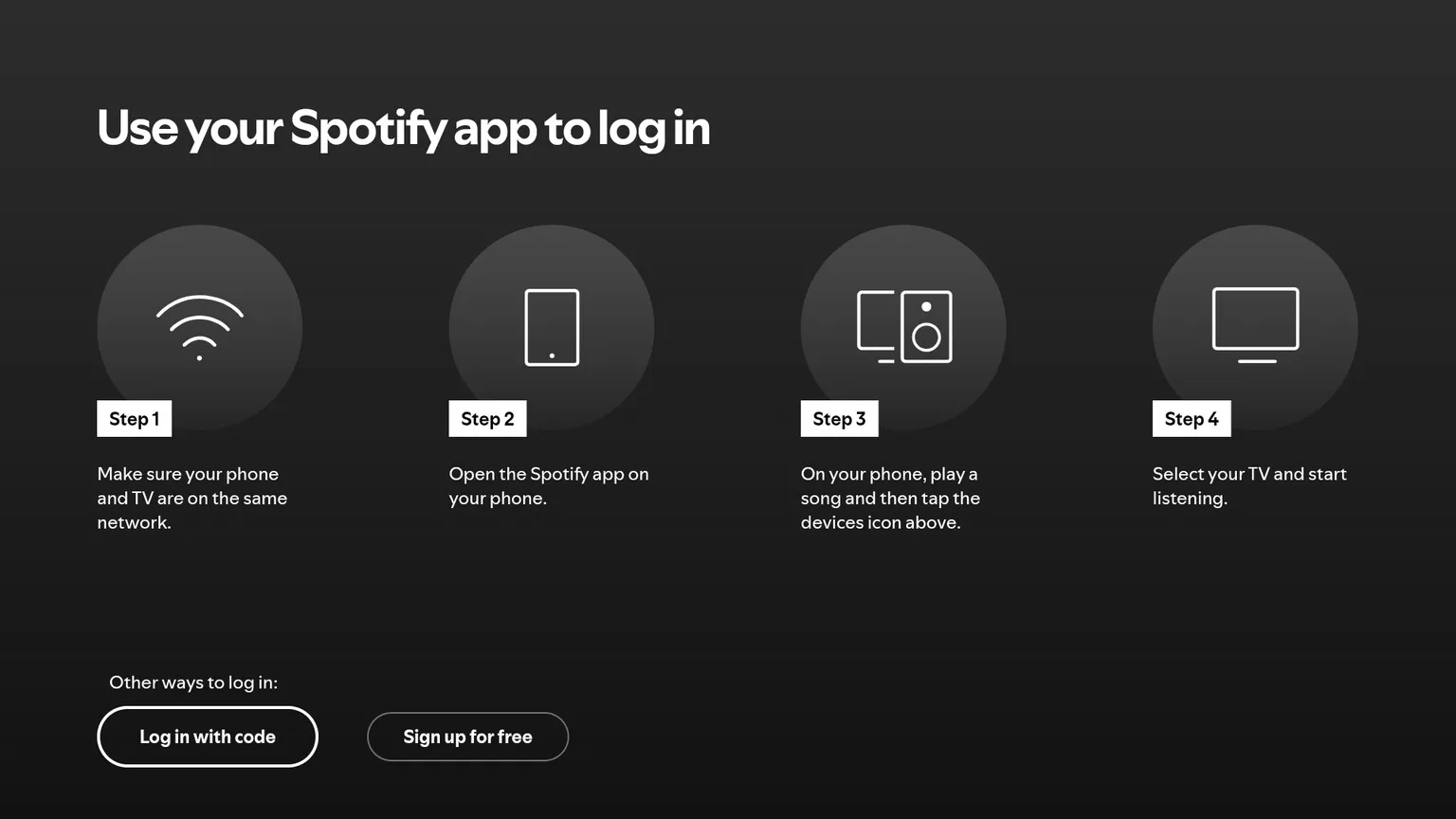
Or, you can sign in using a code by going to spotify.com/pair and entering the code to connect your account to your Android TV.
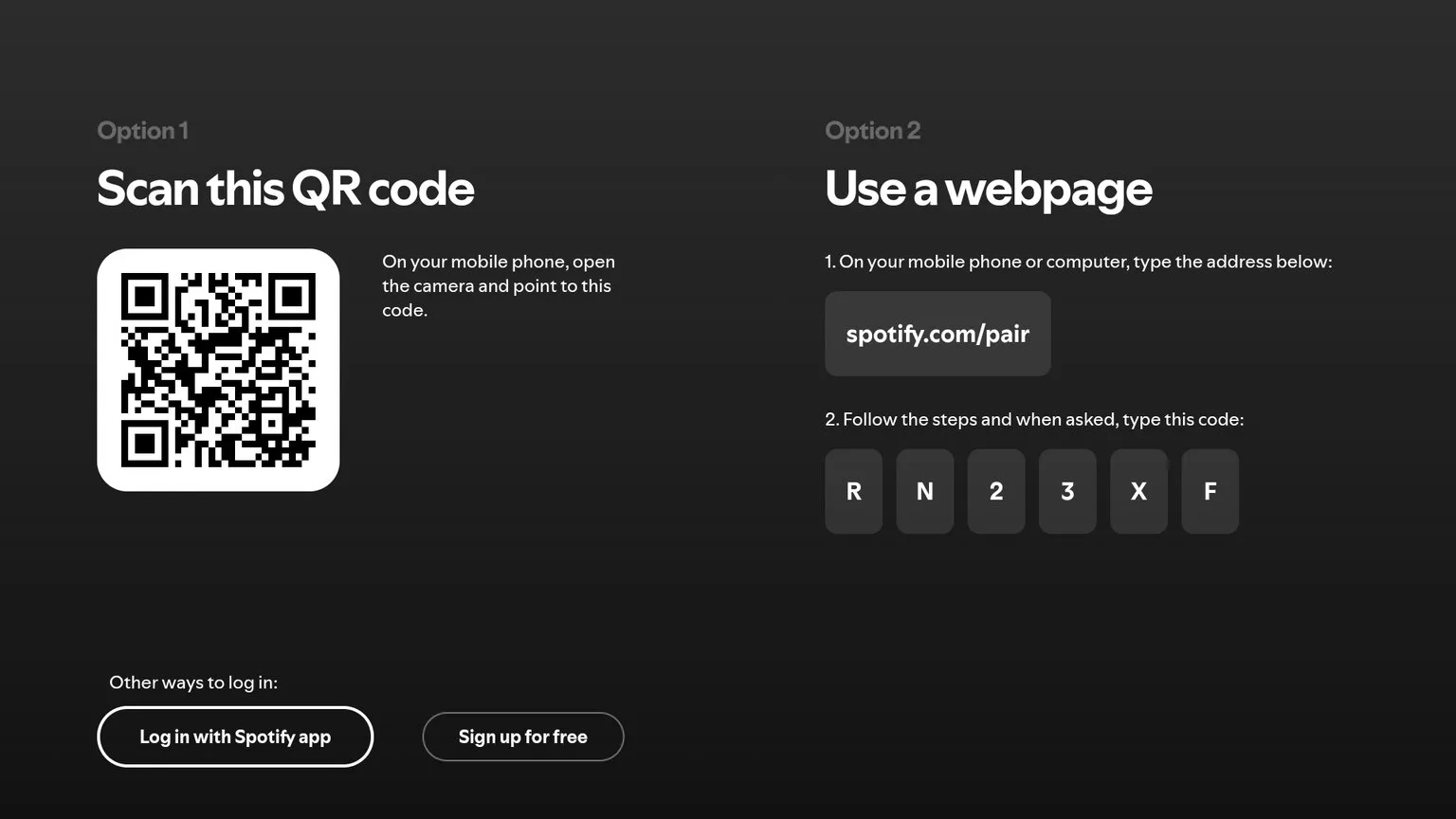
Once you are paired, you will see the homepage.
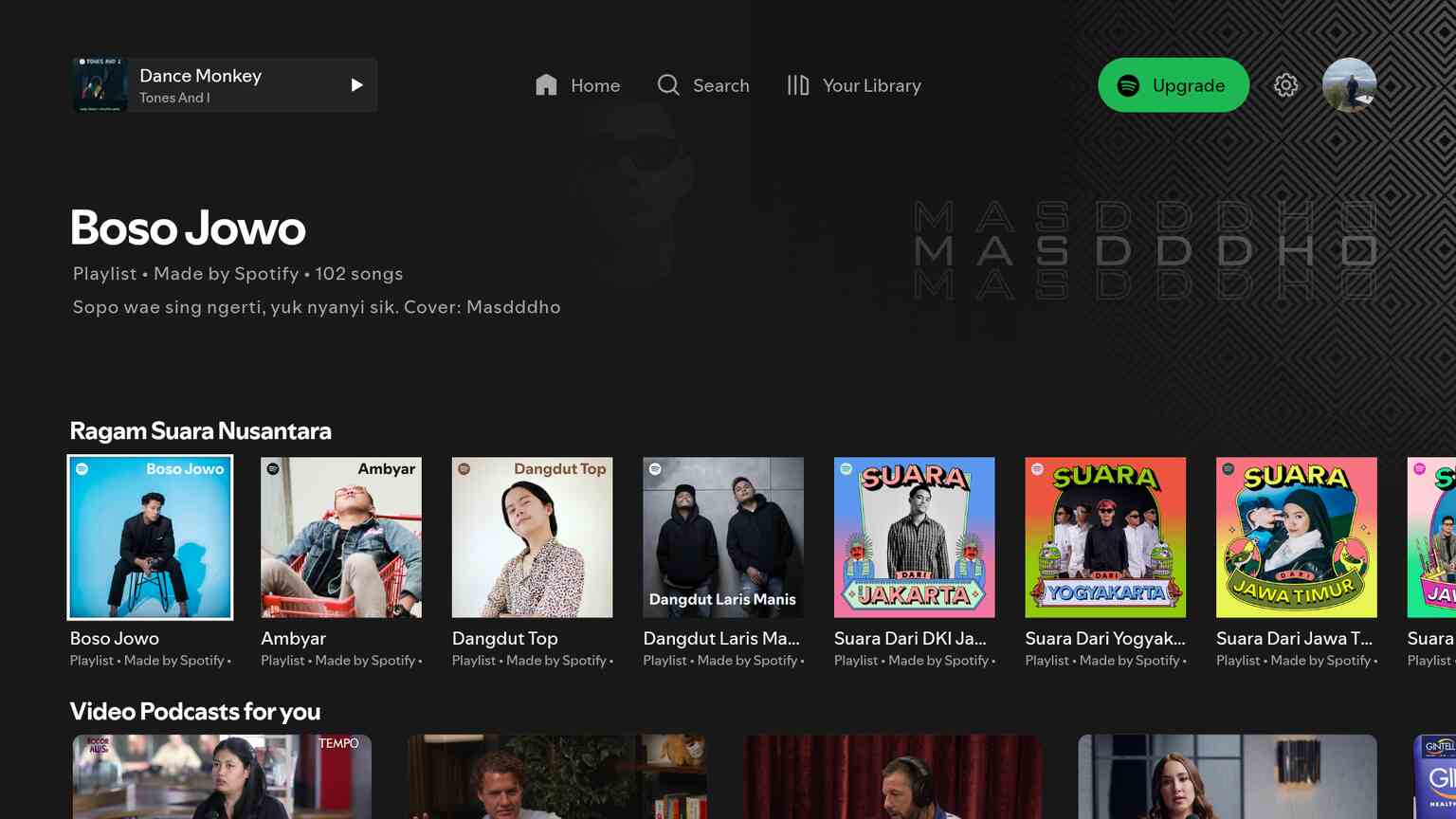
You can access your account, playlists, search for songs, and play any songs with just a click. You can also play a song from your phone directly to your Android TV.
How to install Spotify on Android TV or Firestick (Video)
Frequently Asked Questions
Can I listen to music offline with Spotify?
Yes, you can download any song you want as long as you have a premium plan and listen to it offline.
How to get lyrics to a song when using Spotify?
Lyrics are automatic. They will show up on the screen when you are playing a song, but keep in mind that not all songs have lyrics.
Is there parental control on Spotify?
Yes, it offers parental controls, but only for premium users.
How to change the username of my Spotify account?
You can not change your username, but you can edit or change your display name.
Is there a Spotify Mod APK for Android TV?
There’s no modded Spotify APK for Android TV. However, if you already have a modded APK on your Android phone then you can use that to play songs on your Android TV. This way you can play any songs and won’t get any ads at all.
Conclusion
In conclusion, installing Spotify on your Mi Box or any other Android TV device is a straightforward process, thanks to its availability on the Google Play Store.
Whether you’re using a Mi Box, Chromecast with Google TV, or Firestick, you can easily enjoy the vast music library, personalized playlists, and seamless device integration.
Plus, with options for both free and premium accounts, there’s a plan to suit everyone’s needs. Once set up, Spotify enhances your entertainment experience by letting you control your music across multiple devices, ensuring that your favorite tunes are always within reach.

