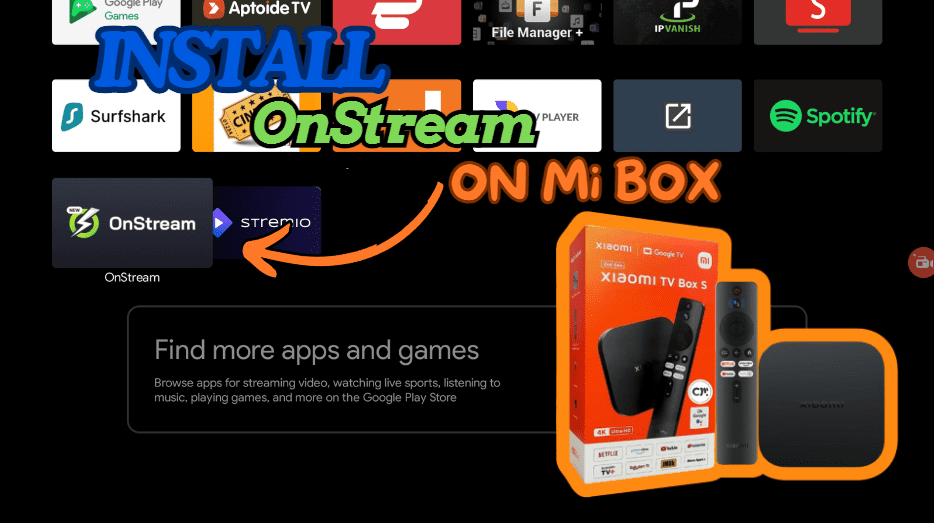In this guide, I will show you how to install OnStream APK on Mi Box. This installation tutorial also works on Mi Box 4K, Mi TV stick, Mi Box 3, Mi Box S (1st gen), Mi Box S (2nd gen), Mi Box 4, and any other variant of Mi Box (They have different names in different markets.). This also works for any other Android TV Box as well as Android phones/tablets, Firestick/Fire TV, etc.
What is OnStream APK?
OnStream APK is a free app perfect for streaming movies and TV shows. It’s user-friendly, doesn’t require registration (Optional registration if you want to sync your content across devices), and offers a wide range of content, from the latest releases to classic films.
The app has a clean, distraction-free interface that offers fast navigation and makes it easier for you to choose what you want to watch next.
OnStream APK offers video resolution between 720p and 1080p, so you can easily select the quality that you want.
The app also supports subtitles in multiple languages like Spanish, French, Hindi, etc. Best of all, it receives regular updates so you always get working links to your favorite latest content.
If you are a complete newbie to Android TV/Firestick streaming, this is the perfect app as it requires no setup or integrations. It works right out of the box and lets you stream your favorite content in a few clicks.
![]() Your IP address is: 77.222.228.107 and it's being tracked!
Your IP address is: 77.222.228.107 and it's being tracked!
Your online activity can be tracked by your ISP, the government, app developers, hackers, and other malicious parties if your IP address is unprotected..
But there's a way to STOP them!
Using a high-quality, secure VPN will ensure that NO ONE can log your online activity.A VPN encrypts your connection to the Internet and hides your IP address, keeping you 100% anonymous while streaming or browsing.
We recommend SurfsharkVPN for its blazing-fast speeds and zero-log policy, all for just $2.19/month.
The best part? You can use SurfsharkVPN on Unlimited Devices simultaneously!
OnStream APK Features
Free Streaming: Access thousands of movies and TV shows without any subscription or registration.
High-Quality Video: Enjoy content in 720p and 1080p HD quality.
User-Friendly Interface: Clean, clutter-free design with a simple menu and easy navigation.
Wide Device Compatibility: Works on Mi Box, Amazon Firestick, iOS and Android phones, Android TV, and PCs.
Diverse Content Library: Features a vast array of genres, including action, comedy, romance, thriller, sci-fi, and fantasy.
Subtitle Support: Offers subtitles in multiple languages such as Spanish, French, and Hindi.
Sync: You can create an account to have all your watch history and currently watching synced across multiple devices.
Is the OnStream APK Legal and Safe?
I scanned the OnStream APK on VirusTotal and it received an all-green score as you can below.
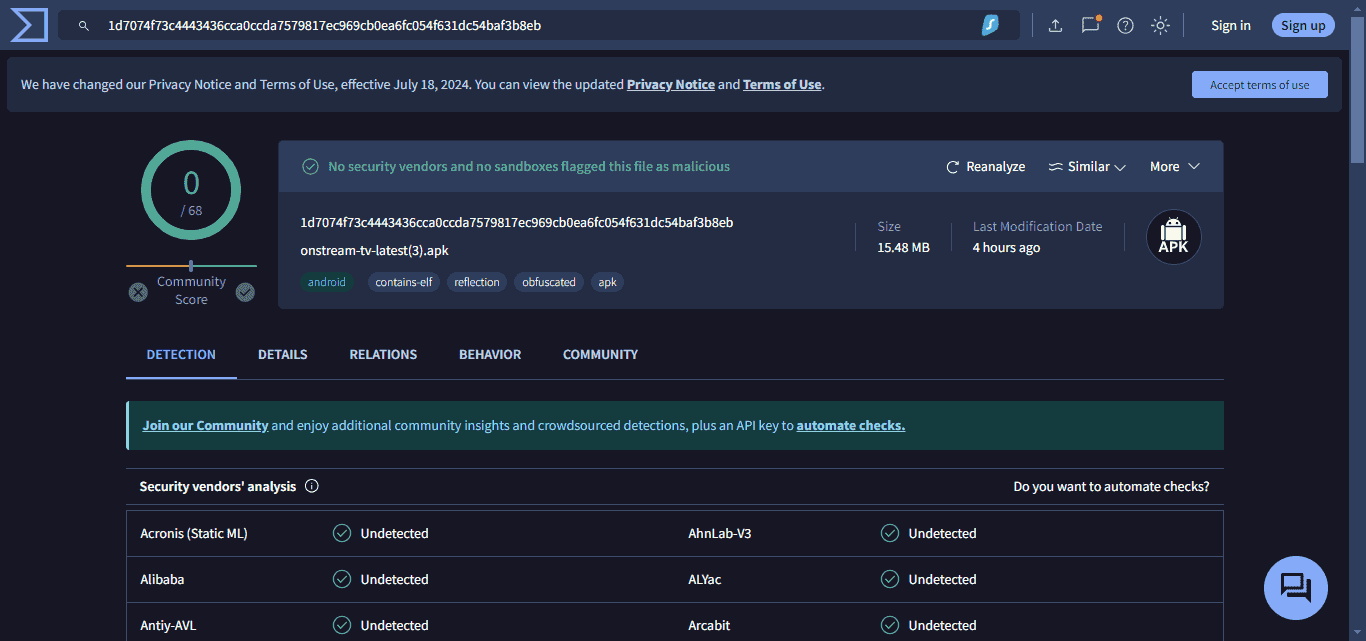
This means that the app is completely safe and poses no threats to your device at all.
However, it’s very hard for me (JailbreakMiBox.com) to completely verify whether unofficial apps like OnStream APK are completely legal or not.
For this reason, I recommend that you conduct independent research into the app’s legality to verify if it’s legal in your jurisdiction.
We do not encourage or condone copyright infringement. I recommend that you only stream media available for free in the public domain.
I also suggest that you always use a secure VPN to hide your online activity and keep your streaming activities anonymous.
How to Install OnStream APK on Mi Box (Android TV Box or Firestick)
Since OnStream APK isn’t available on the Google Play Store (or Amazon App Store), installing it on your Mi Box involves a few extra steps. Here’s how to prepare your Android TV box or Firestick for downloading and installing OnStream APK.
That's why we recommend that you always use a secure VPN to stay safe as well
Preparing Mi Box to Sideload OnStream APK with Downloader
Before I can teach you how to install OnStream APK, I need to show you how to prepare your Mi Box to allow the installation of APK files from unknown sources.
To prepare your Mi Box for sideloading APK files, all you have to do is tweak a few options in Settings. Follow the instructions below.
1. From the Mi Box home screen, go to the Google Play store (Apps > Google Play Store). Search for the Downloader app and Install it. For detailed instructions, please check out our video – How to install Downloader on Mi Box

2. Now go to Settings. Select Device Preferences > Security & restrictions. Turn OFF Verify Apps, and go to Unknown Sources to turn ON the option for Downloader.
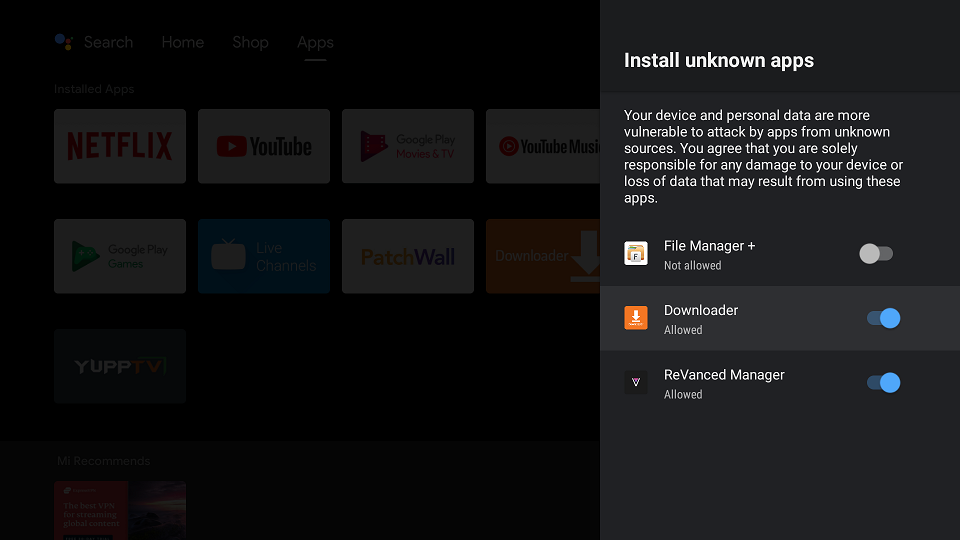
Download OnStream APK on Mi Box with Downloader
1. Go to the Downloader app and select the Home tab on the left side, then click the URL field. Enter jailbreakmibox.com/ons — Then, click GO.
Note: JailbreakMibox.com is not associated with the developers of the OnStream app. This URL redirects to an external source from where you can download the OnStream APK.
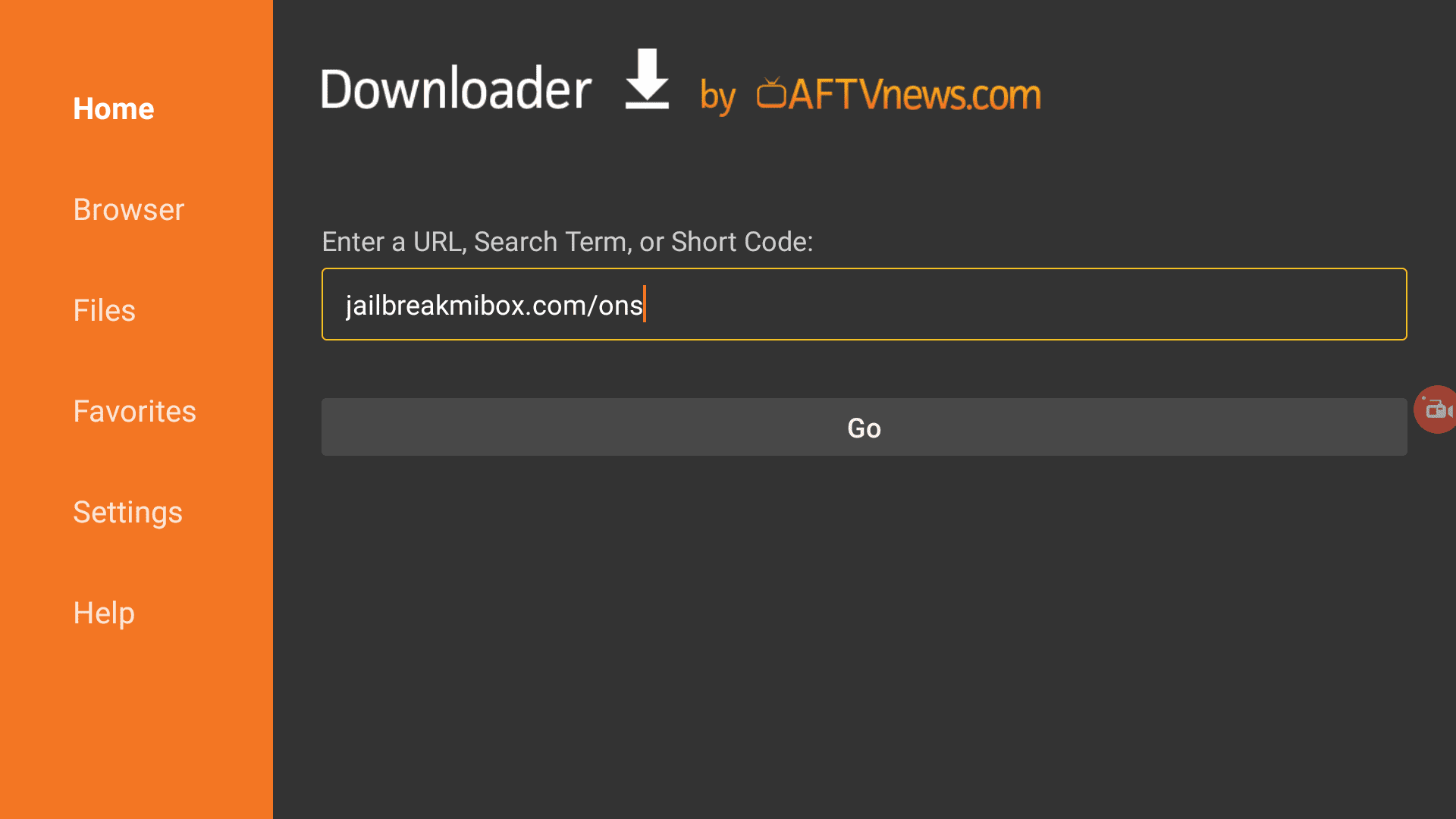
2. The Downloader will initiate the installation process when the download finishes, just hit INSTALL.
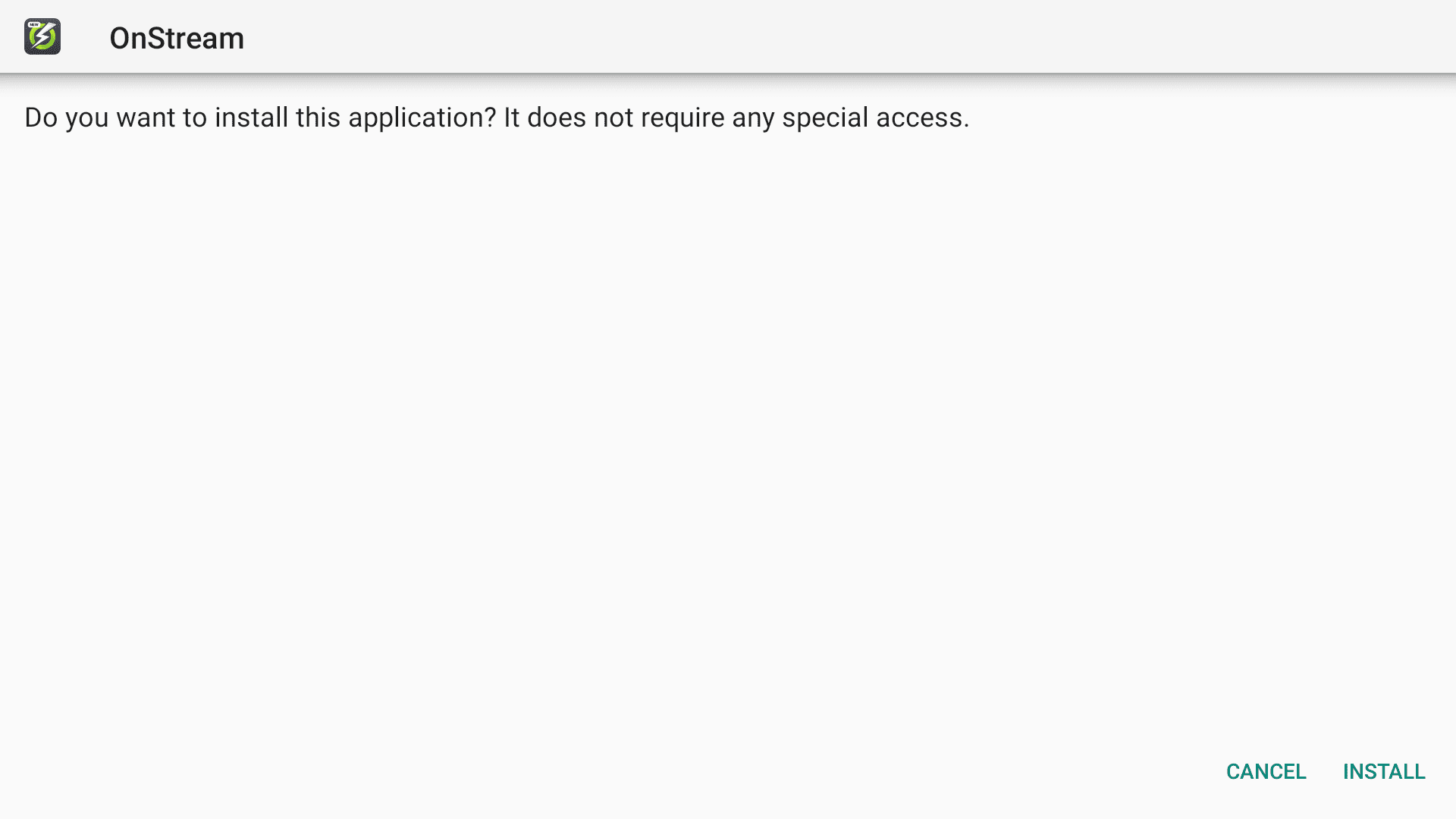
3. Once the installation completes, click DONE.
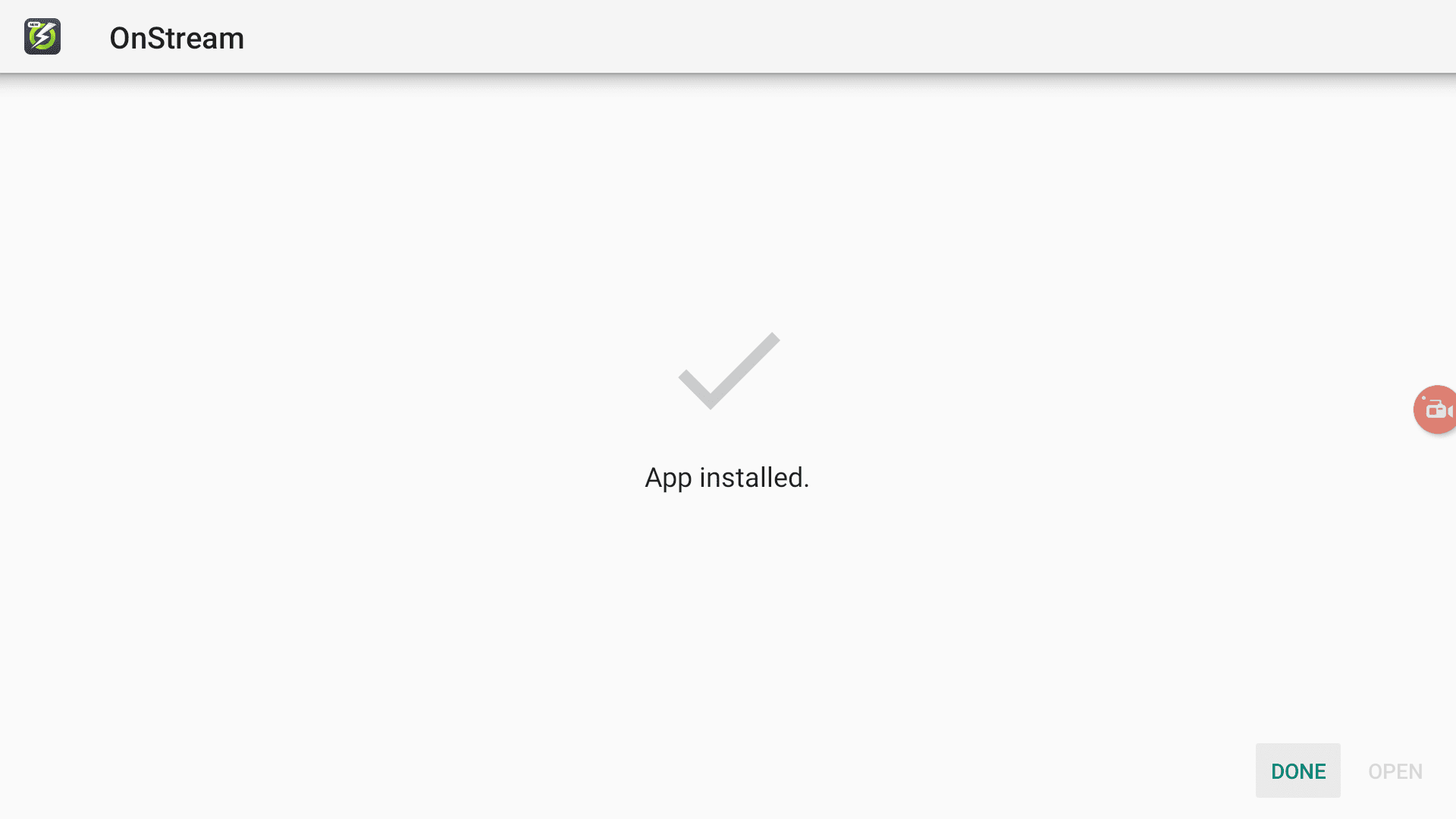
4. After you click DONE, you will be back in the Downloader app and see the following pop-up. Click Delete.
Note: We want to delete the APK installation file from Mi Box because it does not serve any purpose after we have installed the app. Removing the APK file will free up space in your Mi Box storage and ensure you don’t run out of storage.
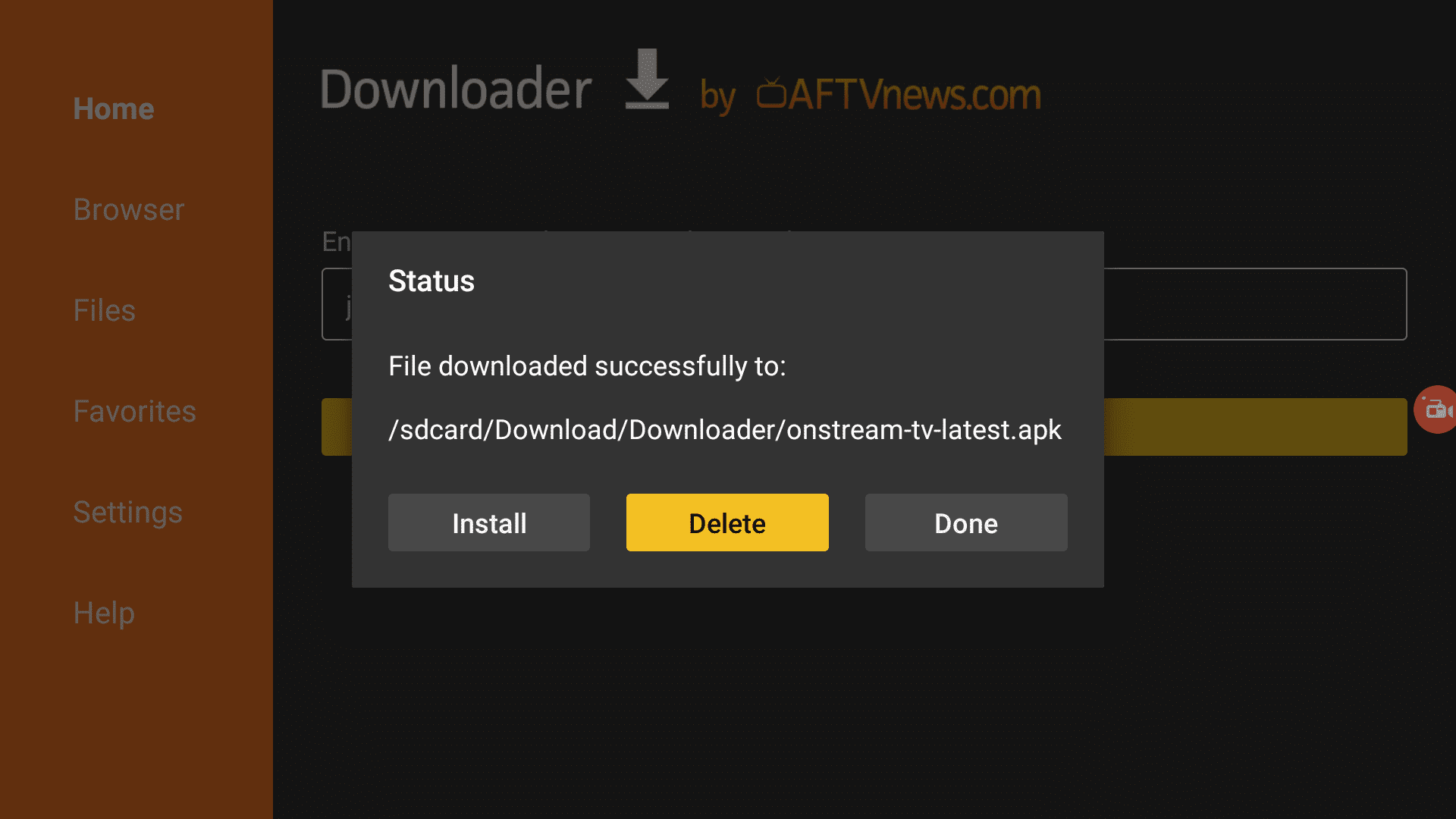
Great job! You have now successfully downloaded and installed the OnStream APK on your Mi Box! Before you begin your streaming adventure, here’s something to note.
All the media that you stream is being actively monitored by your ISP and the government. Streaming copyrighted content can lead to legal trouble.
We don’t support or encourage copyright infringement, so please only stream free movies that are available in the public domain.
However, I absolutely recommend that you protect your privacy and keep your online activity hidden by using a secure VPN. A VPN will encrypt your online activities ensuring that no one can see what you’re doing.
I recommend Surfshark VPN because it offers top-notch military-grade security, costs less than a cup of coffee and it’s one of the fastest VPNs, making it ideal for streaming.
Always stay safe and protected while enjoying your streaming experience!
How to use OnStream APK on Mi Box
Before we start using the OnStream APK, let’s make sure that it’s easy to reach.
If you are going to use this app regularly then it’s better to create a shortcut on your homescreen. Here’s how to do it.
1. On the homescreen, click the + sign (Add app to favorites). Select OnStream APK from the list.
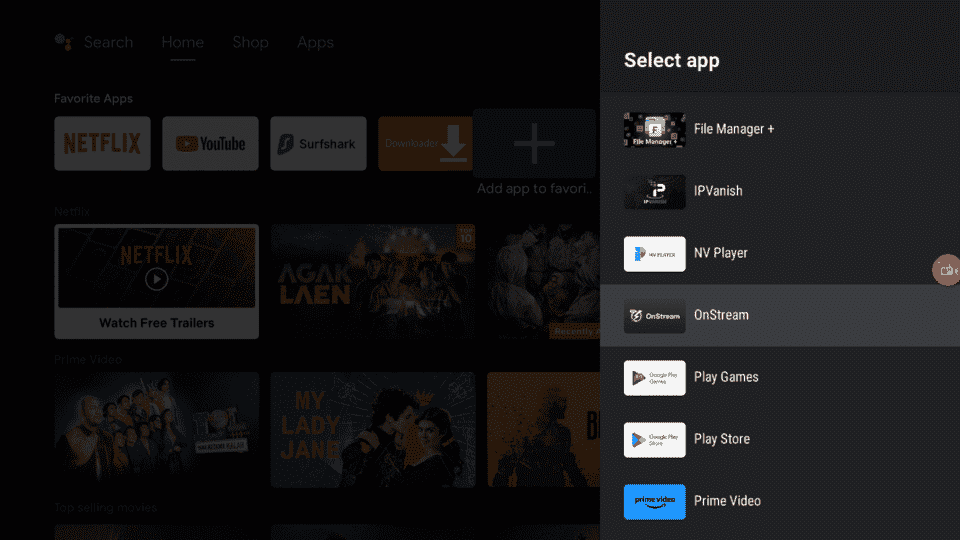
2. Now, the OnStream app will show up on your Mi Box’s homescreen so you can quickly open the app and start using it.
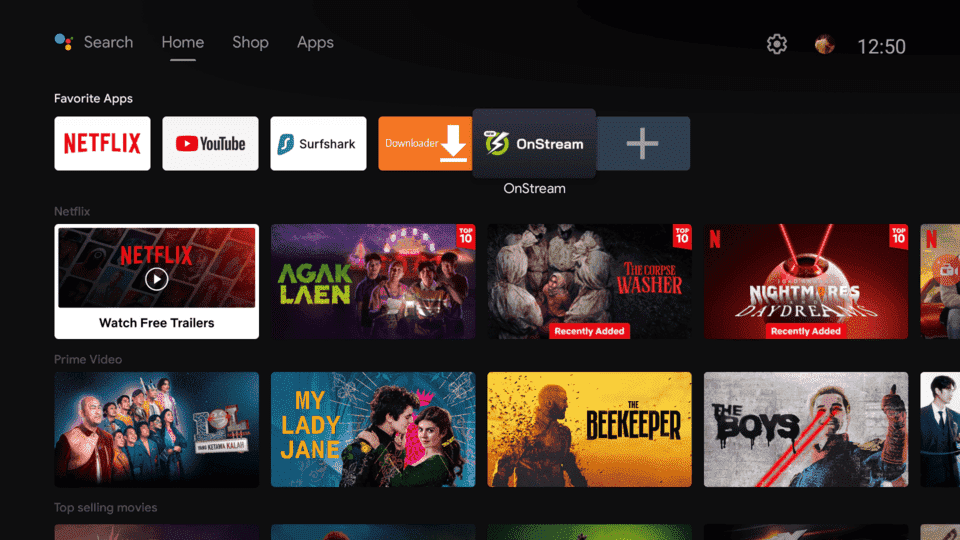
Let’s open the app and play a movie or a TV show.
Inside the player, you will have the option to change subtitles, change video quality, and play the next episode (if you’re watching a series).
Change Subtitles in OnStream APK
When you’re playing a video, you will see the subtitle option in the top right. Just click it and you can select the subtitles in your desired language.
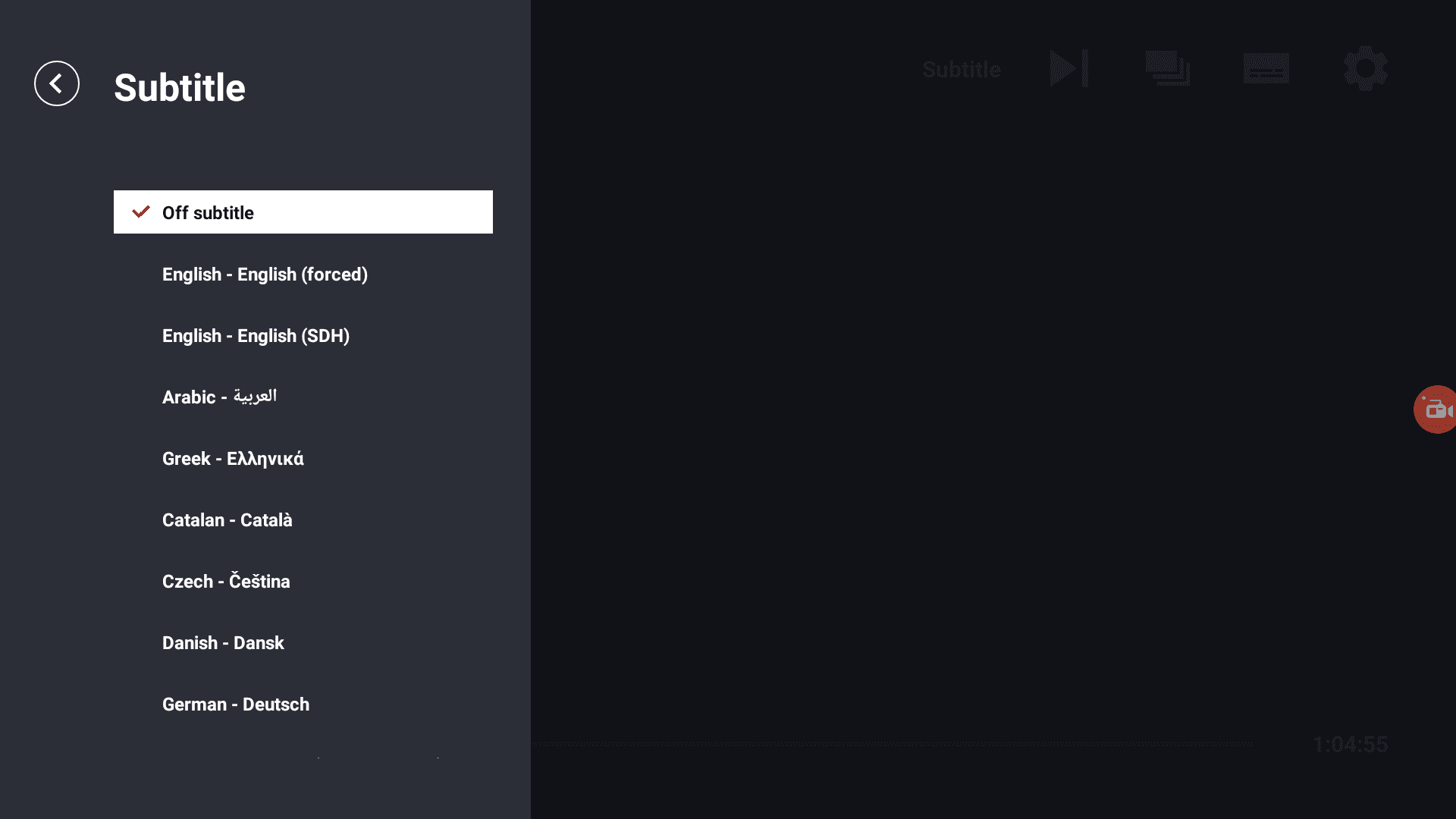
Change Video quality in OnStream APK
Just click the settings icon (cogwheel) inside the video player and you can adjust the video quality on the fly. You can also just select Auto so the quality adjusts according to your internet speed.
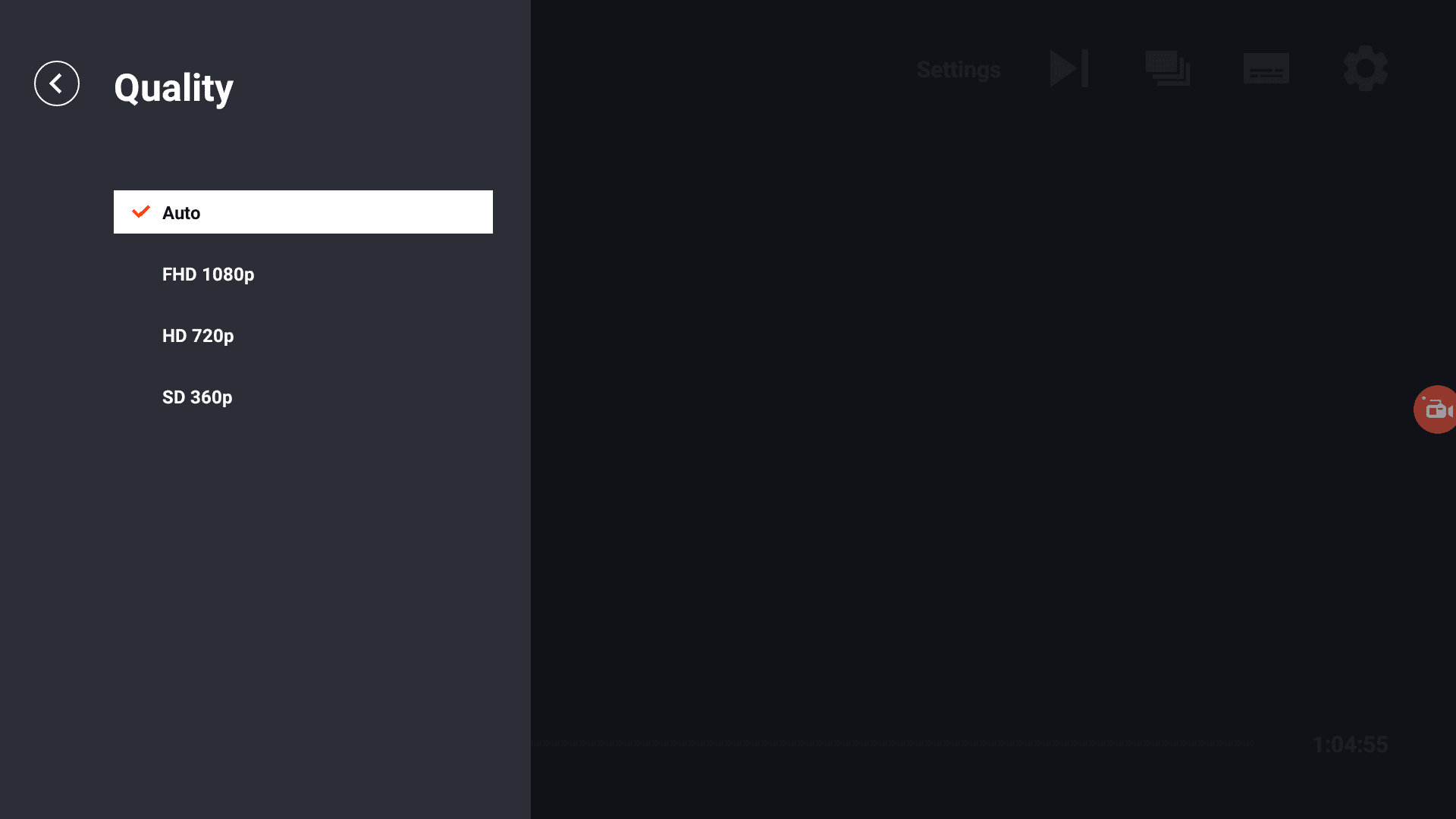
Similarly, the option to play the next episode is also in the same toolbar inside the player. Just click it to play the next episode in the series.
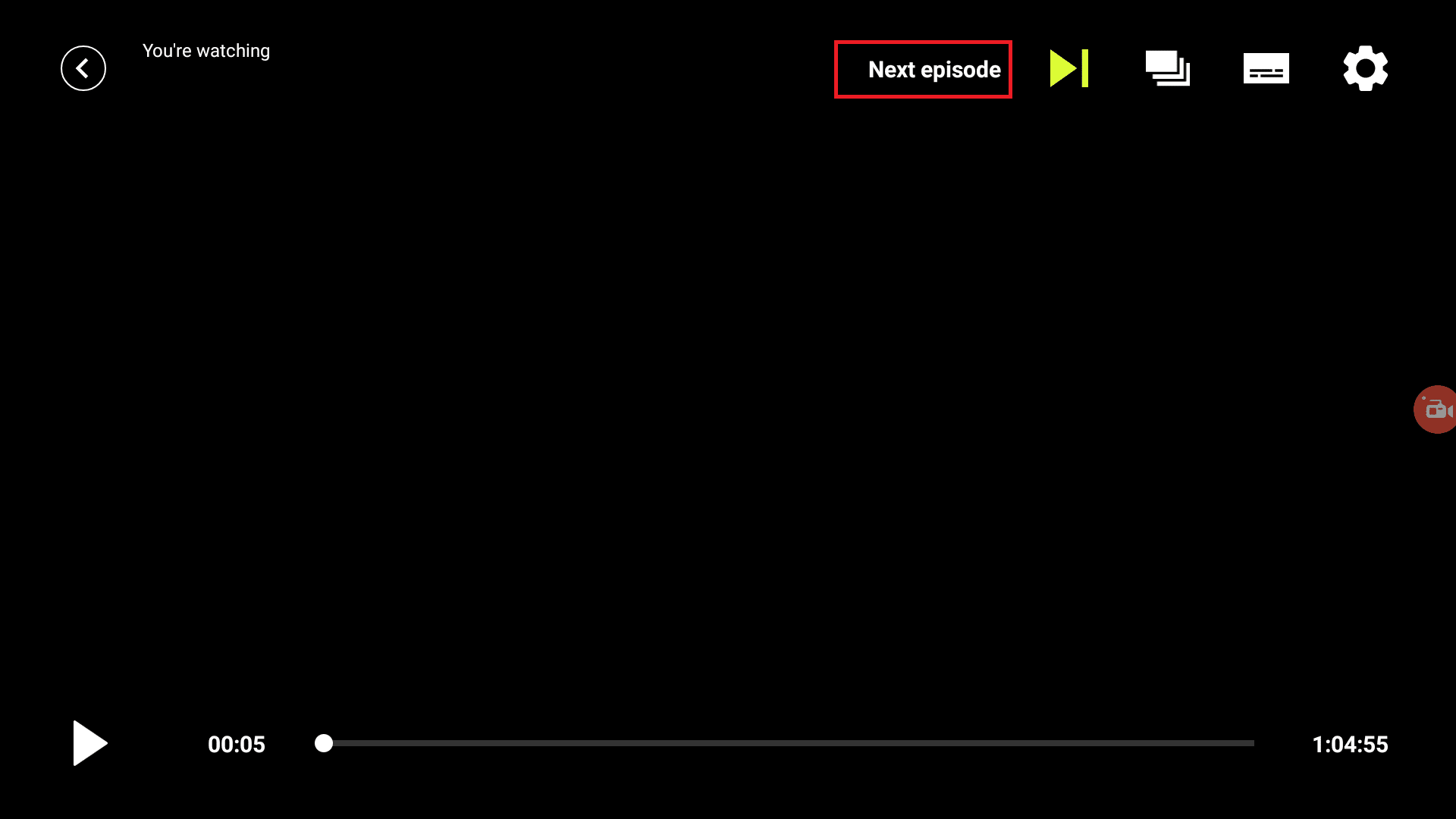
How to install OnStream APK on Mi Box (Firestick or Android TV Box) Video
Frequently Asked Questions
Is OnStream APK Free?
Yes, it’s available for free and you do not need to pay any subscriptions at all.
What are OnStream APK Alternatives for Android TV?
There are plenty of OnStream APK alternatives available for Android TV. These apps also provide a great streaming experience.
Is OnStream APK not working anymore?
It’s working perfectly fine at the time of writing. I have tested it personally to ensure that it’s working and providing playable links to all the content. I will keep testing and updating this guide from time to time.
Conclusion
Now you have OnStream APK downloaded and installed on your Android TV device or your Firestick. You can start streaming your favorite content without any issues.
As I always say, stay safe while streaming online and get yourself a secure VPN. If you don’t want to get the VPN I recommend then no worries, just get something that keeps you safe while you’re browsing or streaming online!
Happy streaming!