In this guide, I will show you how to install OneBox HD on Mi Box. This installation tutorial also works on the Mi TV stick, Mi Box 3, Mi Box S (1st gen), Mi Box S (2nd gen), Mi Box 4K, and any other variant of the Xiaomi TV Box. This also works for other Android TV Boxes such as Onn Streaming stick, Onn 4K Pro, Nokia 8010, and also Firestick/Fire TV devices.
What is OneBox HD?
OneBox HD is a convenient app for streaming movies and TV shows on demand. It offers a fantastic selection, including classics, award-winners, and the latest releases. You can even download your favorite content to watch offline whenever it suits you.
The app is very user-friendly, with clean, easy-to-read graphics. The dark background and clearly labeled titles make it a breeze to find what you’re looking for in its extensive library. The menu is simple, dividing content into movies and TV shows for quick access.
OneBox HD is one of the lightest yet most powerful streaming apps for on-demand content on Mi Box or any Android TV Box. You can choose your streaming resolution all the way up to 1080p—based on your internet speed.
However, OneBox HD doesn’t offer any integration options for Trakt or Real-Debrid. So, if you really need those integrations, check out our list of the best Mi Box apps for movies and TV shows.
![]() Your IP address is: 54.39.203.196 and it's being tracked!
Your IP address is: 54.39.203.196 and it's being tracked!
Your online activity can be tracked by your ISP, the government, app developers, hackers, and other malicious parties if your IP address is unprotected..
But there's a way to STOP them!
Using a high-quality, secure VPN will ensure that NO ONE can log your online activity.A VPN encrypts your connection to the Internet and hides your IP address, keeping you 100% anonymous while streaming or browsing.
We recommend SurfsharkVPN for its blazing-fast speeds and zero-log policy, all for just $2.19/month.
The best part? You can use SurfsharkVPN on Unlimited Devices simultaneously!
OneBox HD Features
Extensive Library: Gives you access to a vast collection of movies and TV shows, including classics and the latest releases.
Offline Viewing: Download your favorite content with a single click for easy offline access.
User-Friendly Interface: The app features a dark background and clearly labeled titles, making it easy to navigate.
Various Video Quality Options: Choose between 360p, 720p, or 1080p streaming based on your internet speed.
Lightweight Design: The app is resource-efficient, ensuring smooth performance on Mi Box and any other Android TV, Google TV, or Firestick device.
Lightweight Player: The app comes with its own external player, MV Cast Player, which is lightweight and super snappy. It will be downloaded automatically when you use the app.
Is OneBox HD Safe?
Since OneBox HD isn’t officially available on the Google Play Store or Amazon App Store, you might have some concerns about its safety. However, that doesn’t mean the app is unsafe.
I downloaded the OneBox APK and ran it through VirusTotal, where it received an all-clear from every security vendor, as shown below.
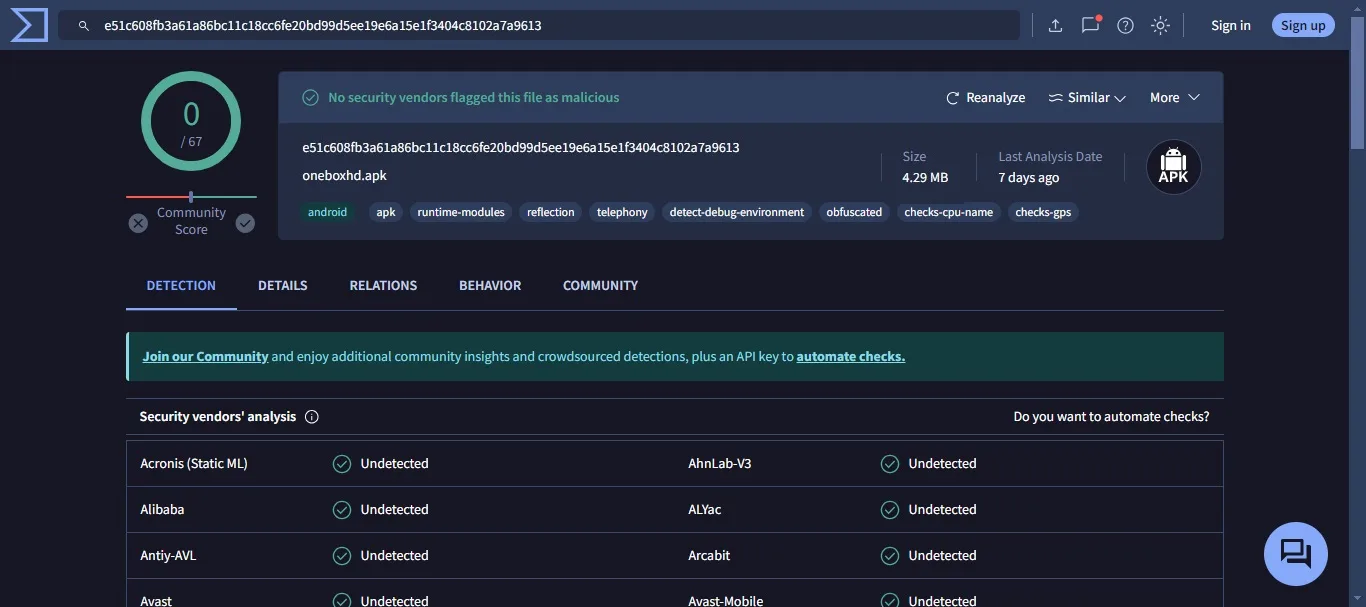
While I believe the app is safe to install, I recommend doing your own research to ensure the OneBox APK meets your safety standards.
Is OneBox HD Legal?
OneBox HD is a third-party app, so it doesn’t follow the same rules as apps from official app stores, which can raise some legal concerns.
I can’t verify the legality of OneBox HD, and I’m unable to say whether it’s legal in your country.
Therefore, it’s important to do your own research and use your best judgment when using third-party apps.
I strongly recommend using a secure VPN like Surfshark VPN when streaming online to protect your privacy and security.
How to Install OneBox HD on Mi Box (Android TV/Google TV)
Since OneBox HD isn’t available on the Google Play Store or Amazon App Store, you’ll need to download and install it manually on your device. This process involves a few extra steps, so just follow the instructions below.
That's why we recommend that you always use a secure VPN to stay safe as well
Preparing Mi Box to Install OneBox HD APK
To get your Mi Box ready for manual APK installation, you’ll need to adjust a few settings. Just follow these steps:
1. On the Mi Box home screen, go to Apps and then open the Google Play Store. Search for the Downloader app and install it. If you need more detailed instructions, check out our video tutorial, “How to Install Downloader on Mi Box (Android TV or Google TV).”

2. Next, go to Settings on your device. Select Device Preferences, then click on Security & restrictions. Turn OFF the Verify Apps option. After that, go to Unknown Sources and turn ON the option for Downloader.
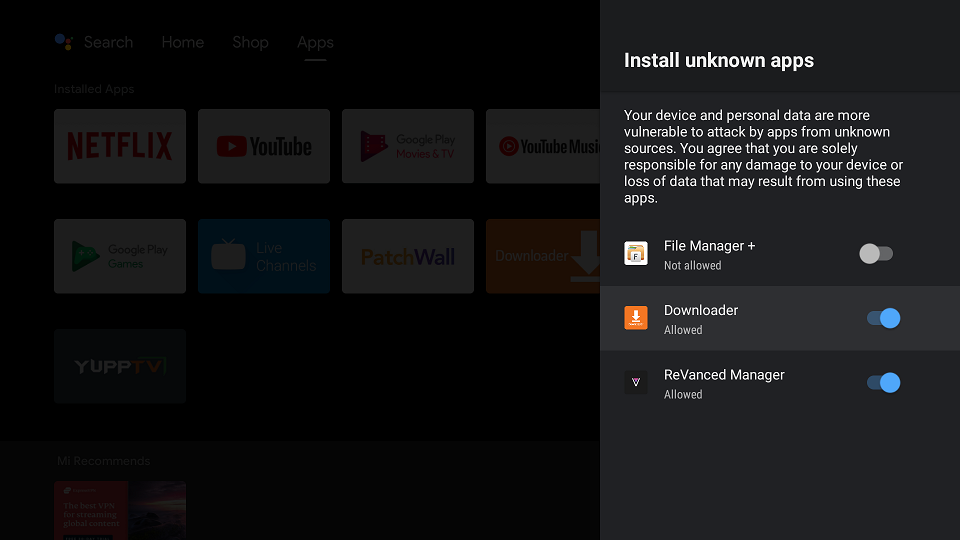
Install OneBox HD on Android TV Box with Downloader
1. Open the Downloader app and enter jailbreakmibox.com/obox in the URL field, then click GO.
Note: JailbreakMibox.com is not affiliated with the developers of the OneBox HD app. This URL redirects to an external source where you can download the OneBox APK.
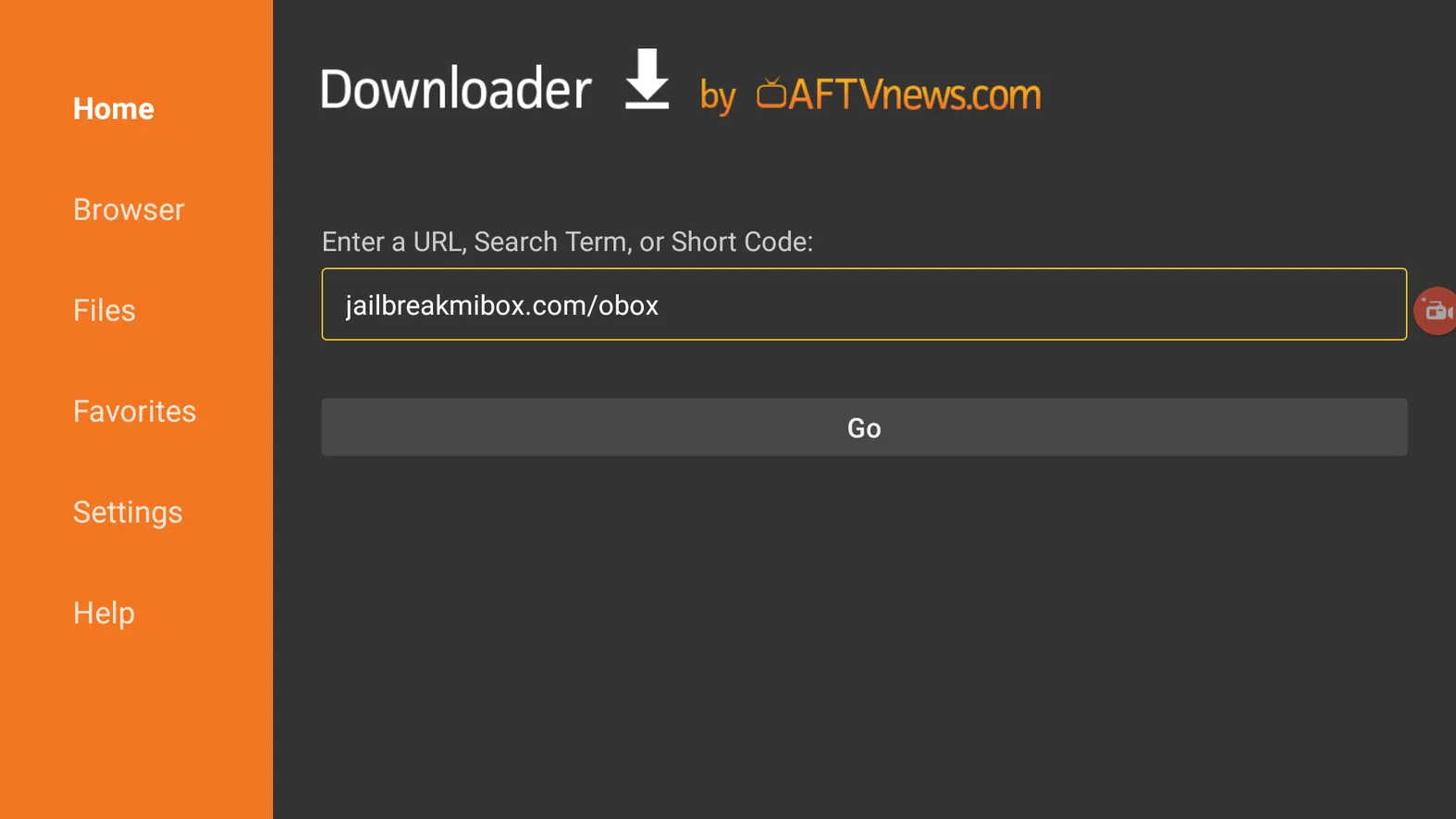
2. Click INSTALL.
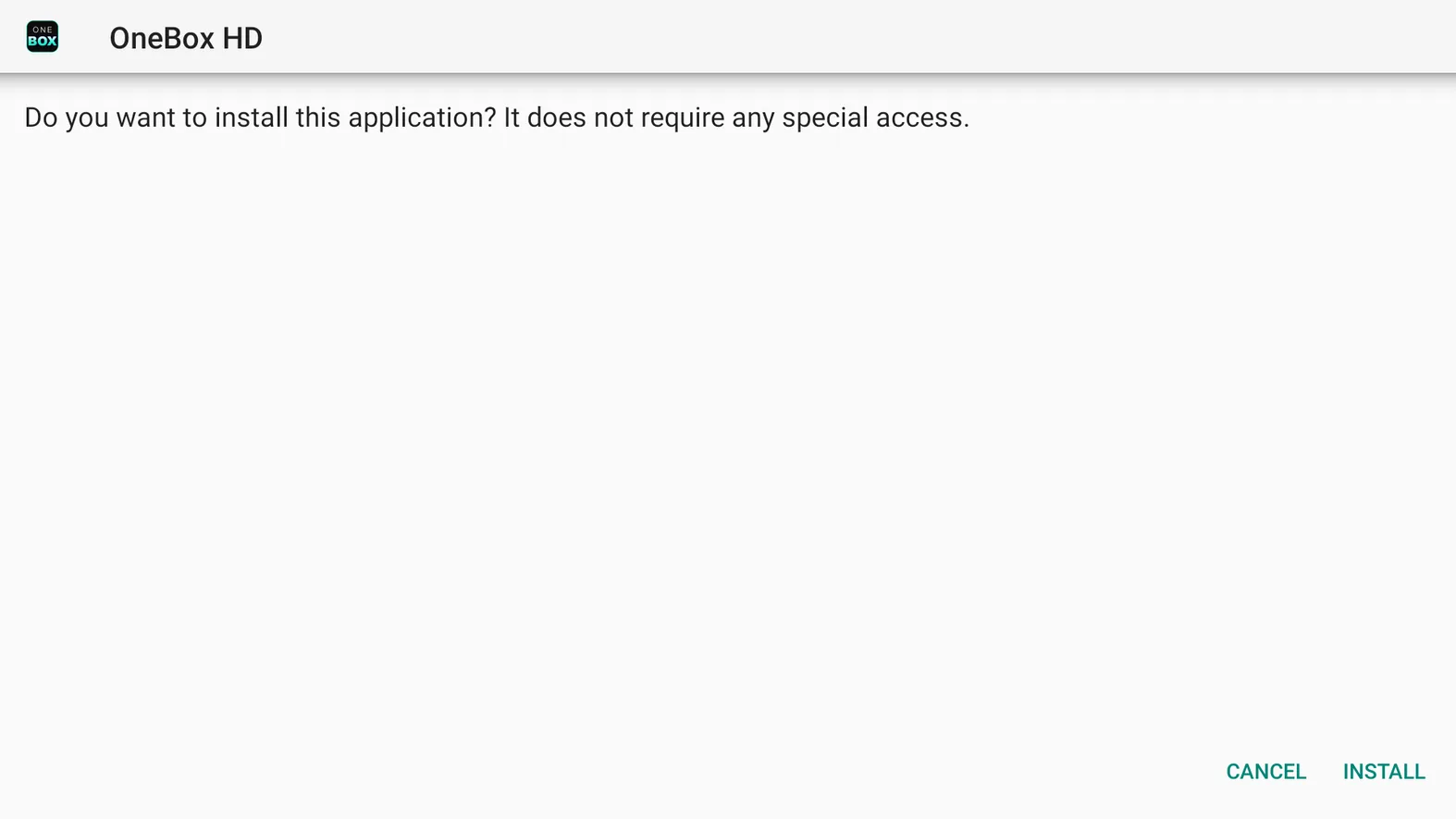
3. Click DONE.
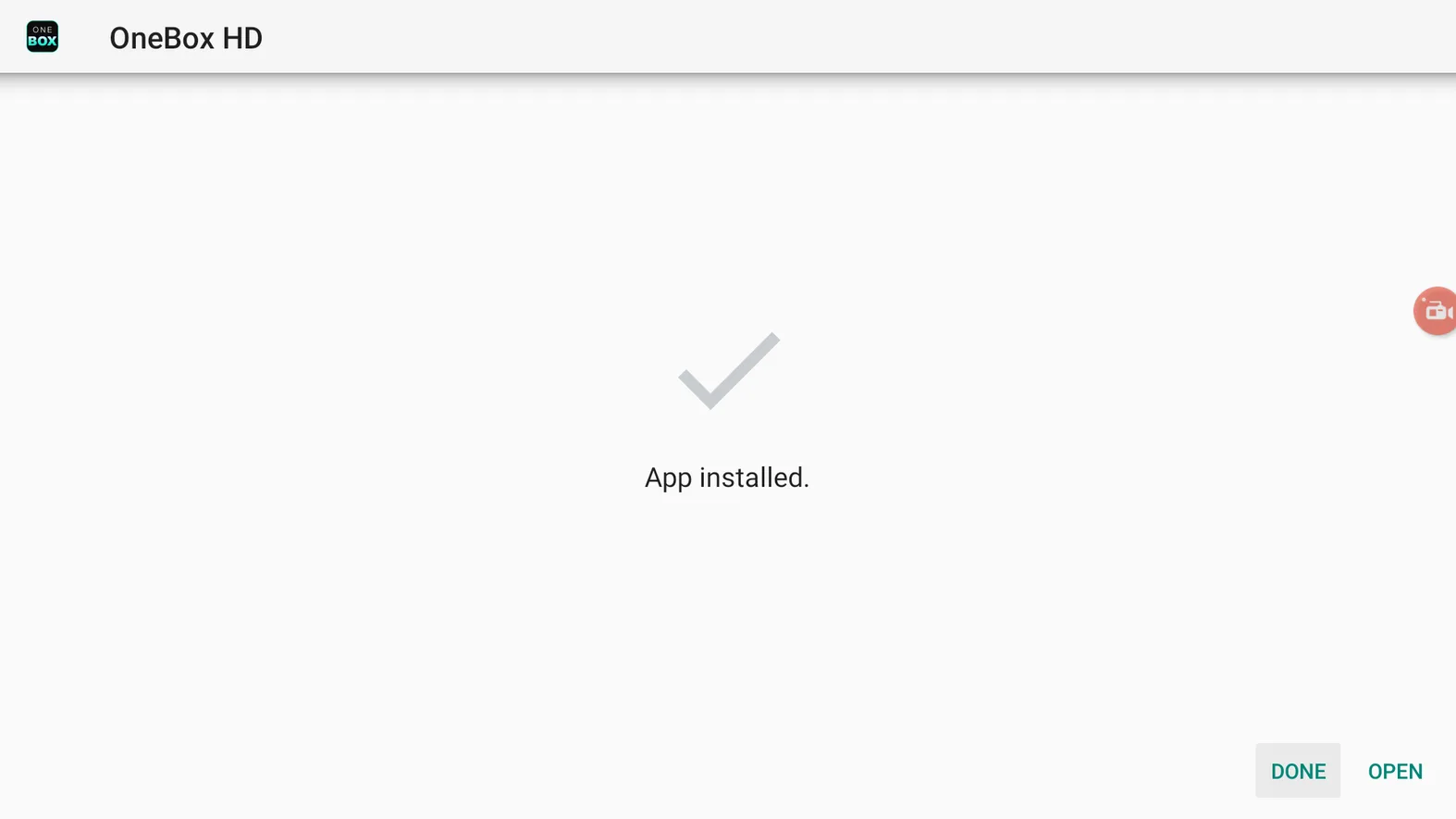
4. When you are back inside the Downloader app, click Delete.
Note: We want to delete the APK installation file from our device because it does not serve any purpose after we have installed the app. Removing the APK file will free up space in your device storage and ensure you don’t run out of storage.
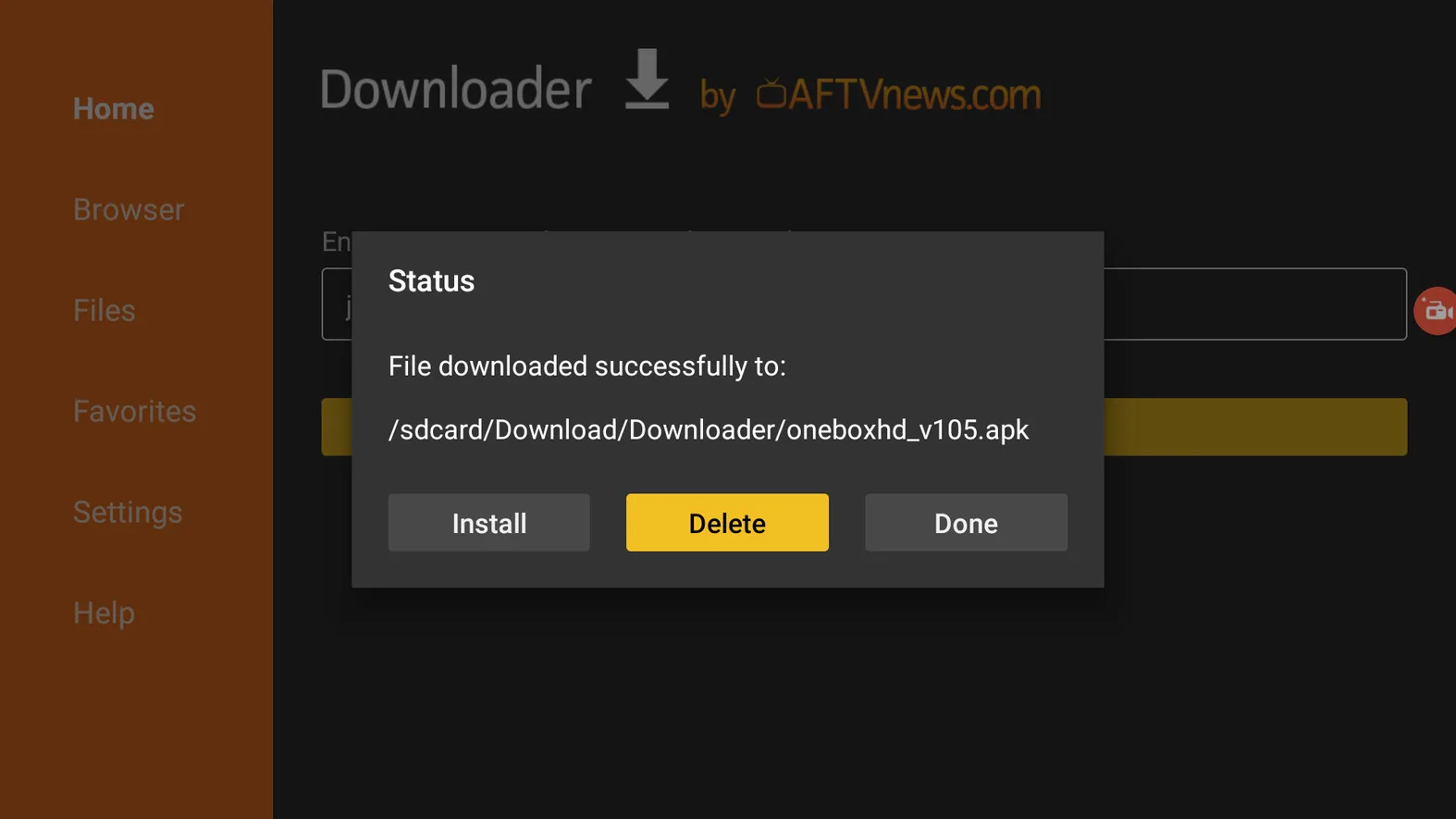
You have now successfully installed the OneBox HD APK on your Google TV/Android TV Box!
Please keep in mind that I do not support copyright infringement at all, so only stream content that is available in the public domain for free.
However, I also strongly recommend that you keep your identity secure and protect your online activity by using a secure VPN. A VPN will encrypt your online activities ensuring that no one can see what you’re doing.
I recommend Surfshark VPN because it offers top-notch military-grade security, costs less than a cup of coffee and it’s one of the fastest VPNs, making it ideal for streaming.
Install MV Cast Player for OneBox HD APK on Android TV
The good news is that OneBox HD will install MV Cast Player automatically when you play a video.
1. Find a movie or TV show that you want to watch and click Watch Now.
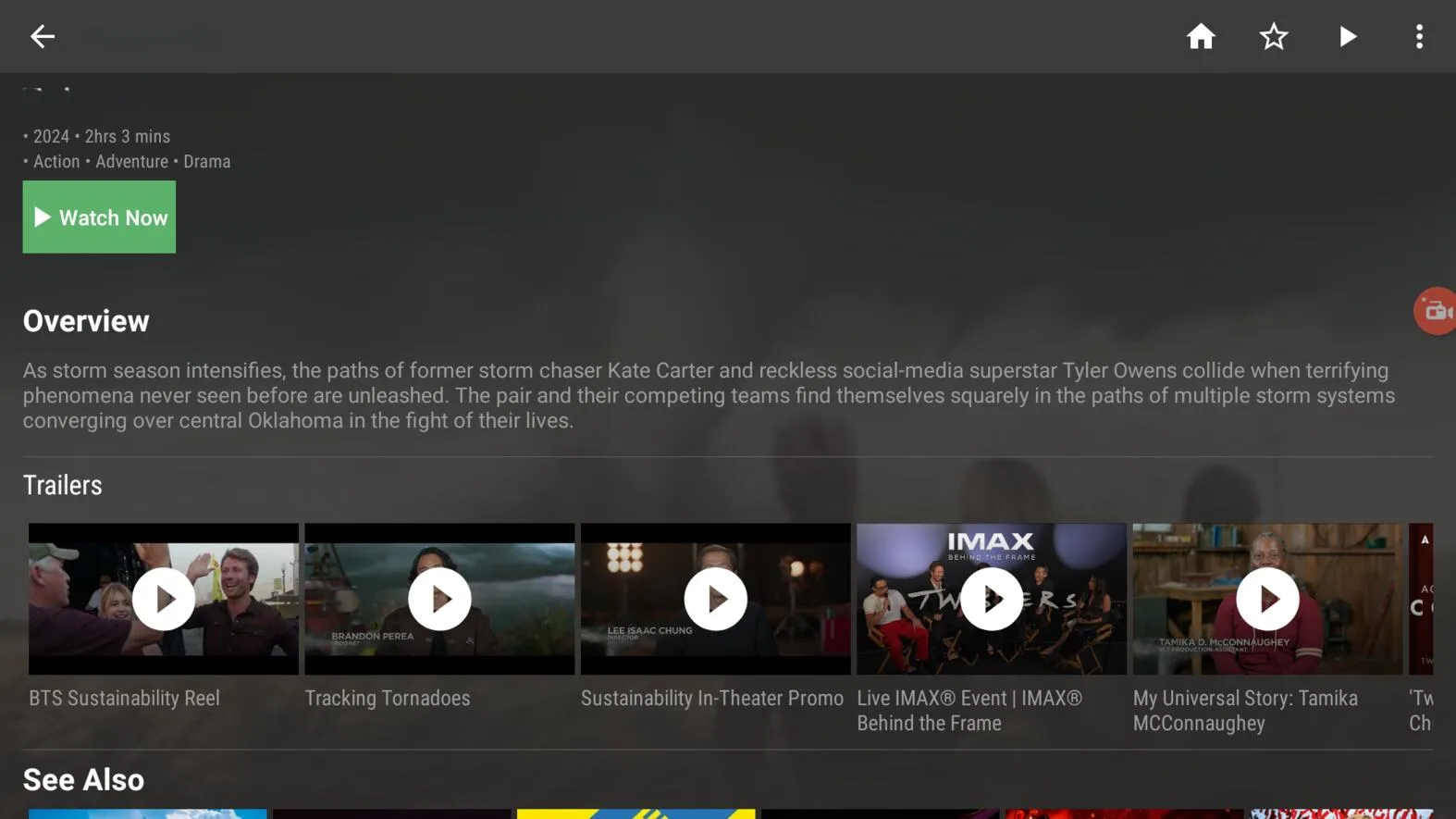
2. Click one of the links and a pop-up will ask you to install MV Cast Player. Click Download Now. (Google Play option won’t work since the version on Google Play is not compatible with Android TV devices.)
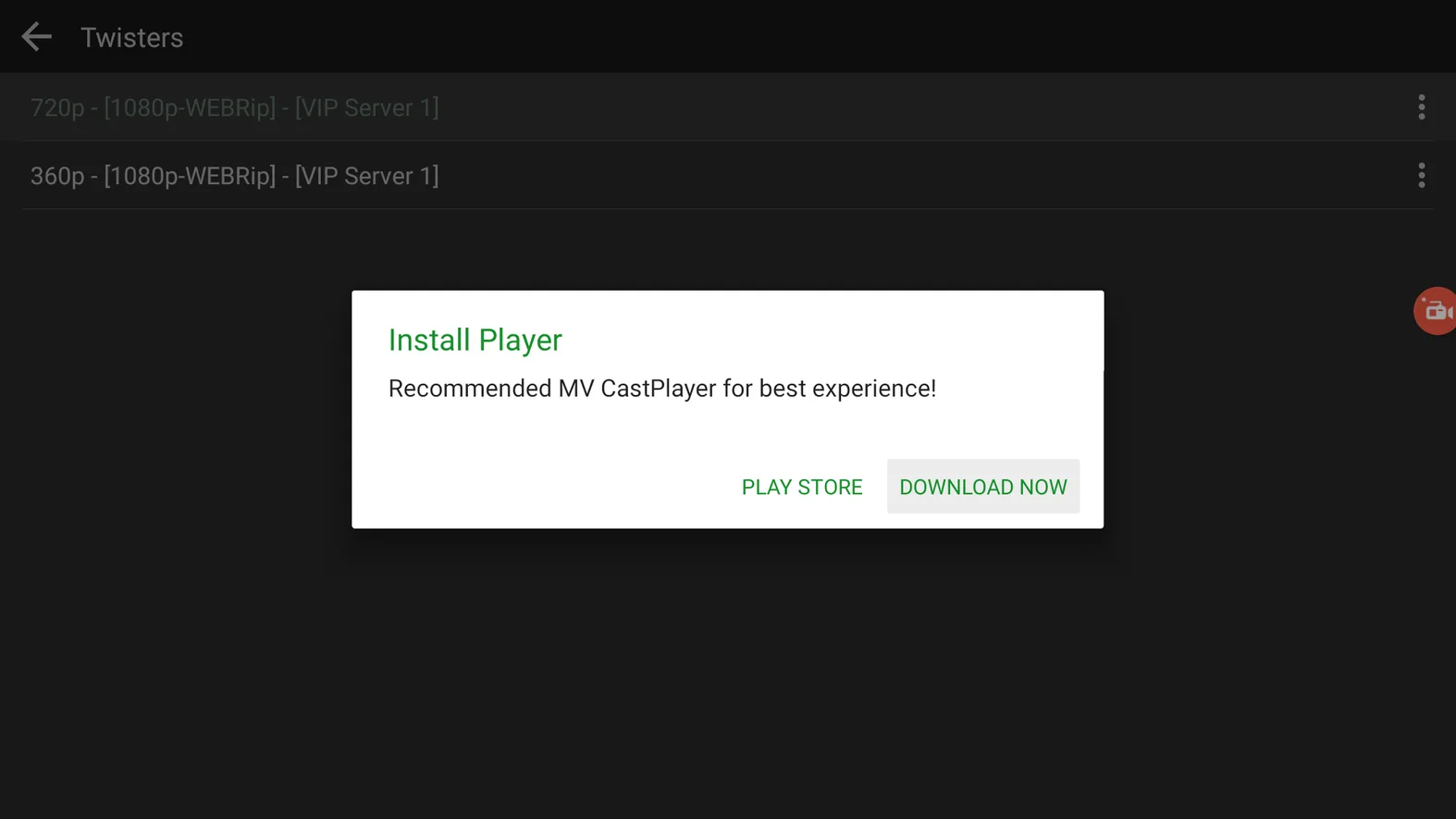
3. When the APK is downloaded, click the green Install button.
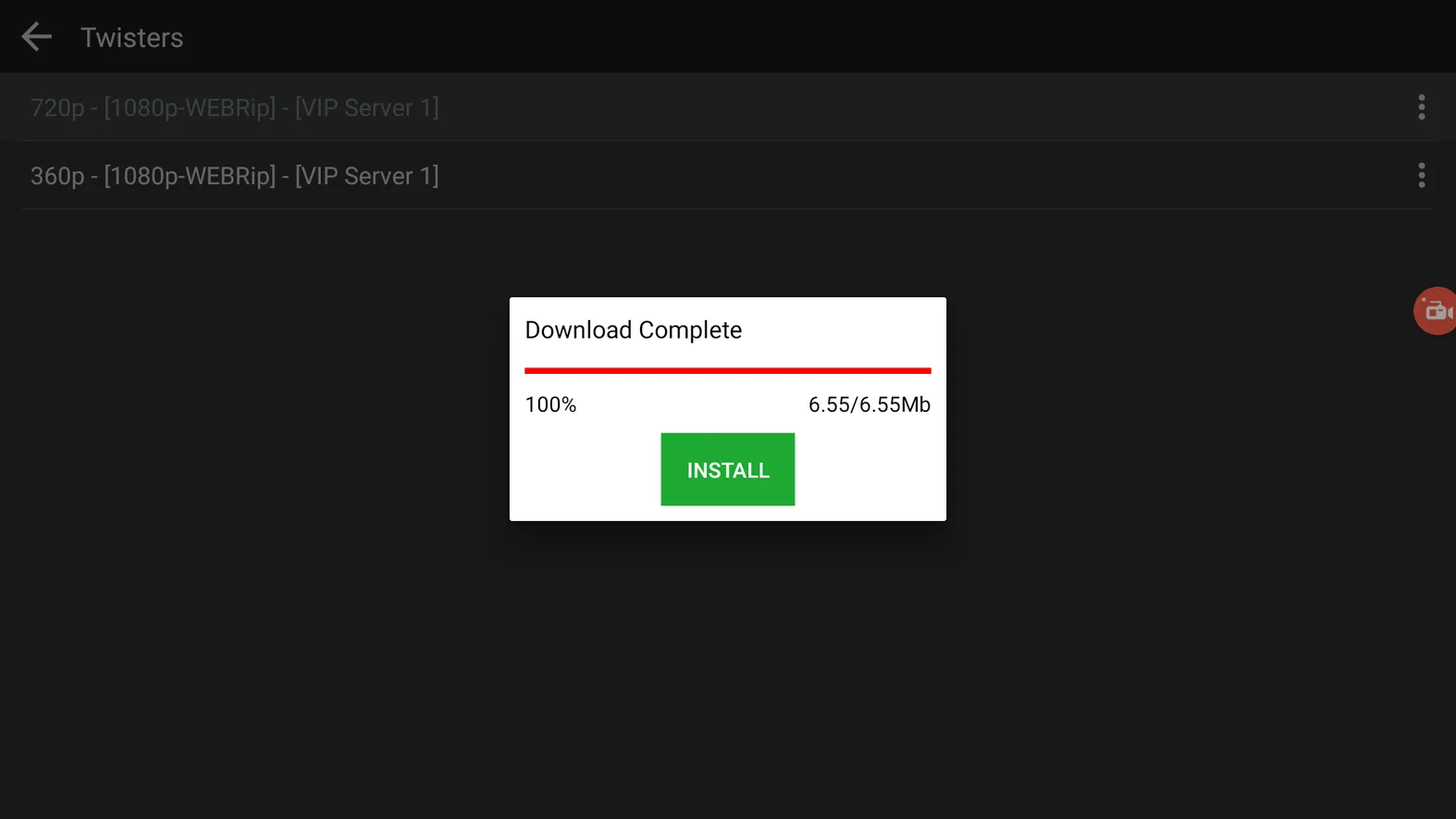
4. It will open the Settings menu, turn on the option for OneBox HD so that it is Allowed.
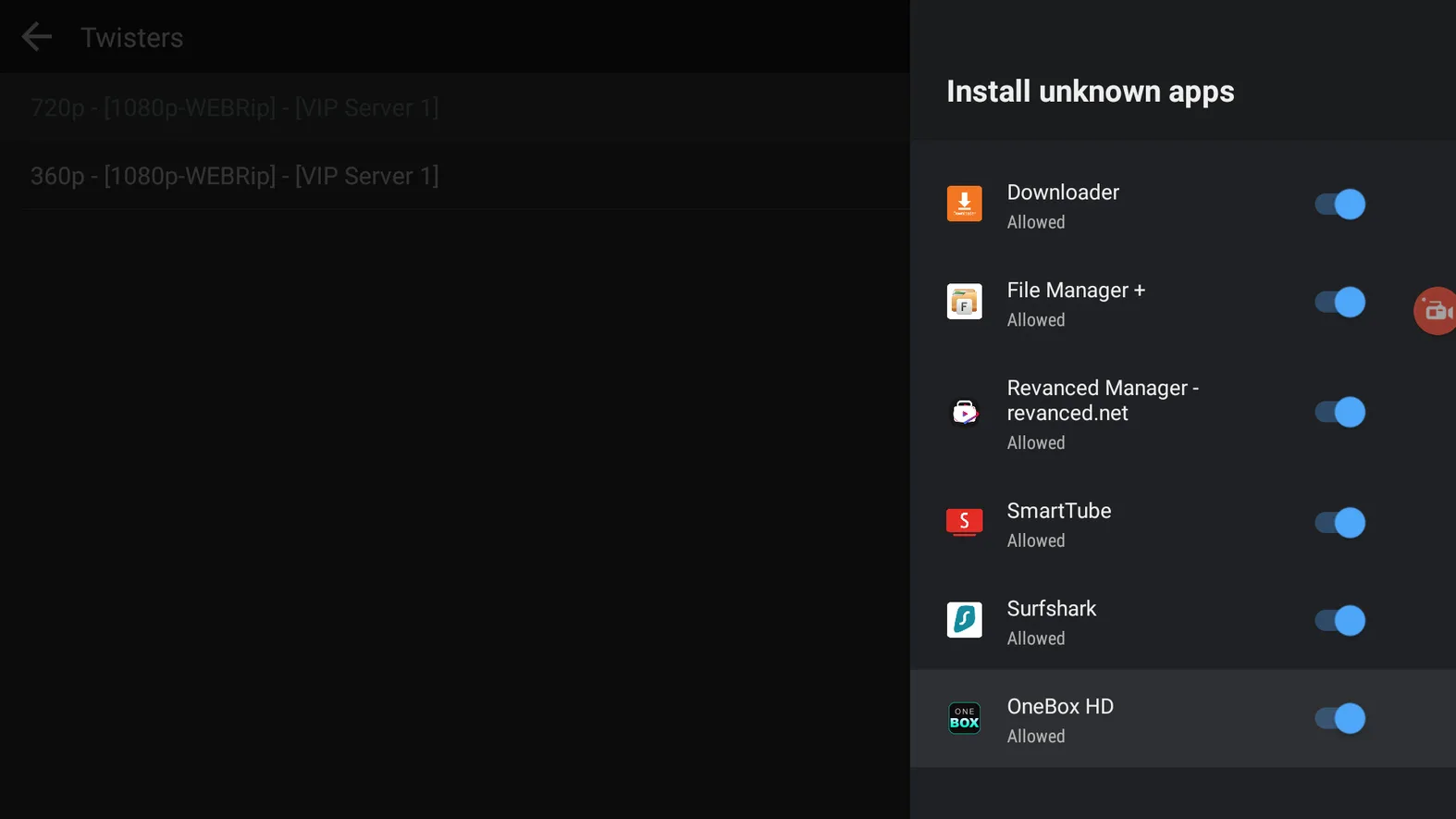
5. Now repeat steps 2 to 4 again, and this time it will install the MV Cast Player.
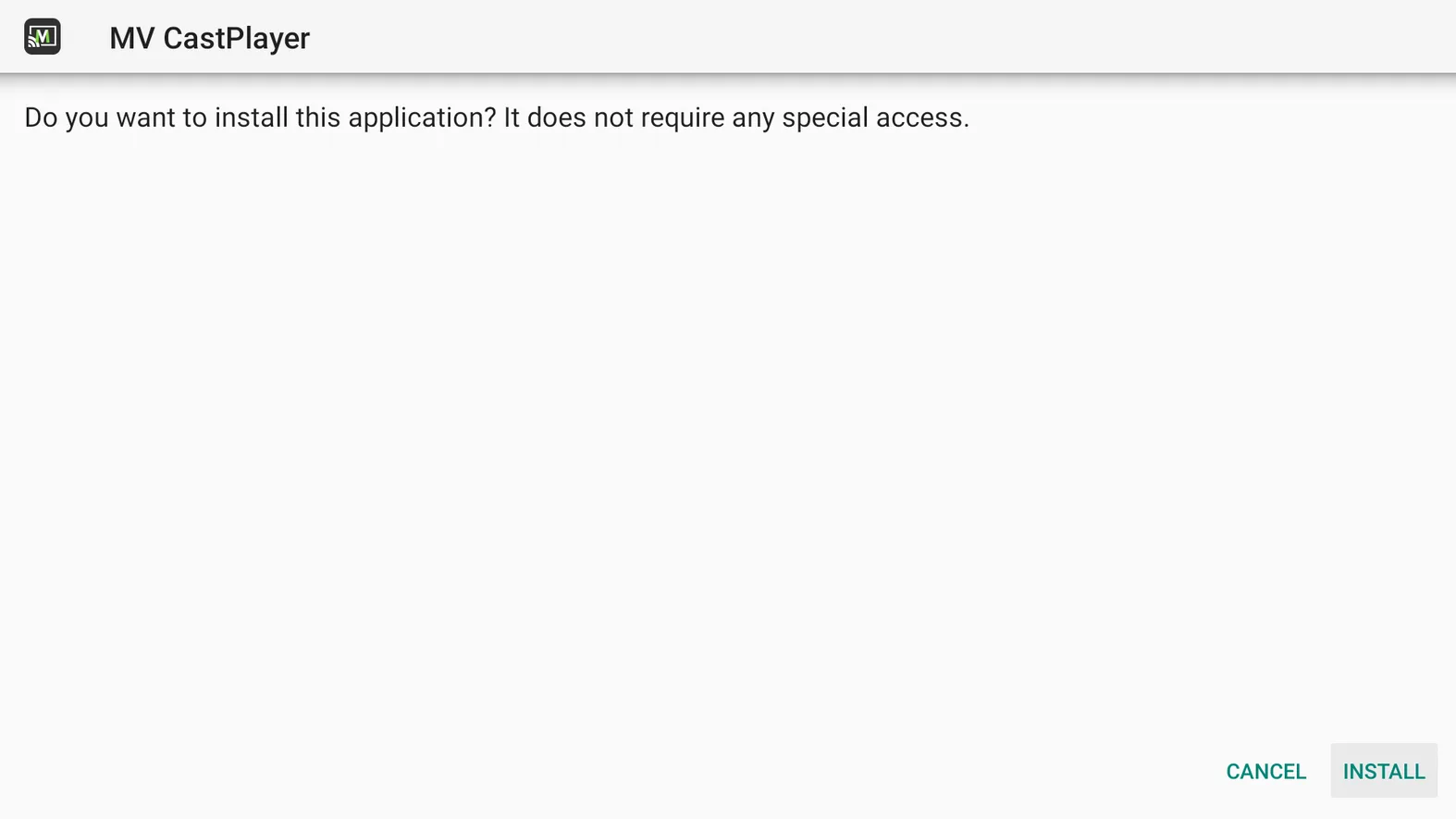
6. When the installation is finished, click Done to go back to OneBox HD. You can now stream any content you want.
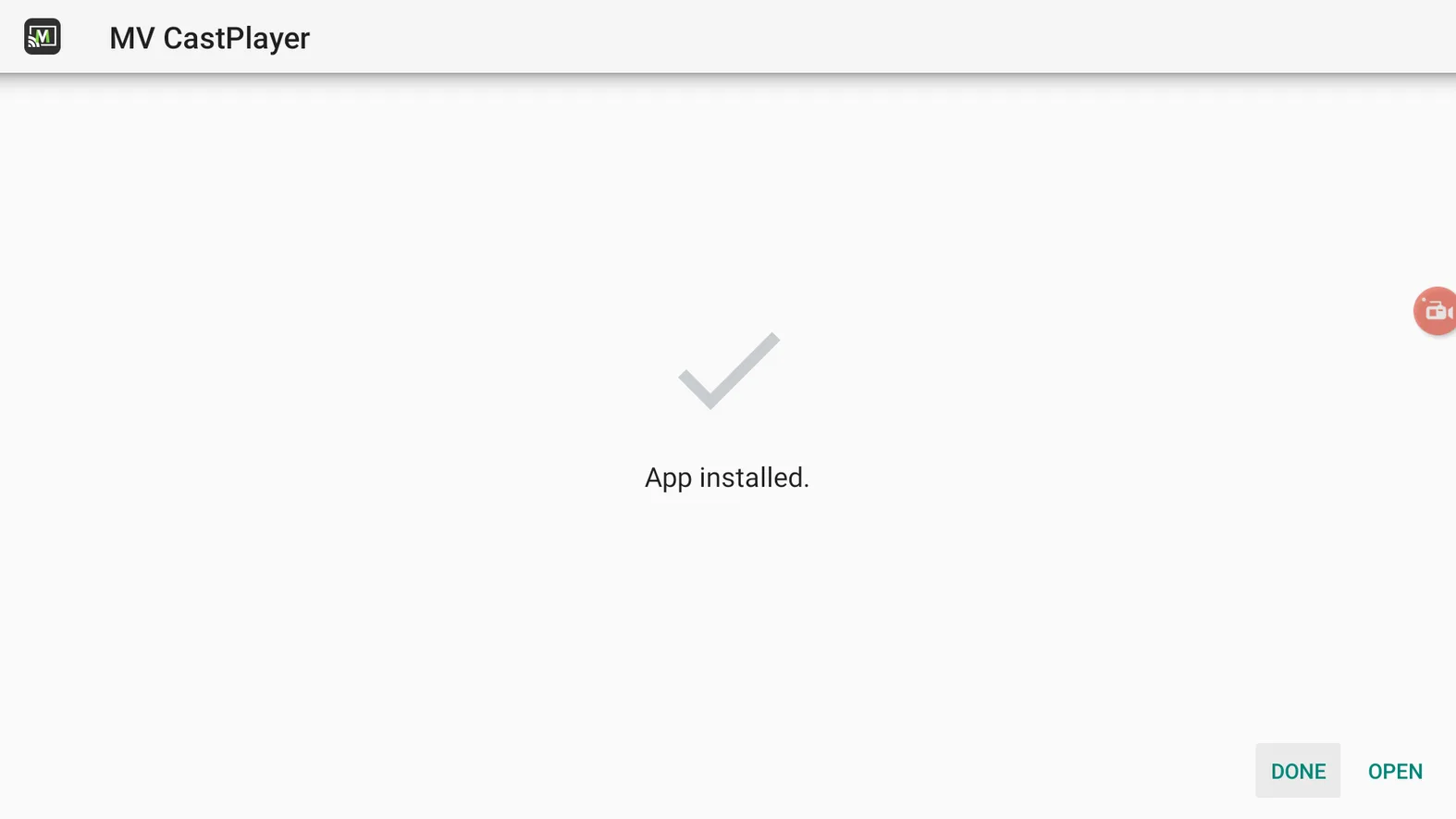
How to Use OneBox HD on Android TV or Firestick
The app is very simple to use. Just pick a movie or TV show, and hit play. There are no extra integrations, so it’s a straightforward click-and-play experience.
If you plan to use this app often, I suggest pinning it to your home tab for easy access.
On the home tab, click the + sign
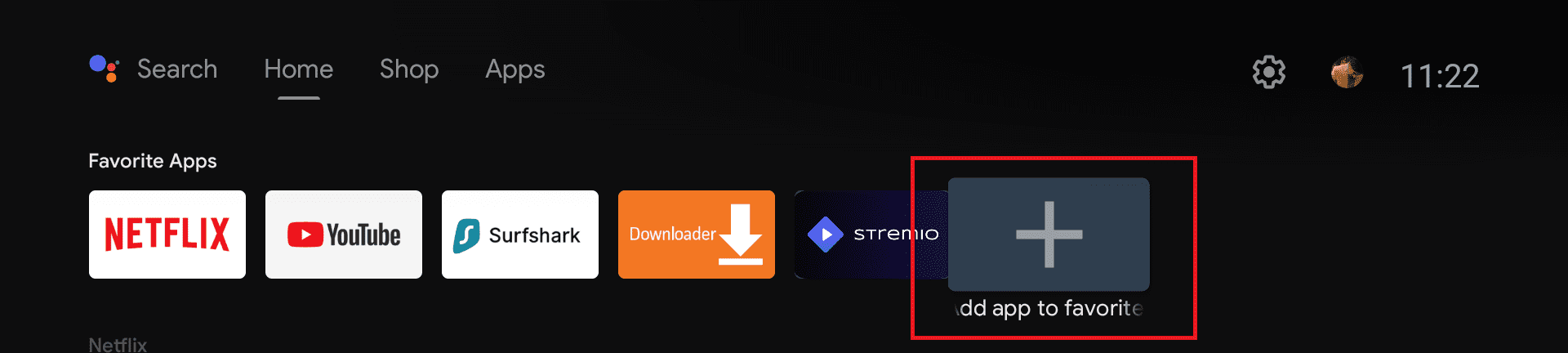
Select OneBox HD from the list. Now you can easily access the app from your Android TV or Google TV Homescreen.
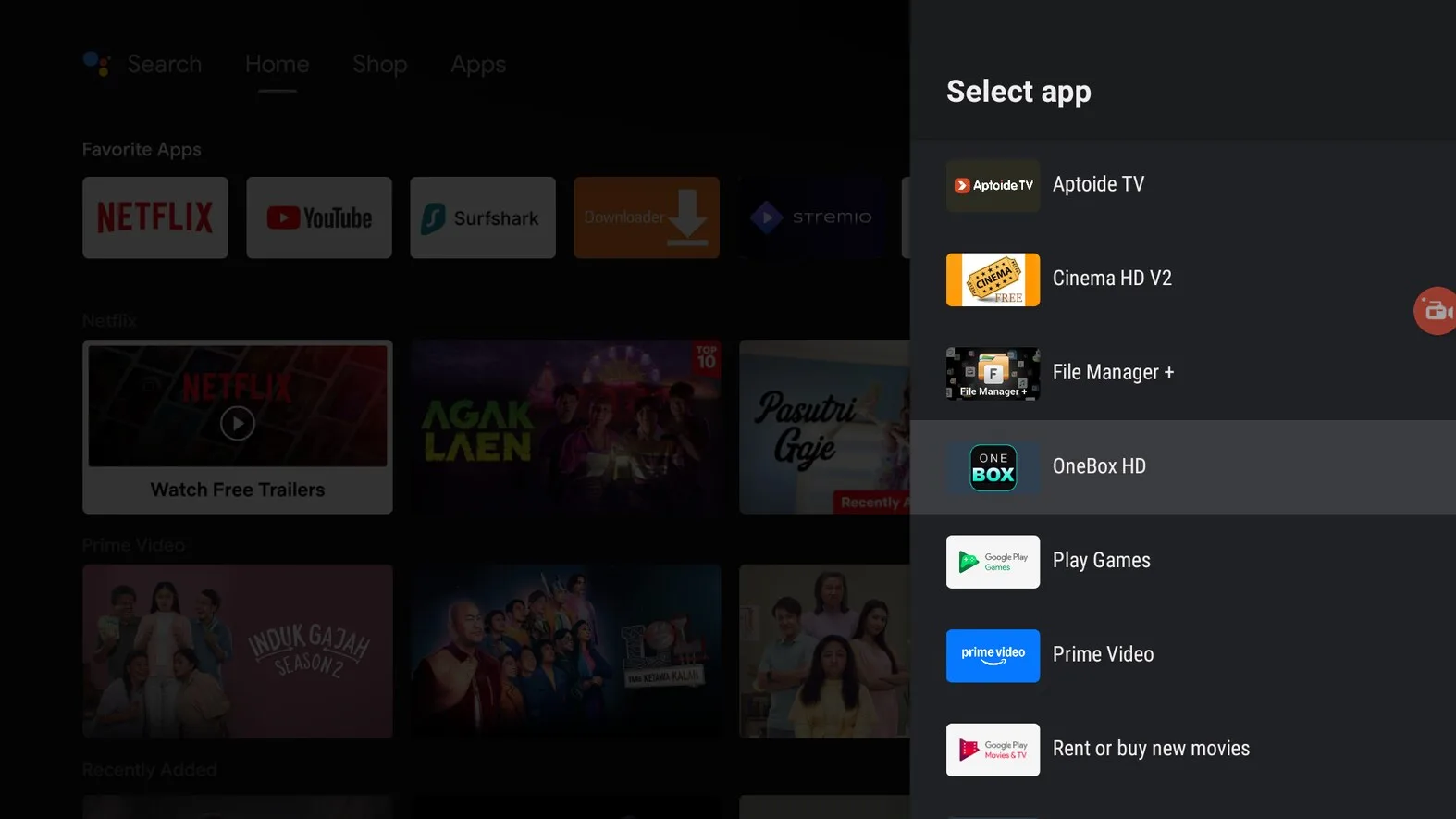
How to Install OneBox HD on Android TV or Firestick (Video)
Frequently Asked Questions
Is OneBox HD Free?
Yes, this streaming app is absolutely free. However, it does show ads when you are streaming your videos.
Is there a OneBox APK ad-free version?
No, the app comes with ads. That’s how the developers make money probably. However, if you want to get rid of ads then I recommend using Surfshark CleanWeb. It will block all the ads on all the apps that you use.
What are other apps like OneBox HD?
There are several apps similar to OneBox HD, check the list below.
- BeeTV
- Cinema HD
- CyberFlix TV
- Tea TV
- Nova TV
- Stremio
- HDO Box APK
- OnStream APK
- SStream
- FilmPlus
- Ocean Streamz
- VivaTV
Conclusion
In conclusion, OneBox HD is a powerful and easy-to-use streaming app that gives you access to a vast library of movies and TV shows, including classics and the latest releases.
While it’s not available on official app stores, this guide has walked you through the steps to manually install it on your Google TV, Android TV, or Firestick device.
Though the app doesn’t offer advanced features like Trakt or Real-Debrid integration, its simplicity makes it a great choice for quick, on-demand streaming.

