In this guide, I will show you how to install Tubi on Mi Box. This installation tutorial also works on the Mi TV stick, Mi Box 3, Mi Box S (1st gen), Mi Box S (2nd gen), Mi Box 4K, and any other variant of the Xiaomi TV Box. This also works for other Android TV Boxes such as Onn Streaming stick, Onn 4K Pro, Nokia 8010, Google TV Streamer, Chromecast with Google TV, and also Firestick/Fire TV devices.
What is Tubi?
Tubi TV is a free streaming platform with tons of movies and TV shows to enjoy. It’s easy to download and use, offering hundreds of hours of entertainment.
The Tubi app on Mi Box features a user-friendly interface, smooth navigation, and fast playback. You can even add your favorite movies and TV episodes to a queue for quick access.
You don’t need to register or sign up to use the app. However, creating an account lets you save and sync your watchlist, favorites, and queue across all your devices.
Sadly, Tubi is only available in the US, Canada, Mexico, LATAM, United Kingdom, and Australia. Still, you can use a VPN to access the service and enjoy it anywhere in the world.
The best content, including the best movies and best TV shows, is available in the United States region. So, I recommend that you use a VPN to connect to a US server and enjoy the best streaming experience.
![]() Your IP address is: 185.191.171.18 and it's being tracked!
Your IP address is: 185.191.171.18 and it's being tracked!
Your online activity can be tracked by your ISP, the government, app developers, hackers, and other malicious parties if your IP address is unprotected..
But there's a way to STOP them!
Using a high-quality, secure VPN will ensure that NO ONE can log your online activity.A VPN encrypts your connection to the Internet and hides your IP address, keeping you 100% anonymous while streaming or browsing.
We recommend SurfsharkVPN for its blazing-fast speeds and zero-log policy, all for just $2.19/month.
The best part? You can use SurfsharkVPN on Unlimited Devices simultaneously!
Tubi Features
- Free Content: Access a vast library of movies and TV shows without any subscription fees. It’s completely ad-supported.
- Wide Variety: Enjoy content across various genres, including action, comedy, drama, horror, kids’ shows, and more.
- User-Friendly Interface: The app is designed for smooth navigation and easy content discovery on devices like Android TV, Google TV, and Firestick.
- Personalized Queue: Add your favorite titles to a queue for quick and easy access.
- Account Benefits: While you don’t need to sign up to use the app, creating an account lets you maintain and sync your watchlist, favorites, and queue across multiple devices.
- Cross-Device Compatibility: This app is available on many devices, including Android TV, Google TV, Firestick, smartphones, tablets, and web browsers.
- Live TV: Access some live TV channels for news, sports, and entertainment. (Mostly in the United States)
Is Tubi Safe?
Yes, Tubi TV is completely safe. This app is officially available for download on the Google Play Store, Amazon App Store, and other official app stores.
These stores check these apps and test them thoroughly before allowing users to download them. So this app has been tested by these official sources and is deemed completely safe to download and install on your devices.
Is Tubi TV Legal?
Again, the app is available on official app stores which means there are no copyright issues and the app holds all the proper licenses for all the content.
It’s absolutely legal, there are no doubts. You can use it without a VPN as well, but keep in mind, that the content you see might be different depending on which country you are in.
The US has the best Tubi movies and TV shows, so I always recommend using a US VPN.
How to Install Tubi on Mi Box (Android TV/Google TV)
As I mentioned before, Tubi is only available in the United States and some other countries. So if you are in the US or any other supported country, just go to the Google Play Store and search for Tubi. You will be able to install it directly.
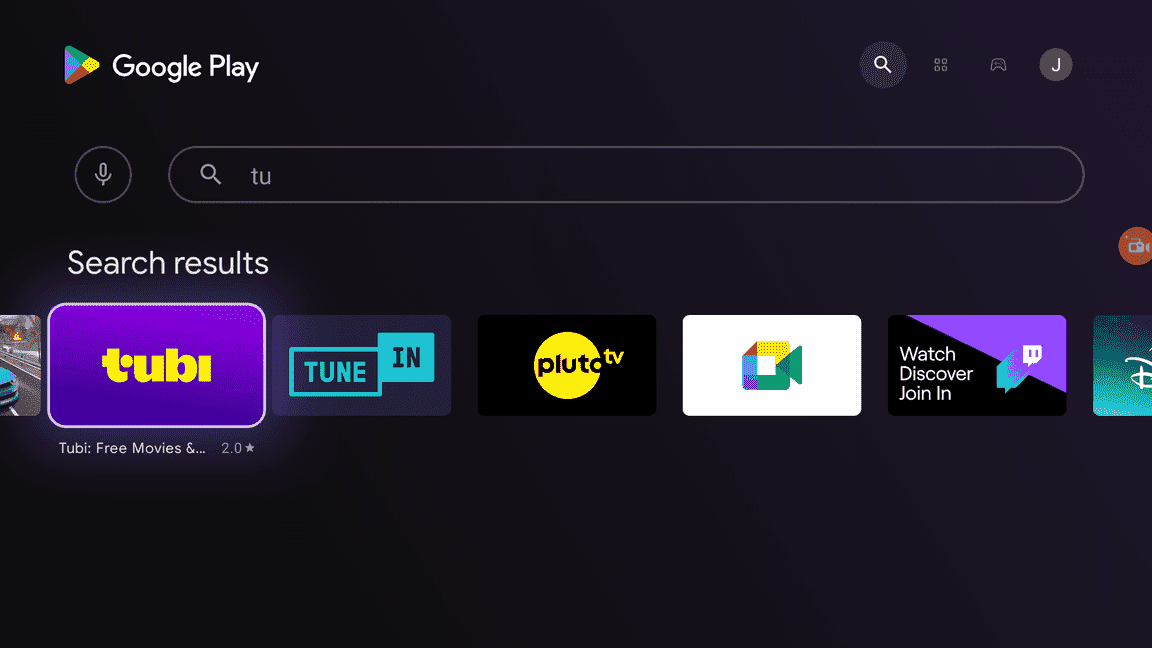
However, if you are not in one of the supported countries, then you won’t be able to find the app on the Google Play store. You will see something like “Tubi isn’t available on Google Play on This Device”
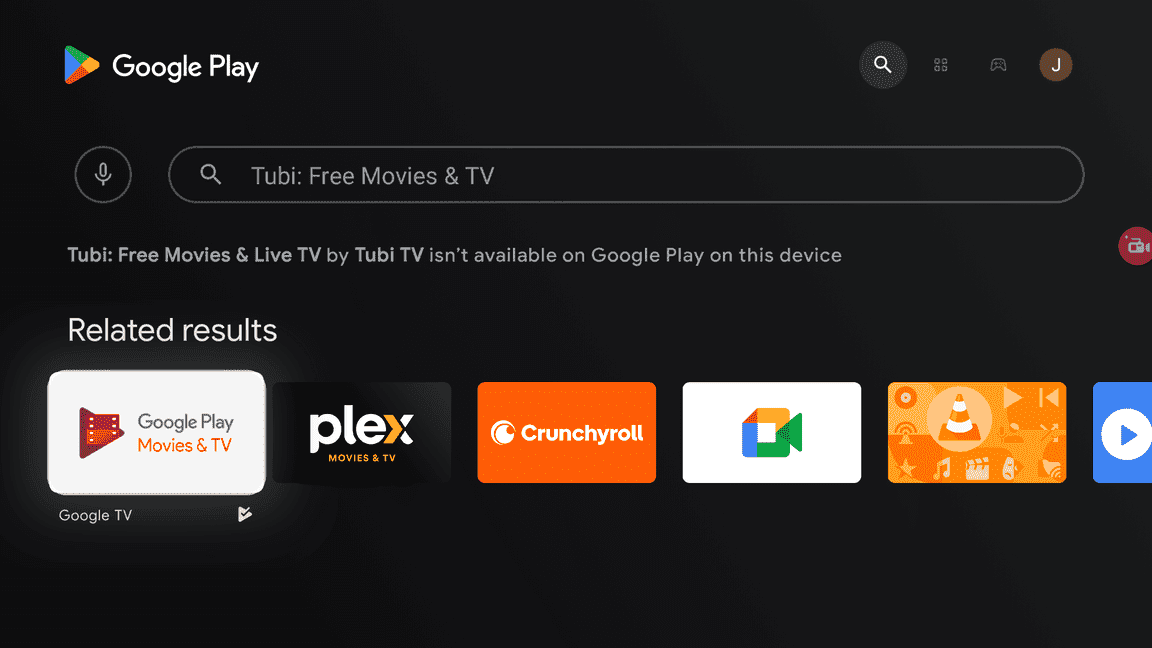
Don’t panic, I’ll show you exactly how to install this app from anywhere in the world.
You’ll need to use a VPN though. I recommend Surfshark VPN because it’s practically FREE.
Install Tubi on Android TV Outside the United States (Google Play)
I’d like to remind you that you NEED a VPN to use Tubi anyway. The app won’t work if you don’t have a VPN connected to a supported country’s server.
So get yourself a VPN first. I recommend Surfshark VPN because it’s absolutely cheap.
1. On your phone/computer, connect your VPN to a US server.
2. Create a new Gmail account while connected to the VPN. (Do this on your phone, it’s easier.)
3. The Gmail account will be a US account because of the VPN.
4. Now go to your Android TV, and connect to the VPN (US-server).
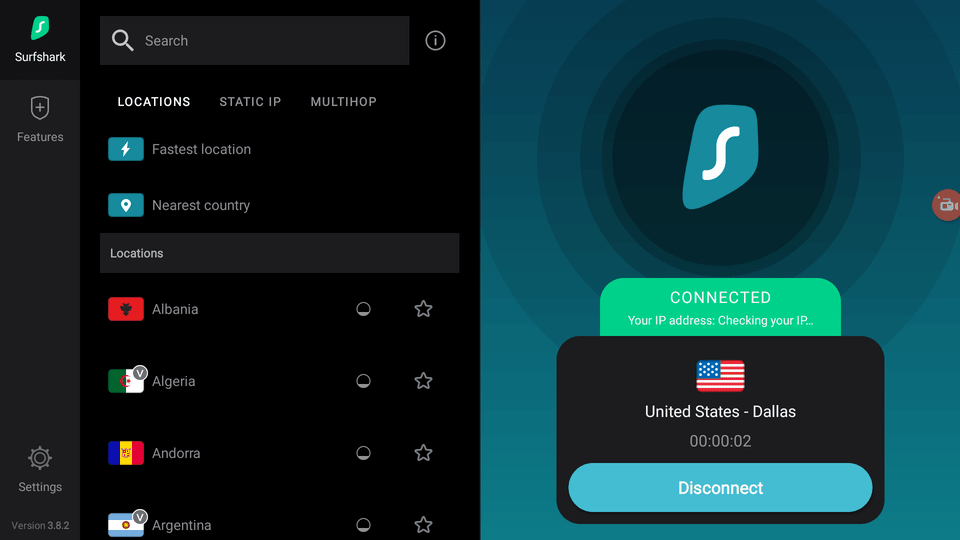
5. Click your profile picture in the top-right corner of the home screen. Then, click Add Account.
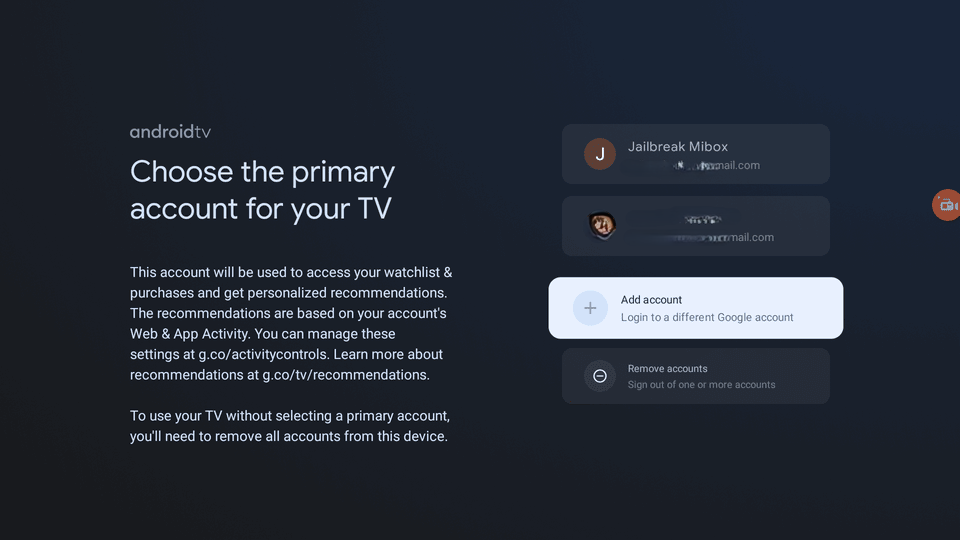
6. Log in to the newly created Gmail account.
7. Once logged in, open the Google Play Store.
8. Inside the Google Play store, click your profile pic in the top-right > Switch Accounts > select the new Google account.
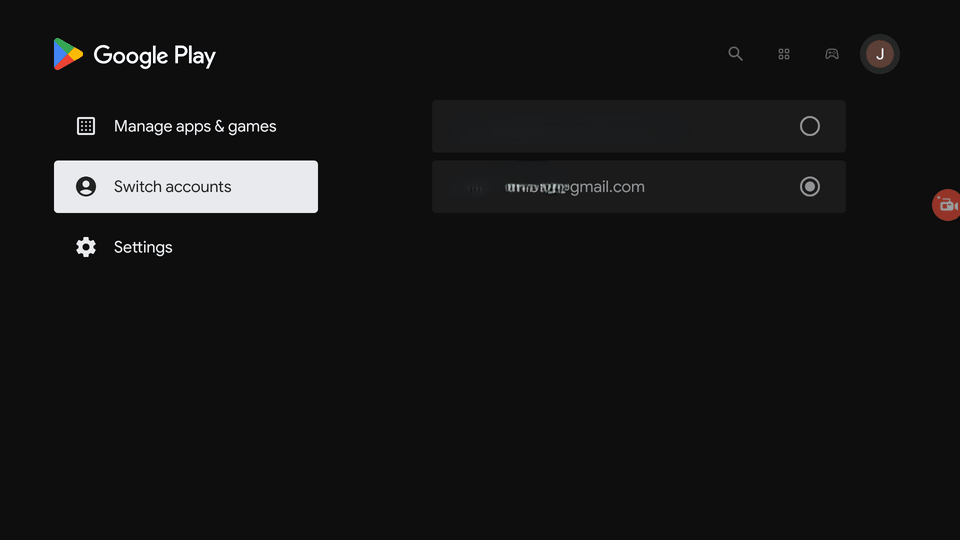
9. Now search for Tubi in Google Play. It will show up this time.
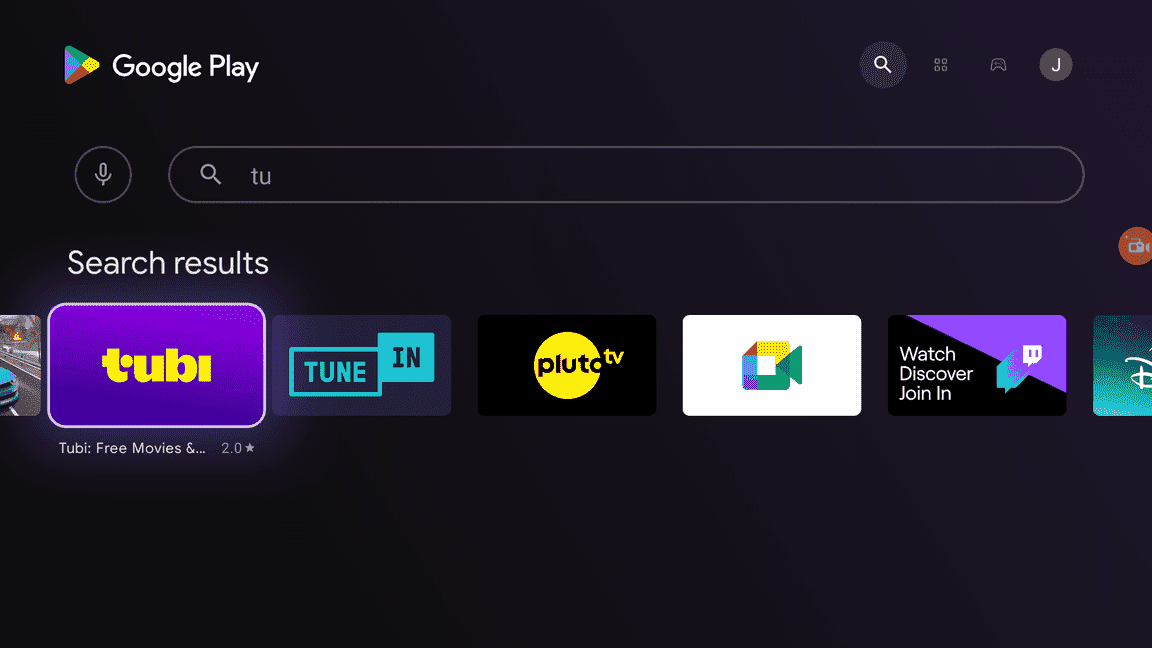
10. Click Install.
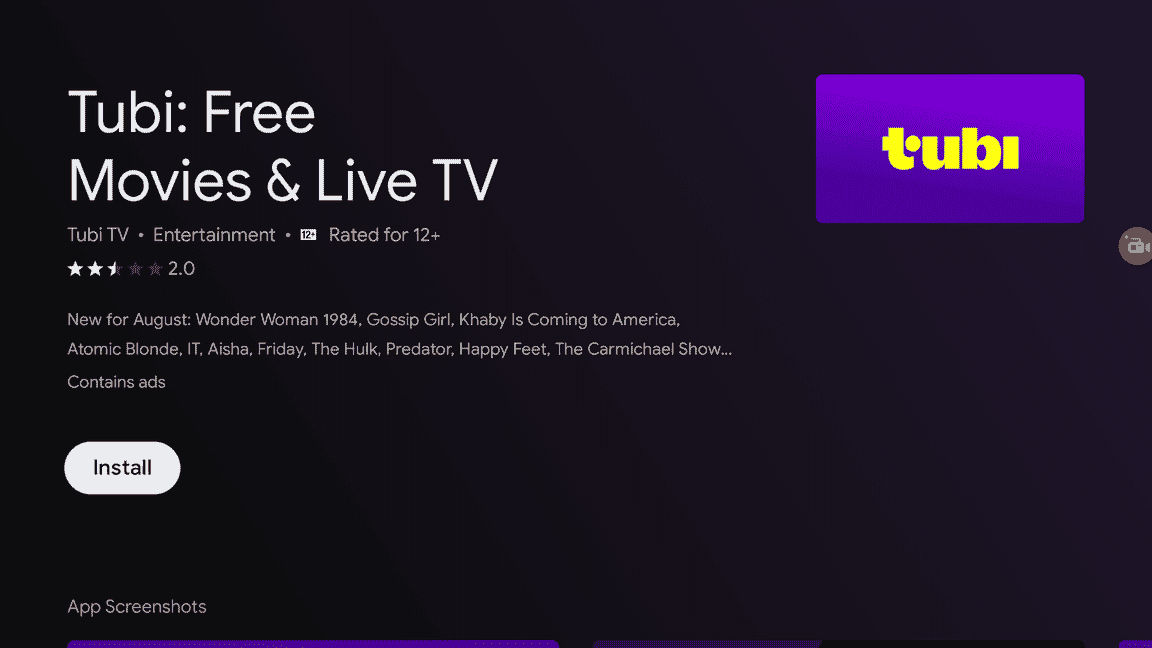
You have now installed Tubi TV directly from the Google Play store.
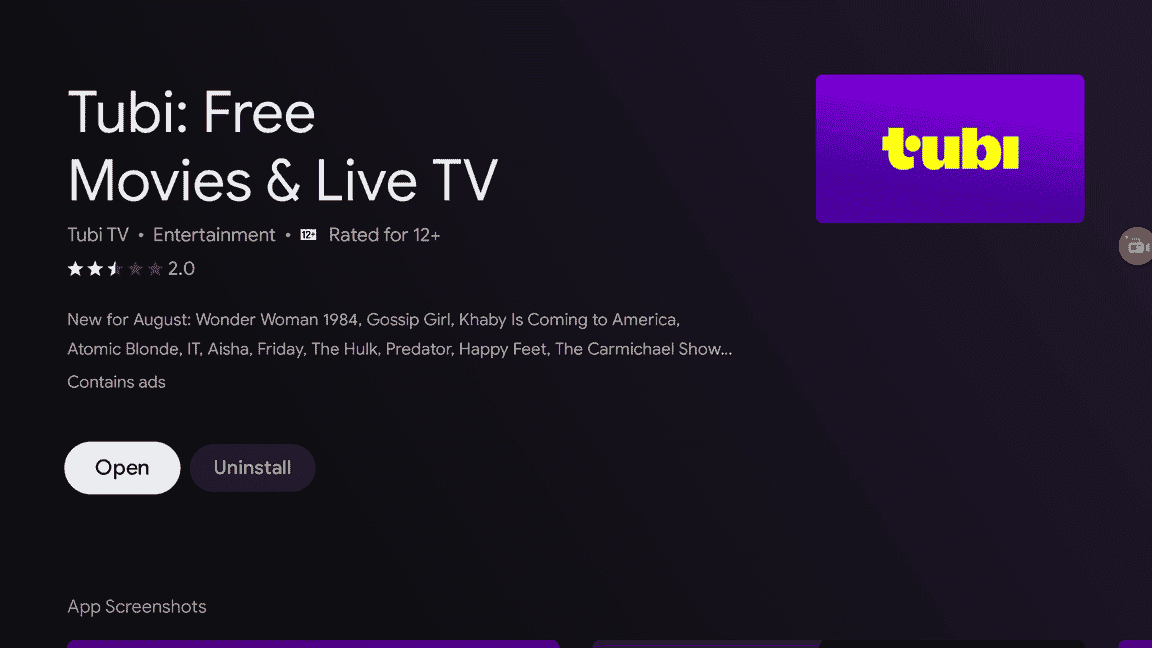
How to Create a Free Tubi Account
1. Head over to https://tubitv.com/home and click Register.
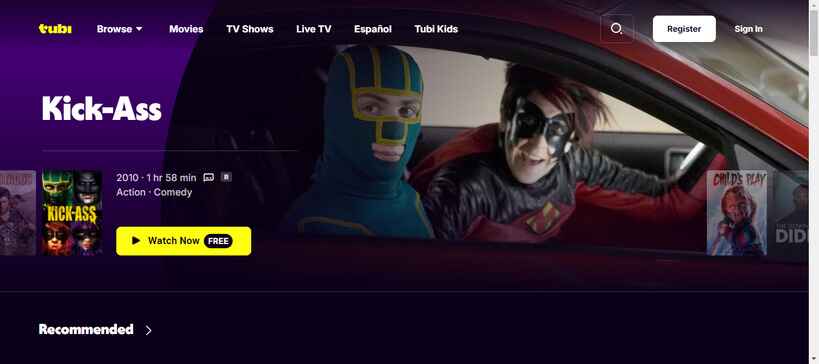
2. Enter your details or use Google Sign in. You’ve now created a Free Tubi account.
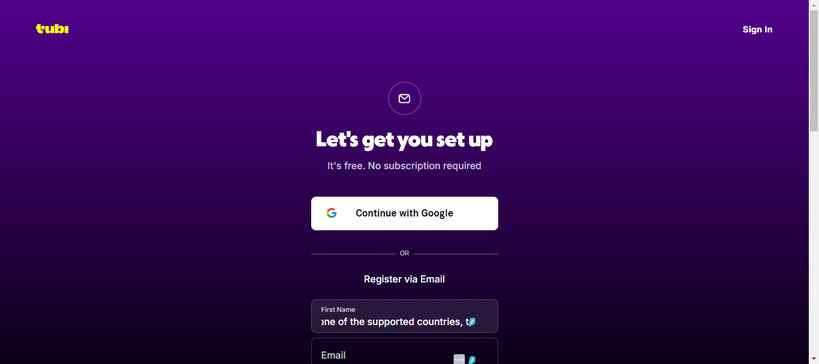
3. Open the app on your Android TV device, you can choose to continue as guest or sign in.
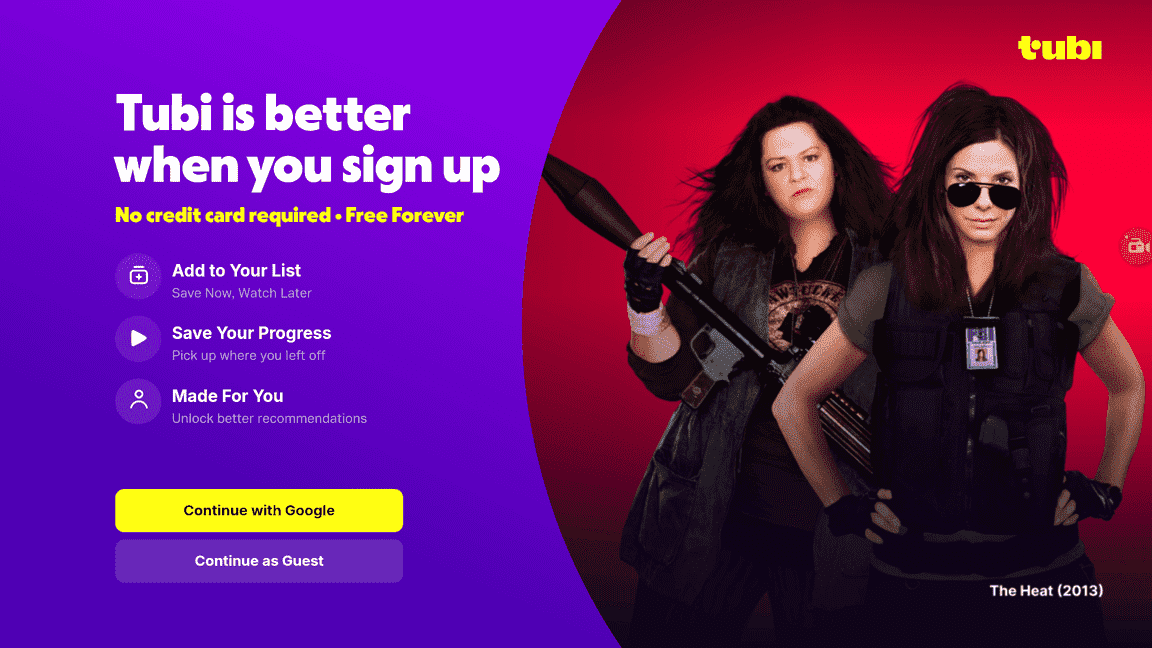
4. If you want to sign in, follow the onscreen instructions to connect your account to the app. Go to tubi.tv/activate and enter the code.
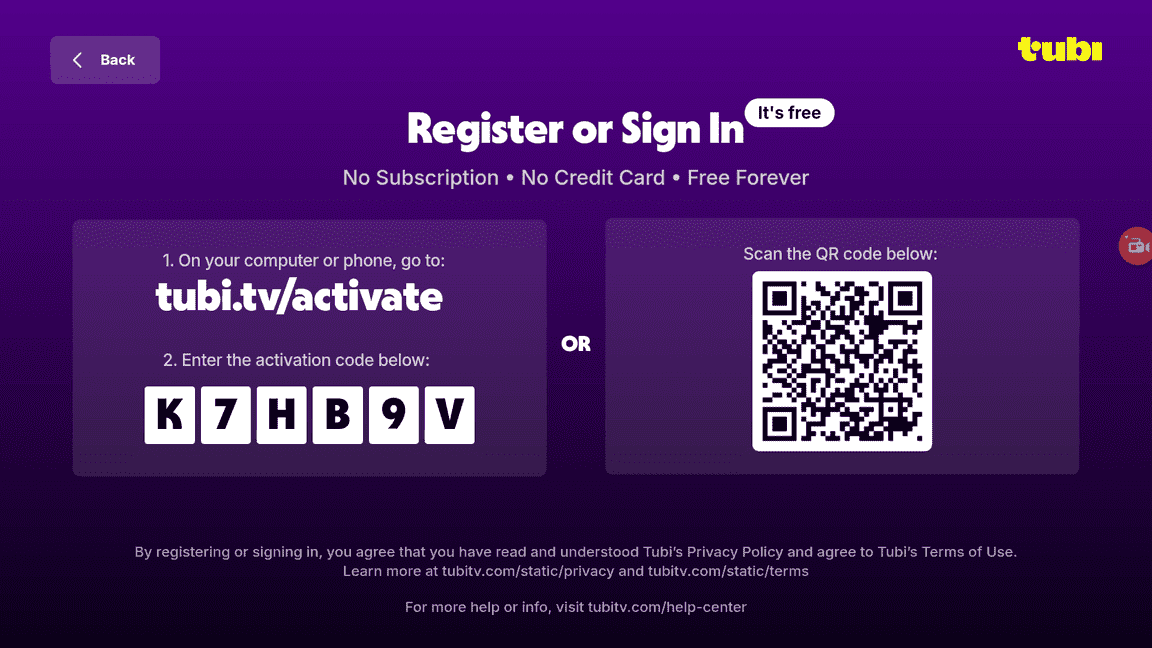
You’re now successfully signed into your Tubi account.
You can use the app without the account as well, but it’s better with an account as you can save your watchlist, and sync your watch progress across devices.
How to Use Tubi on Android TV (Outside US)
1. Open your VPN and connect it. Make sure you’re connected to the US server because the USA has all the best content available for streaming. (I recommend Surfshark VPN)
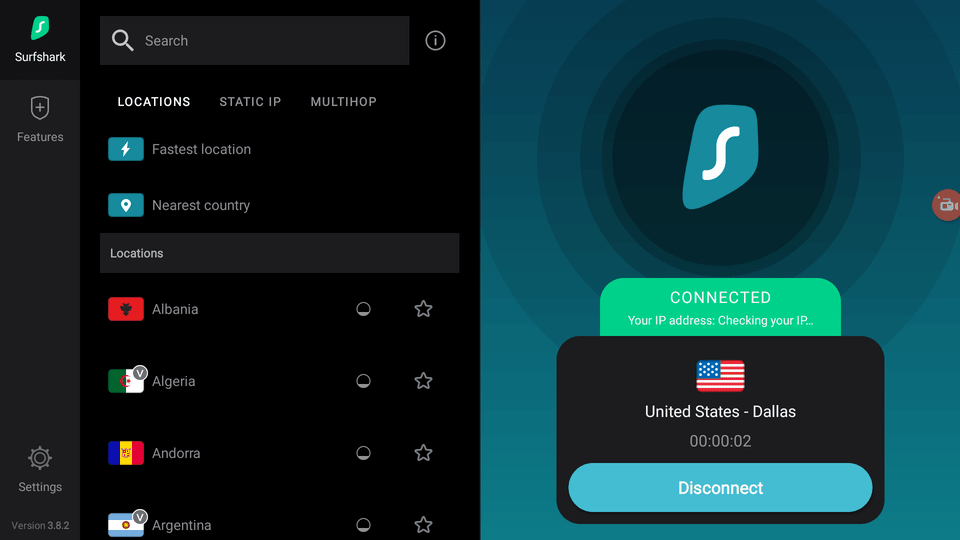
2. Open the app. Sign in with your account, or just Continue as Guest.
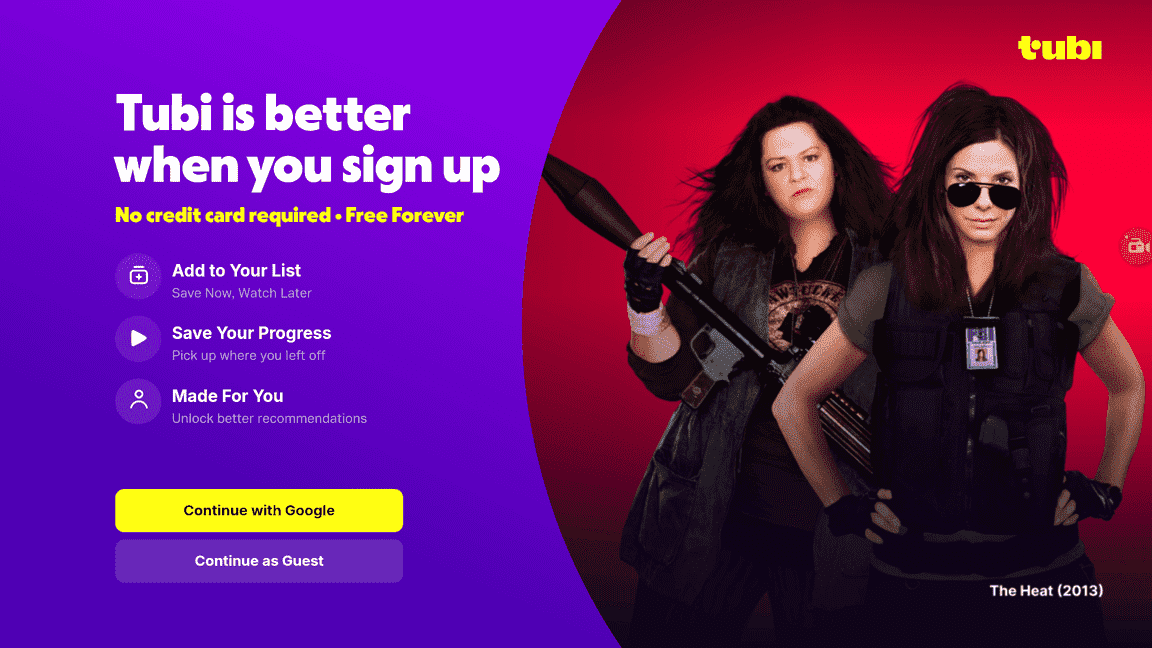
3. The interface is fairly simple. You have all the menu items neatly laid out.
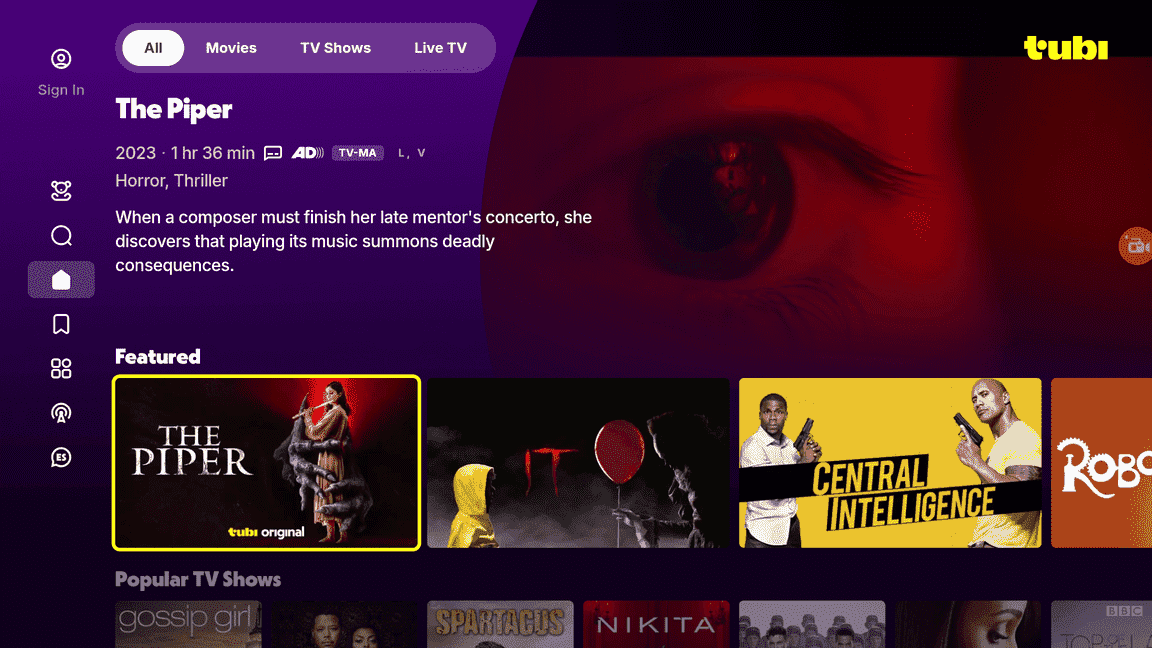
4. On the top, you can switch between All, Movies, TV Shows, and Live TV.
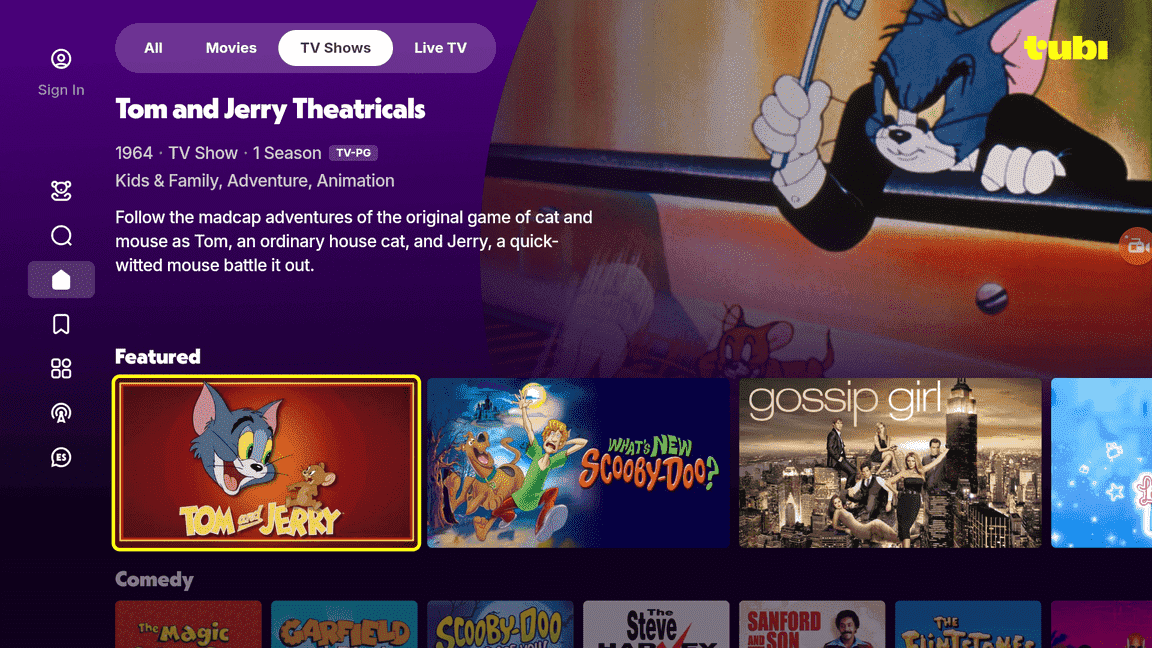
5. The Live TV section includes a plethora of different channels with a straightforward TV guide.
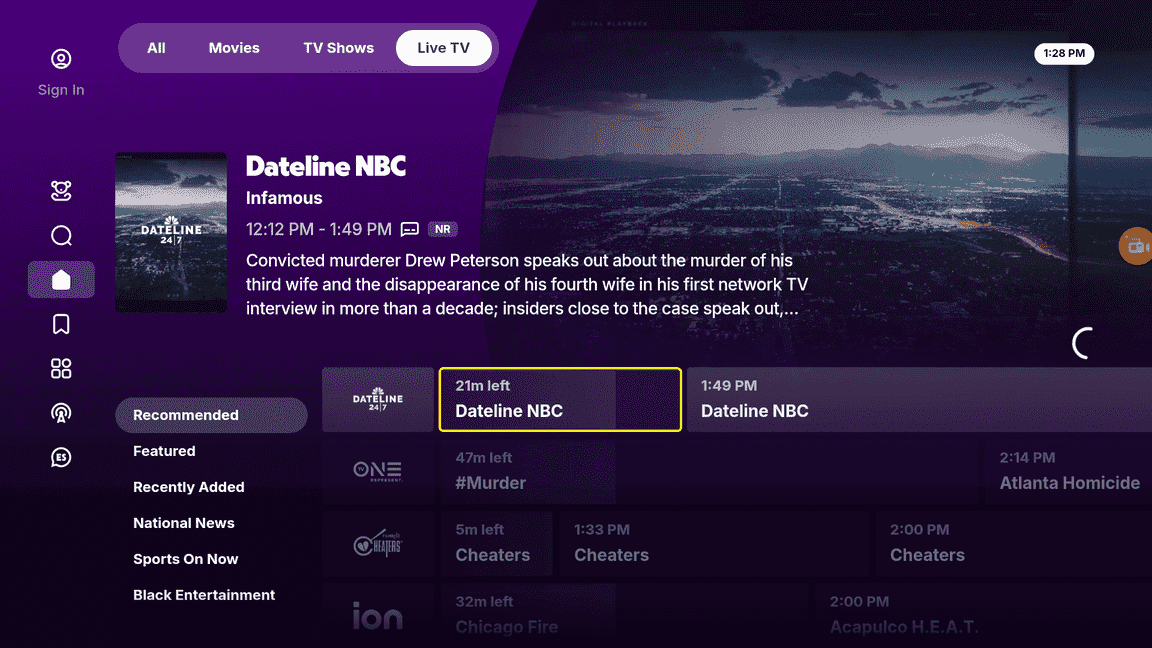
6. In the left sidebar, you can select different categories, sign in, or go to Settings to change any options for the app.
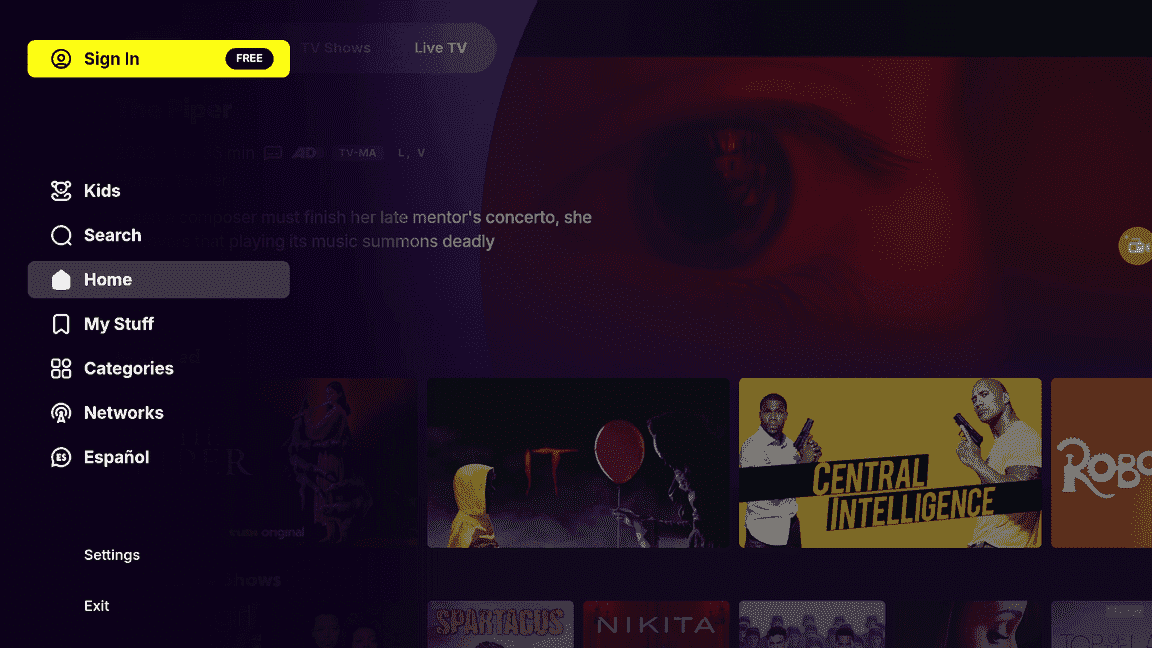
The app is fairly simple to use so you will not have any problem navigating the app and streaming your favorite content. Just click anything you want to play and it will start playing.
Can’t get any simpler than that!
How to install Tubi on Android TV or Firestick (Video)
Frequently Asked Questions
What are the best shows on Tubi?
I think the best shows on Tubi are Gossip Girl, Gotham, Fear Factor, Empire, Top Gear, and Hell’s Kitchen.
What are the best movies on Tubi?
For me, the best movies on Tubi are Kick-Ass, Obsessed, Blow, Wild Hogs, The Mask, and Max Payne.
Is Tubi free?
Yes, it’s completely free to use. However, you will see ads when you stream but that’s totally worth it since the app offers 3x the amount of content than Netflix.
What are some apps like Tubi?
There are several apps similar to Tubi. Here are a few you can try. Also, check out our Best Mi Box apps list for even more app recommendations.
Conclusion
Now you are able to install Tubi on your Android TV, Google TV, or Firestick device. You can also access the best movies and TV shows by connecting to the US VPN.
It’s a great streaming app with a simple and easy-to-navigate interface. There are occasional ads during your streams but that’s expected since it’s completely free and doesn’t even require you to sign in.
Let me know if you have any questions.

