In this guide, I will show you how to install Xumo on Mi Box. This installation tutorial also works on the Mi TV stick, Mi Box 3, Mi Box S (1st gen), Mi Box S (2nd gen), Mi Box 4K, and any other variant of the Xiaomi TV Box. This also works for other Android TV Boxes such as Onn Streaming stick, Onn 4K Pro, Nokia 8010, Google TV Streamer, Chromecast with Google TV, and also Firestick/Fire TV devices.
What is Xumo?
Xumo Play is a free streaming service that offers a mix of live and on-demand content. It provides access to a variety of channels covering news, TV shows, movies, sports, and more.
This app is ad-supported, meaning you can watch everything without a subscription, but you will see ads during your streams.
Xumo Play not only provides live streaming channels but also offers a large library of on-demand content, including movies, news, sports, and more.
However, one thing to keep in mind is that Xumo Play doesn’t require you to have an account. This means you can’t sync your viewing data across different devices, like your favorites or watch history. Each device will have its own separate viewing experience.
The app is available on different platforms, including smart TVs, streaming devices like Android TV, Google TV, Fire TV Stick, and mobile devices. It’s a great option if you’re looking for a wide range of content without paying for a subscription.
Xumo Play Features
- Live TV Channels: Access a variety of live-streaming channels, covering news, sports, entertainment, lifestyle, and more.
- On-Demand Content: Explore a vast library of on-demand movies, TV shows, news programs, and sports content available to watch anytime.
- No Subscription Required: Enjoy all the content for free, with no need to sign up or subscribe—just install the app and start watching.
- User-Friendly Interface: Xumo Play offers an easy-to-navigate interface, making it simple to find and watch your favorite content.
- Wide Device Compatibility: Available on various devices, including smart TVs, streaming devices like Android TV, Google TV, Firestick, and mobile devices.
Is Xumo Safe?
Xumo is a legitimate streaming platform, similar to other free, ad-supported services.
It’s not a shady or questionable site—it’s a well-recognized app that you can find on major platforms like Google Play, the Amazon Appstore, and Roku. You can trust it to provide a safe and reliable streaming experience.
Is Xumo TV Legal?
Xumo TV streams content that it has the rights to broadcast, partnering with various content providers and networks to offer legally licensed channels and shows.
This makes Xumo completely legal, so you can enjoy streaming without any concerns about its legal status.
How to Install Xumo on Mi Box (Android TV Box or Firestick)
Xumo Play is only available in the United States. So if you are already in the US, just go to the Google Play Store and search for Xumo Play. You will be able to download it directly.
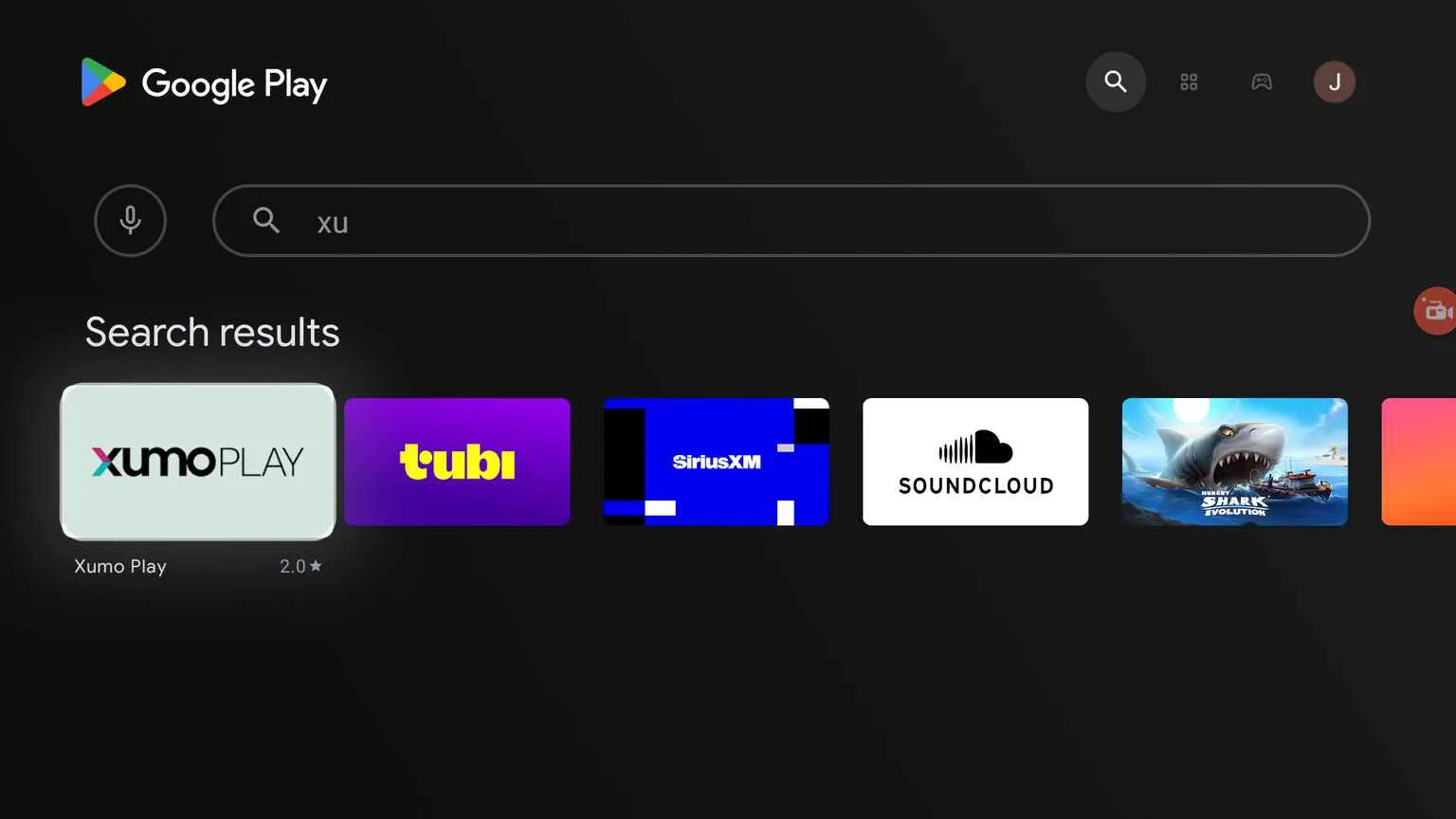
However, if you are not in the U.S., then you won’t be able to find Xumo Play on the Google Play store. You might see something like “Xumo Play isn’t available on Google Play on This Device”
Don’t worry, I will teach you how to install and use this app from anywhere in the world.
You’ll need a VPN though. I recommend Surfshark VPN because it’s practically FREE.
Install Xumo on Android TV Outside the United States (from Google Play)
As I already stated, you will NEED a VPN to use Xumo Play anyway. The app won’t work at all if you don’t have a VPN connected to a United States server.
So please get yourself a VPN first. I recommend Surfshark VPN because it’s cheaper than a cup of coffee.
1. On your phone, connect your VPN to a US-based server.
2. Create a new Gmail account while connected to the VPN. (Do this on your phone as that’s easier)
3. Once created, the Gmail account will be a US account since you’re connected to a US VPN.
4. Now go to your Mi Box, and connect to the VPN (US-server).
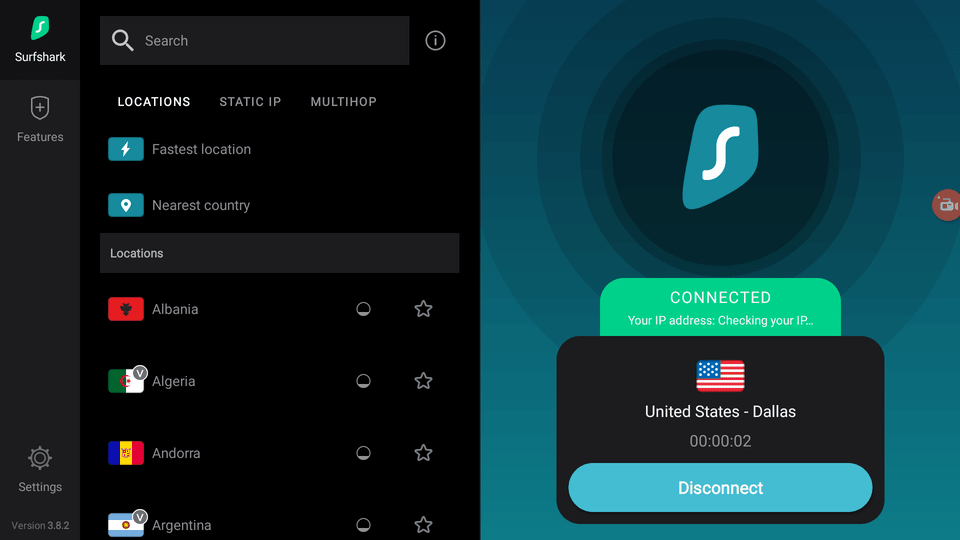
5. Click your profile in the top-right corner of the Android TV home screen then click Add Account.
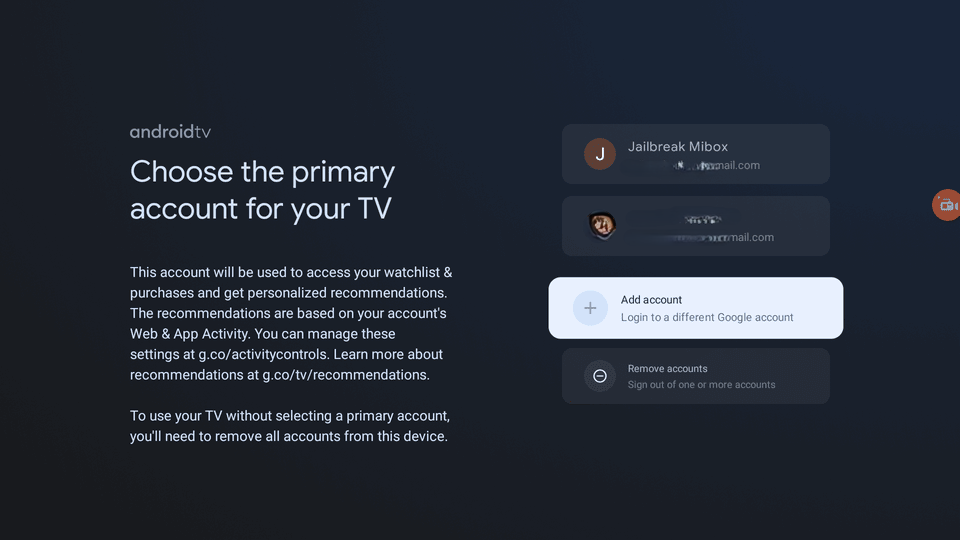
6. Log in to your new Gmail account (US one).
7. Once you are logged in, go to the Google Play Store.
8. When you’re in the Google Play store, click your profile pic in the top-right > Switch Accounts > select the new Google account.
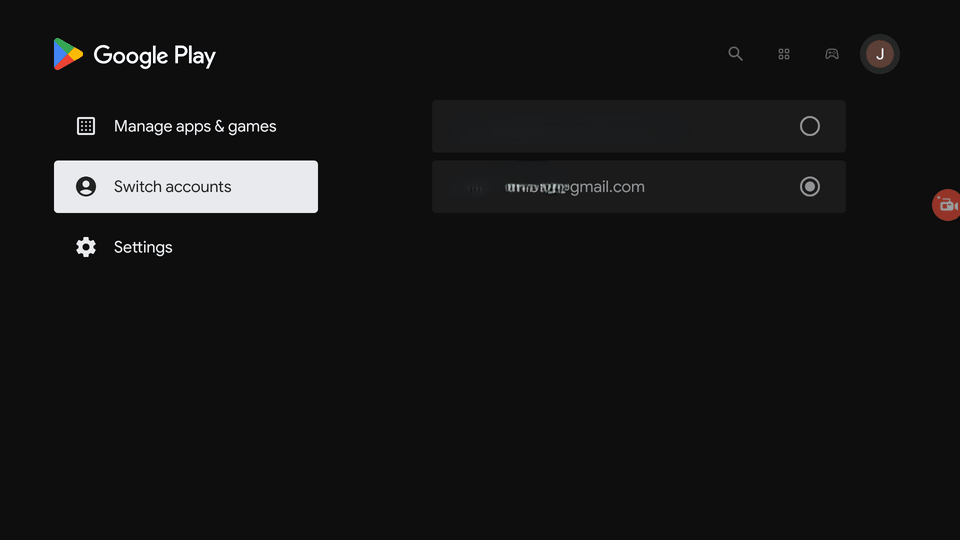
9. Now search for Xumo Play in Google Play. It will show up in the results. Click it.
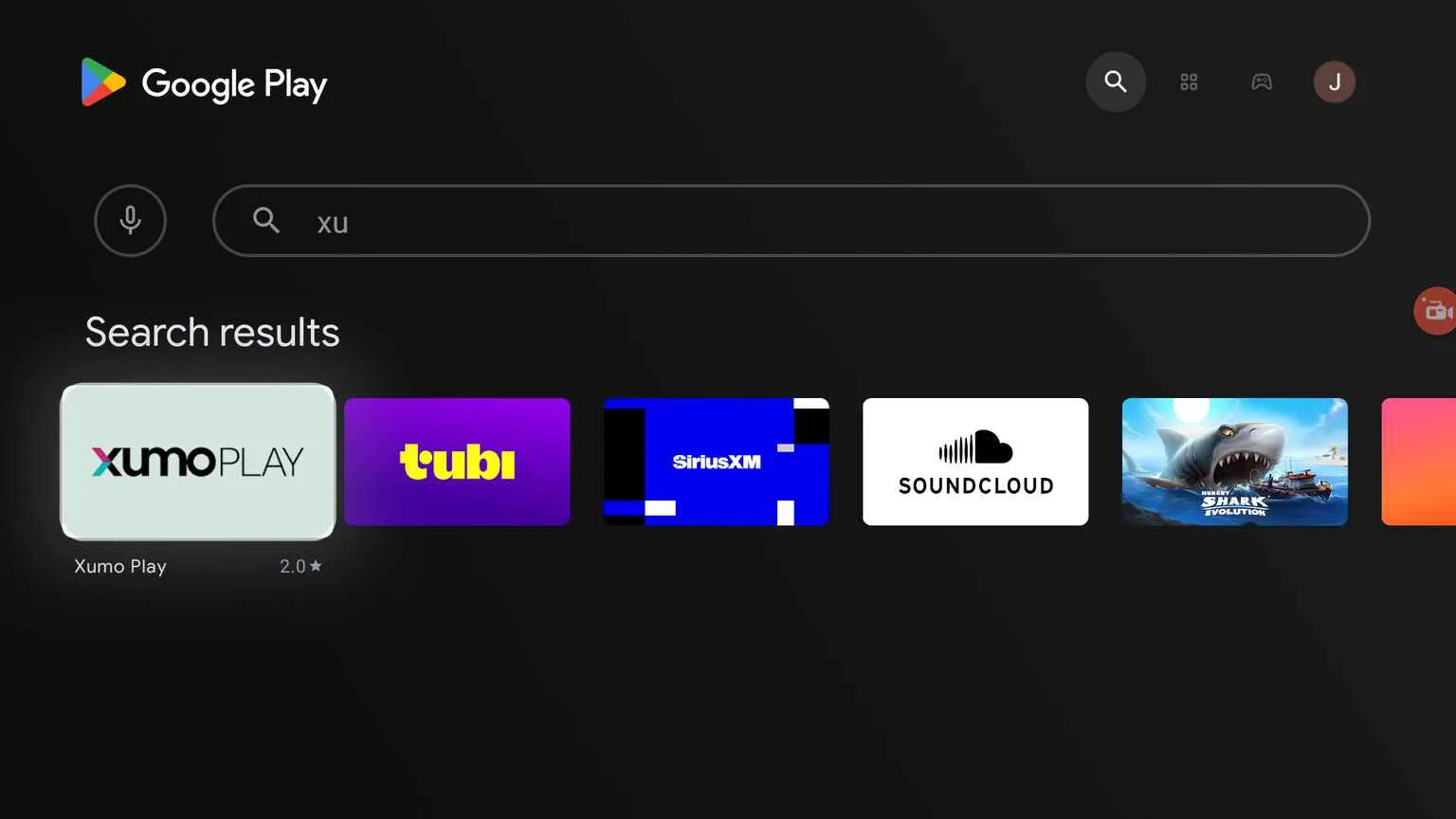
10. Now click Install.
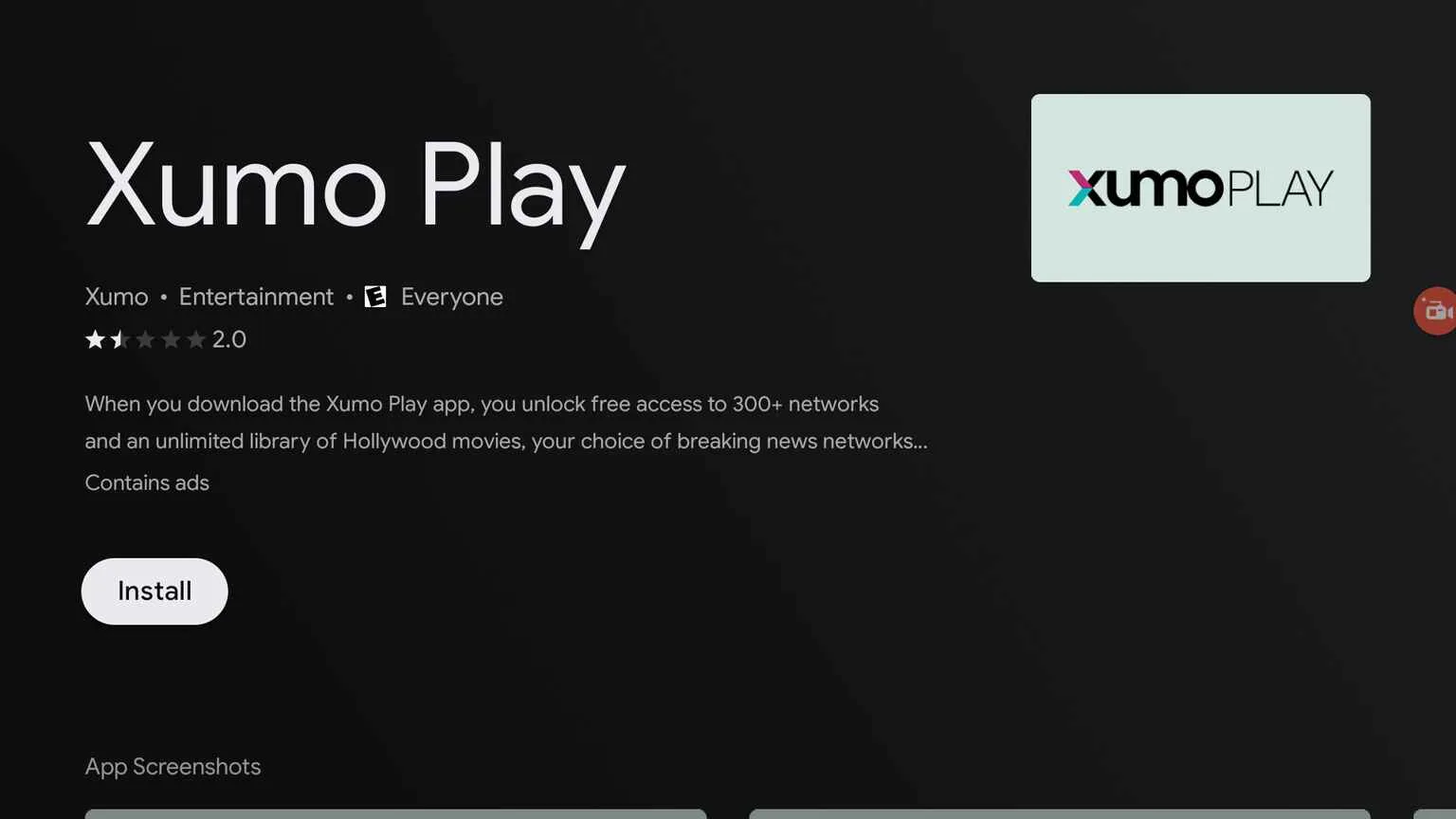
You have now successfully installed Xumo directly from the Google Play store.
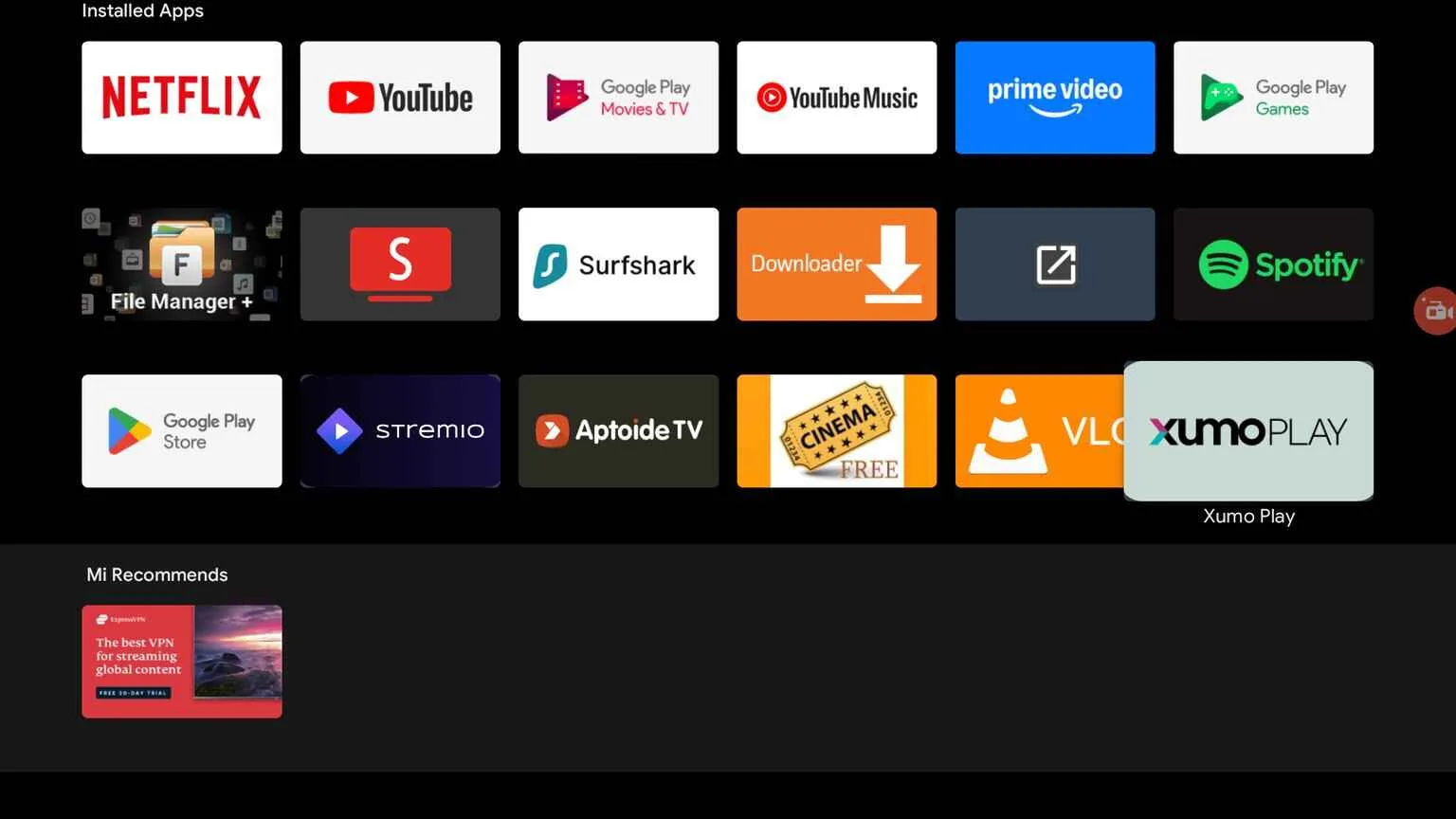
I’m a generous guy, so I’ll also show you how to install this app with Downloader (you won’t even need a VPN), but keep in mind, that you won’t be able to use it without a VPN at all.
So, I recommend that you connect to a VPN and download it via the Google Play store. This is the simplest way to go about it.
Install Xumo on Mi Box Outside United States (using Downloader)
For this step, you need the Downloader app installed on your Mi Box (Android TV or Google TV device). You can install it from the Google Play store – (How to install Downloader on Mi Box)
Once Downloader is installed, go to Settings > Device Preferences > Security & restrictions. Turn off Verify Apps, then inside the Unknown Sources option, turn ON Downloader so it is Allowed.
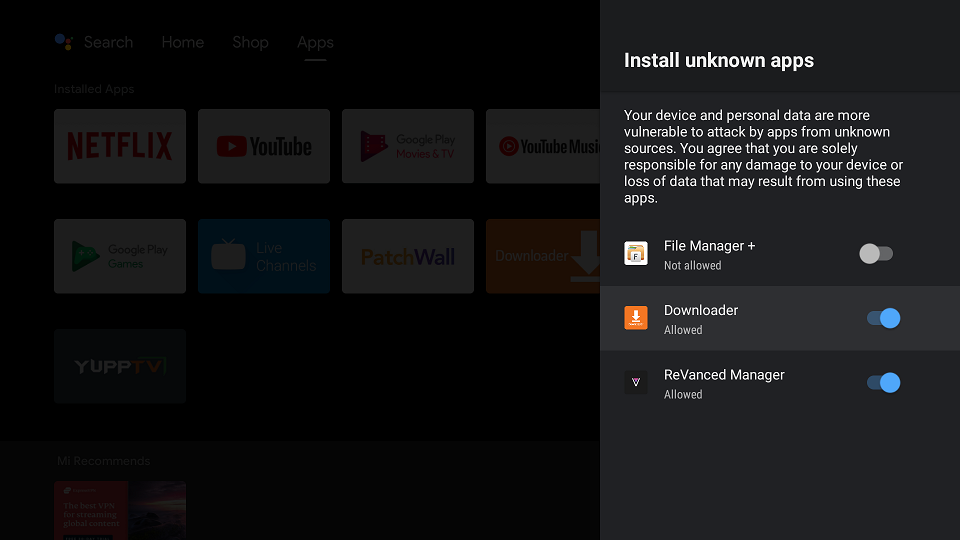
1. Open the Downloader app, type jailbreakmibox.com/xumo in the URL field, and hit Go.
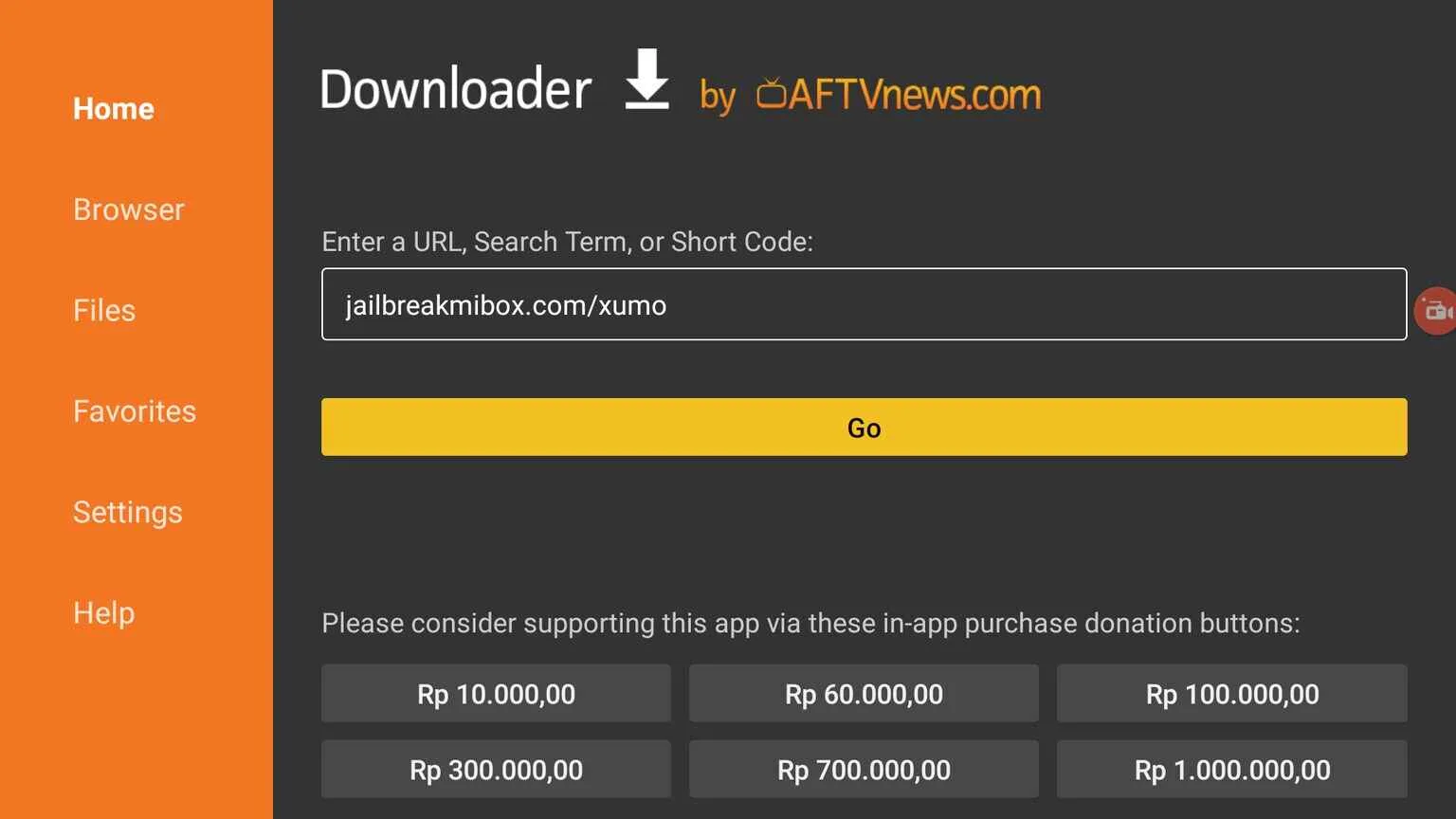
2. Click Install.
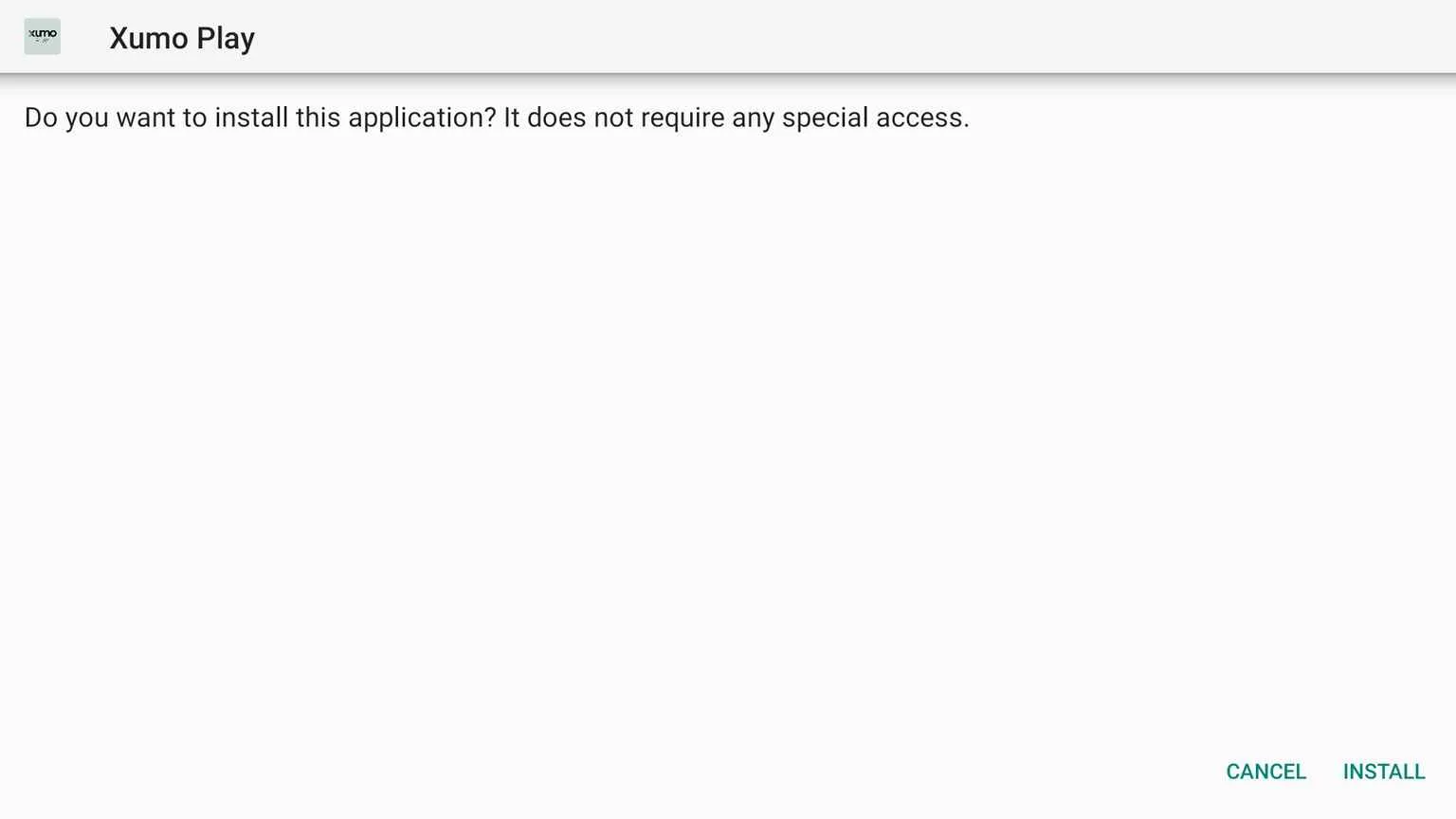
3. Once it’s finished installing, click DONE.
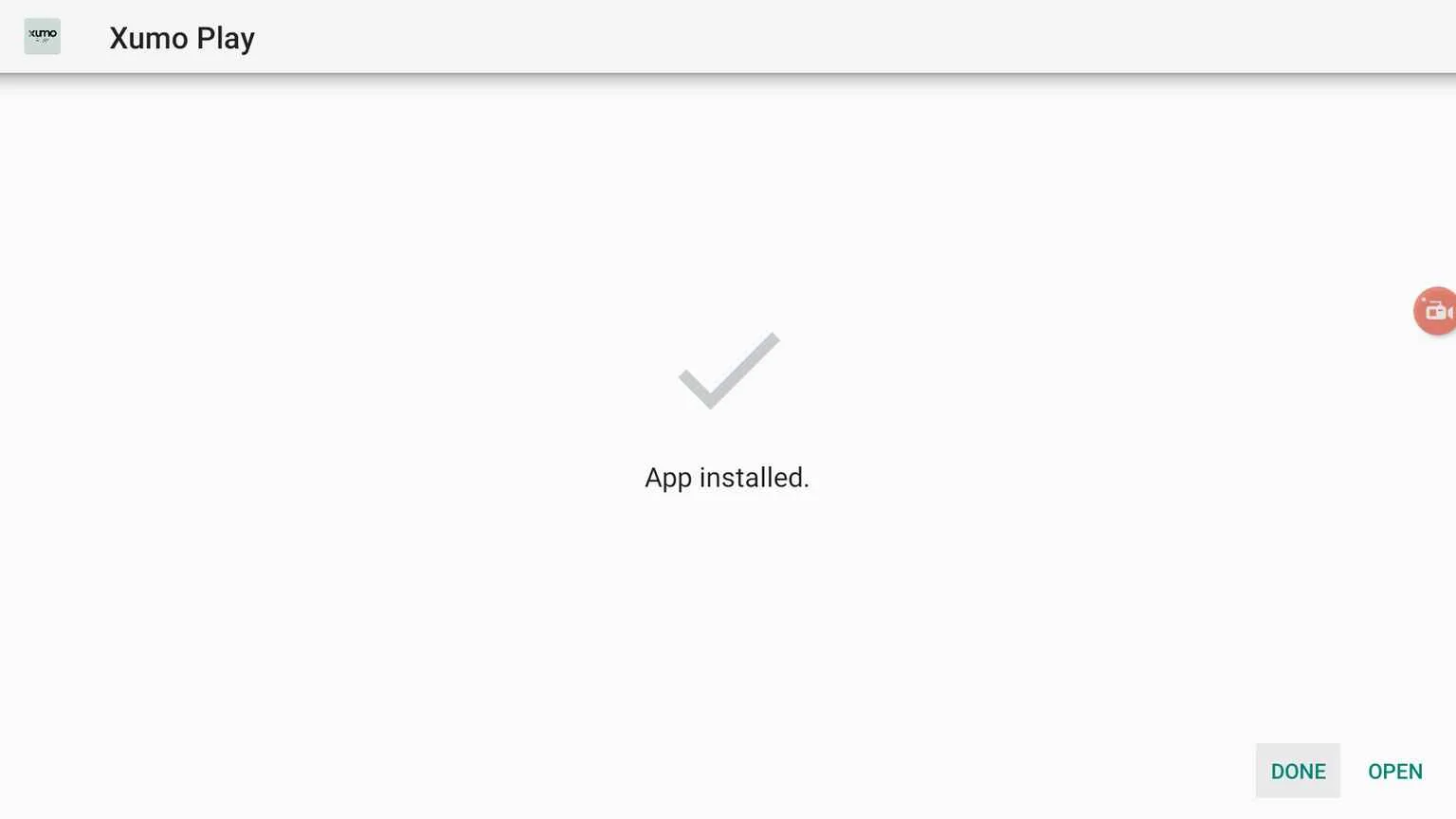
4. You will see a prompt to delete the APK file. Click Delete.
Note: We want to delete the APK installation file from our device. Removing the APK file will free up space in your device storage and ensure you don’t run out of storage.
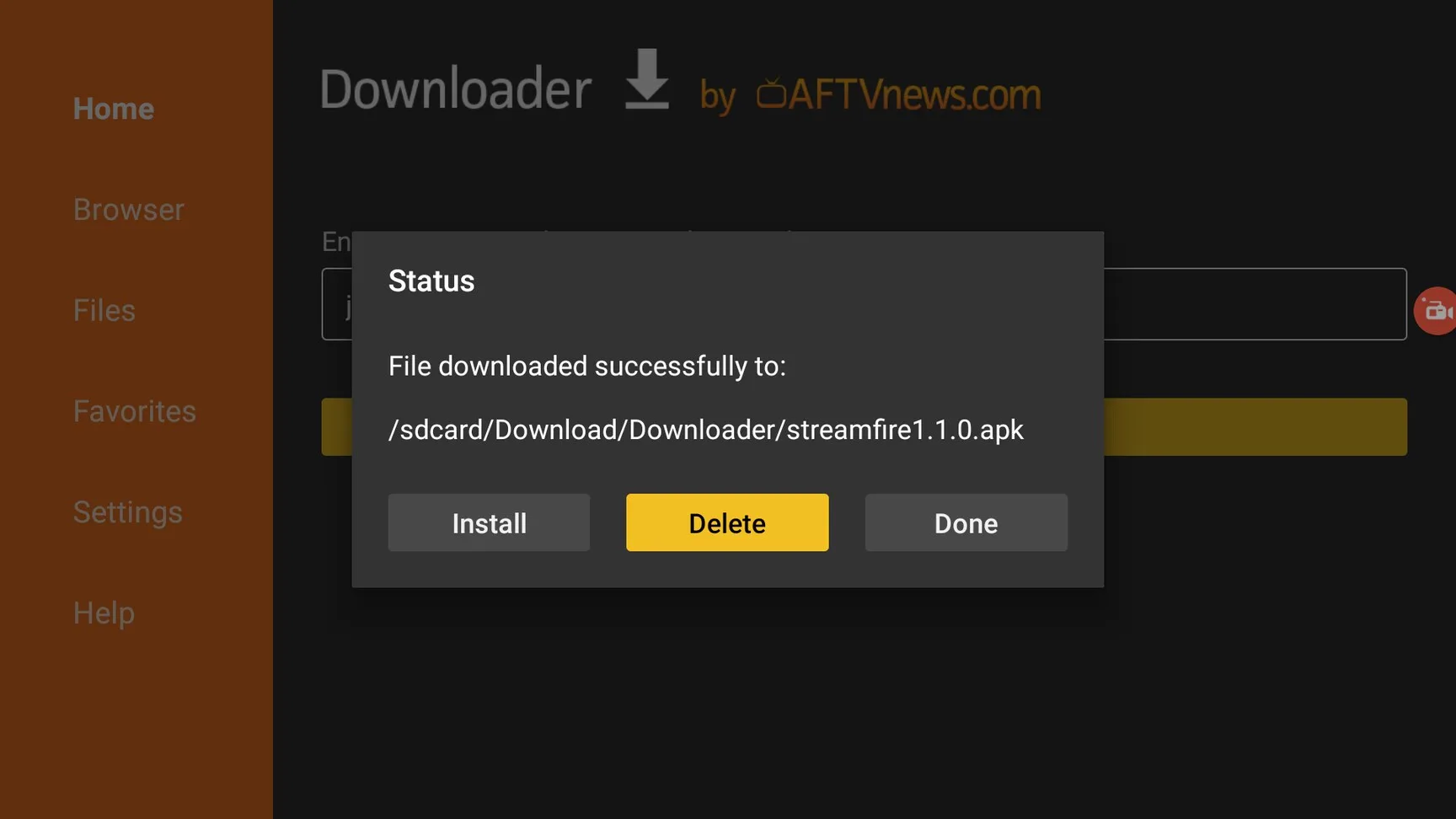
Xumo TV is now installed on your device.
You now have two different methods to install this app. You’re all set!
How to Use Xumo Play on Android TV/Firestick (Outside US)
1. Open your preferred VPN and connect to the US server. (I recommend Surfshark VPN)
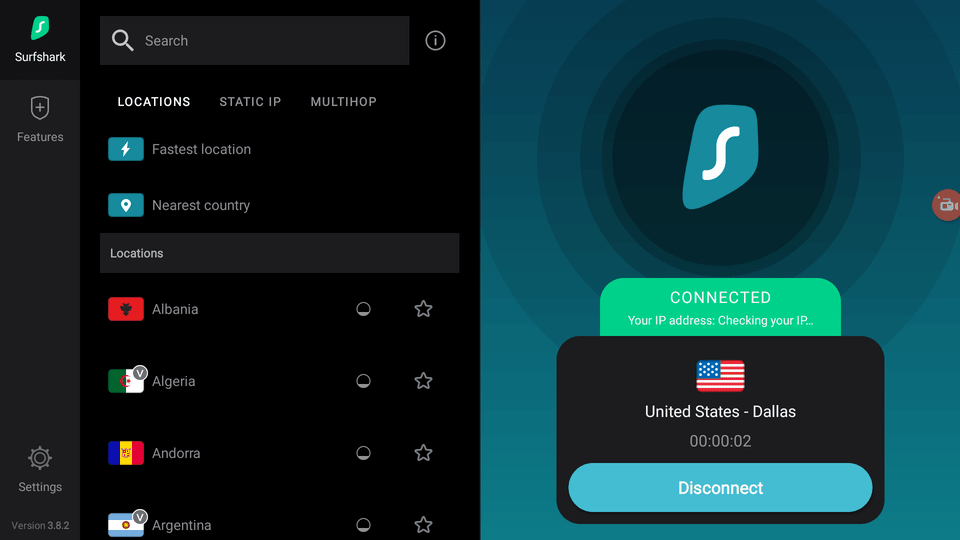
2. Open the app. The interface is really straightforward. You will find all the options neatly laid out. You will see the Live Channel guide where you can find out what’s playing on each channel.
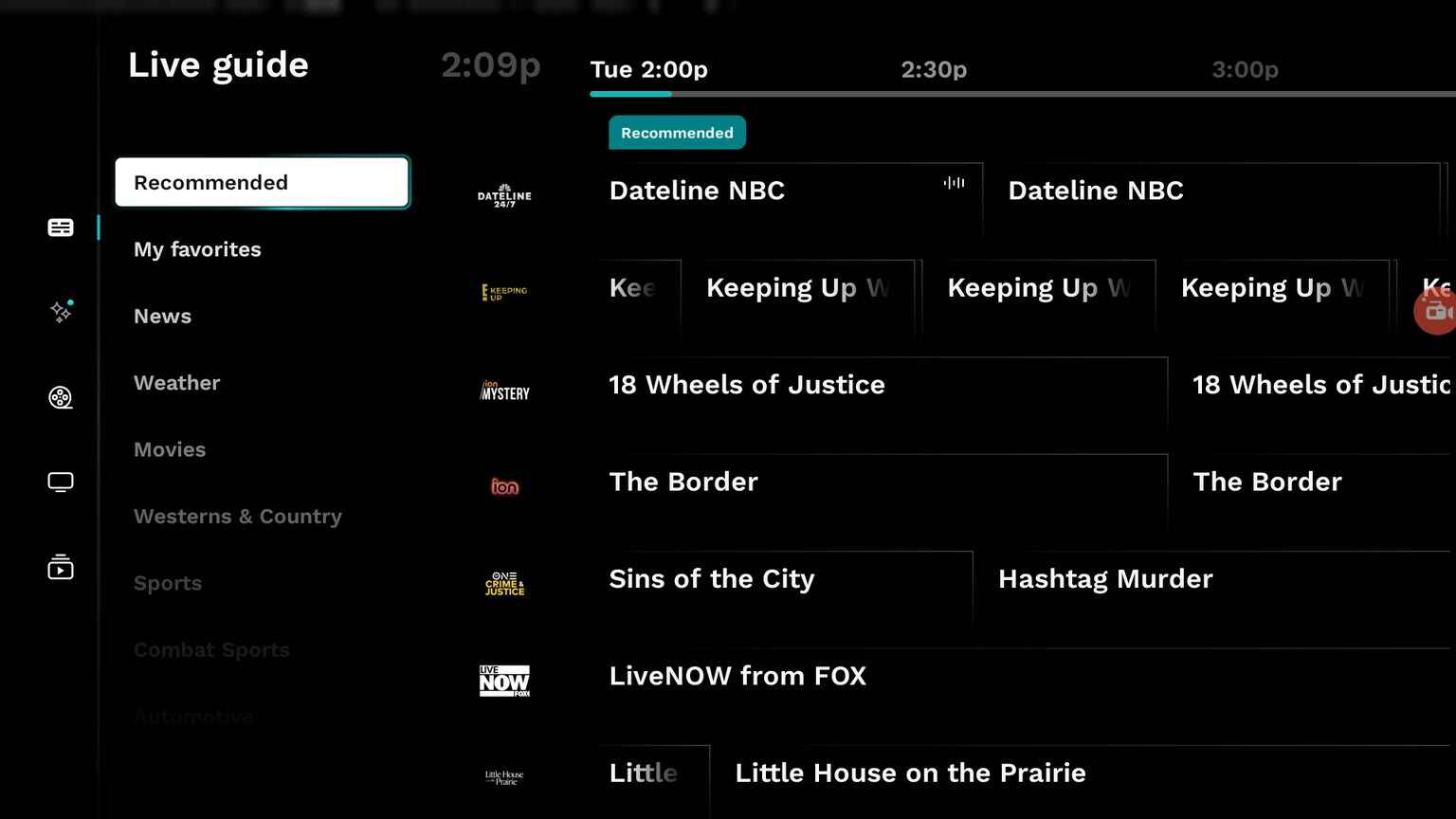
3. You can select Movies from the sidebar to see the movie section and check out all the free movies available.
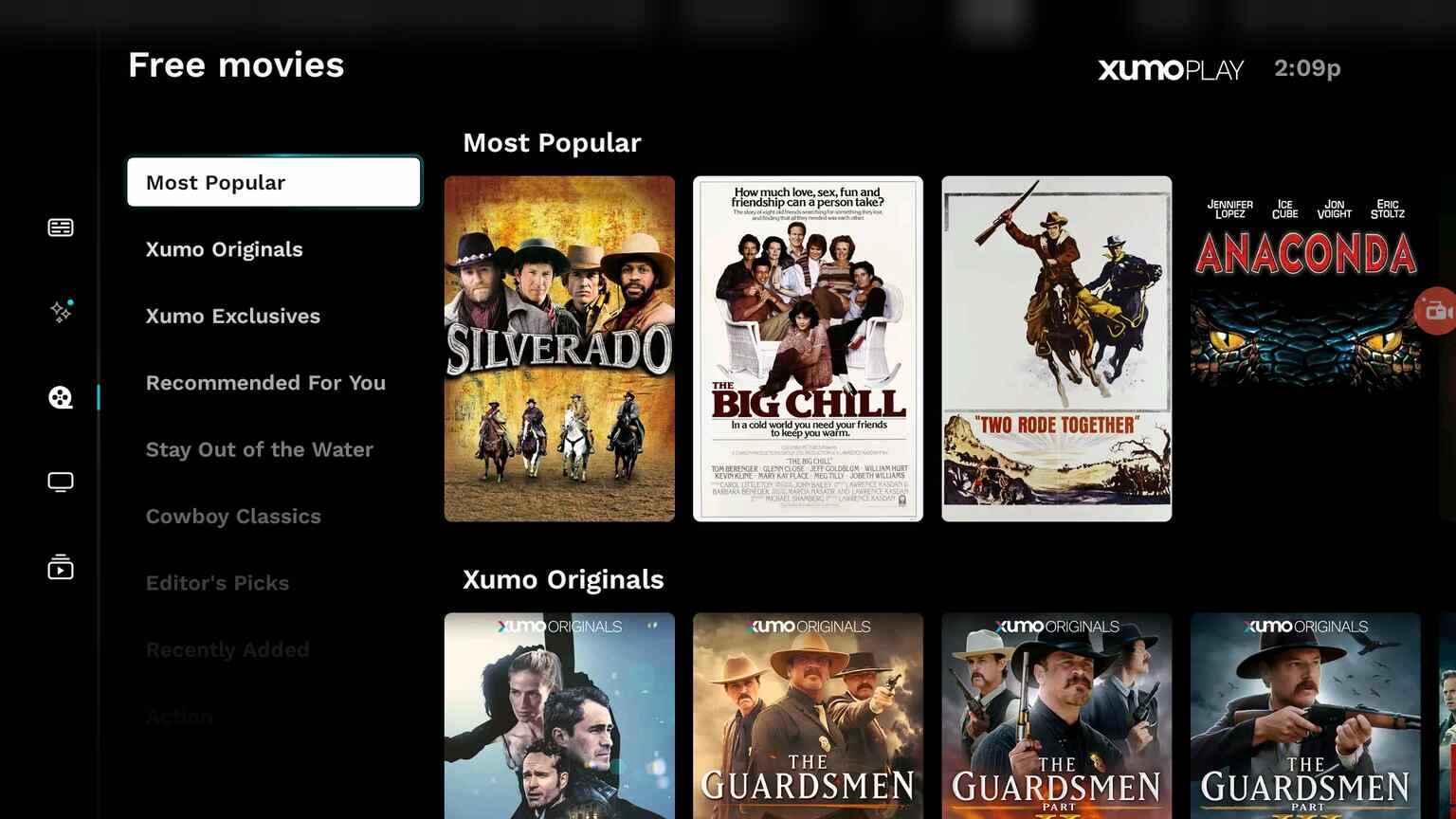
4. You can head over to the TV Show section to see all the free TV shows available for you to stream.
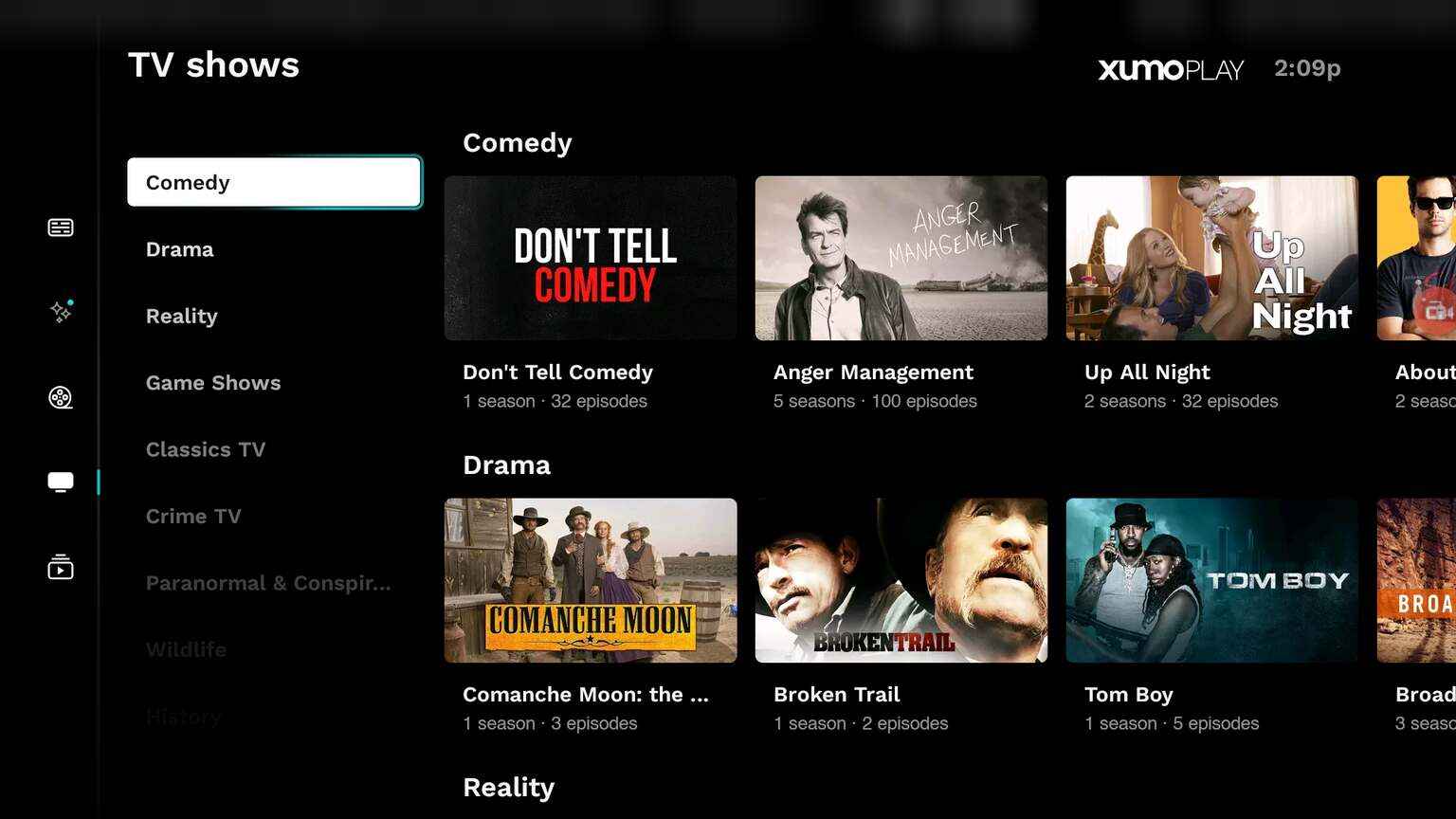
5. Finally, you can head over to the Networks section to check out all the networks available on the app.
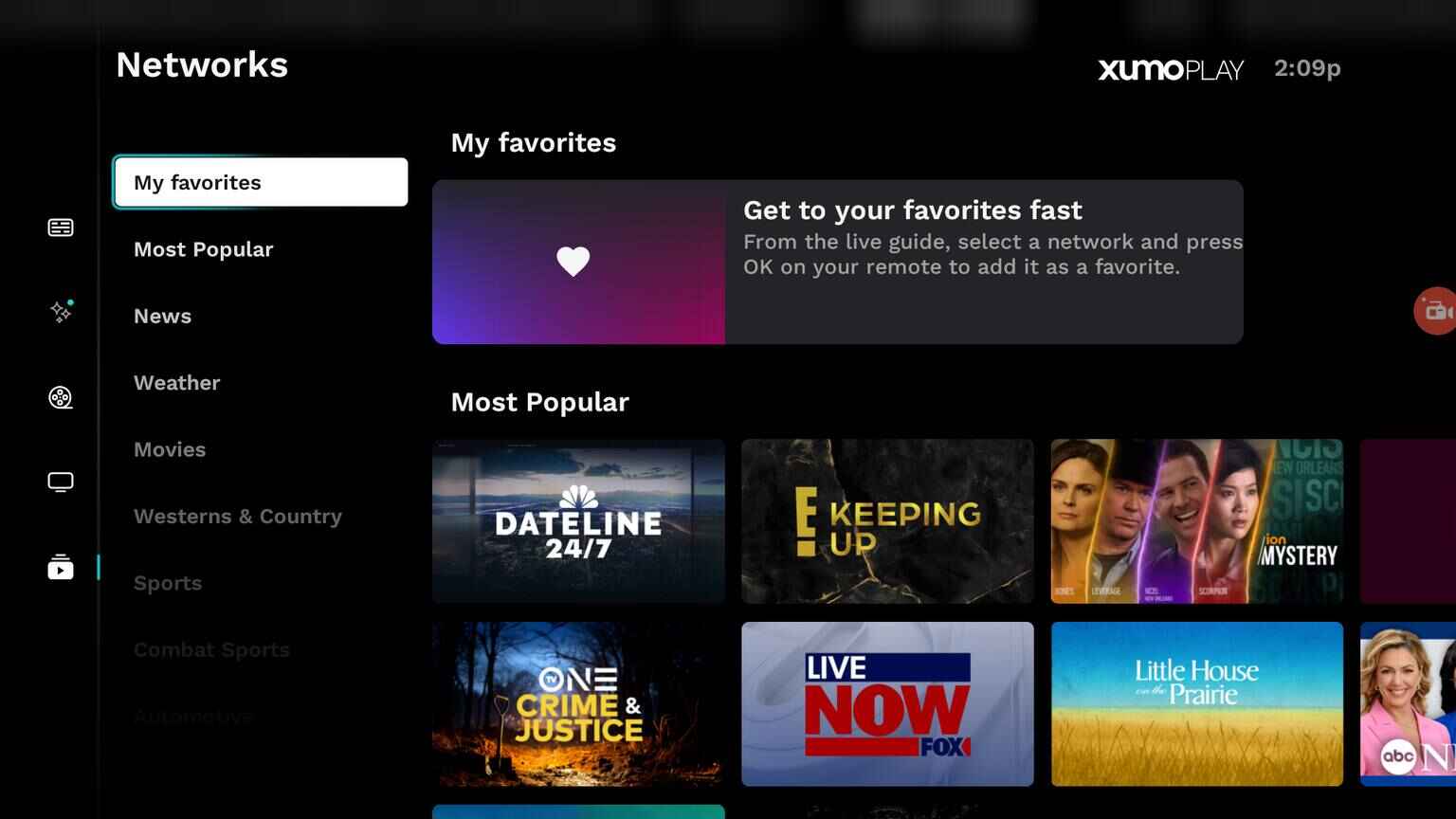
There’s plenty of free content for you to enjoy. You can explore the app and stream everything for free to your heart’s content.
How to install Xumo on Android TV or Firestick (Video)
Frequently Asked Questions
What are the best shows on Xumo Play?
I think the best shows on Xumo are Anger Management, Broken Trail, Broadchurch, Heartland, and Ghost Hunters.
What are the best movies on Xumo?
In my opinion, the best movies on the app are Anaconda, Doc Holliday, Code, Halloween, 3:10 to Yuma, and Serenity.
Is Xumo Play free?
Yes, it’s completely free to use. However, you will have to sit through some ads but that’s worth it since all the content is free to watch. You don’t even need to create an account.
Conclusion
In conclusion, installing and using Xumo Play on your Mi Box or any other Android TV device is a straightforward process that opens up a world of free streaming content.
Whether you’re into live TV, movies, or TV shows, Xumo Play has something for everyone—all without the need for a subscription.
Just remember to use a VPN if you’re outside the U.S. to access the app. With easy installation methods and a vast library of content, Xumo Play is a fantastic option for anyone looking to enjoy free, ad-supported streaming.

