In this guide, I will show you how to install SmartTube on Mi Box (Ad-free YouTube on Android TV). This installation tutorial also works on the Mi TV stick, Mi Box 3, Mi Box S (1st gen), Mi Box S (2nd gen), Mi Box 4K, and any other variant of the Xiaomi TV Box. This also works for other Android TV Boxes such as Onn Streaming stick, Onn 4K Pro, Nokia 8010, Google TV Streamer, Chromecast with Google TV, and also Firestick/Fire TV devices.
What is SmartTube? (YouTube without Ads)
SmartTube is an alternative YouTube app designed for streaming devices like Android TV, Google TV, and Firestick. Unlike the regular YouTube app, SmartTube offers an ad-free experience, letting you watch videos without interruptions.
It also includes features like background playback, customizable interface options, and better performance on low-end devices.
With SmartTube, you can enjoy your favorite content without dealing with ads, and it gives you more control over how you watch YouTube on your TV. It’s a popular choice for those who want a smoother, more personalized viewing experience.
You no longer have to worry about paying for YouTube Premium because this app provides you with all the features of YouTube Premium for free.
SmartTube Features
- Ad-Free Viewing: Enjoy YouTube without ads for an uninterrupted experience.
- Background Playback: Continue listening to videos or music while using other apps or with the screen off.
- Playback Controls: Adjust playback speed to watch videos faster or slower. Manually select video resolution. Choose different video codecs for optimal performance.
- Multiple Account Support: Easily switch between multiple Google accounts or user profiles.
- Customizable Interface: Personalize the app’s look and feel with various interface options.
- Optimized Performance: Smooth streaming on low-end devices with reduced lag and buffering.
- Subscription and Playlist Management: Access and organize your subscriptions, playlists, and watch history.
- Regular Updates: Benefit from continuous updates and improvements from the open-source community.
- Privacy Features: Minimal data collection for greater user privacy.
- No Google Services Required: Works on devices that don’t have Google Play Services installed.
- Advanced Search Options: Use filters for more precise and efficient content searches.
Is SmartTube Safe?
Yes, the app is safe. I downloaded the official SmartTube APK from their GitHub page and uploaded it to VirusTotal for a full scan.
All 69 security vendors on VirusTotal gave this APK a pass and it received an all-green score which means the APK is completely safe to download and install on your devices.
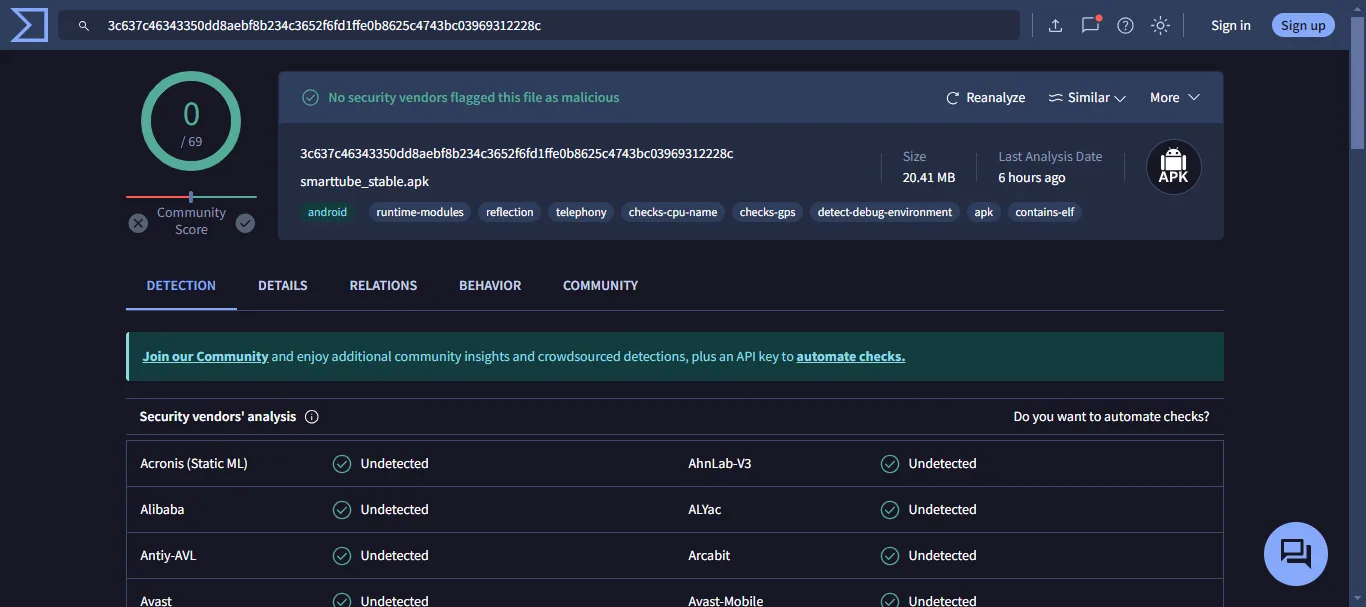
Is SmartTube Legal?
SmartTube is not illegal, but it does block ads on YouTube, which is against YouTube’s terms of service. YouTube relies on ad revenue to pay content creators and maintain the platform, so using an app like SmartTube that bypasses ads can be seen as violating these terms.
However, in a strictly legal sense, the app is not illegal and you can use it without any issues. However, it’s not available on Google Play Store because Google doesn’t like it so we will install it manually.
How to Install SmartTube on Mi Box (Android TV)
As I explained before, SmartTube is not available on the Google Play Store, so you need to install it manually as an APK file. Follow the steps below.
Preparing Android TV to Download SmartTube APK
To set up your Google TV or Android TV box for manual APK installation, you need to tweak a couple of settings. Check the steps below.
1. From the device’s homescreen, go to Apps > Google Play Store. Search for the Downloader app and click Install. For detailed instructions, please refer to our video tutorial – How to install Downloader on Mi Box

2. Now go to Settings. Click Device Preferences > Security & restrictions. Make sure to turn OFF Verify Apps, and then go to Unknown Sources and turn ON the option for Downloader.
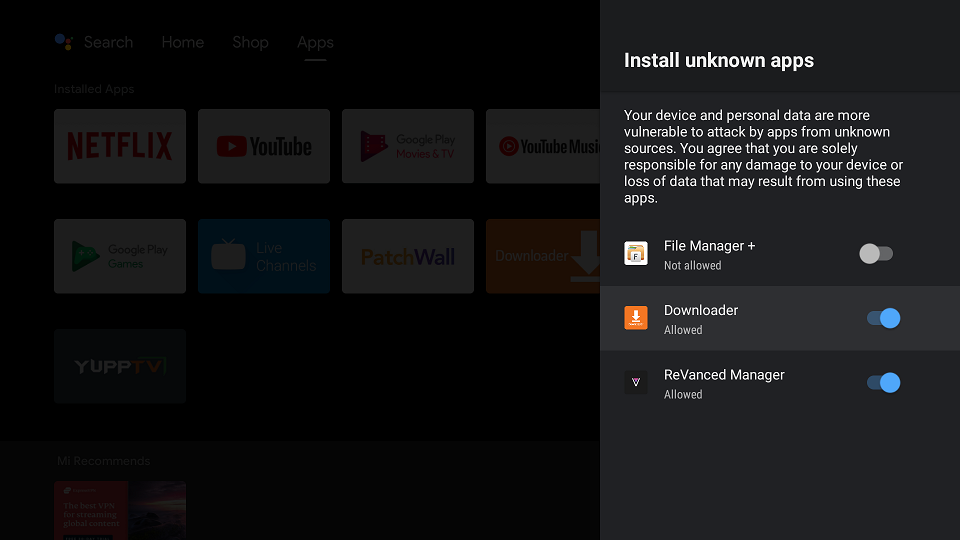
Download SmartTube on Android TV or Firestick with Downloader
1. Open the Downloader app, enter jailbreakmibox.com/st in the URL field, and click GO.
Note: JailbreakMibox.com is not associated with the developers of SmartTube. This URL redirects to an external source from where you can download the SmartTube APK.
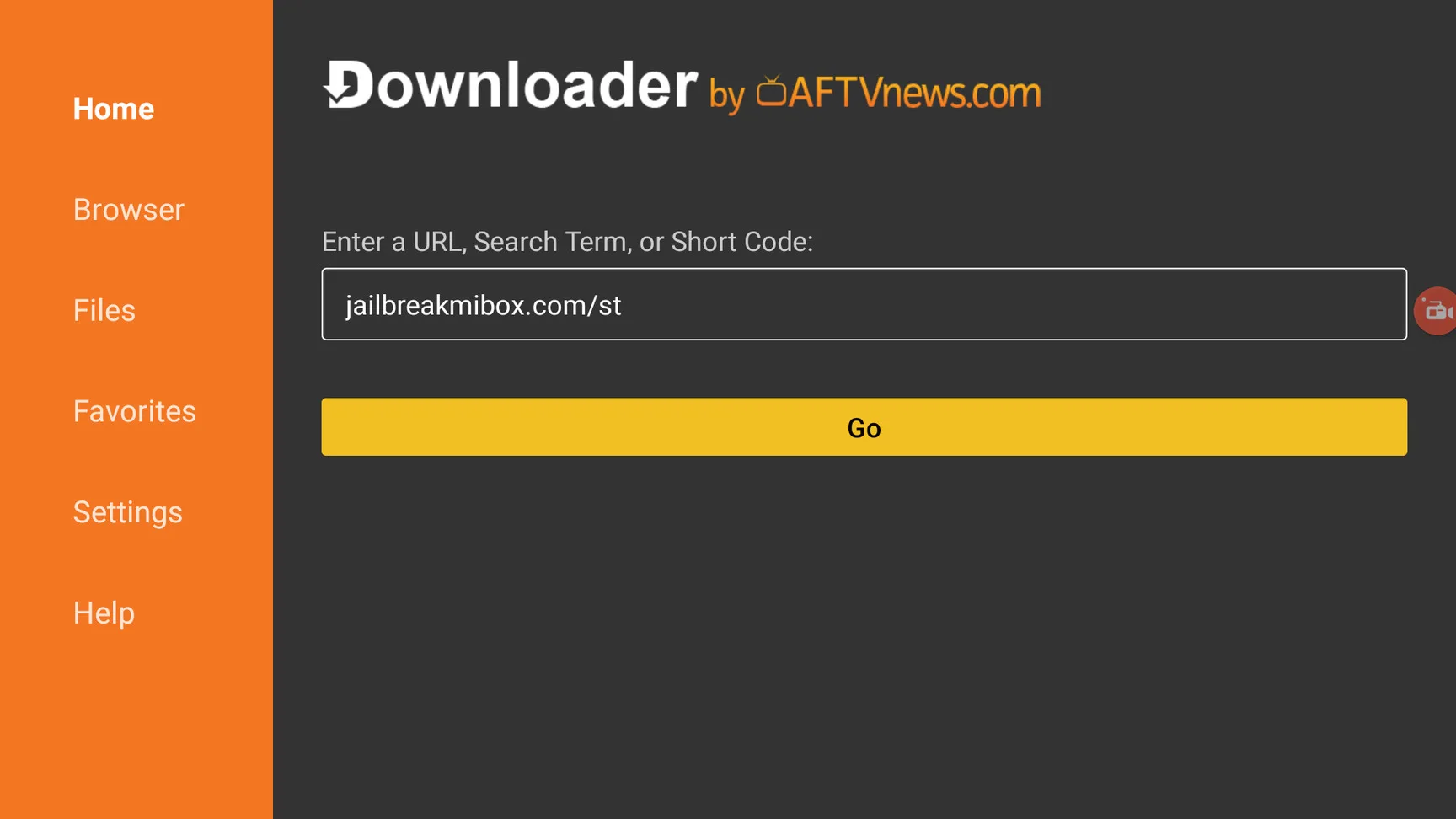
2. On the next screen, click the INSTALL button.
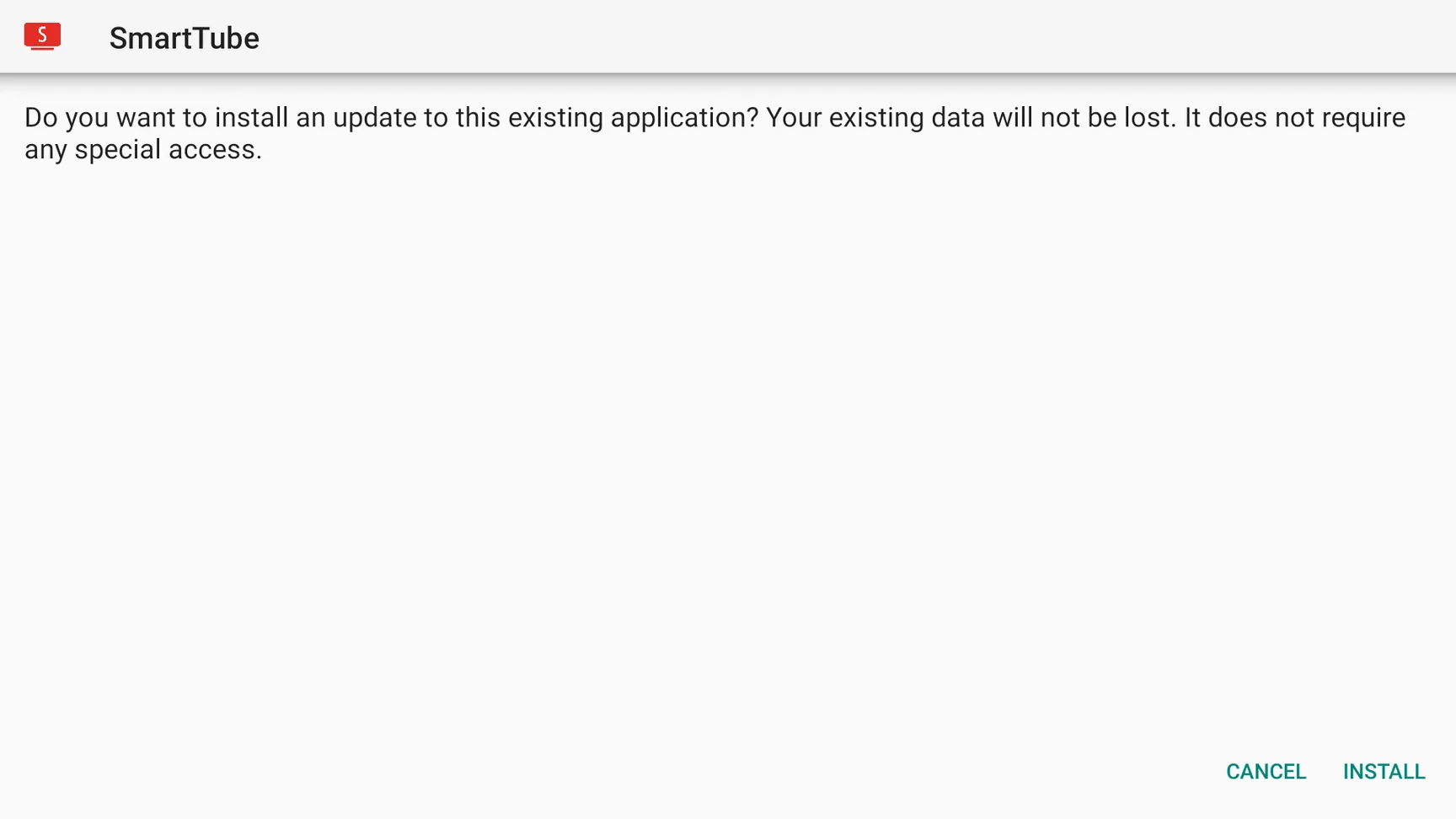
3. When the installation is completed, click the DONE button.
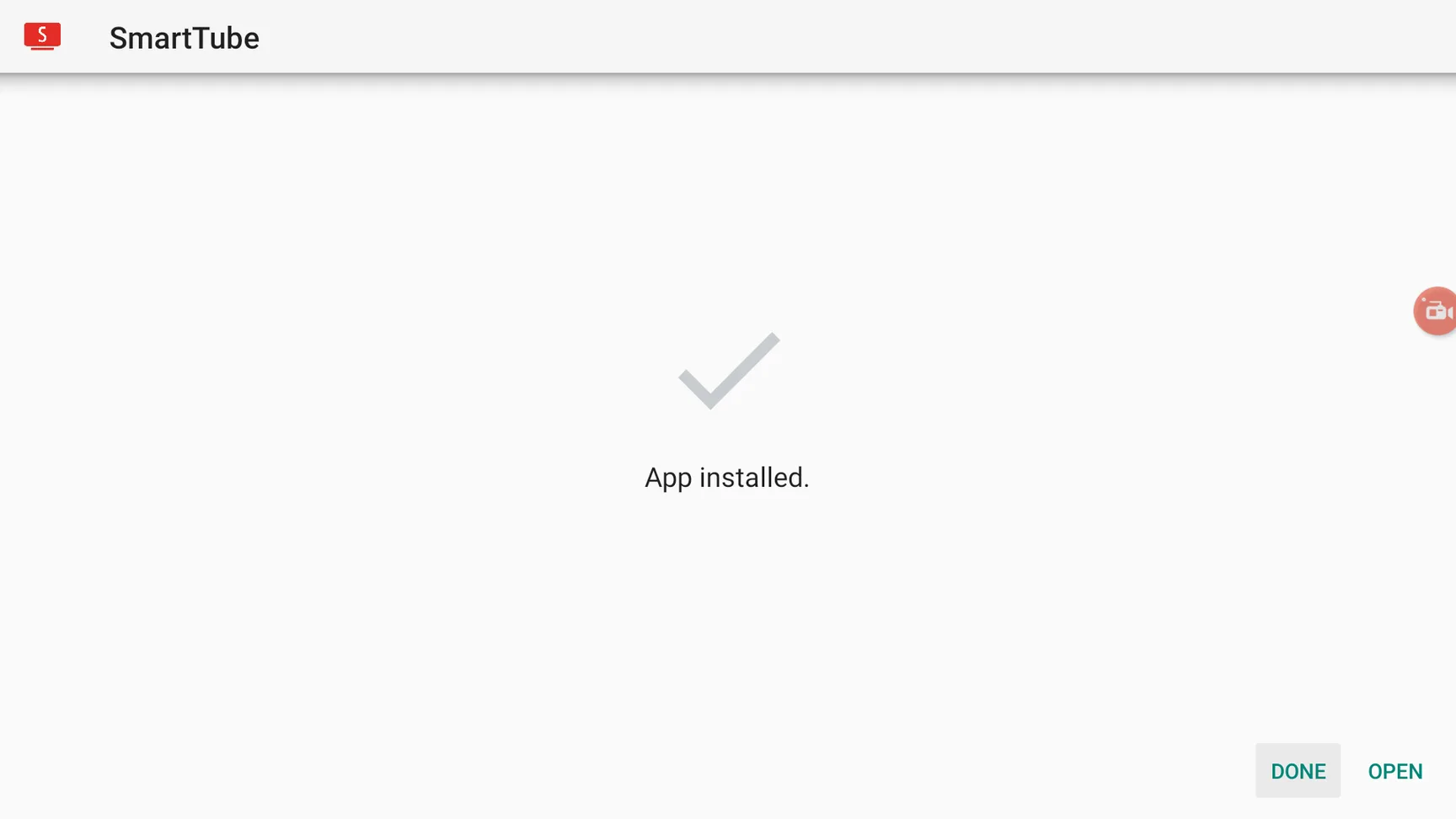
4. You will be returned to the Downloader app and see a pop-up to delete the SmartTube APK. Click Delete.
Note: We want to delete the APK installation file from our device. Removing the APK file will free up space in your device storage and ensure you don’t run out of storage.
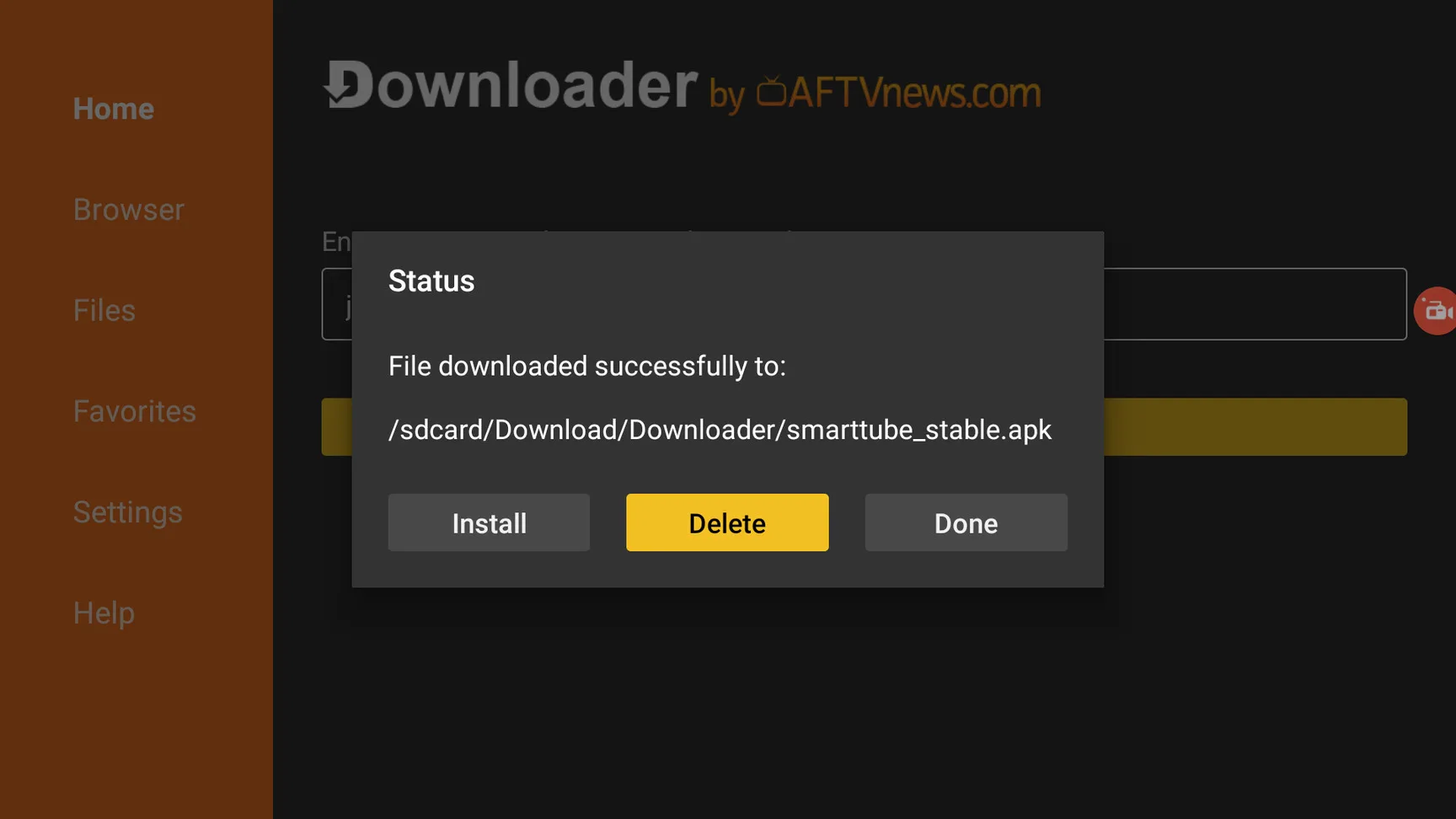
You have now successfully installed SmartTube APK on your Android TV device.
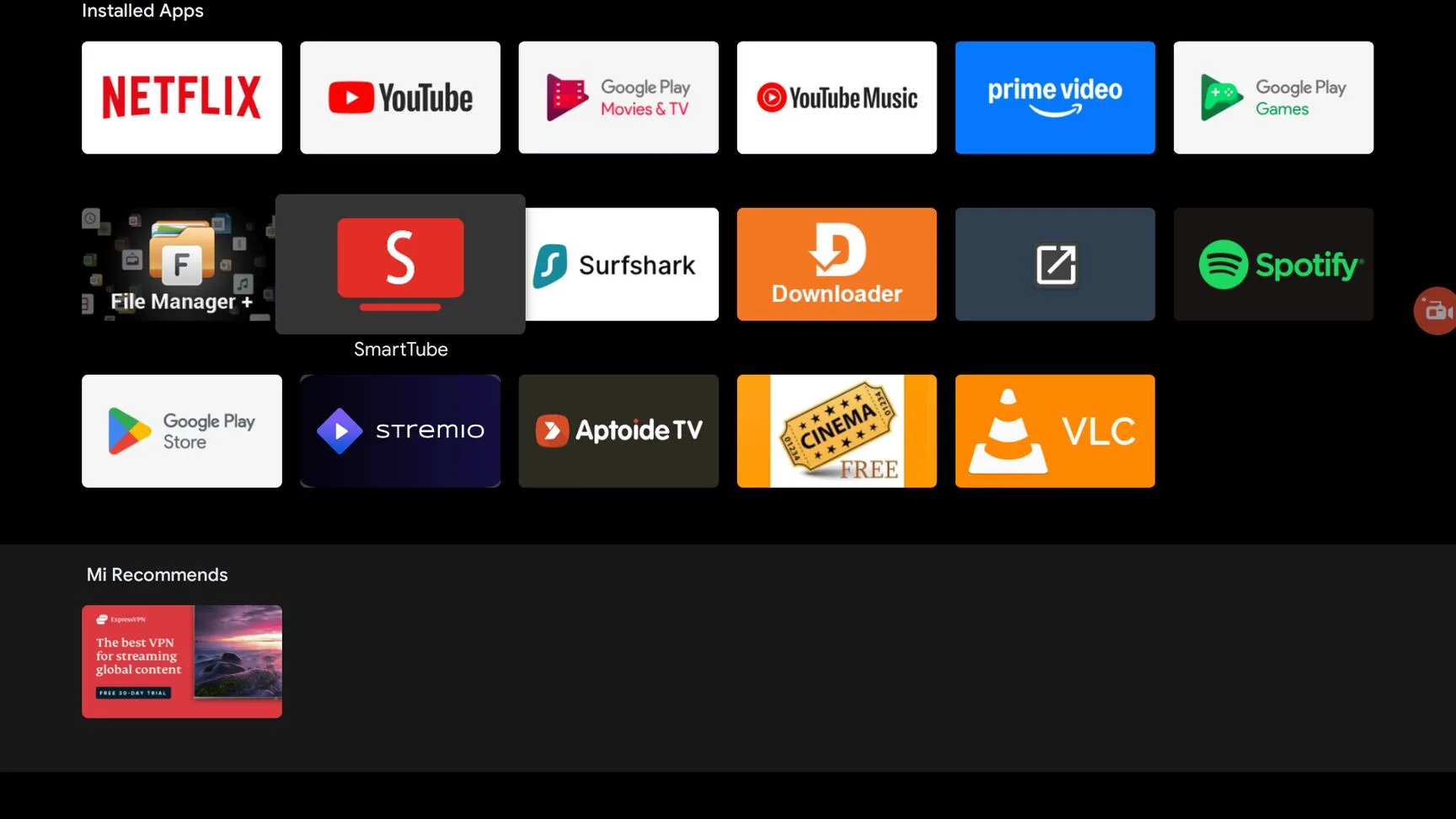
How to Use SmartTube APK on Android TV or Firestick
Since you will be using this app on a regular basis, let’s add it to the Home tab on your Android TV.
Click the + Icon on the home tab.
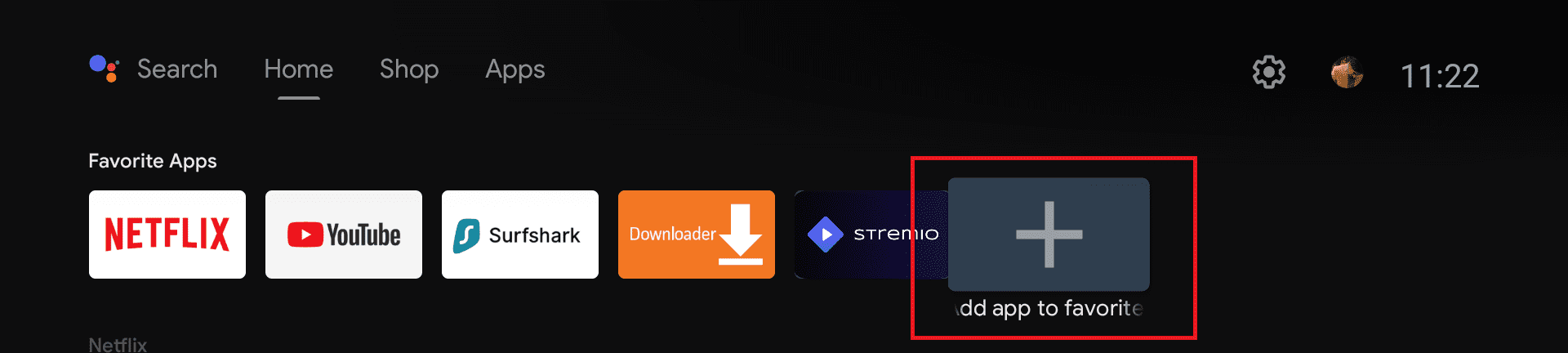
Select SmartTube from the list. It will be pinned to the home tab on your device so you can easily access it whenever you want to use it.
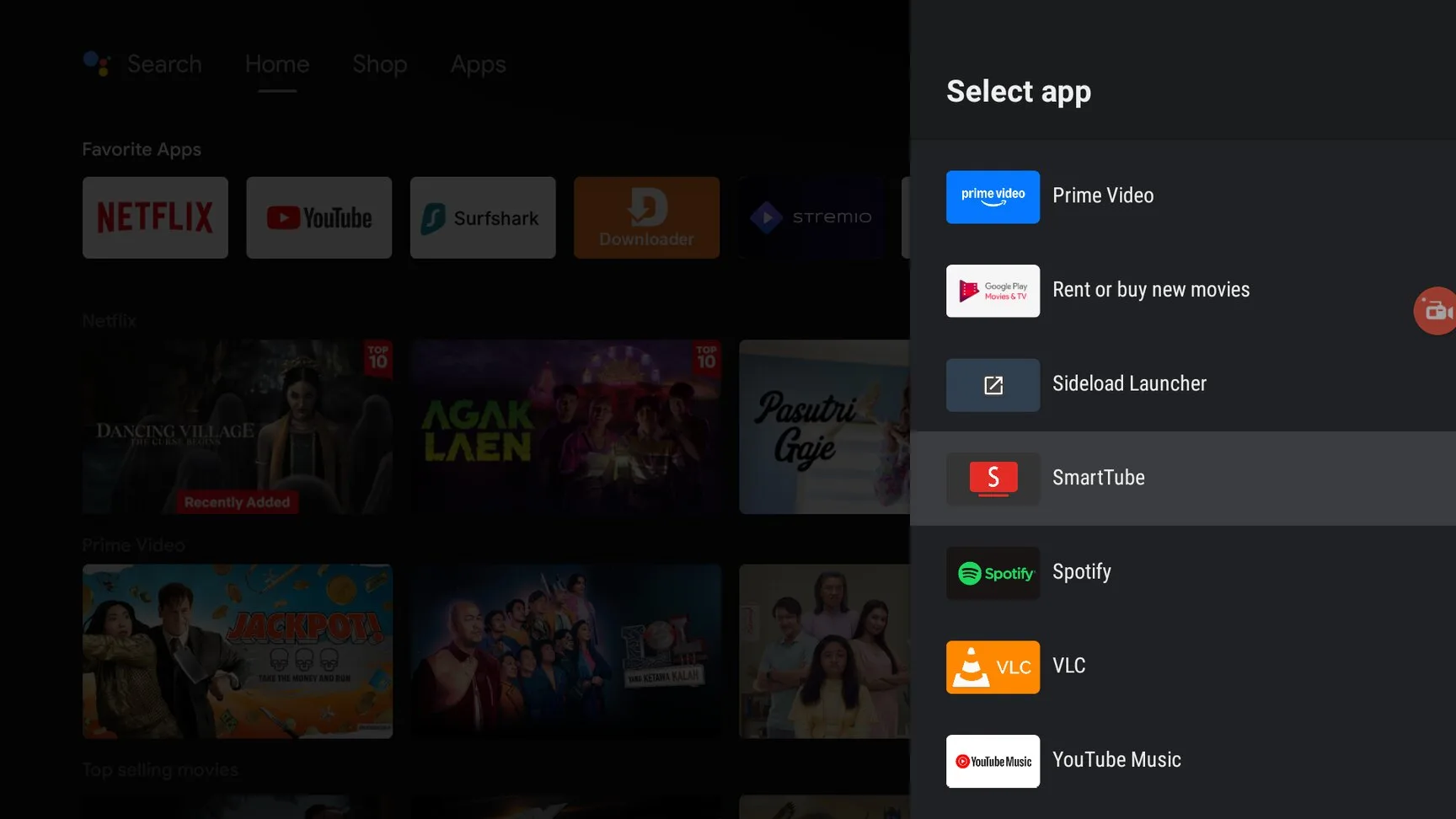
You can go ahead and open the app. The interface is simple to navigate and fully compatible with the TV remote.
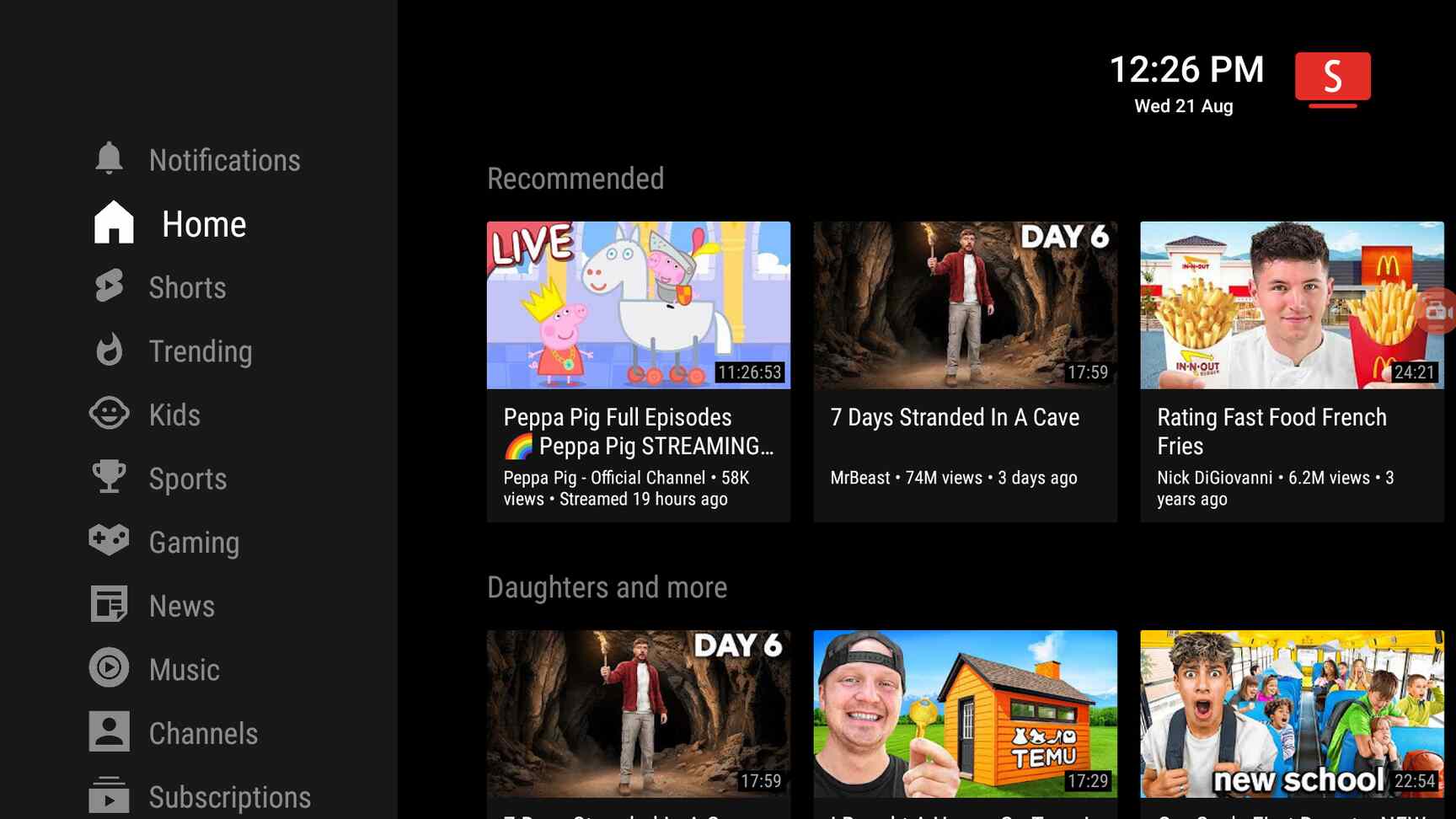
If you want to log into your YouTube account, scroll down to Settings in the sidebar and click Accounts.
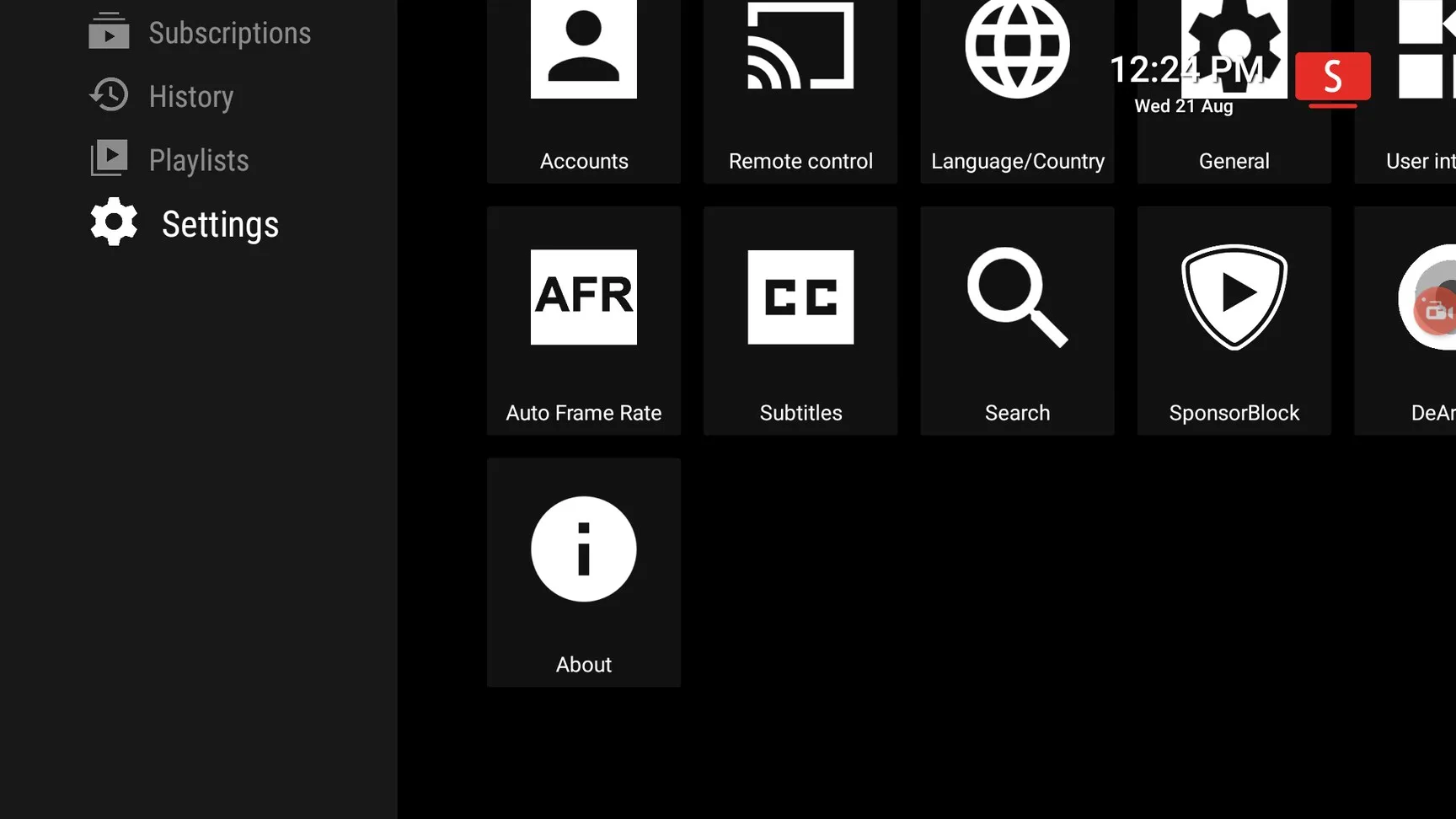
Once you are signed in, you will see your personalized recommendations and your subscribed channels as well. You can use multiple YouTube accounts and switch between them on the fly.
How to use YouTube Music without ads
If you want to use YouTube music without annoying ads then you can do that with this app. In the SmartTube app, you will find the Music category in the sidebar. Click it and enjoy YouTube Music ad-free.
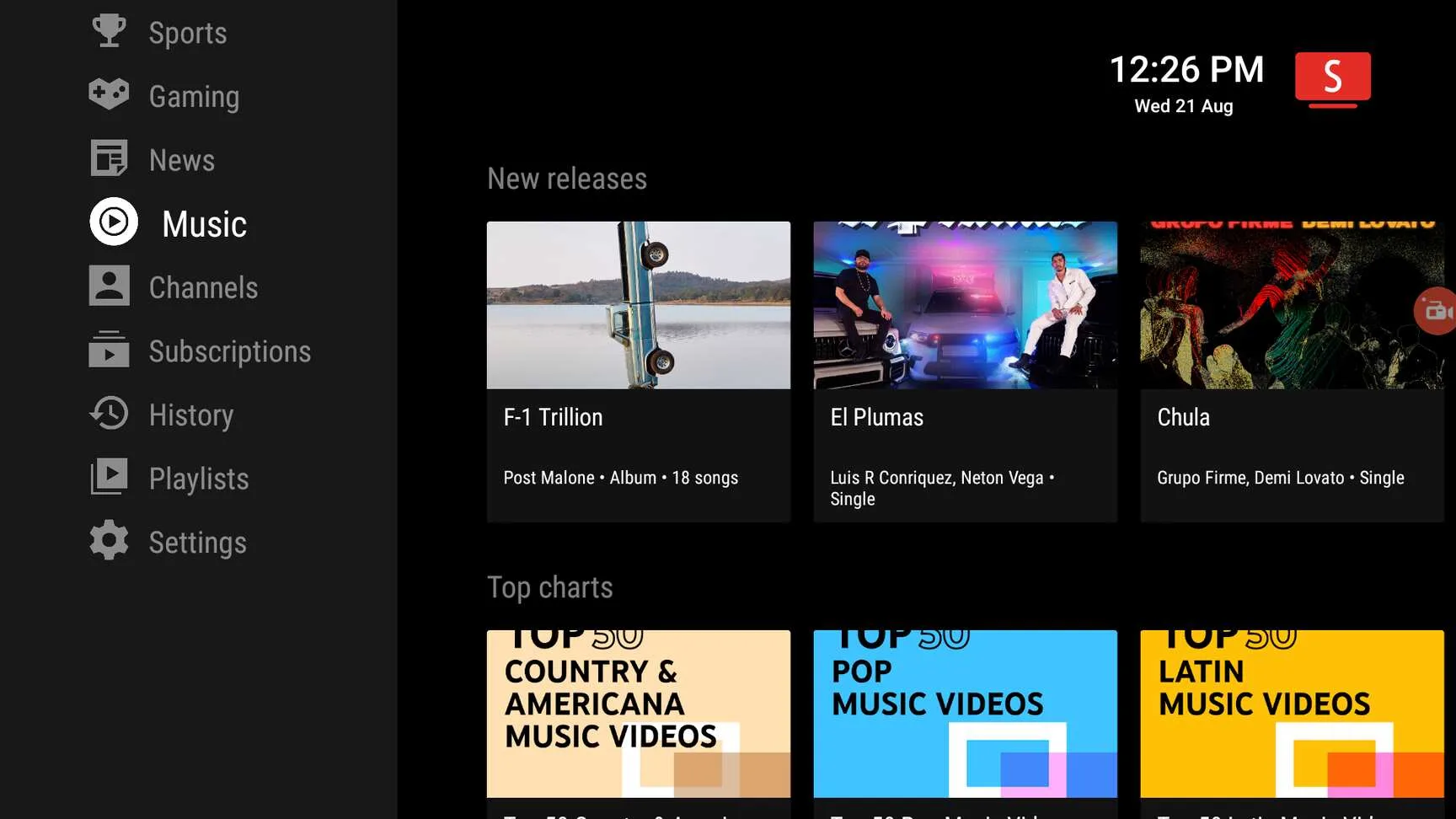
How to Update SmartTube APK to the Latest Version
You can easily update the app from within the app Settings.
Just go to Settings > About.
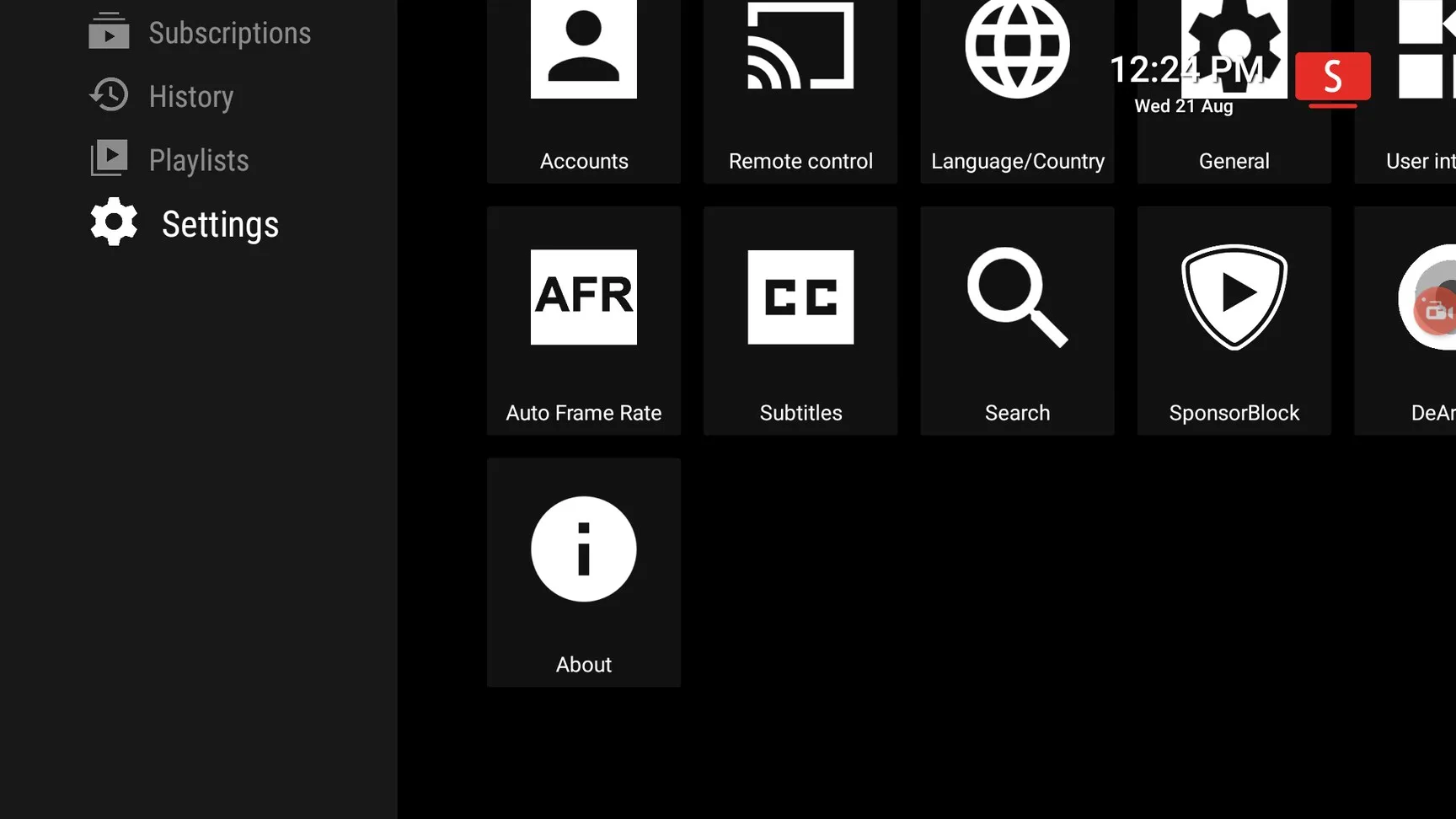
Click Check for updates. This will check to see if there are any updates available and install them in case the latest version of the app is available for download.
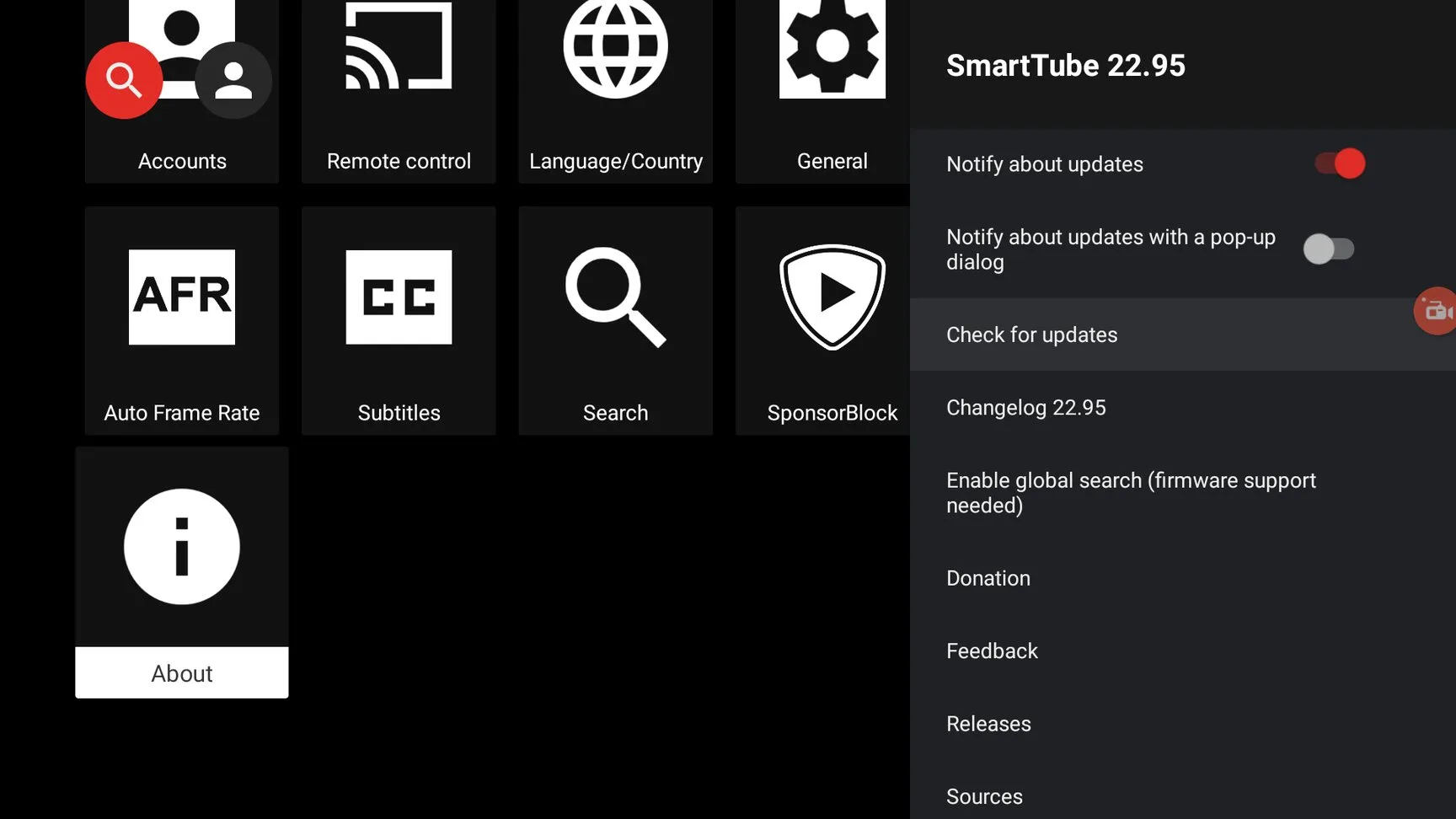
How to Install SmartTube on Android TV or Firestick (Video)
Frequently Asked Questions
How can I watch YouTube without ads?
You can watch YouTube without ads with various solutions available, such as using SmartTube or buying a premium YouTube subscription. I recommend that you do not waste money on Premium and use SmartTube for free.
Is SmartTube Free?
Yes, this app is completely free and open-source. You don’t have to pay a single dime to access and enjoy this ad-free version of YouTube.
How to fix SmartTube error 403?
You might experience error 403 when using this app. You will see a blank screen and nothing will appear inside the app. This usually happens when you are running an older version of the app.
You can easily fix this 403 error by updating the app to the latest version.

