In this guide, I will show you how to install Pluto TV on Mi Box and how to use it outside the USA. This installation tutorial also works on the Mi TV stick, Mi Box 3, Mi Box S (1st gen), Mi Box S (2nd gen), Mi Box 4K, and any other variant of the Xiaomi TV Box. This also works for other Android TV Boxes such as Onn Streaming stick, Onn 4K Pro, Nokia 8010, and also Firestick/Fire TV devices.
What is Pluto TV?
Pluto TV is a free streaming service offering a variety of live TV channels and on-demand content. It doesn’t require any subscription fees, making it an attractive option for those looking to cut the cord without losing access to live television and movies.
This service is ad-supported so you will have to sit through a few while watching your favorite content, but that’s a small price to pay for a service that offers a lot of free content.
Popular channels like CNN, NFL Channel, Sky News, CBSN, NBC News, and MTV are available to stream with Pluto TV. Pluto TV also offers some of their own channels as well with a variety of different content.
Pluto TV is a completely official app available on the Google Play Store, Apple App Store, Amazon App Store, and other platforms.
Pluto TV Supported Countries
Pluto TV is available in multiple countries around the world. As of now, here’s a list of countries where you can access Pluto TV:
- United States
- United Kingdom
- Germany
- Austria
- Switzerland
- France
- Spain
- Italy
- Brazil
- Canada (Note: Availability may vary, and content might be limited compared to other regions)
- Latin American countries (including Mexico, Argentina, and Chile)
The availability of channels and content can vary from one country to another due to licensing agreements. All the best content and catalogs are available in the United States.
Since you will need a VPN to use it outside of these supported countries, I recommend that you connect to a United States server to get access to the best content collection on Pluto TV.
Pluto TV Features
- Completely Free: Pluto TV is ad-supported, which means you can watch all its content without paying a dime. You’ll see commercials similar to traditional TV.
- Live TV Channels: The service boasts over 250 live channels covering various genres, including news, sports, entertainment, and even niche interests. Some popular channels include CBS News, NBC News, MTV, and Comedy Central.
- On-Demand Content: Besides live TV, Pluto TV offers a large library of on-demand movies and TV shows. You can find everything from classic films to some of the award-winning titles.
- Easy Accessibility: Pluto TV is available on multiple platforms. You can watch it on your smartphone, tablet, computer, smart TV, or streaming devices like Android TV, Google TV, and Amazon Firestick.
- No Account Required: You don’t need to create an account to start watching. Just download the app or visit the website, and you’re good to go.
Is Pluto TV Safe?
Yes, the app is completely safe to use. You will download it from the official store for your device. On Android TV, you will download it from the Google Play Store, and if you’re using Firestick, you can get it from the Amazon App Store.
These stores have already checked and tested these apps before putting them up for download, so the app is completely safe to download and install on your device.
Is Pluto TV Legal?
Some people might think that Pluto TV is an unlicensed third-party app since it offers a lot of free content. They wonder if Pluto TV is legit at all.
Well, good news, it’s completely legal.
It only offers content that is properly licensed.
And, that’s the reason why it is only available in the United States and some other regions. Because they only hold the licenses for these regions.
How to Install Pluto TV on Mi Box (Android TV Box)
As I stated before, Pluto TV is only available in the United States and some other countries. So if you are in the US or any other supported country, just go to the Google Play Store and search for Pluto TV. You will be able to install it directly.
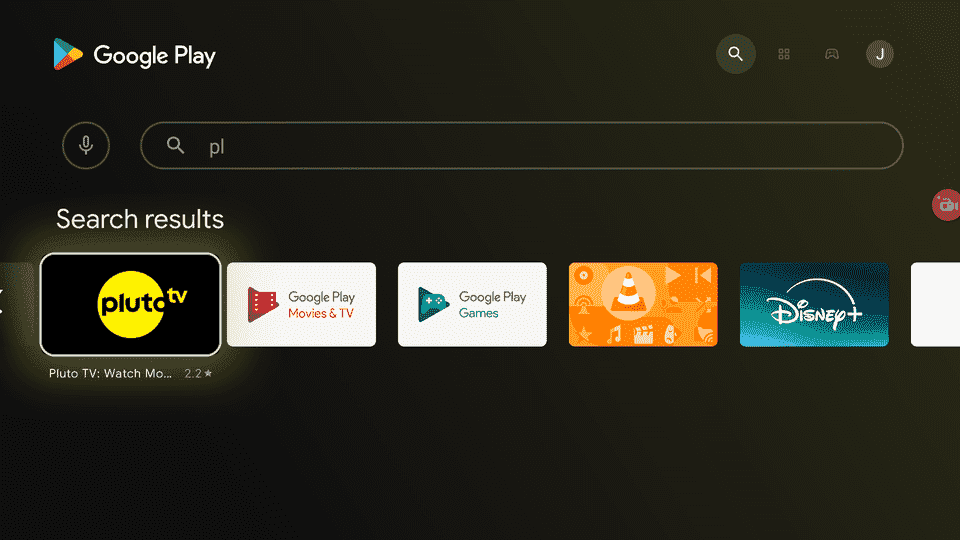
However, if you are not in one of the supported countries, then you won’t be able to find Pluto TV on the Google Play store. You will see something like “Pluto TV isn’t available on Google Play on This Device”
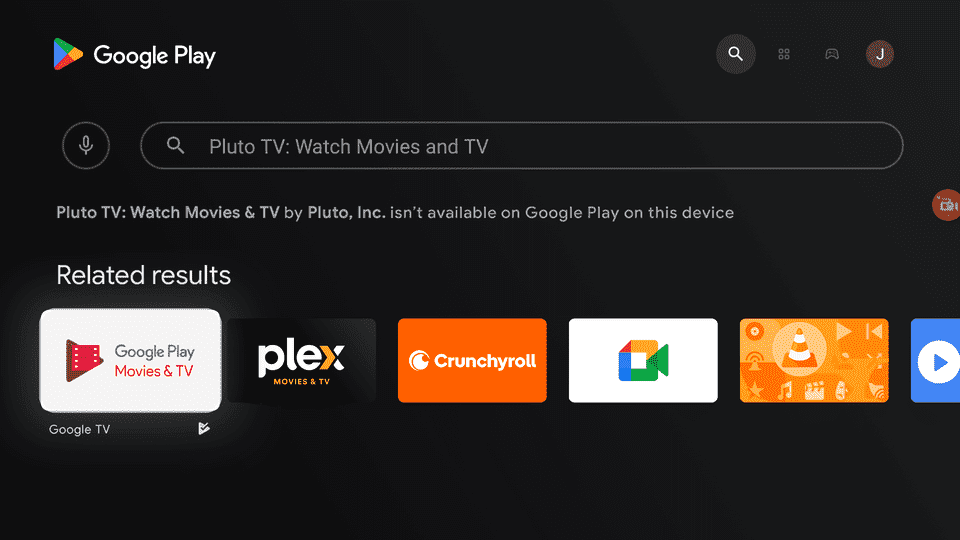
Don’t worry, I’ll show you how to install it anywhere in the world.
You’ll need a VPN though. I recommend Surfshark VPN because it’s practically FREE.
Install Pluto TV on Android TV Outside United States (Google Play)
I’ll let you know that you NEED a VPN to use Pluto TV anyway. The app won’t work if you don’t have a VPN connected to a supported country’s server.
So get yourself a VPN first. I recommend Surfshark VPN because it’s absolutely cheap.
1. On your phone/computer, connect your VPN to a US-based server.
2. Create a Gmail account while connected to the VPN. (Do this on your phone or computer)
3. The Gmail account will be a US account since you’re connected to a US VPN.
4. Now go to your Mi Box, and connect to the VPN (US-server).
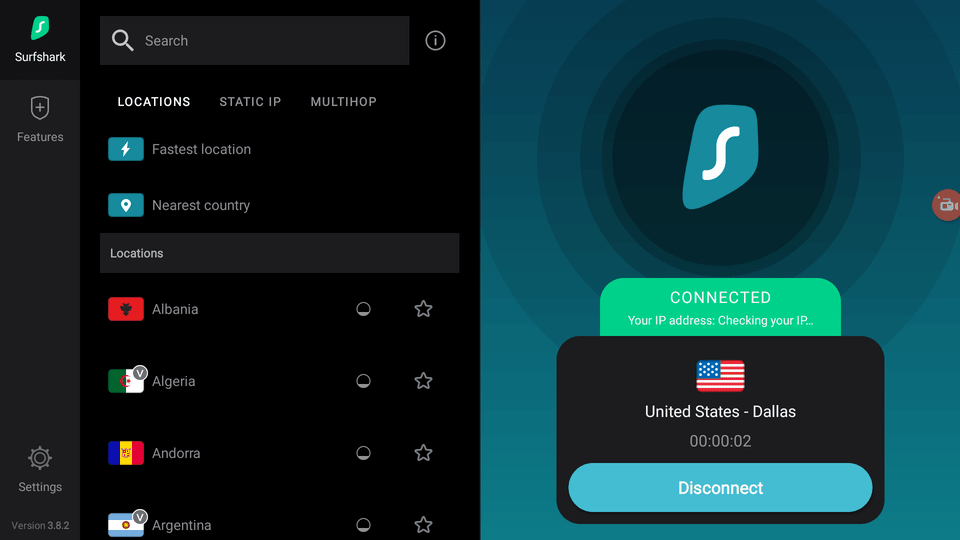
5. Click your profile picture in the top-right corner of home screen. Then, click Add Account.
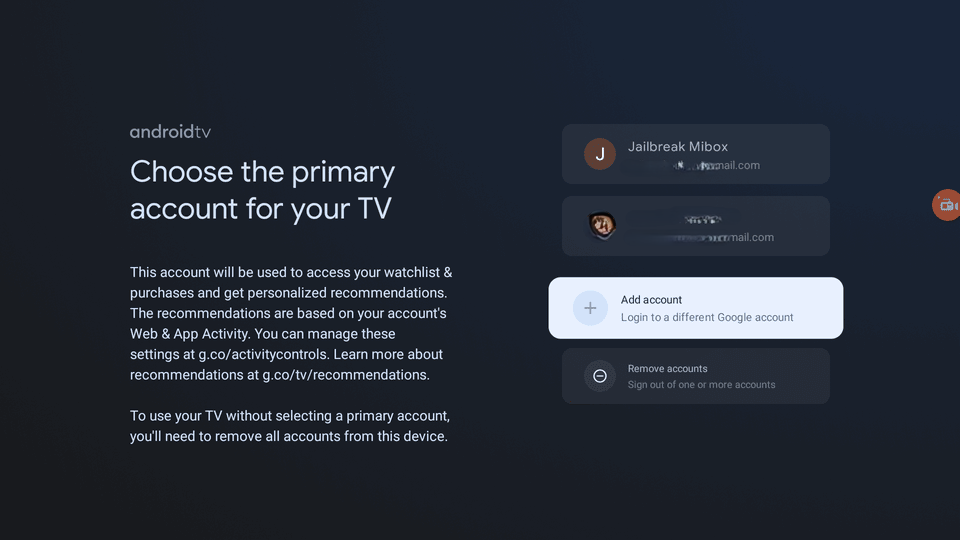
6. Log in to your new Gmail account.
7. Once logged in, go to the Google Play Store.
8. Inside the Google Play store, click your profile pic in the top-right > Switch Accounts > select the newly added account.
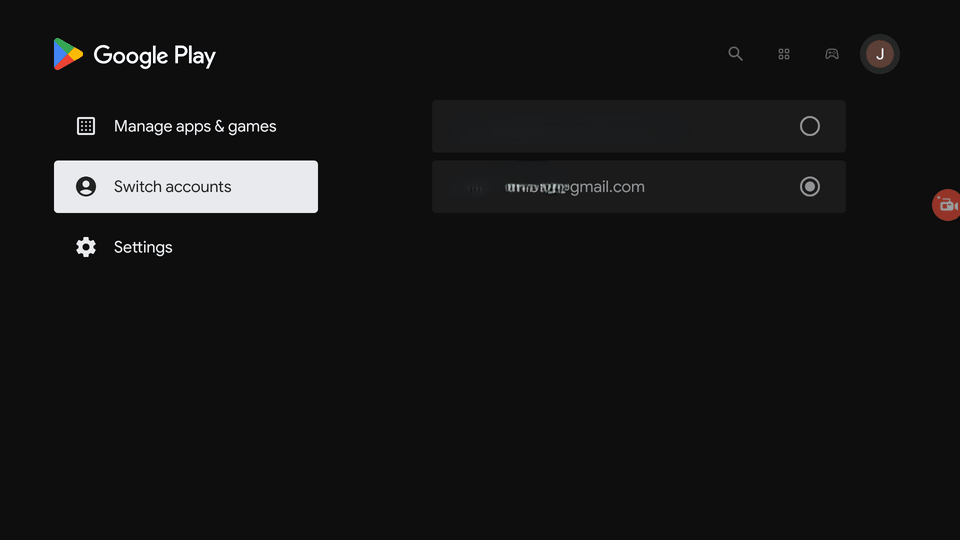
9. Now search for Pluto TV in Google Play. It will show up in the results.
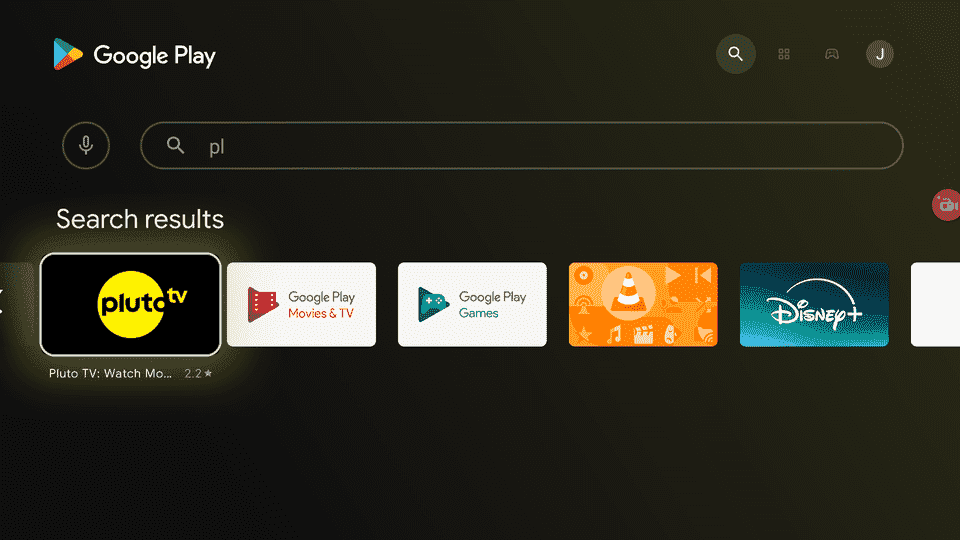
10. Click Install.
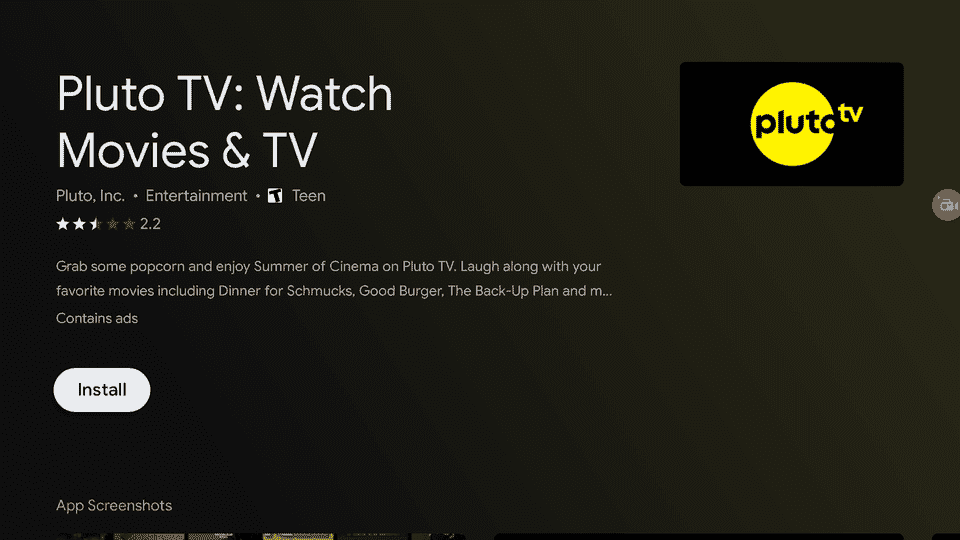
You have now installed Pluto TV directly from the Google Play store.
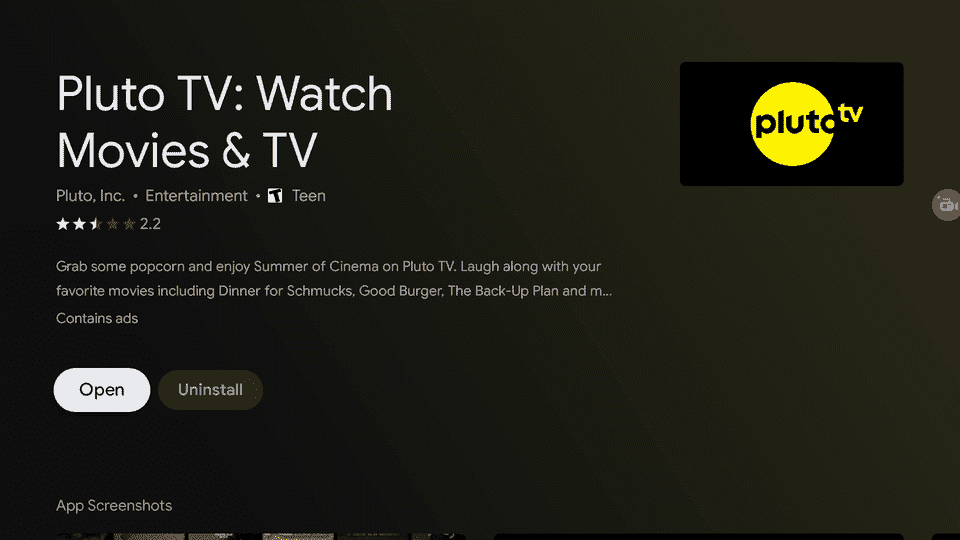
Since I’m such a nice guy, I’ll also show you how to install it without a VPN, but remember, you won’t be able to use it without a VPN anyway.
So, just connect a VPN and download it via the Google Play store. This is the easiest way to go about it!
Install Pluto TV on Mi Box Outside United States (Downloader)
We will install Pluto TV using Downloader. You don’t need a VPN to install it with Downloader. You will need a VPN to use it though.
Here’s how.
1. From the Mi Box homescreen, go to Apps > Google Play Store. Search for the Downloader app and click Install. For detailed instructions, please refer to our video tutorial – How to install Downloader on Mi Box

2. Now head to Settings > Device Preferences > Security & restrictions. Turn OFF Verify Apps, and then click the Unknown Sources option, turn ON Downloader so it is Allowed.
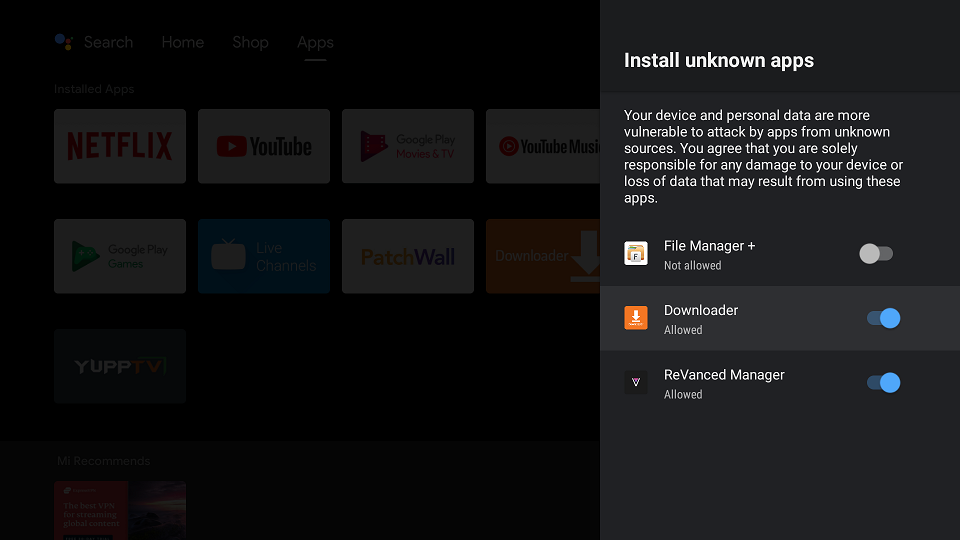
3. Open the Downloader app, type jailbreakmibox.com/pluto in the URL field, and hit Go.
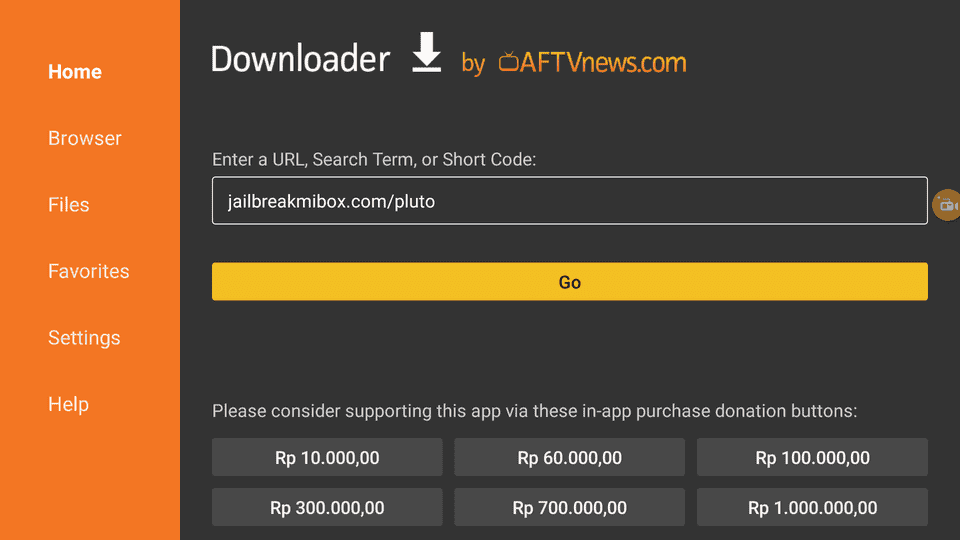
4. When the download is finished, click Install.
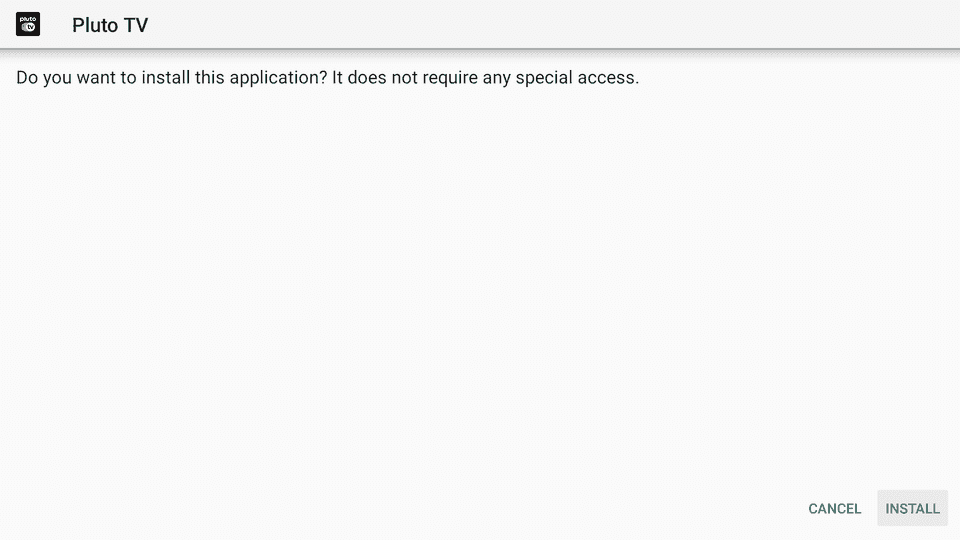
5. Once installation is completed, click DONE.
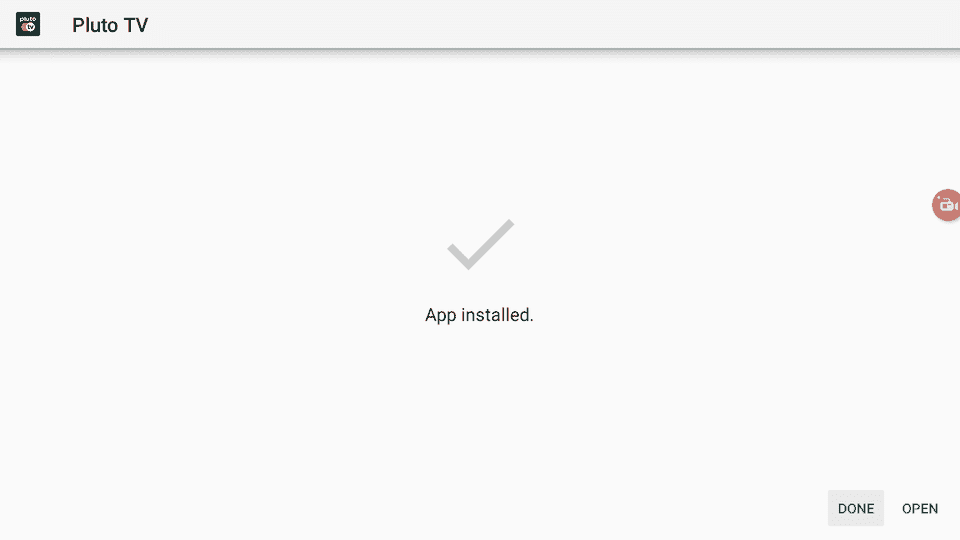
6. You will be back inside the Downloader app and see a prompt to delete the APK. Click Delete.
Note: We want to delete the APK installation file from Mi Box. Removing the APK file will free up space in your Mi Box storage and ensure you don’t run out of storage.
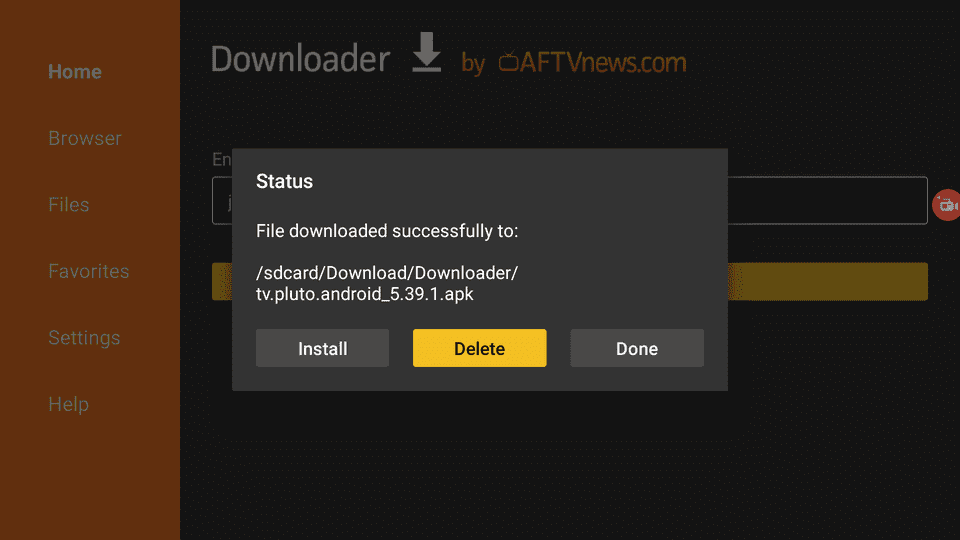
Pluto TV is now installed on your Mi Box and you didn’t even need a VPN
Cool, right?
Well, sadly, you WILL need a VPN to use it. It won’t work without a VPN at all. Unless you are in one of the supported countries.
Well, I’m feeling generous, so I’m gonna give you one more way of downloading Pluto TV on your Android TV device.
This one requires an alternative app store.
Install Pluto TV on Mi Box Outside United States (Aptoide)
You will need an alternative app store installed on your Mi Box (Android TV Box).
This alternative app store is called Aptoide TV. Here’s how to get it.
1. Open the Downloader app, type jailbreakmibox.com/aptoide in the URL field, and hit Go.
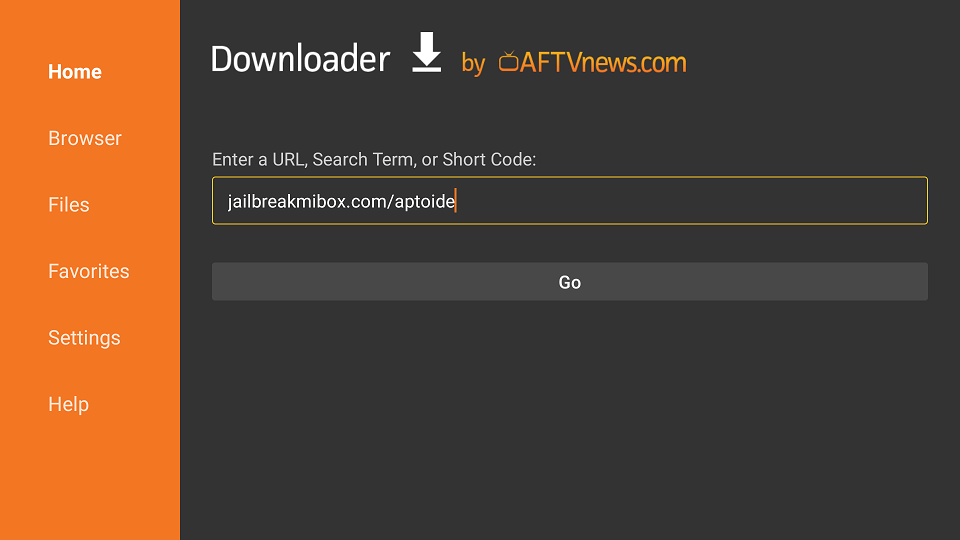
2. On the installation screen, click install.
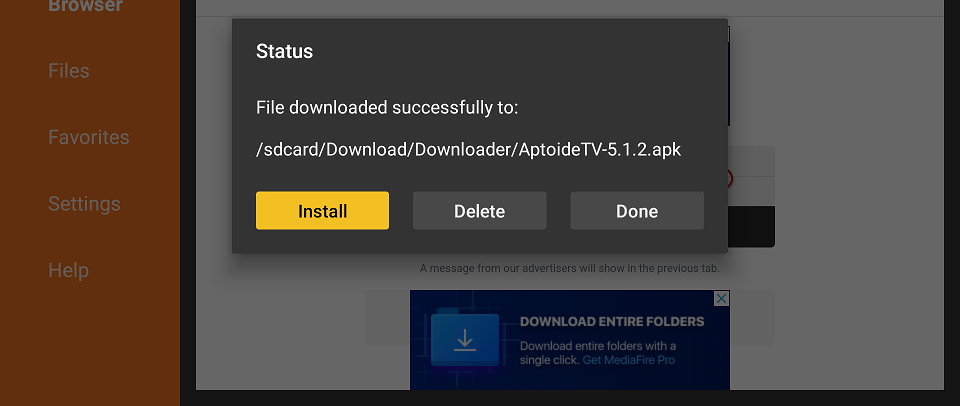
3. Once installation is finished, click DONE.
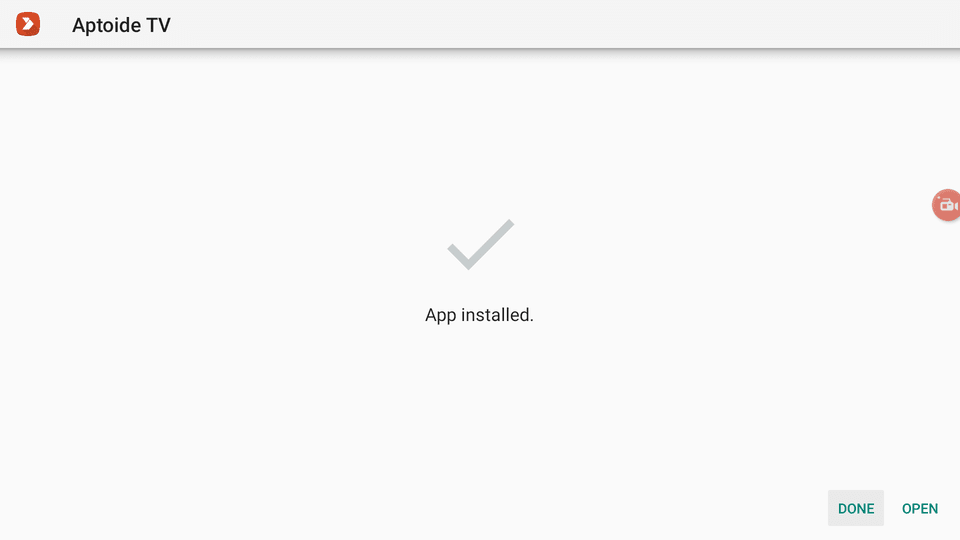
4. You will see a prompt to delete the APK file. Click Delete.
Note: We want to delete the APK installation file from Mi Box. Removing the APK file will free up space in your Mi Box storage and ensure you don’t run out of storage.
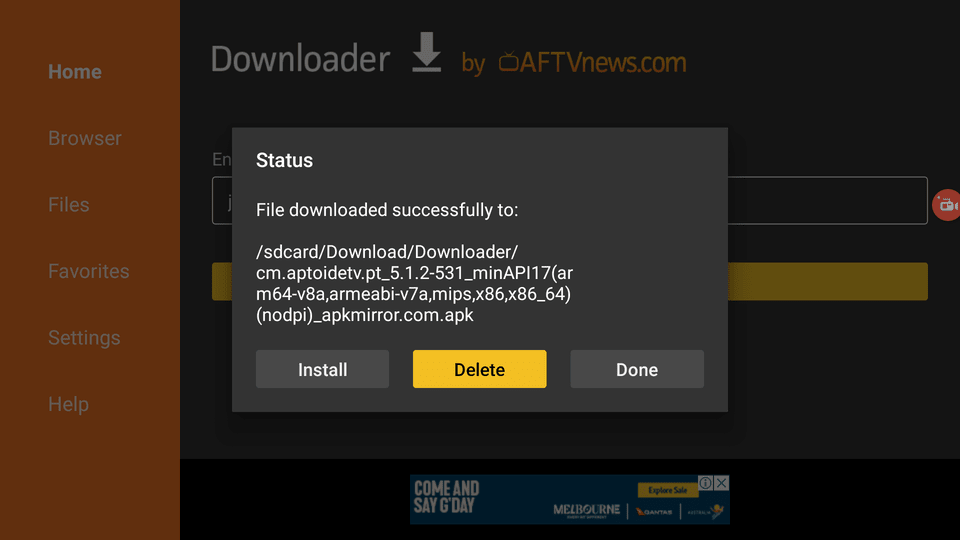
5. Aptoide TV is now installed on your Mi Box. Let’s grant it the required permissions.
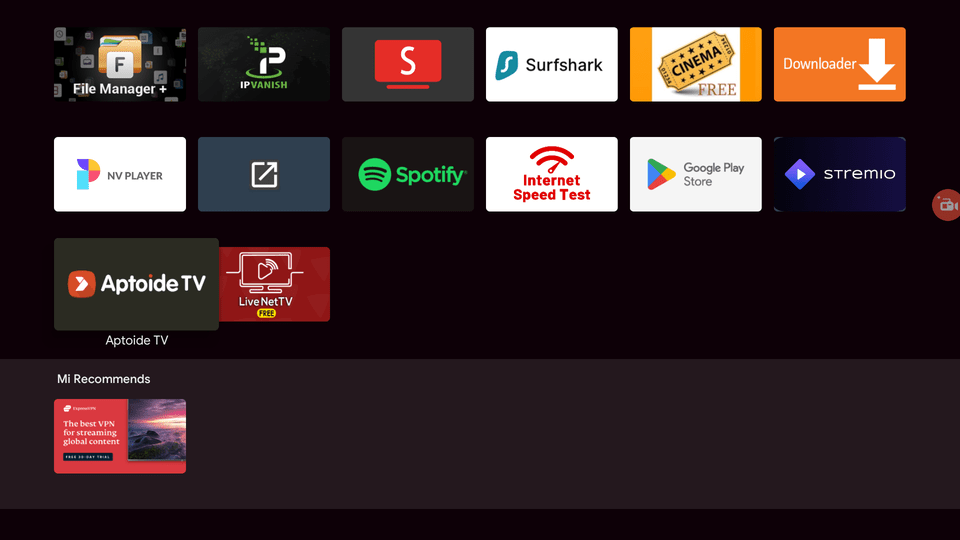
6. Now go to Settings > Device Preferences > Security & restrictions. Then inside the Unknown Sources option, turn ON Aptoide TV so it is Allowed.
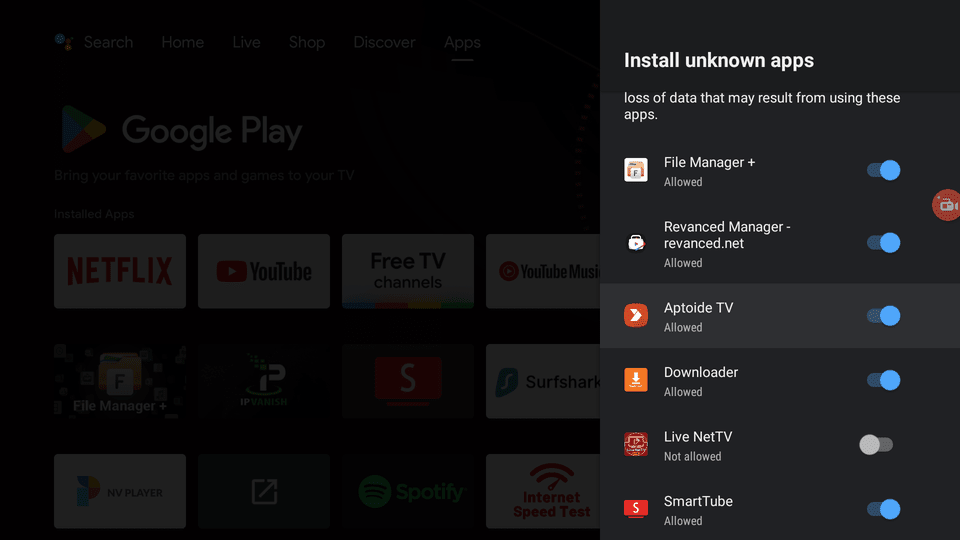
7. Now open Aptoide TV (Grant it any permissions it requires) and search for Pluto TV.
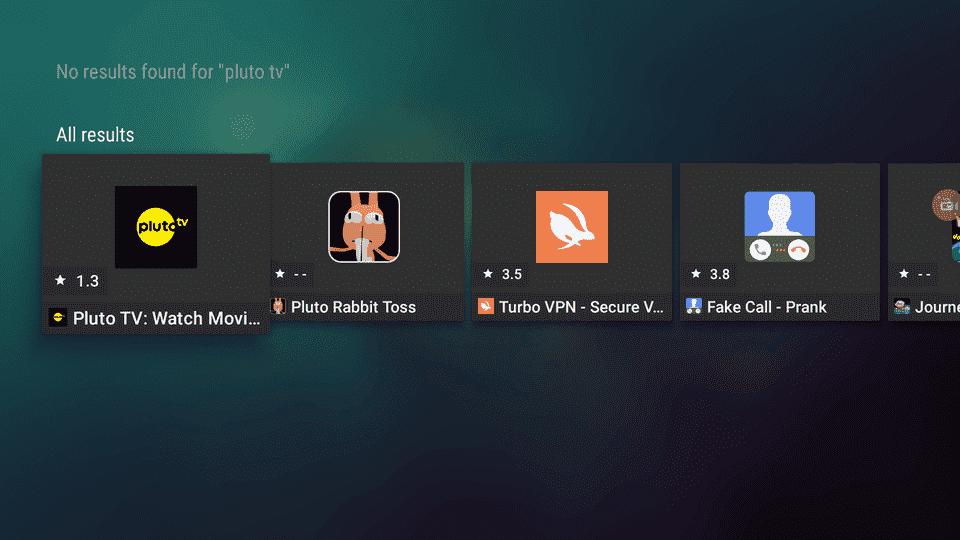
8. Click Install.
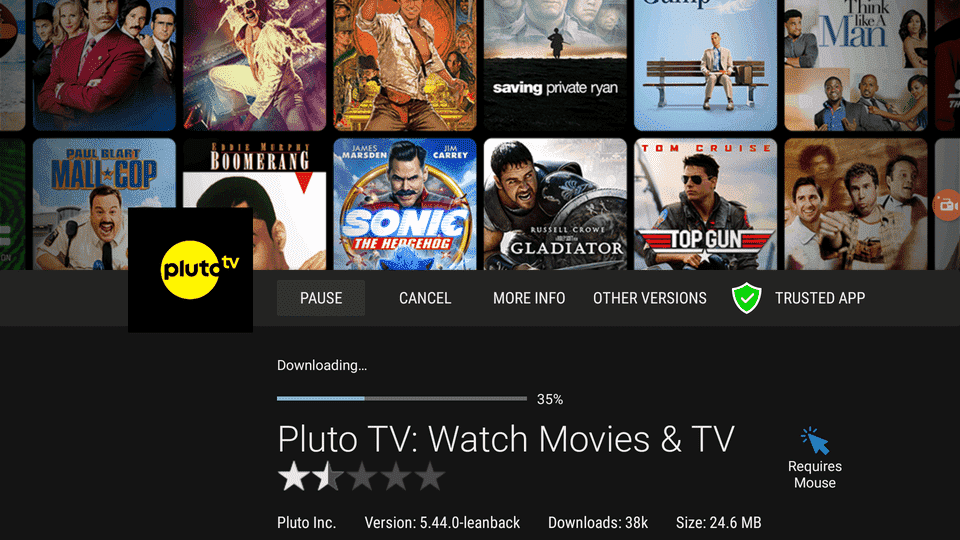
Pluto TV is now installed on your device.
Alright, so that’s enough. You have three different methods to install this app. You’re good to go!
How to Use Pluto TV on Android TV (Outside US)
1. Open your VPN and connect it. Make sure you’re connected to the US server. (I recommend Surfshark VPN)
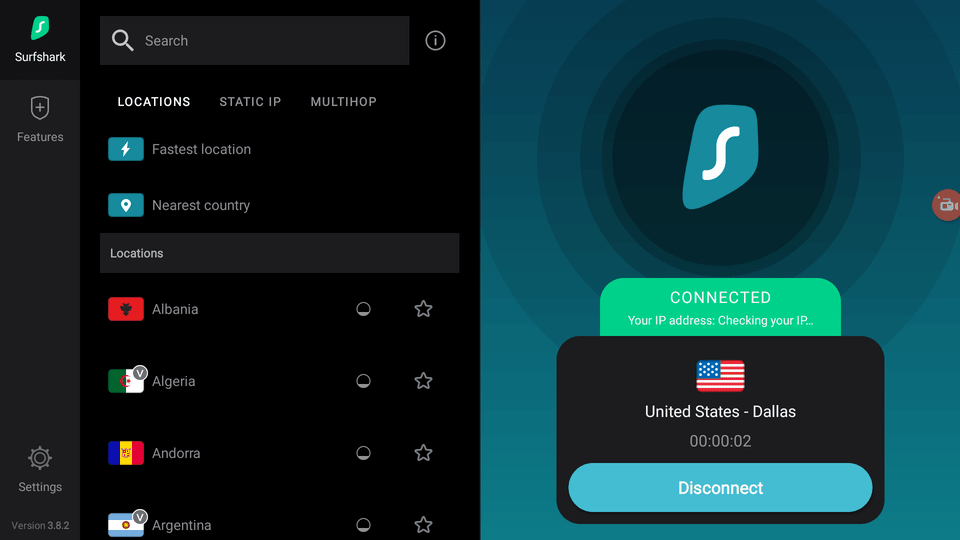
2. Open Pluto TV.
3. Sign in with your Pluto TV account, or just Continue without signing in.
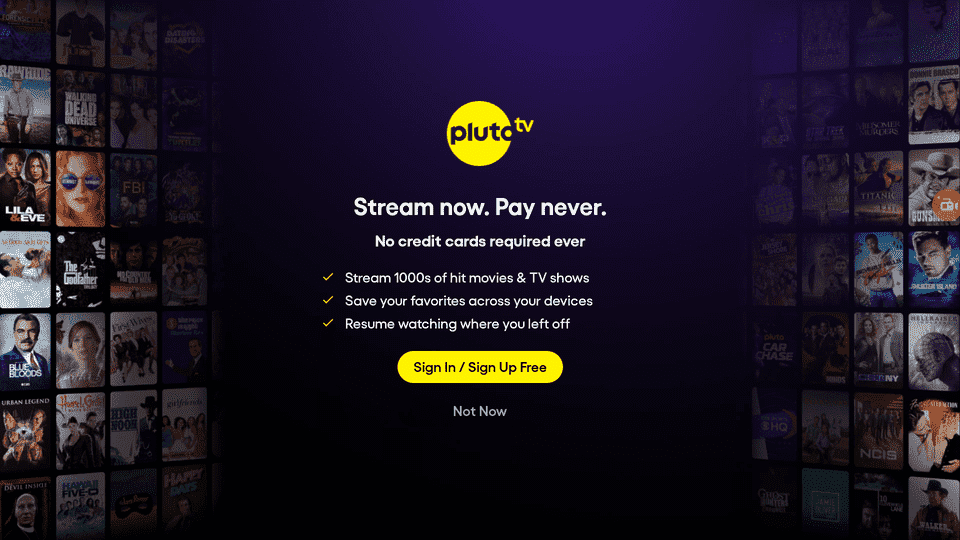
4. You can sign in using your phone, or sign up for a new account using your phone/computer as well. Enter the code to link your account to the TV.
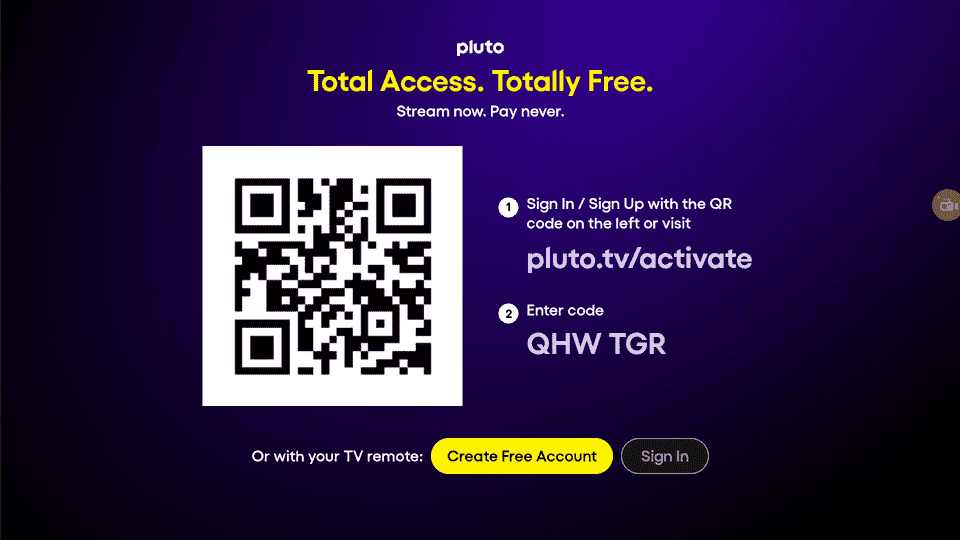
5. In the left-sidebar, you can select categories like On-Demand or Live TV.
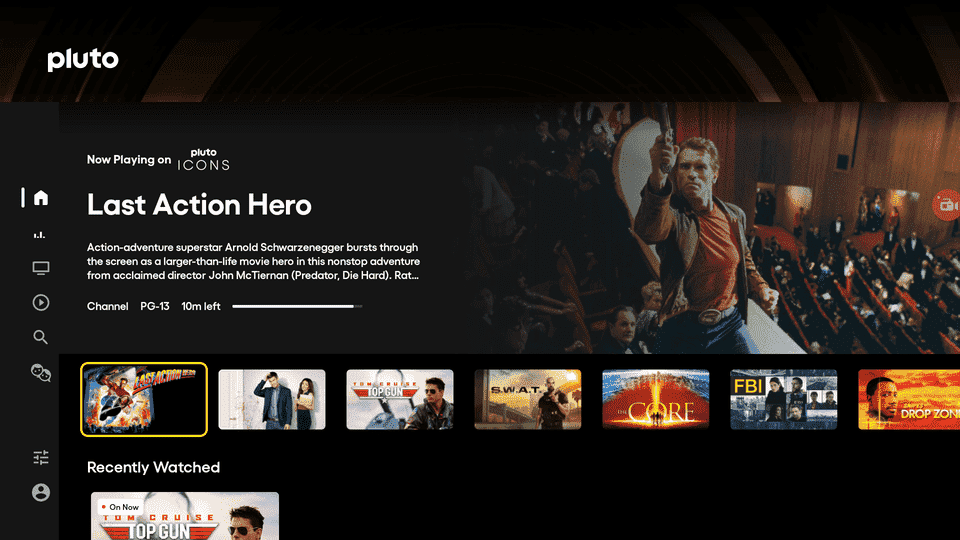
6. You can also check out the Pluto TV guide to see what’s playing on the channels and what will play next.
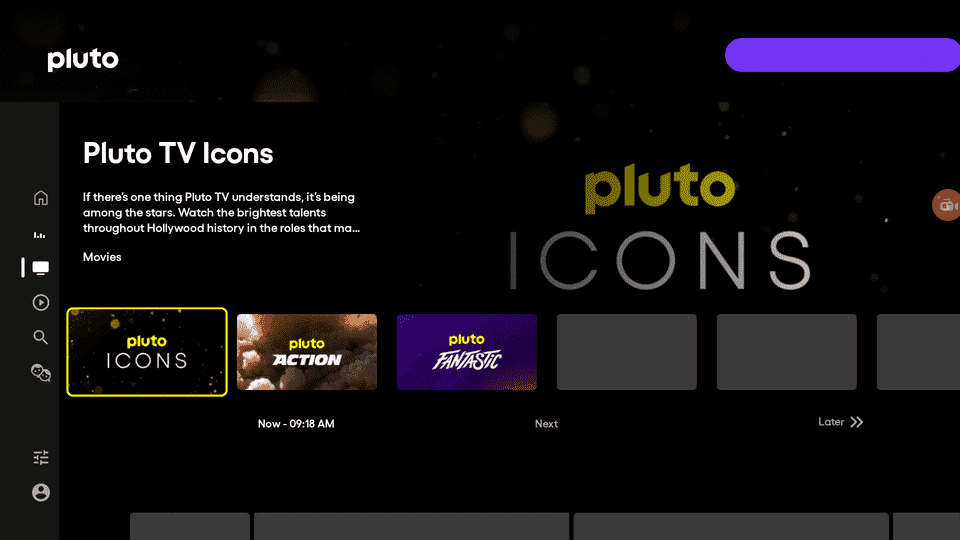
Click anything you want to play and it will start streaming right away.
The interface is pretty simple and easy to navigate. You won’t have any problems finding videos to stream.
How to Install Pluto TV on Mi Box (Video)
Frequently Asked Questions
What are the best shows on Pluto TV?
I think the best shows on Pluto TV are Frasier, Married with Children, Star Trek: The Original Series, Charmed, Criminal Minds, and MacGyver.
What are the best movies on Pluto TV?
For me, the best movies on Pluto TV are Gladiator, Terminator 2: Judgement Day, Sonic The Hedgehog, Saving Private Ryan, Top Gun, and Forrest Gump.
Is Pluto TV free?
Yes, it’s completely free to use. You don’t have to pay a single penny to use this app. You don’t even need to enter your credit card or any other payment details. Just download and start streaming.
Conclusion
You have now installed Pluto TV on your Android TV device. You can start streaming your favorite content absolutely free of charge.
Of course, you will need a VPN, but if you are using Surfshark VPN then it’s pretty cheap, like less than a cup of coffee. So you’re all set!
Let me know if you have any questions or issues by commenting below.

