In this guide, I will show you how to play NES Games on Mi Box. This tutorial also works on the Mi TV stick, Mi Box 3, Mi Box S (1st gen), Mi Box S (2nd gen), Mi Box 4K, and any other variant of the Xiaomi TV Box. This also works for other Android TV Boxes such as Onn Streaming stick, Onn 4K Pro, Nokia 8010, Google TV Streamer, Chromecast with Google TV, and also Firestick/Fire TV devices.
What is NES?
The NES, or Nintendo Entertainment System, is a classic video game console that Nintendo released in 1985. It’s widely recognized for its significant role in revitalizing the video game industry after the crash of 1983.
The NES introduced many beloved games and franchises like Super Mario Bros., The Legend of Zelda, and Metroid, which continue to be popular today.
The console itself had a gray box design with a front-loading cartridge slot, and its simple rectangular controllers featured a directional pad, two action buttons (A and B), and Start and Select buttons.
The NES set the standard for future gaming consoles by focusing on high-quality games, a standardized controller design, and a large game library.
It remains a cherished part of gaming history, with many of its games still being enjoyed through emulators and re-releases on modern platforms.
What is NES Emulator?
NES emulator is a software program that mimics the hardware of the original Nintendo Entertainment System (NES) console. This allows you to play NES games on modern devices like Android TV, Google TV, Firestick, computers, smartphones, or tablets.
Instead of needing the physical NES console, you can use an emulator to run digital versions of NES games, known as ROMs.
NES emulators are popular because they make it easy to enjoy classic games on devices you already own. They often come with additional features like save states (which let you save your progress anywhere in the game), customizable controls, and enhanced graphics options.
While emulators provide a convenient way to relive old games, it’s important to use them legally by only playing ROMs of games you own.
Why Play NES Games on Mi Box (Android TV/Google TV)?
Why not?
You already have an Android TV device, so you should be getting the most out of it. You can’t just stream movies and TV shows all the time.
That’s where gaming comes in!
You can play some good old 8-bit games and get ready for your next binge-watching session.
Is Lemuroid Safe?
Yes, it’s absolutely safe. It’s an open-source emulator that’s available on the Google Play Store so we can be sure that it’s completely safe to download and install.
Is Lemuroid Legal?
Of course, it is legal. Do you think Google Play Store would allow the app if it wasn’t legal? They would not.
You can use this emulator, or any emulator without any doubts. They are completely legal to use.
How to Install Lemuroid on Android TV
Installing NES Emulator on Android TV is as simple as it gets. Lemuroid is officially available on the Google Play Store so all you need to do is install it from there.
Open the Google Play Store app and search for Lemuroid.
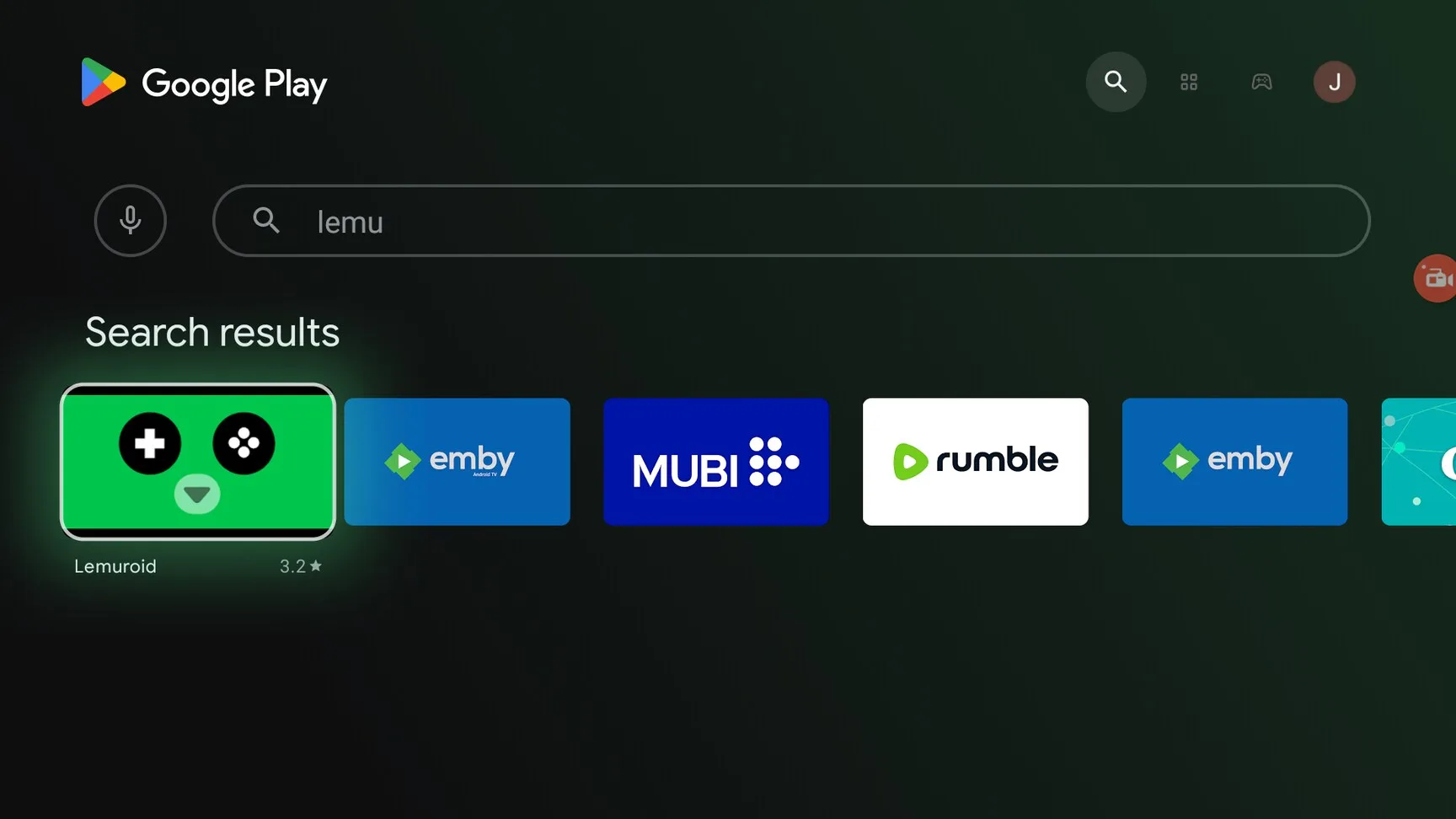
Click Install.
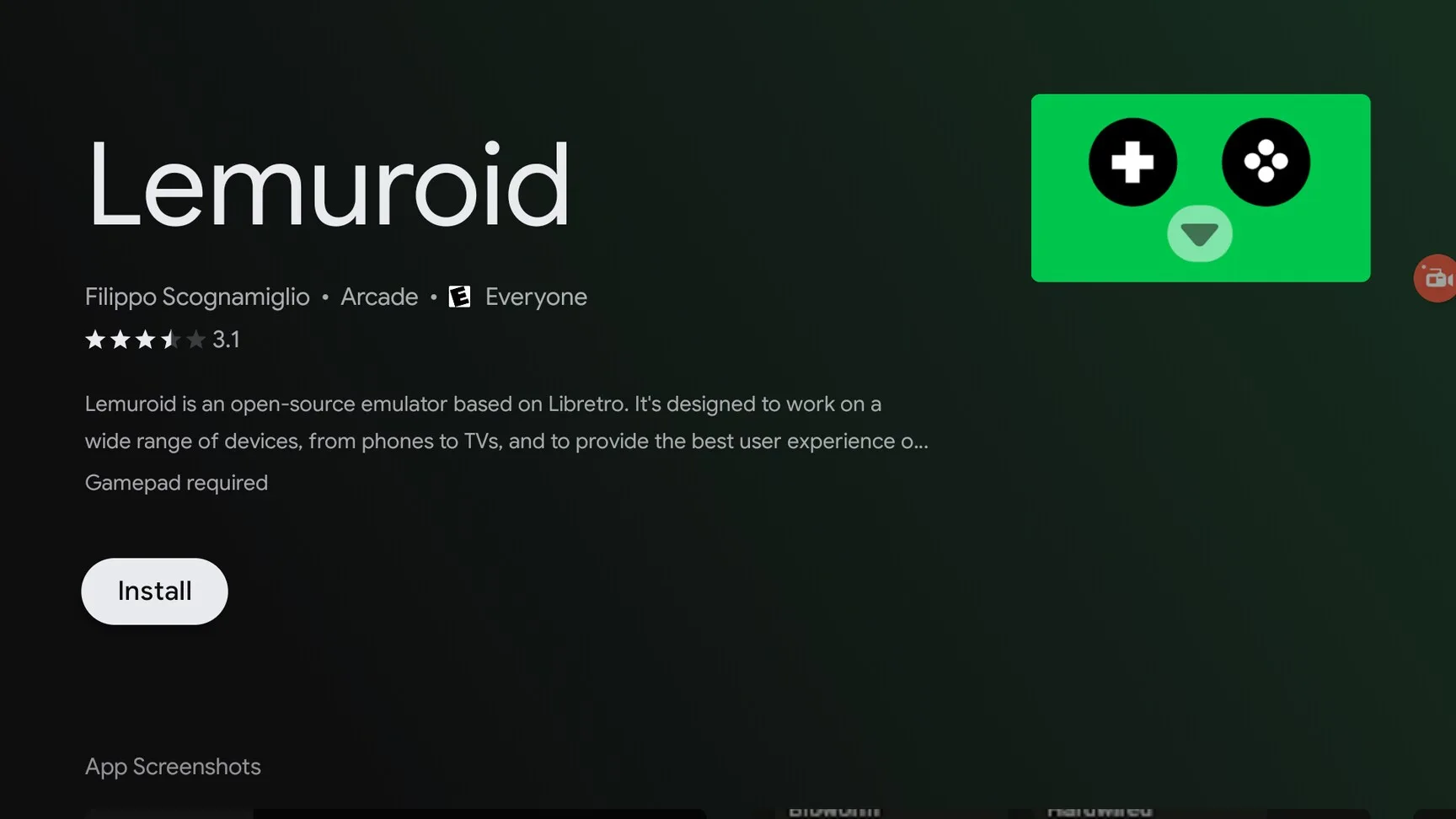
Wait for the installation to finish and you’re done. Lemuroid is now installed on your Android TV device.
How to Play NES Games on Android TV or Google TV
The interface is really simple. However, you need NES roms (games) to actually play them on your Android TV device.
It’s important to note you should only play ROMs of games you own. I can not tell you where to get the ROMs from as that’s not legal, but if you own a game already then you should only play a ROM of that game.
You can put the ROMs on your Android TV device by using a File Manager, but I do not recommend that because these devices have very low storage and the ROMs will quickly fill up the device storage.
I recommend that you get yourself a USB flash drive and use that to play NES games on your Android TV or Google TV device.
Put the games (ROMs) on USB Drive
Insert the USB drive into your computer and copy the ROM files into a folder.
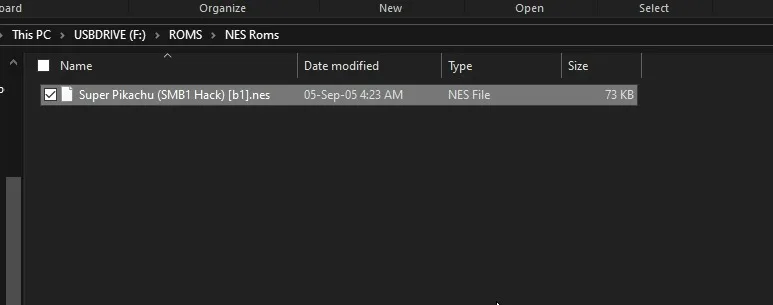
Eject the USB Drive and insert it into your Mi Box (Android TV device).
Play NES Games on Mi Box (Android TV) with Lemuroid
First of all, you are gonna need a controller to play the game. The TV remote isn’t compatible with games, and it won’t work properly
I recommend that you get a wireless Bluetooth controller (Like this) or you can also get a Wired USB Controller (Like this).
If you get a Wired controller then you might need a USB Hub (Like this) as well because your device might only have one USB port. With a Hub, you can attach multiple USB devices to your Android TV box.
Insert the USB Drive into your Android TV box.
Once your Gamepad is connected, open Lemuroid and grant it the permission to access storage.
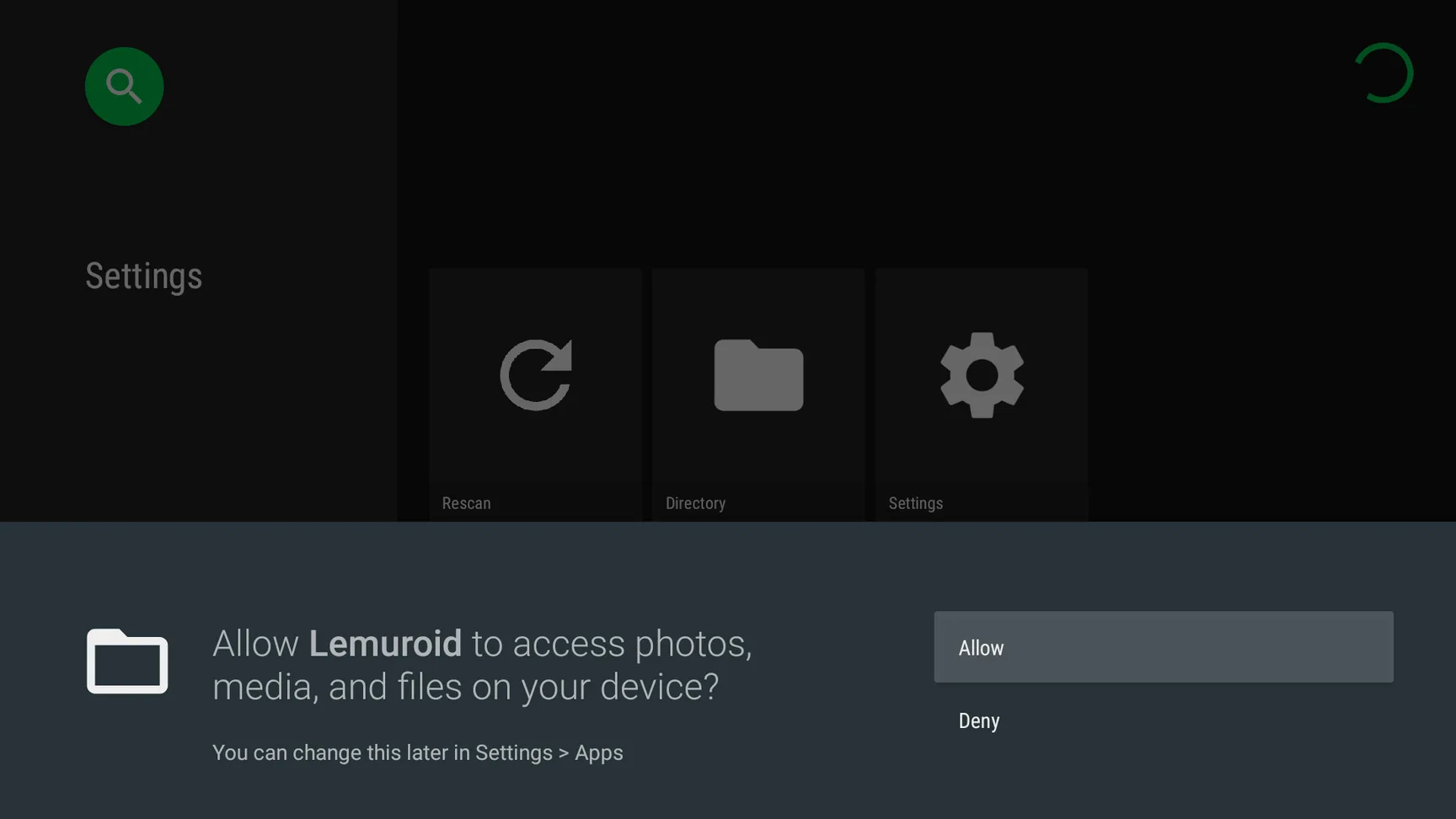
Go to Directory and select the Secondary storage (USB Drive).
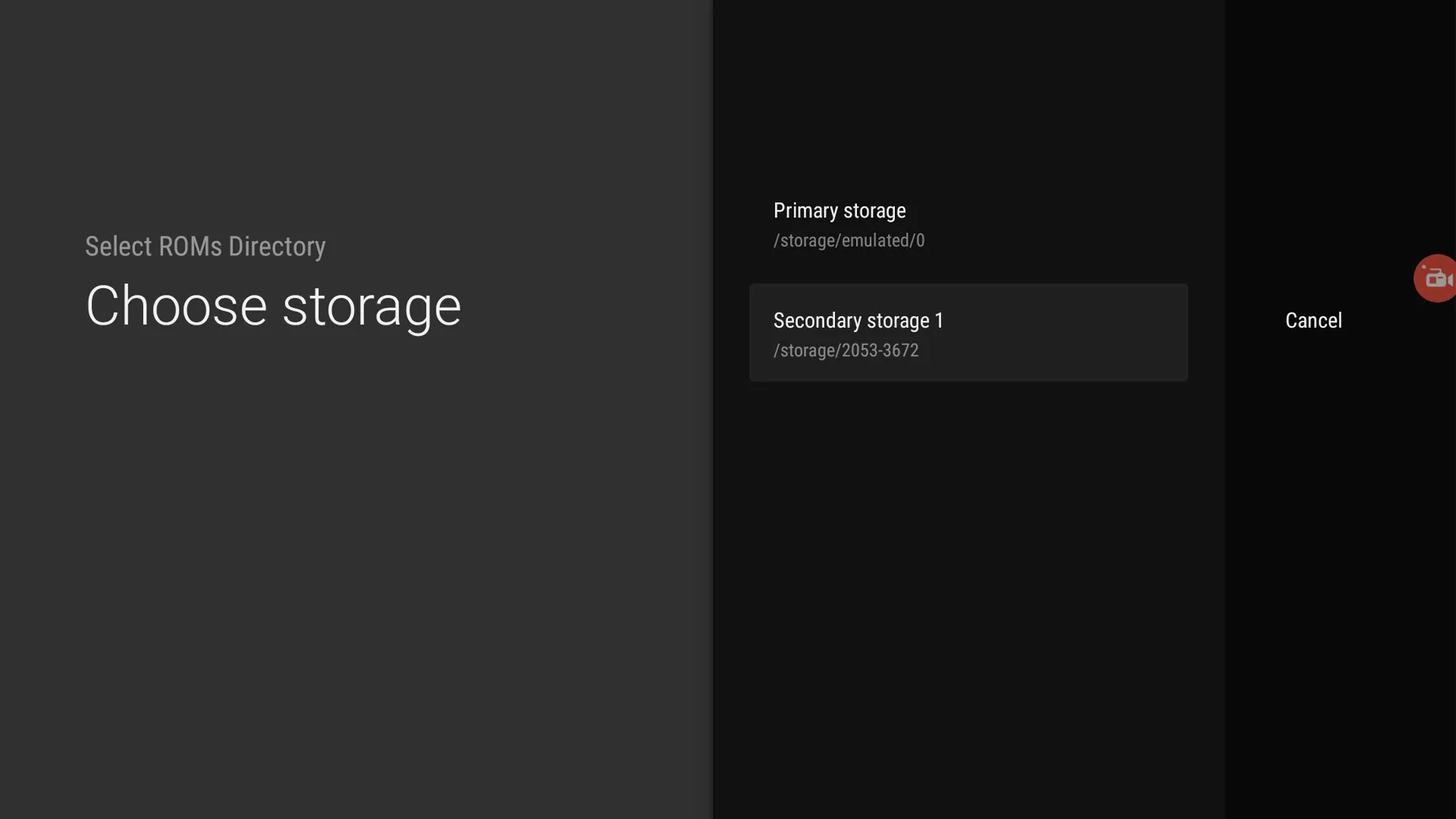
Then, click the NES Roms folder and click Select.
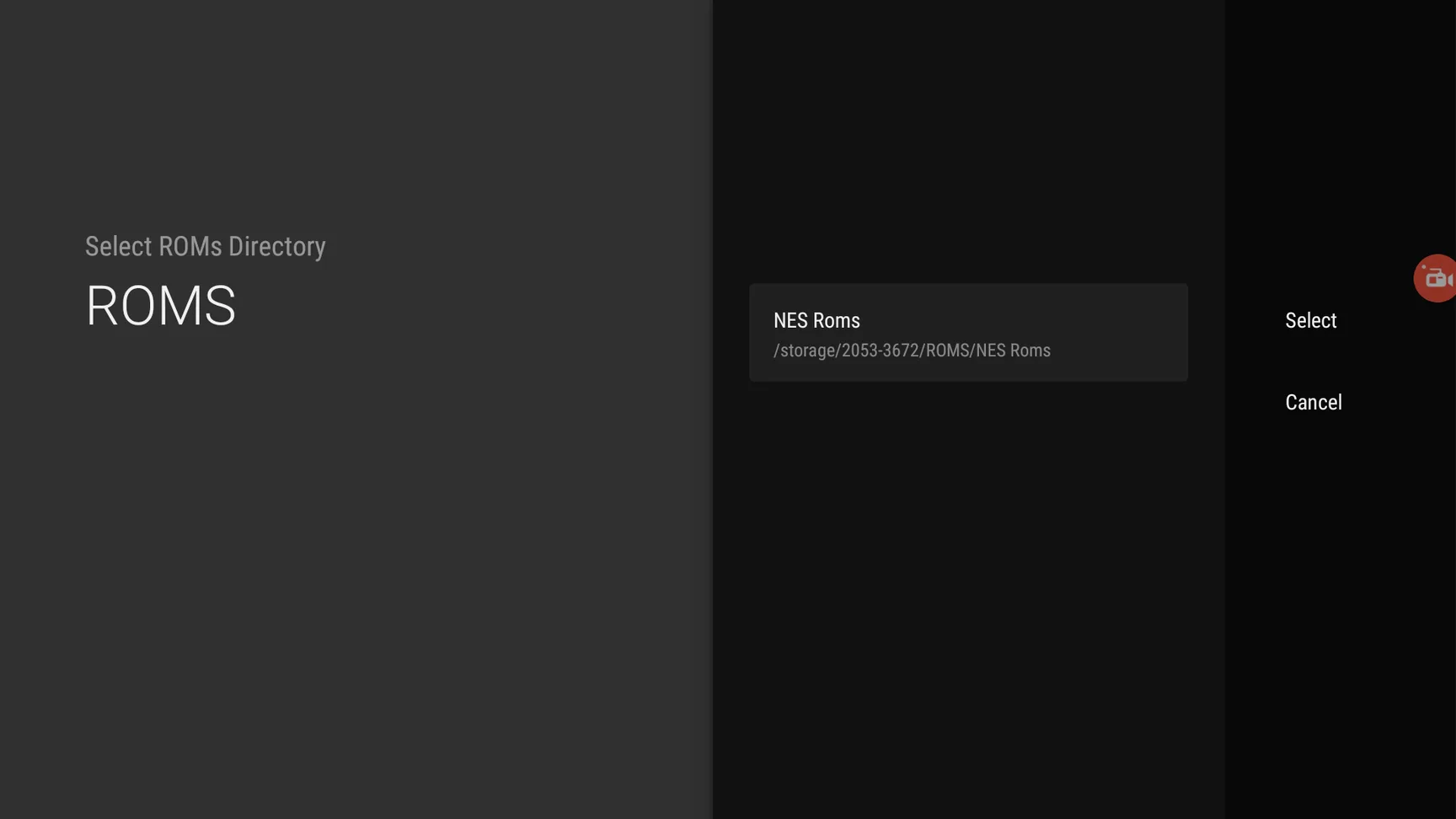
Lemuroid will now scan the folder for ROMs. Once the scan is finished, it will show you the system (that ROMs belong to) which is NES in this case.
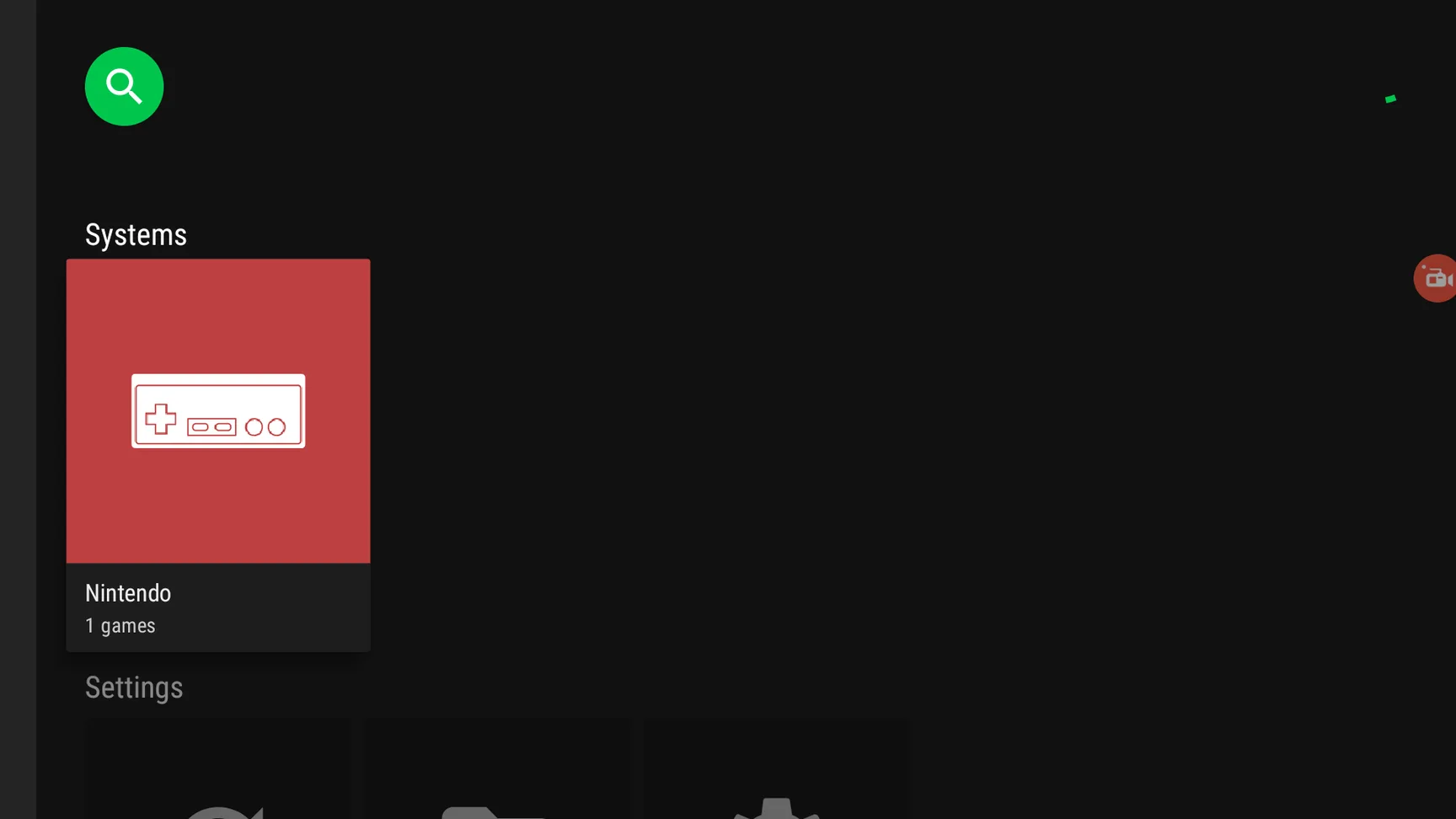
You can click the system and all your ROMs will show up inside. Click a ROM to start playing it.
If you want to change your controller mappings then you can go to Settings > External Devices to change any key bindings that you want.
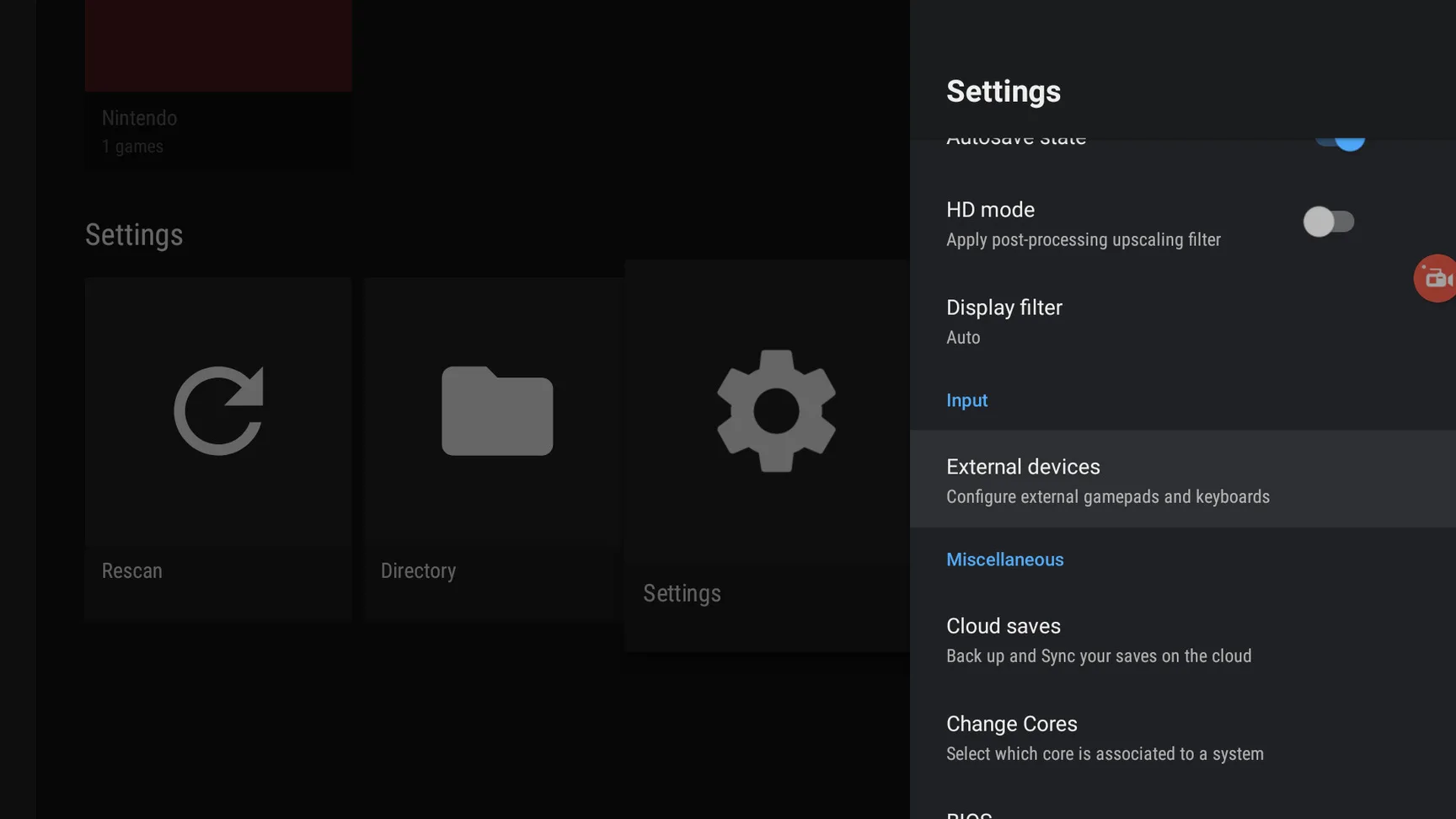
So that’s pretty much it. Now you can play NES Games on your Mi Box or any other Android TV or Google TV device.
The Lemuroid app might not show up in your app list so I recommend that you pin it to the home tab by clicking the + sign button and selecting Lemuroid. This way you can easily access it from the Homescreen.
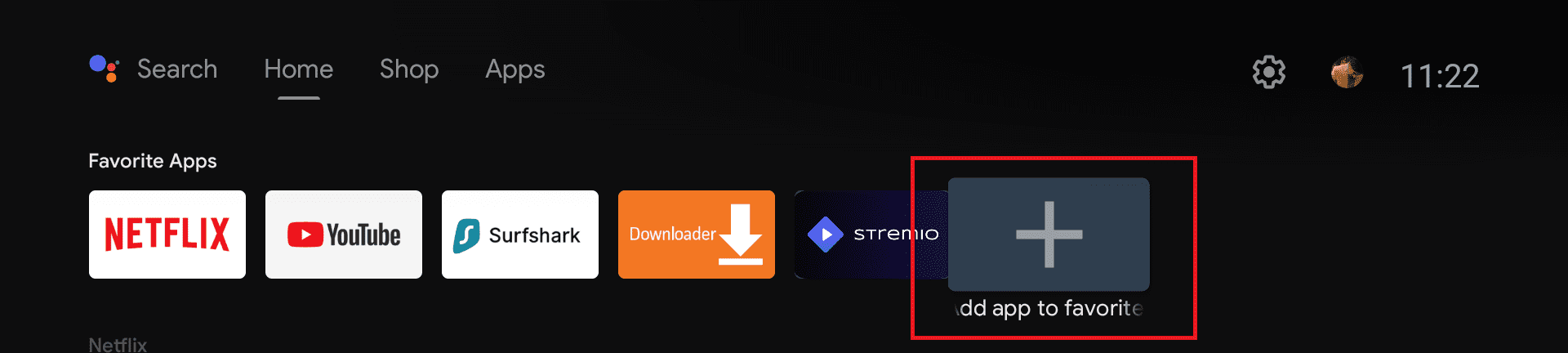
How to play NES Games on Mi Box (Video)
Frequently Asked Questions
Is Lemuroid Free?
Yes, Lemuroid is completely free and available for download on Google Play Store. However, the ROMs may not be free. You need to only play ROMs that you actually own physically to avoid legal trouble.
Conclusion
In this guide, you’ve learned how to easily play NES games on Mi Box or any other Android TV/Google TV device using the Lemuroid emulator.
Whether you’re a fan of retro gaming or just want to relive some classic moments, this setup offers a convenient way to enjoy NES games on modern devices.
Just remember to use ROMs legally, and you’ll be all set to dive into your favorite 8-bit adventures right from your TV.

