In this guide, I will show you how to install Pandora on Mi Box and use it outside the USA. This installation tutorial also works on the Mi TV stick, Mi Box 3, Mi Box S (1st gen), Mi Box S (2nd gen), Mi Box 4K, and any other variant of the Xiaomi TV Box. This also works for other Android TV Boxes such as Onn Streaming stick, Onn 4K Pro, Nokia 8010, Google TV Streamer, Chromecast with Google TV, and also Firestick/Fire TV devices.
What is Pandora?
Pandora is a music streaming service that acts like your own personalized radio station. You can start by selecting a song, artist, or genre you love, and Pandora will create a station that plays similar music.
As you listen, you can give songs a thumbs up or down, and Pandora will learn your tastes to fine-tune your station. You can use Pandora on various devices, like smartphones, tablets, computers, and streaming devices such as Android TV, Google TV, or Firestick.
Pandora offers both free and paid versions, with the premium options providing perks like ad-free listening, offline access, and better sound quality.
Pandora Features
- Personalized Stations: Create custom stations based on your favorite songs, artists, or genres. The service curates music that matches your tastes.
- Thumbs Up/Down: Rate songs as you listen, and the platform will adjust your stations to play more of what you like and less of what you don’t.
- Music Discovery: Find new music tailored to your preferences, helping you discover songs and artists you might not have heard otherwise.
- Multiple Device Support: Enjoy music on smartphones, tablets, computers, smart TVs, and streaming devices like Android TV, Google TV, and Firestick.
- Offline Listening: With a premium subscription, download music to listen offline, perfect for when you’re on the go without internet access.
- Ad-Free Listening: Upgrade to a paid plan to enjoy uninterrupted music without any ads.
- Higher Audio Quality: Premium users also get access to higher sound quality for a better listening experience.
- Listening Modes: Explore different modes like “Crowd Faves,” “Discovery,” or “Deep Cuts” to further customize your experience.
Is Pandora Safe?
Yes, the Pandora app is safe to download and install on Android TV. It’s available on the Google Play Store, which ensures it meets security standards. Just make sure to download it directly from the Play Store to avoid any risks.
Is Pandora Legal?
Yes, Pandora is completely legal. It operates under licenses that allow it to stream music from various artists, labels, and publishers. Whether you’re using the free or premium version, you’re listening to music through a legitimate and licensed service.
How to Create a Free Pandora Account?
With a free account, you can explore Pandora’s huge music collection with ads and certain restrictions on playback controls.
Here’s how to do it.
1. Connect your VPN to a US server then go to pandora.com and click Sign up.
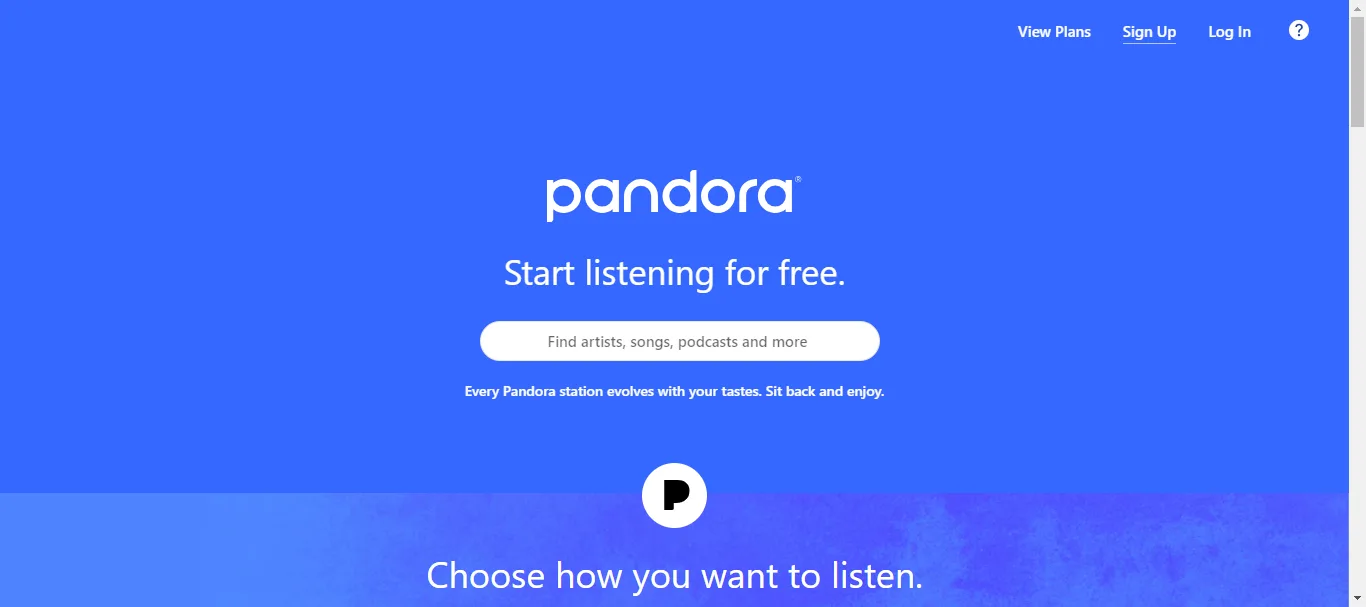
2. Enter your information to complete the sign-up process.
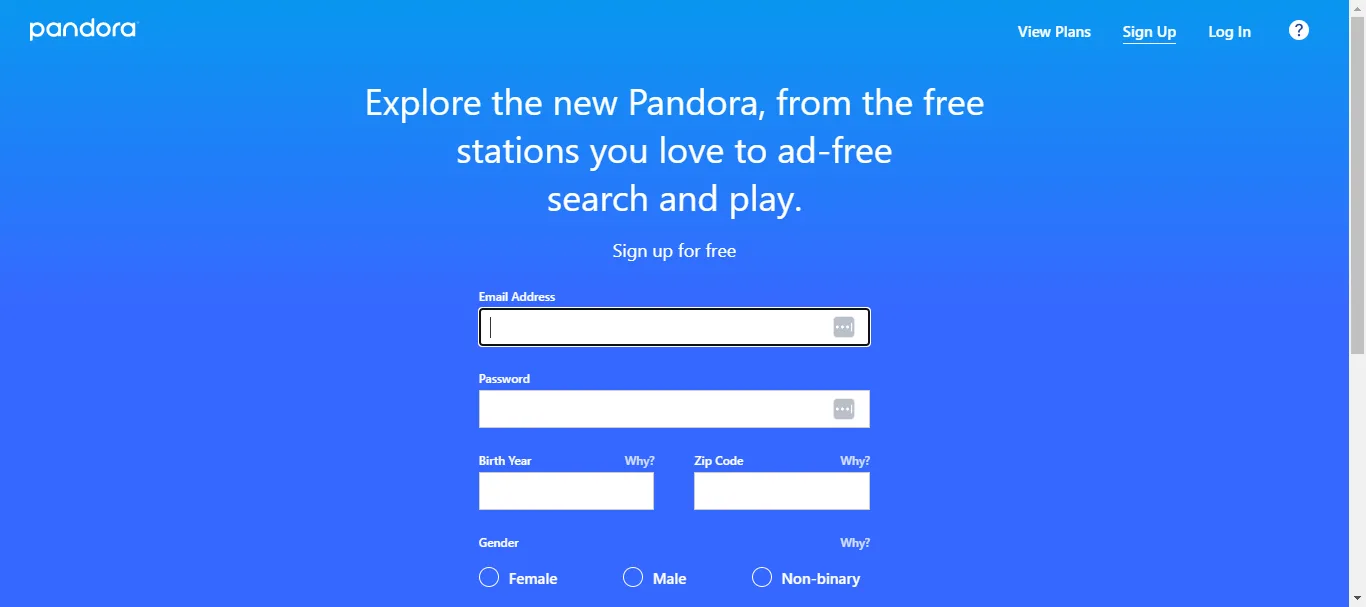
Now that you have a free Pandora account, you can enjoy a wide variety of music, podcasts, and more. You might encounter some ads and have limited playback control, but the best part is, it’s completely free.
If you prefer an ad-free experience and want full control over your music, you can always upgrade to a Premium plan to unlock all the features.
What are the different Pandora Premium Plans?
Pandora offers several Premium plans with the following pricing:
- Pandora Plus: $4.99 per month. This plan includes ad-free listening, unlimited skips, and offline playback for your top stations.
- Pandora Premium: $10.99 per month. It offers everything in the Plus plan, plus on-demand music, playlist creation, unlimited offline downloads, and higher sound quality.
- Pandora Premium Family: $17.99 per month. This plan allows up to six family members to enjoy all the benefits of Premium, each with their own account.
- Pandora Premium Student: $5.99 per month. This discounted plan is available to eligible students and includes all the features of Premium at a reduced rate.
- Pandora Premium Military: $8.99 per month. Active military members and veterans can access Premium at a discounted price with all premium features included
How to Subscribe to Pandora Premium?
1. Connect your VPN to a US server then go to pandora.com and click Sign in to your free account.
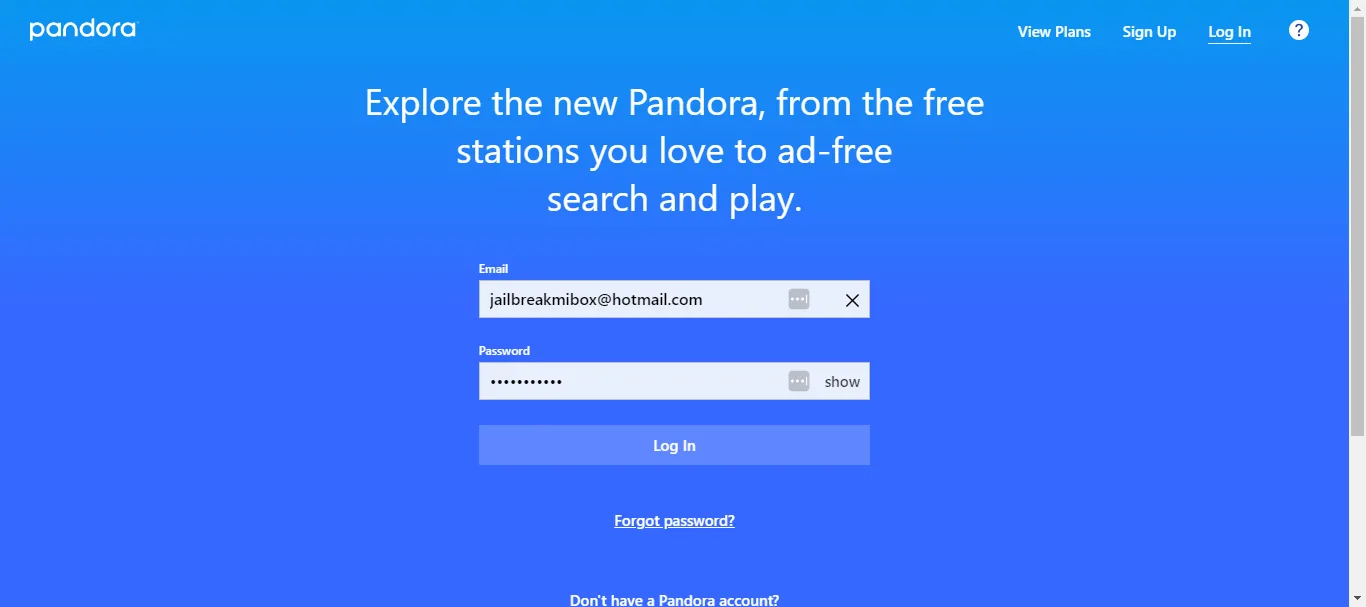
2. Click Upgrade.
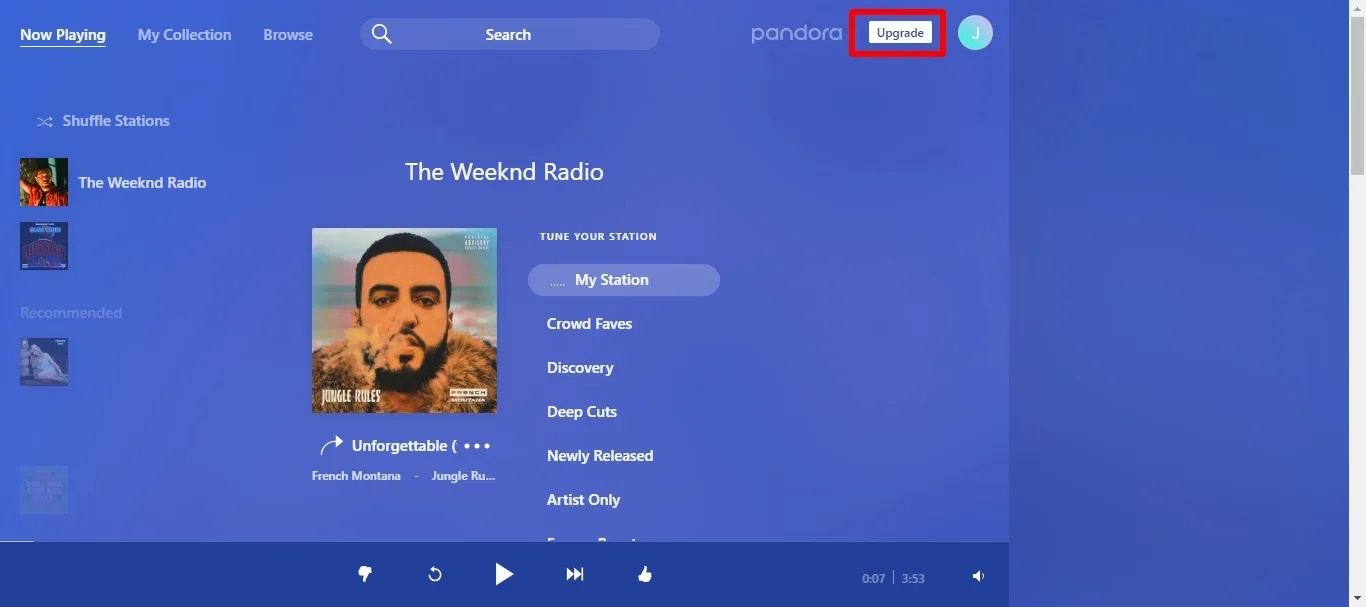
3. Select the plan that you want and enter your payment details to complete the payment.
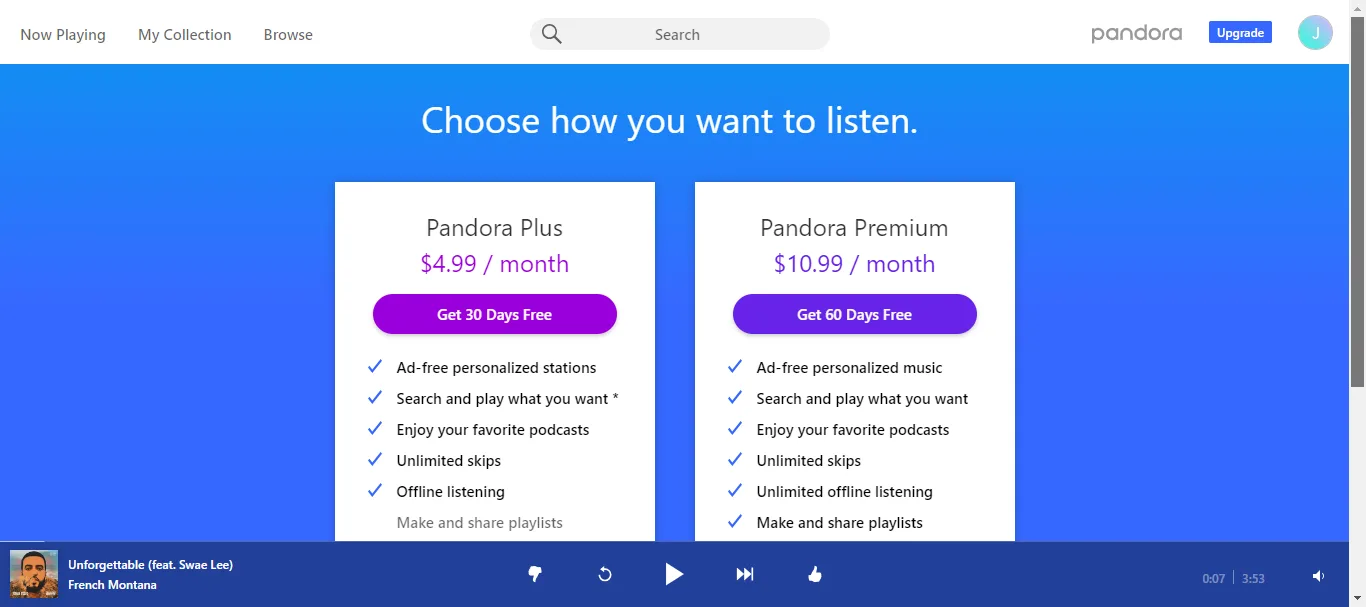
Once you’ve completed the payment, you can enjoy all the Premium features across all your devices.
How to Install Pandora on Mi Box (Android TV or Firestick)
Pandora is only available in the United States. So if you are already in the USA, head over to the Google Play Store and search for Pandora. You can download it directly.
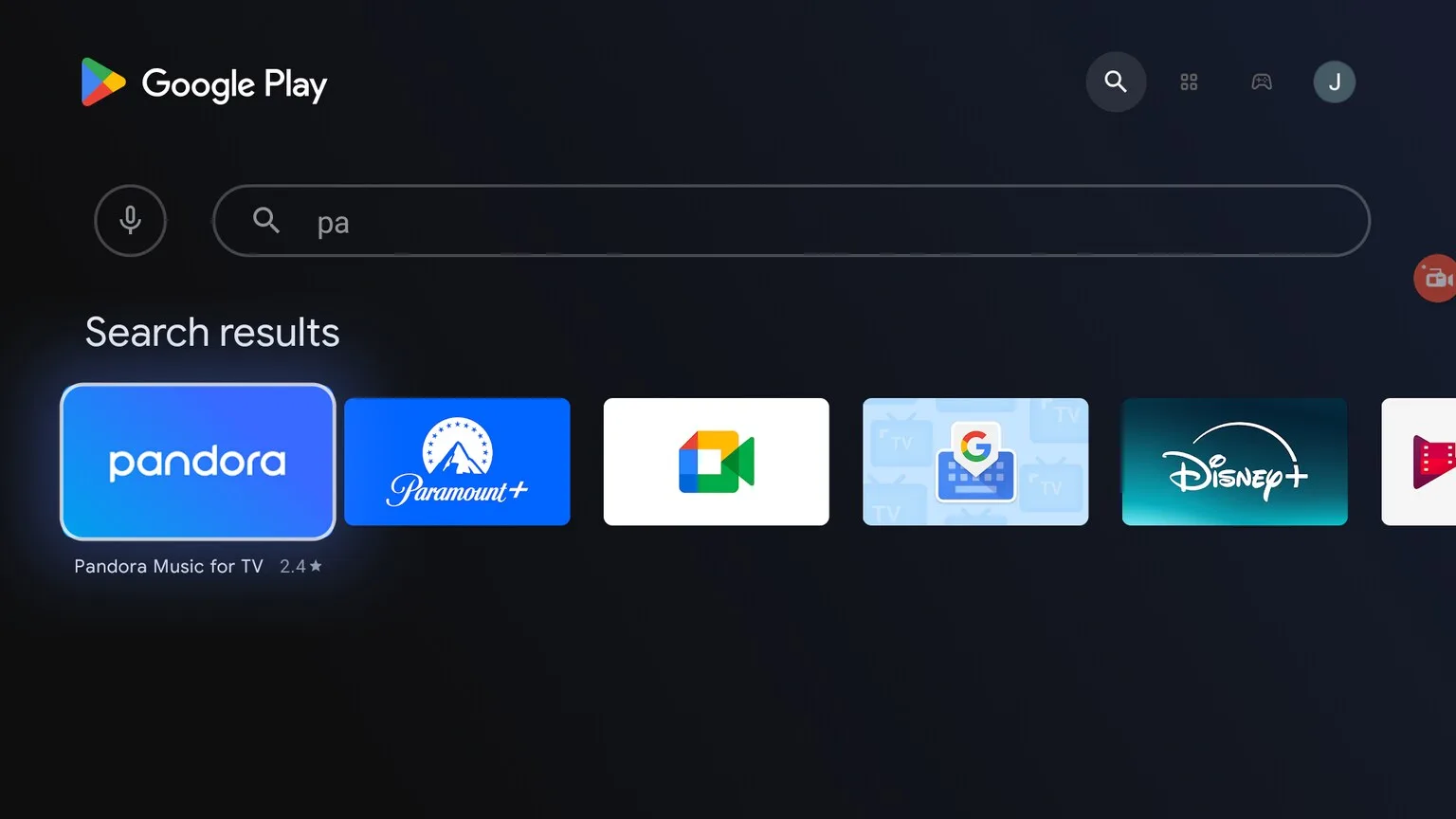
However, if you are not in the United States, then you won’t find this app on the Play Store. You might see a message like “Pandora isn’t available on Google Play on This Device”
Do not fret, my friend, I will show you how to install and use this app from anywhere in the world.
You are going to need a VPN though. I recommend Surfshark VPN because it’s practically FREE.
Install Pandora on Android TV Outside the United States (from Google Play)
As I told you before, you are going to NEED a US VPN to use Pandora anyway. This app won’t work if you are not connected to a US VPN.
So please get yourself a VPN first. I recommend Surfshark VPN because it’s cheaper than a cup of coffee.
1. On your smartphone, open your VPN and connect to a US-based server.
2. Create a new Gmail/Google account while connected to the VPN. (Do this on your phone as that’s much simpler)
3. The Google account will automatically be a US-based account since you’re connected to a US VPN.
4. Now go to your Android TV device, and connect to the VPN (US server).
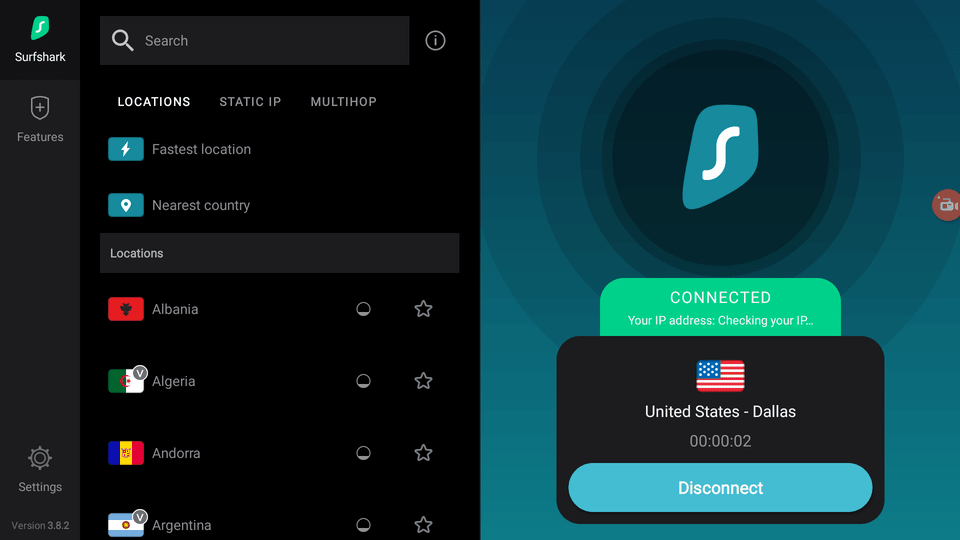
5. Click your profile picture in the top-right corner of the Android TV home screen then click Add Account.
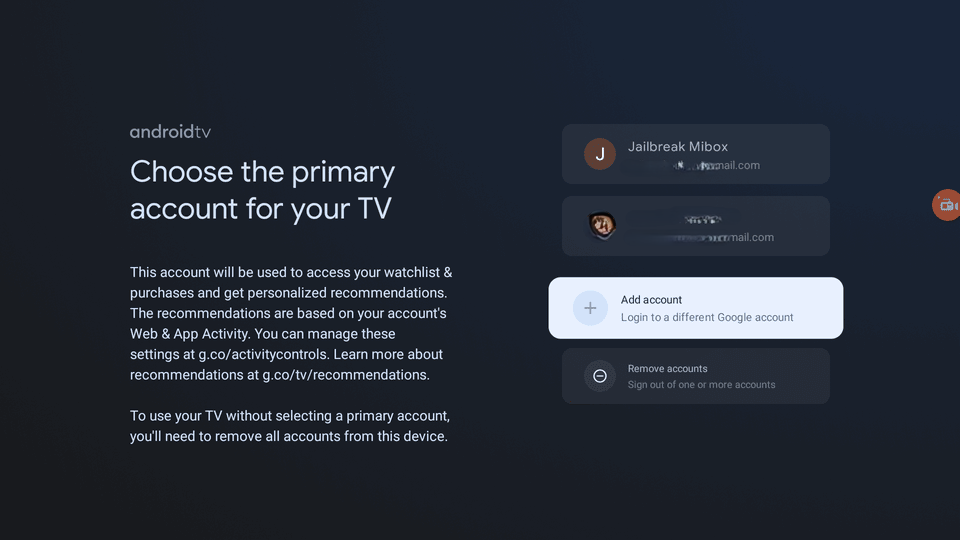
6. Log in to your newly created Google account (the US one).
7. Once logged in, head over to the Google Play Store.
8. Inside the Google Play store, click your profile pic in the top-right > Switch Accounts > select the new Google account.
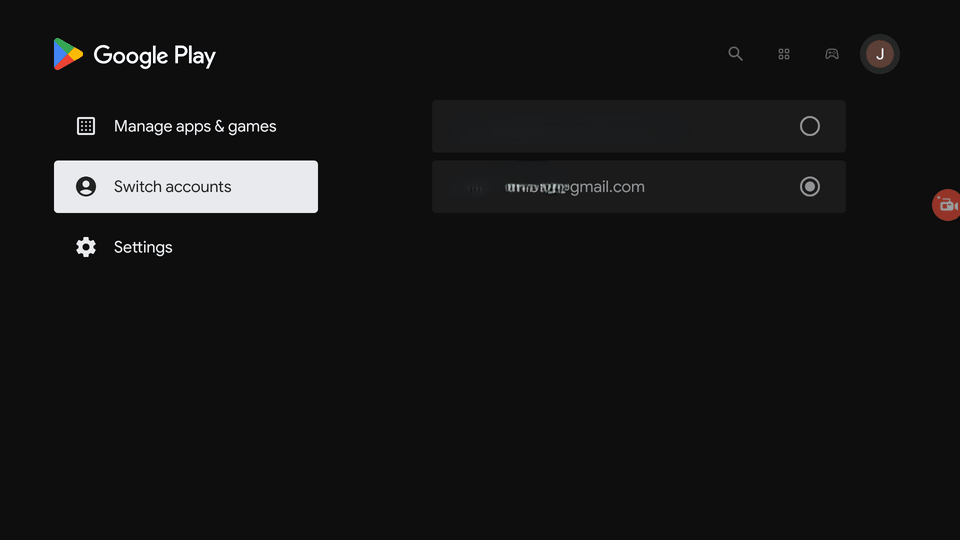
9. Now search for Pandora in Google Play. It should show up in the search results.
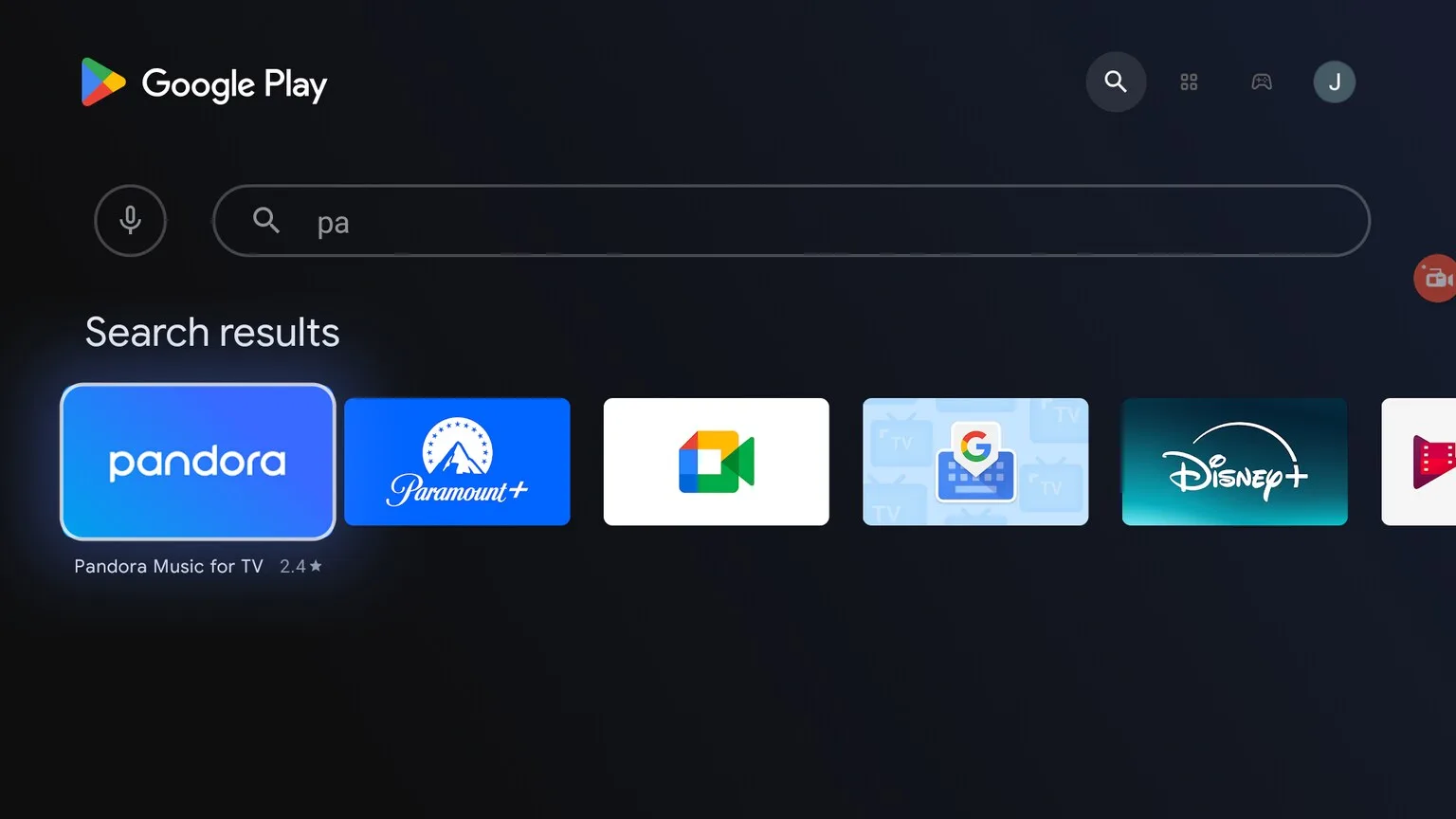
10. Click Install.
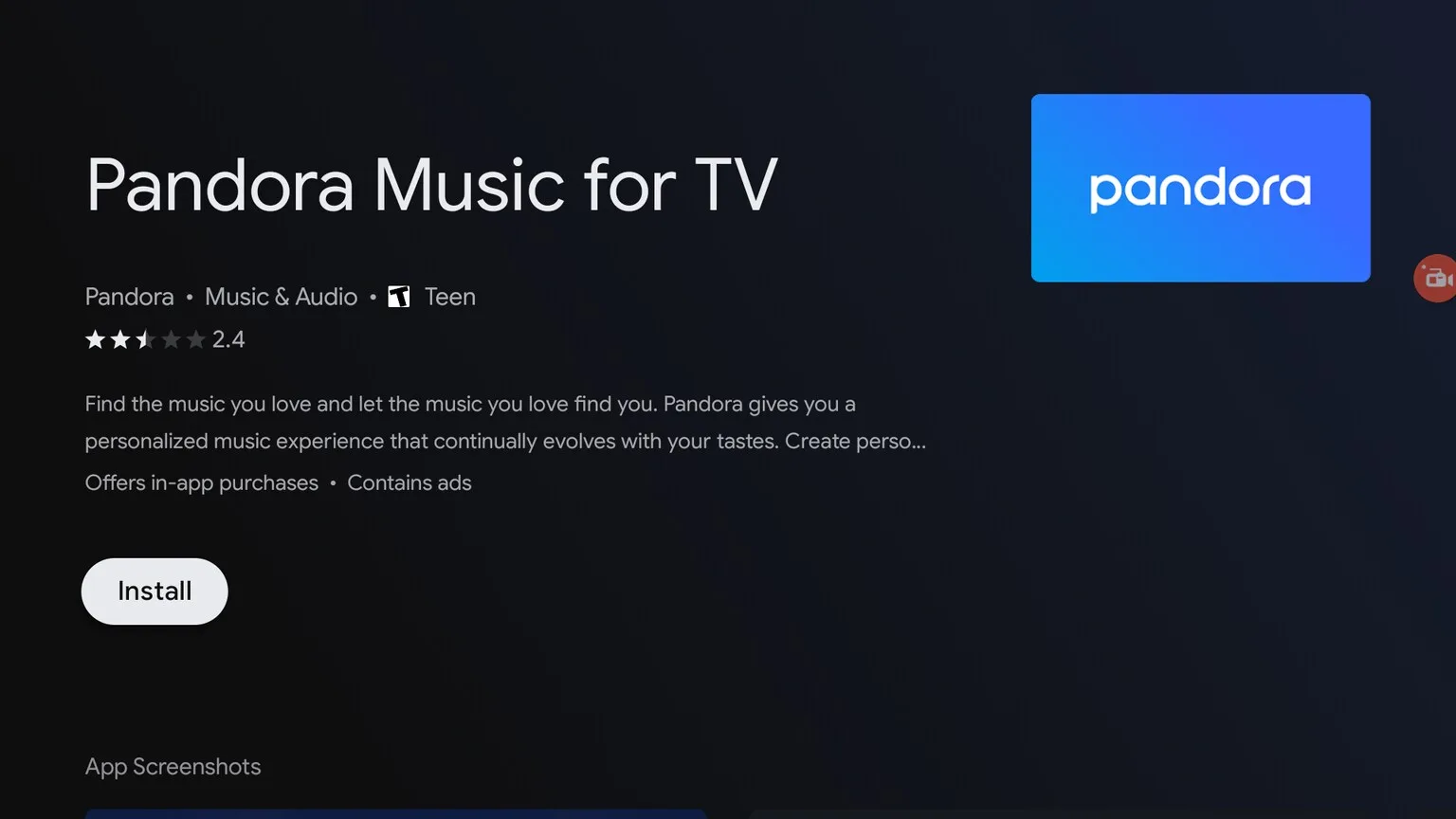
You have now successfully installed Pandora directly from the Google Play store.
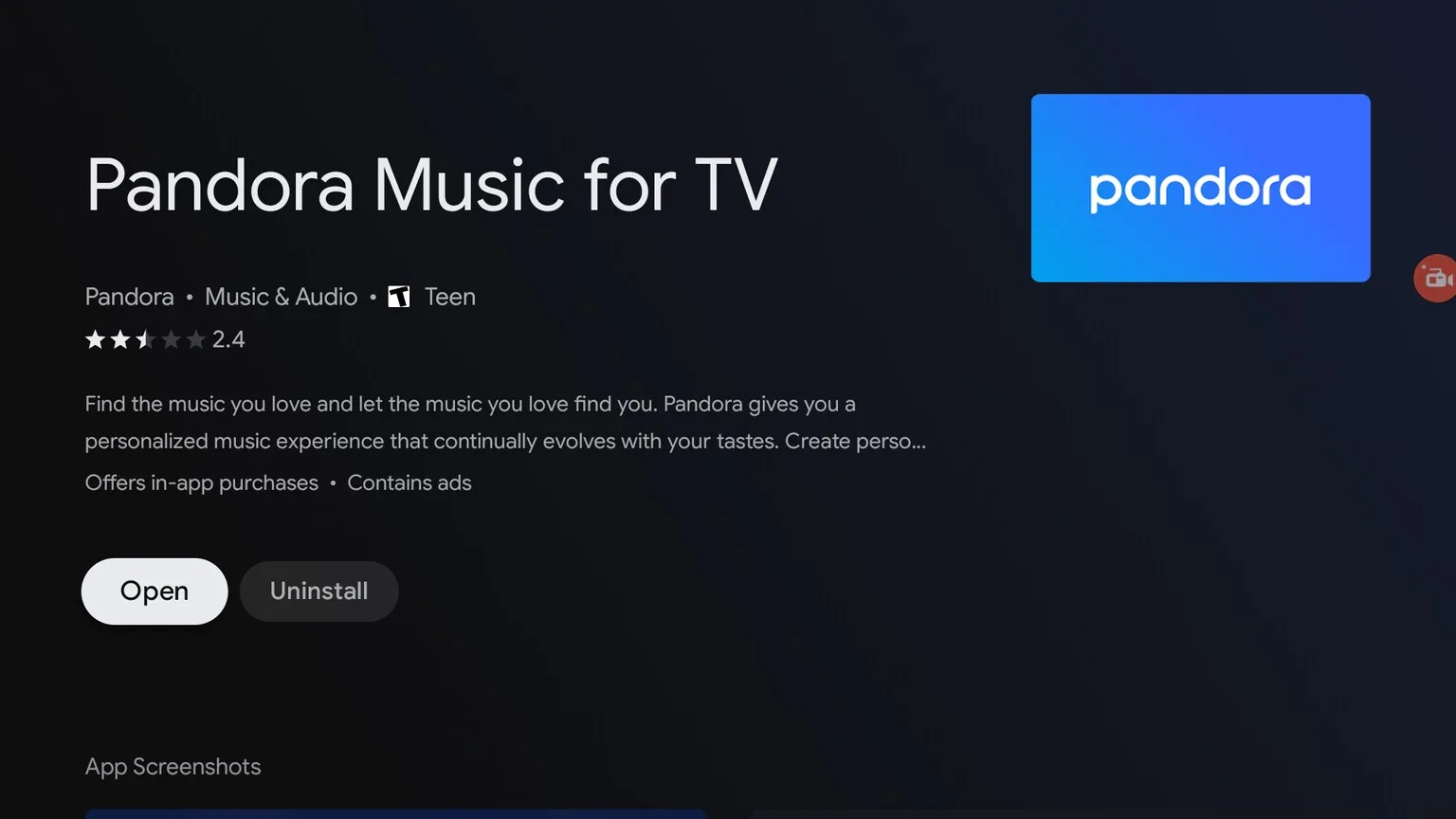
I will also show you how to install this app using Aptoide TV.
Keep reading!
Install VUit on Mi Box Outside United States (Aptoide TV)
You will need an alternative app store installed on your Android TV device.
This alternative app store is called Aptoide TV. Here’s how to install it.
1. Open the Downloader app (How to install Downloader on Mi Box), type jailbreakmibox.com/aptoide in the URL field, and hit Go.
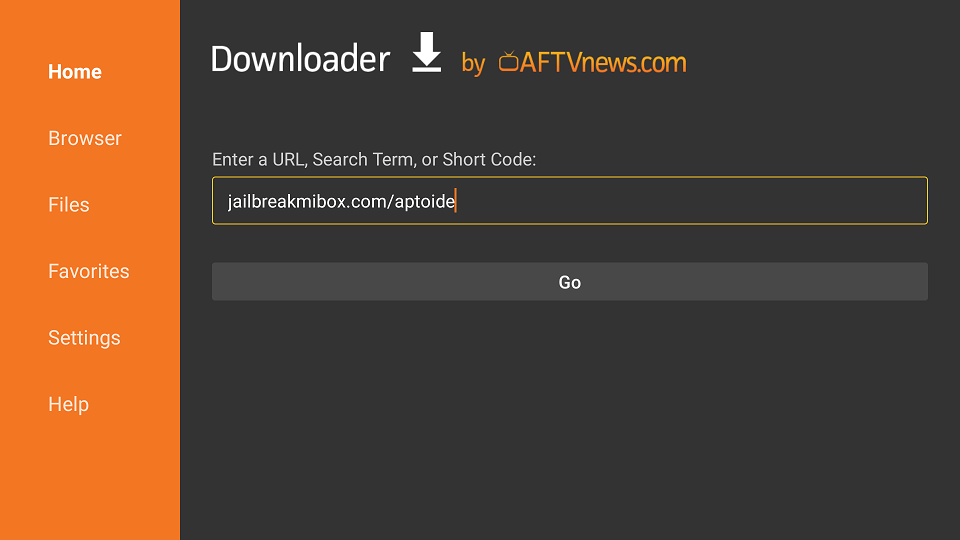
2. Click install.
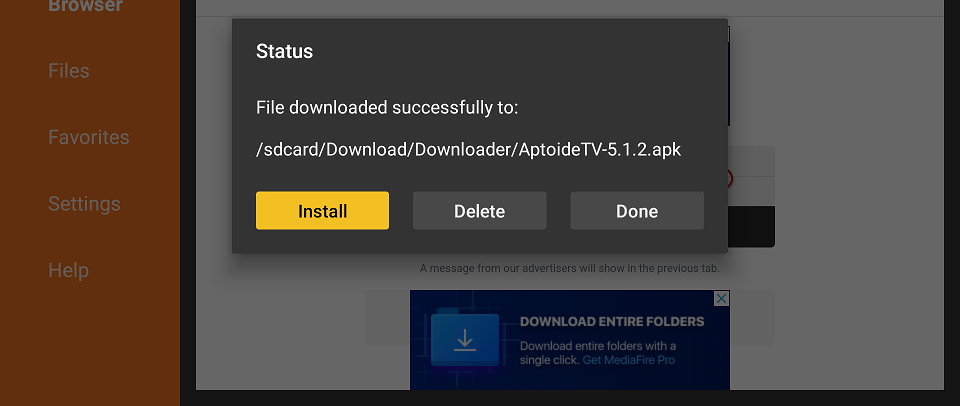
3. Click DONE.
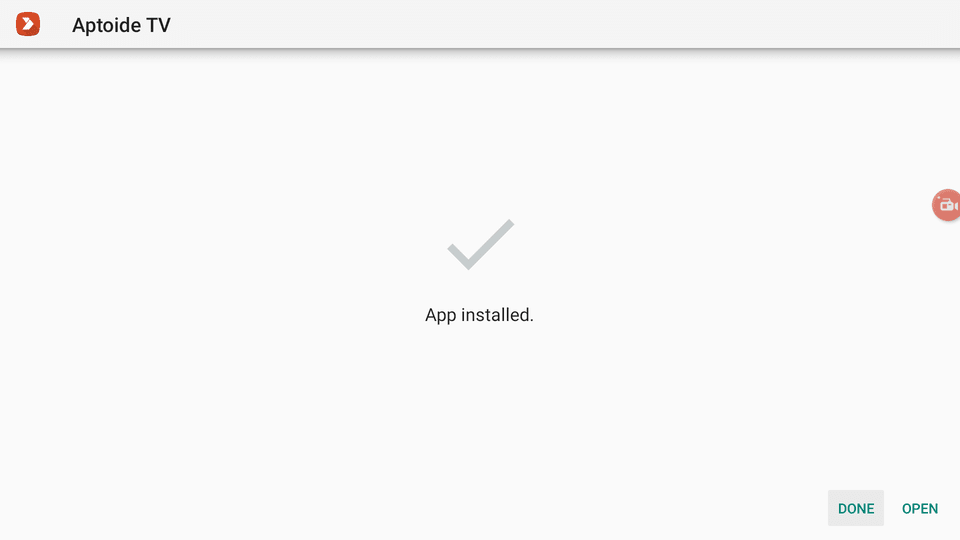
4. You will be back inside the Downloader app and see a pop-up dialogue to delete the APK file. Click Delete.
Note: We want to delete the APK installation file from Mi Box. Removing the APK file will free up space in your Mi Box storage and ensure you don’t run out of storage.
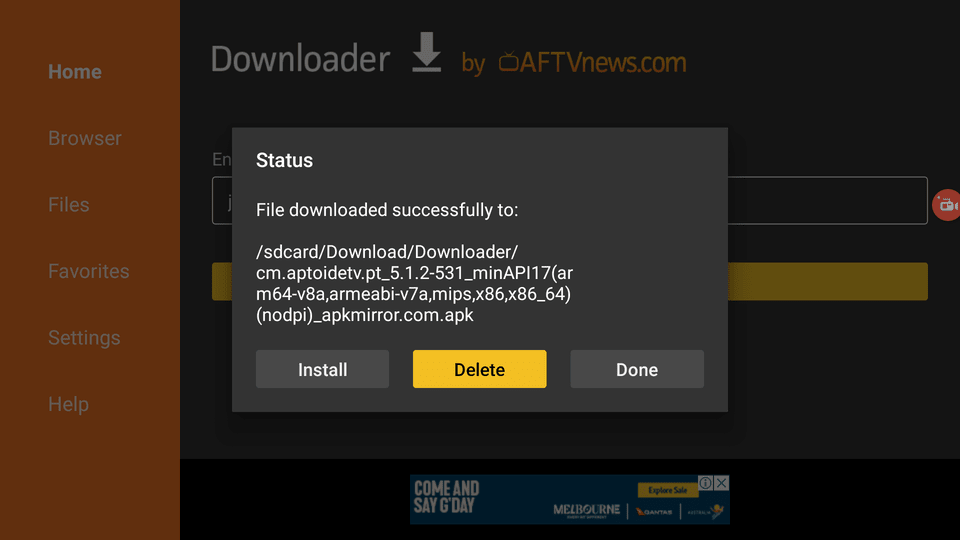
5. Aptoide TV is now installed on your Android TV or Firestick device. Now you need to grant it the required permissions.
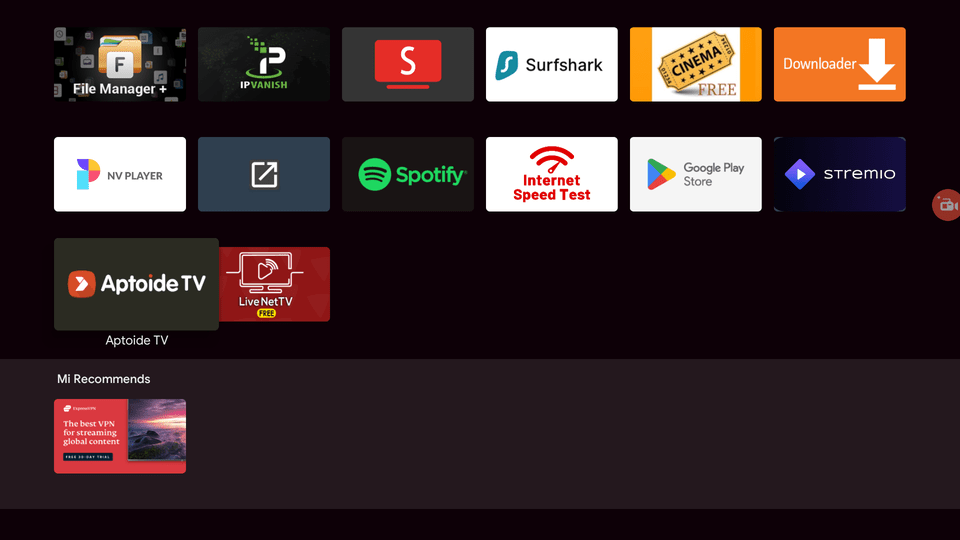
6. Go to Settings and then Device Preferences and click Security & restrictions. Then inside the Unknown Sources option, turn ON Aptoide TV so it is Allowed.
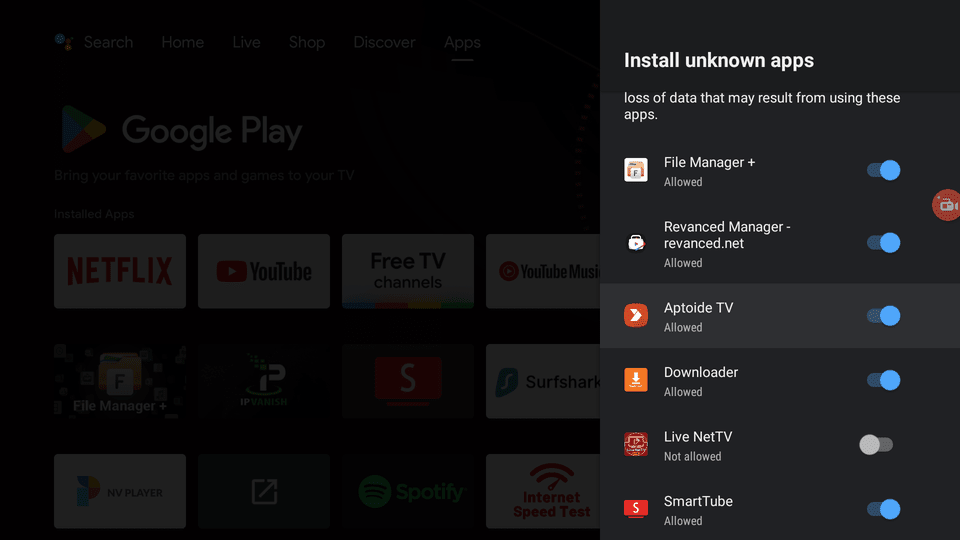
7. Now open Aptoide TV, go to the search bar (magnifying glass), and search for Pandora.
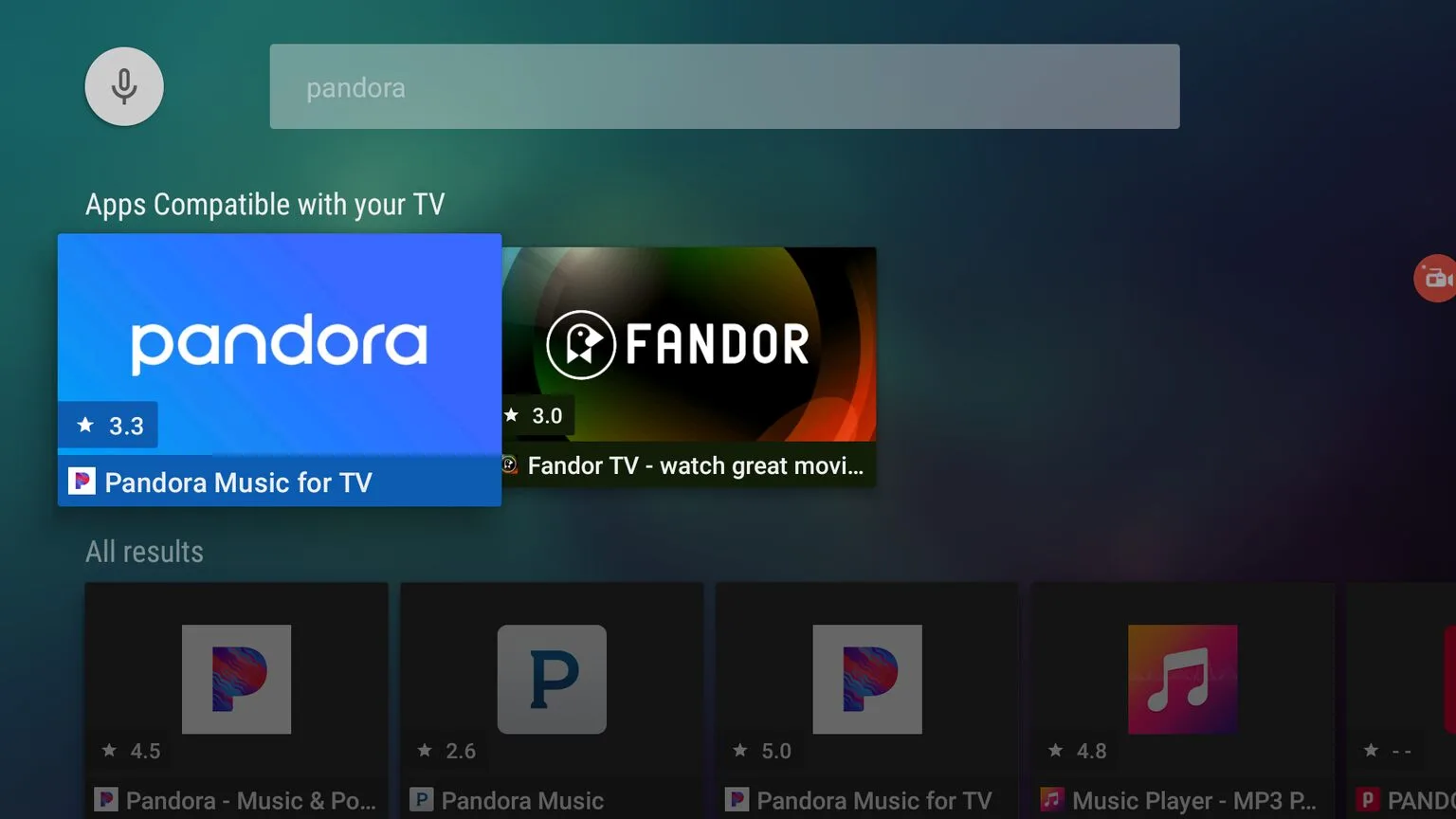
8. Click Install.
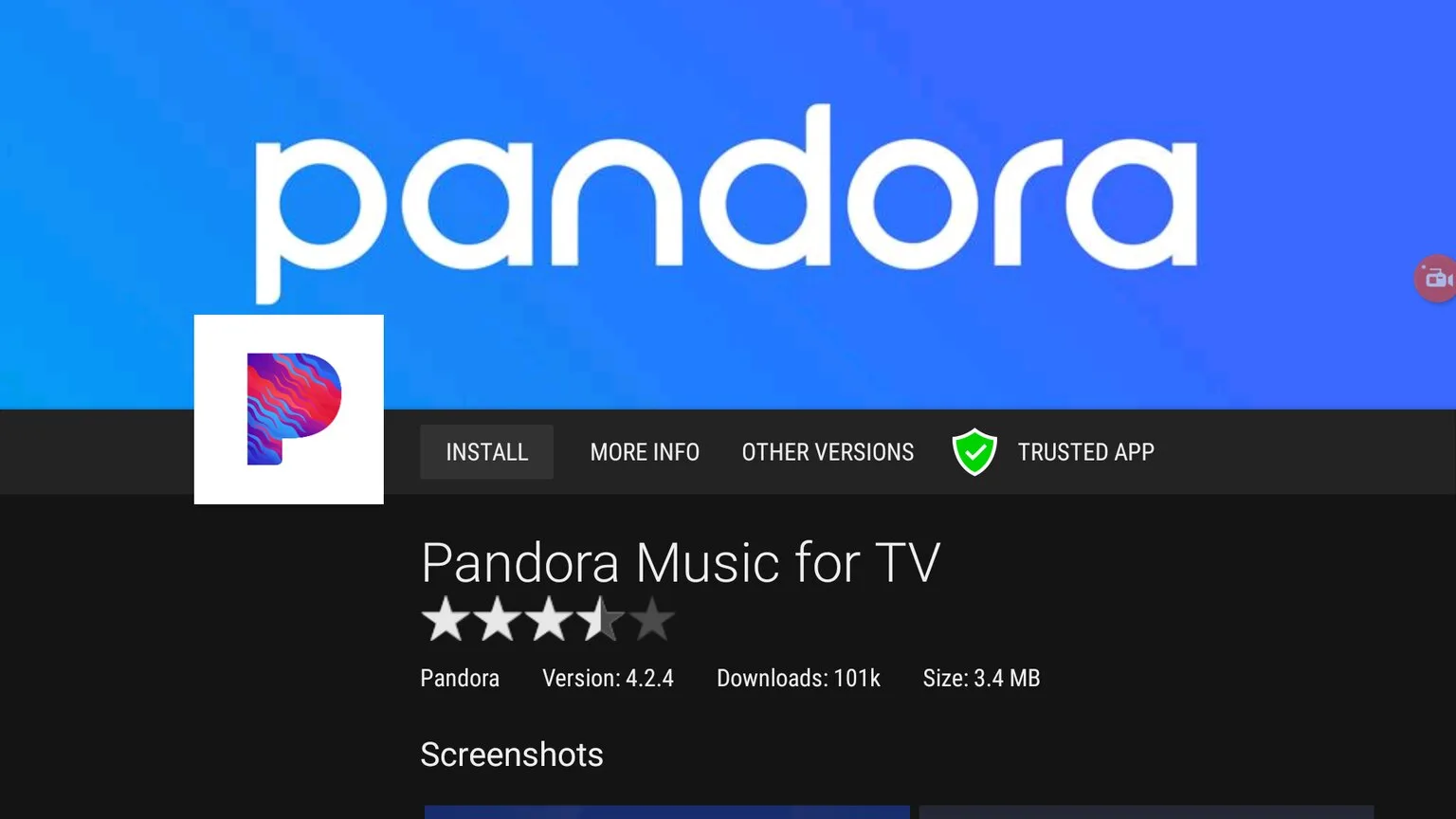
Pandora is now installed on your Android TV device.
Alright, so now you have two completely different methods to install this app. You’re good to go!
How to Use Pandora on Android TV or Firestick (Outside US)
First of all, you should pin the app to your Home tab for easy access.
Click the +sign on the home tab.
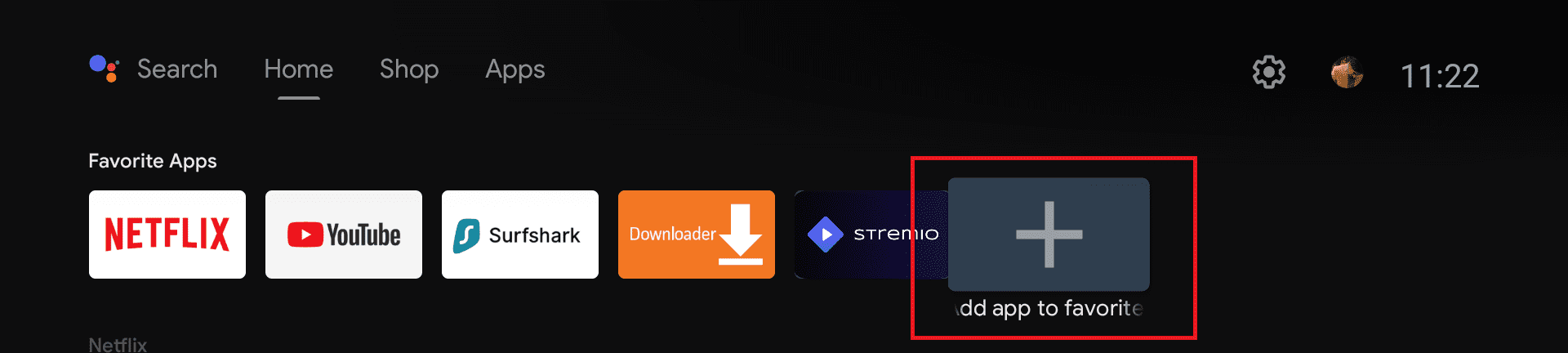
Select Pandora from the list of apps. Now it’s added to your home tab for easy access.
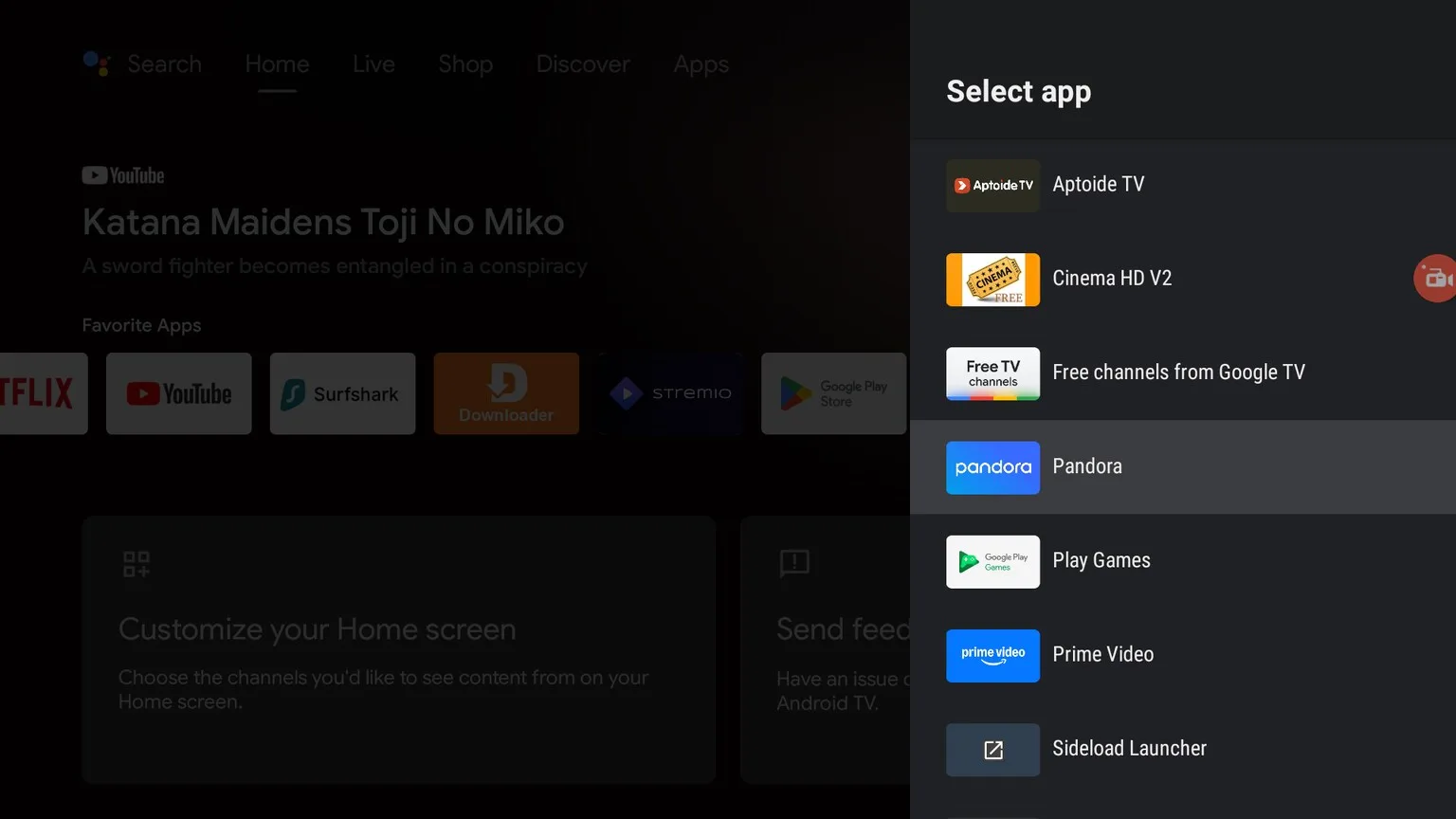
1. Now open your VPN and connect it. Make sure you’re connected to the US server. (I recommend Surfshark VPN)
2. Open the app. You will see the login screen. Click Login.
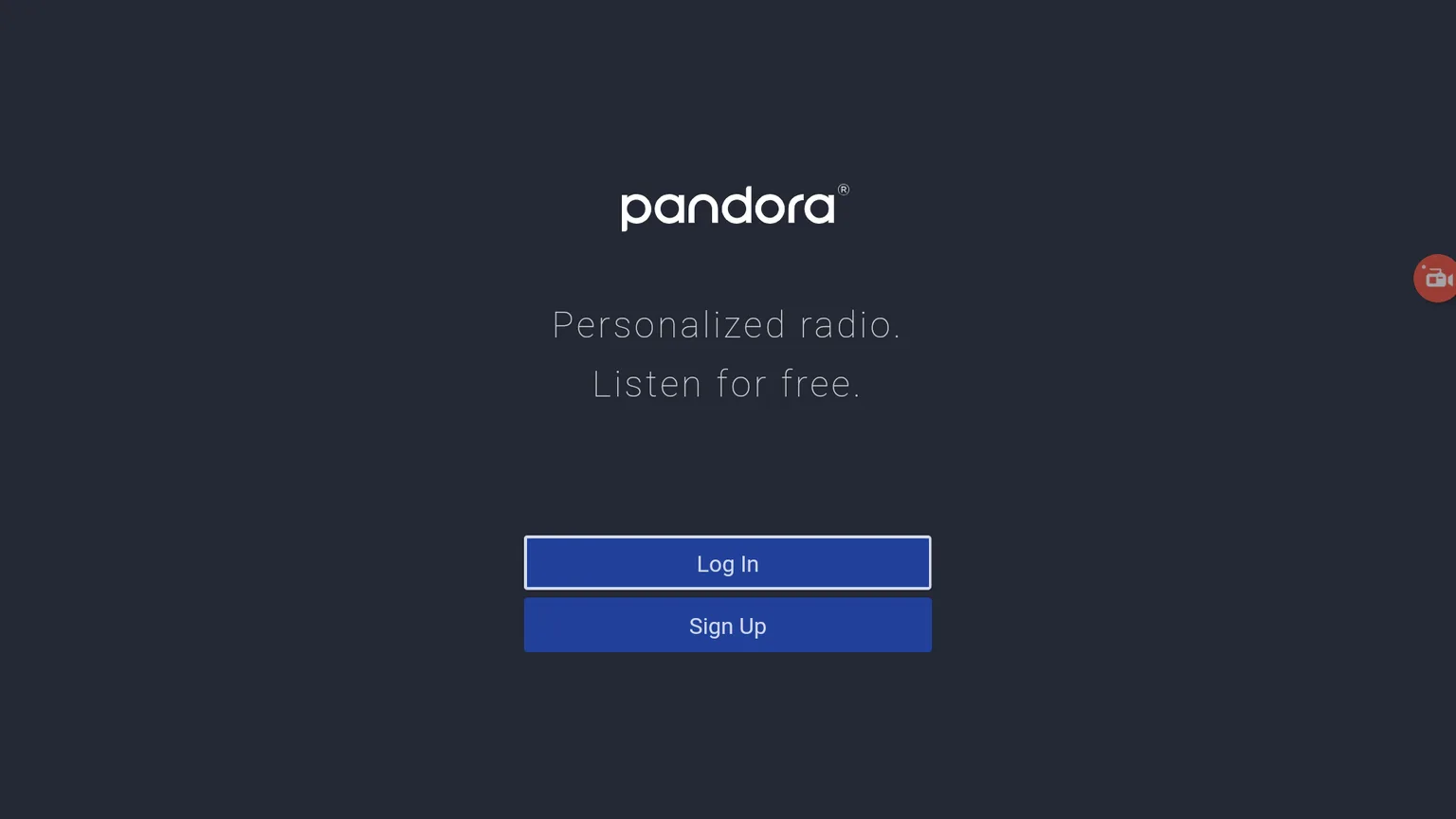
3. You have two ways of signing in. You can either sign in using the app on your phone.
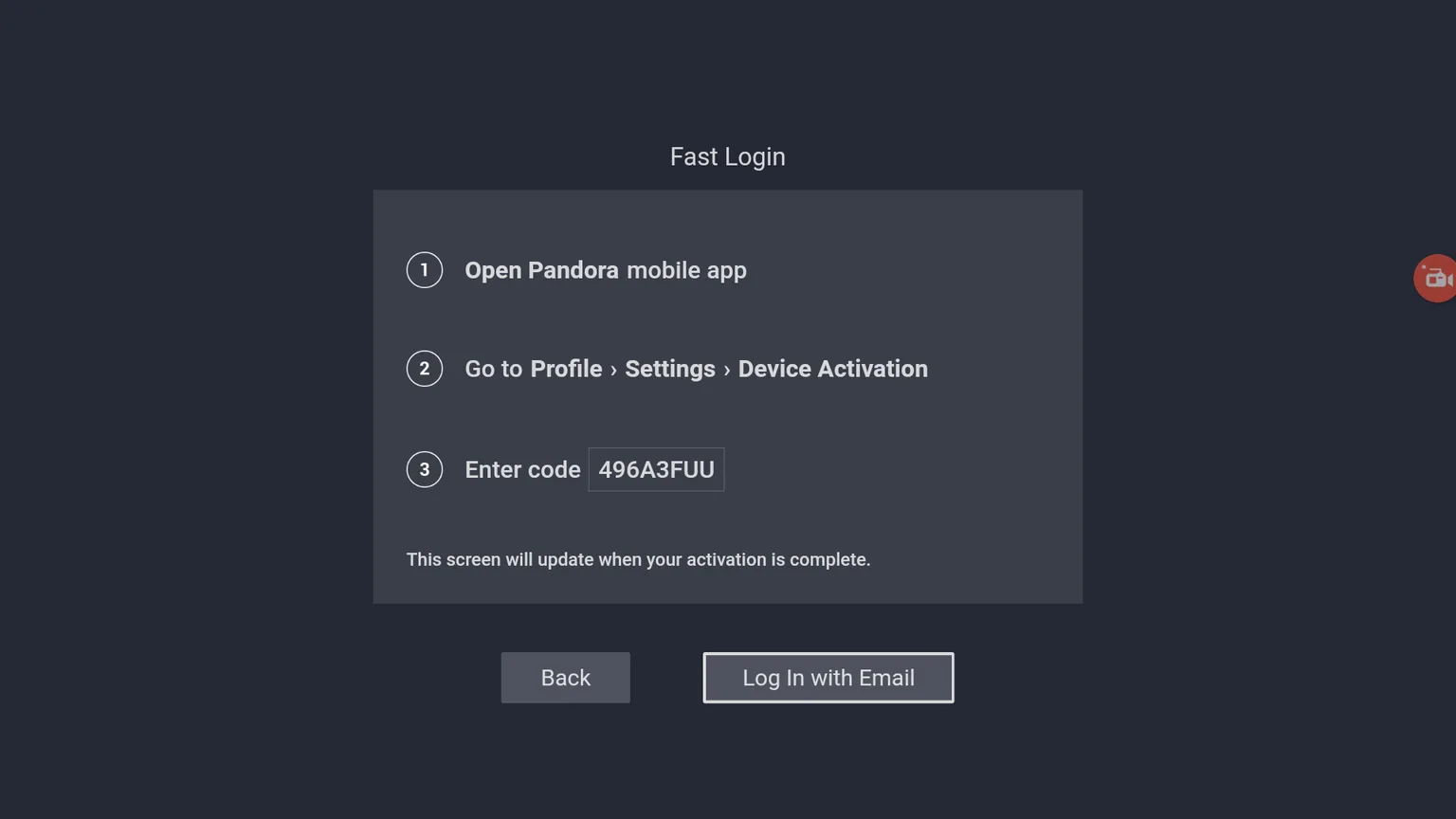
4. Or, you can sign in using your email and password.
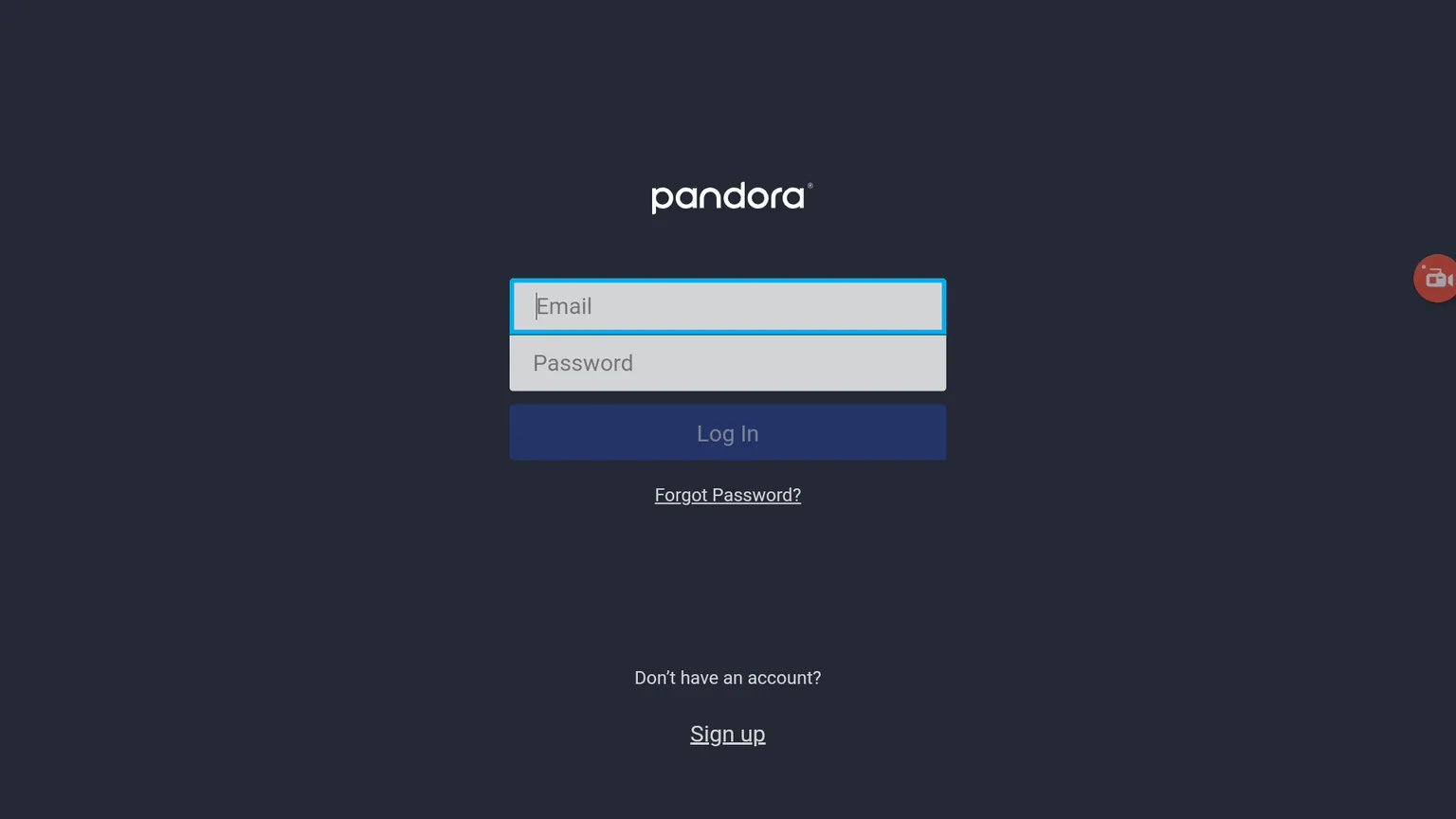
Once logged in, you will notice that the interface is pretty simple and easy to use.
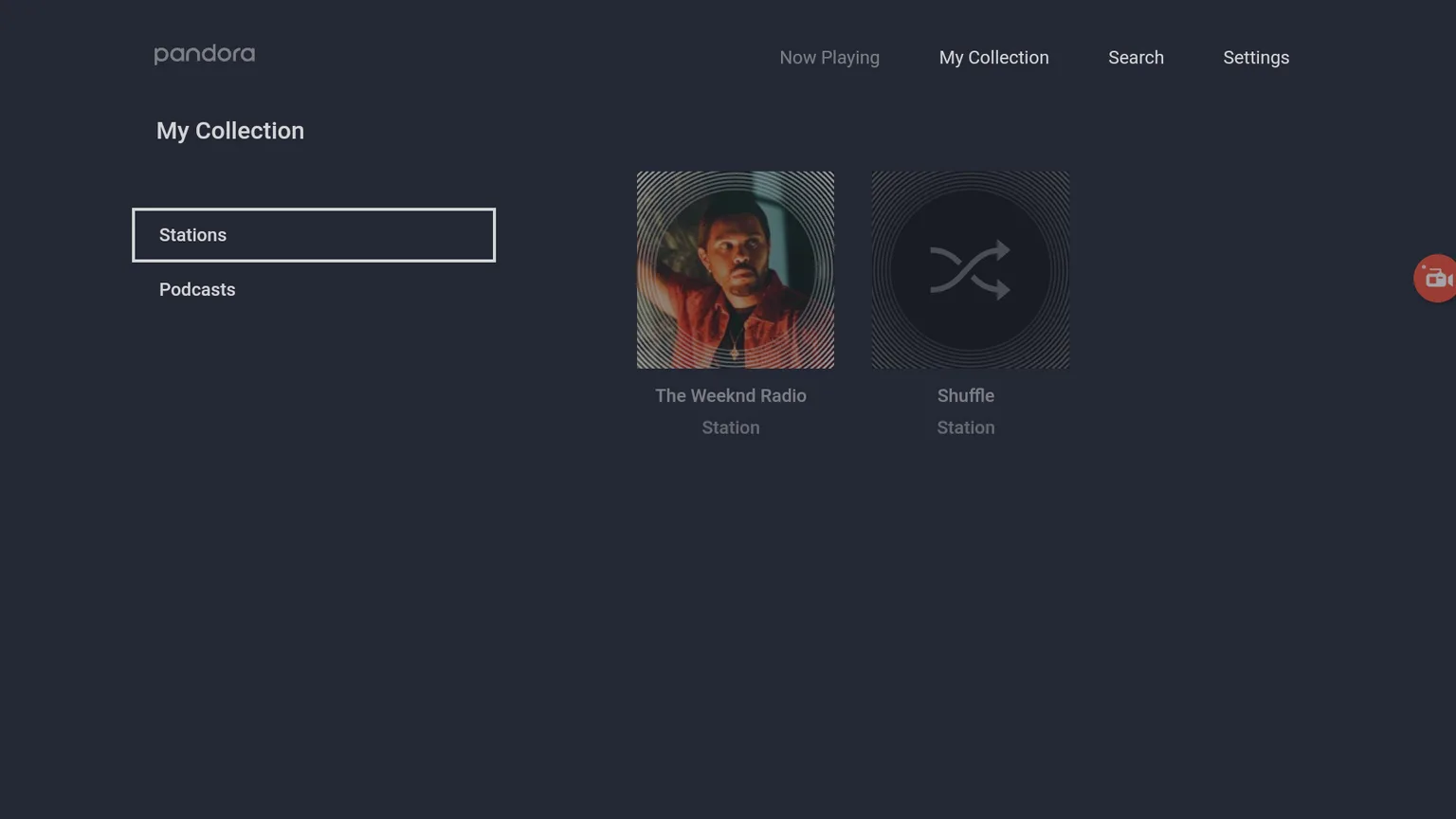
You can play your favorite stations, podcasts, or search for your favorite artists/songs. If you already have a collection then go to My Collection to find it.
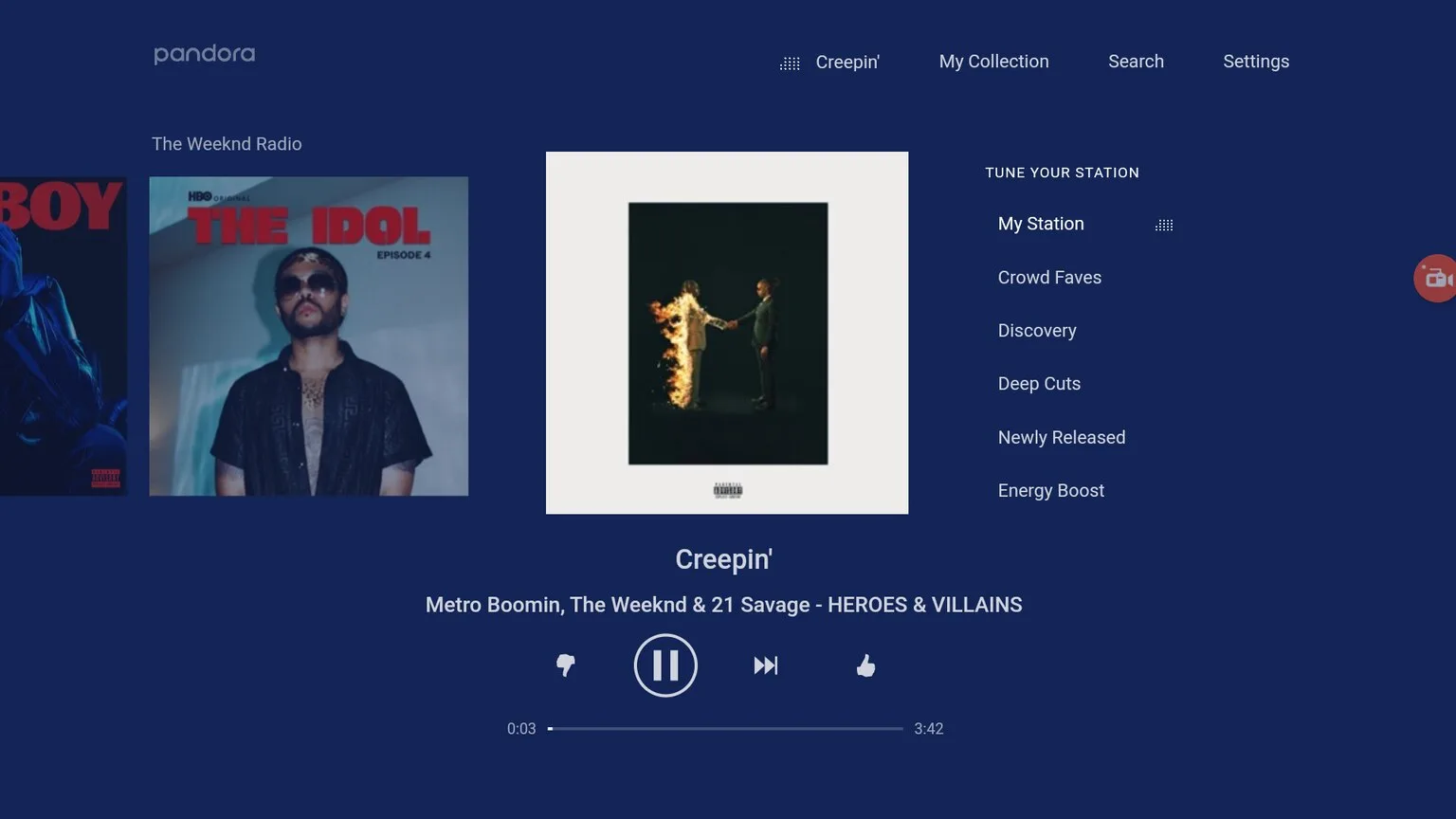
If you don’t have premium then you might run out of skips after you skip a few songs.
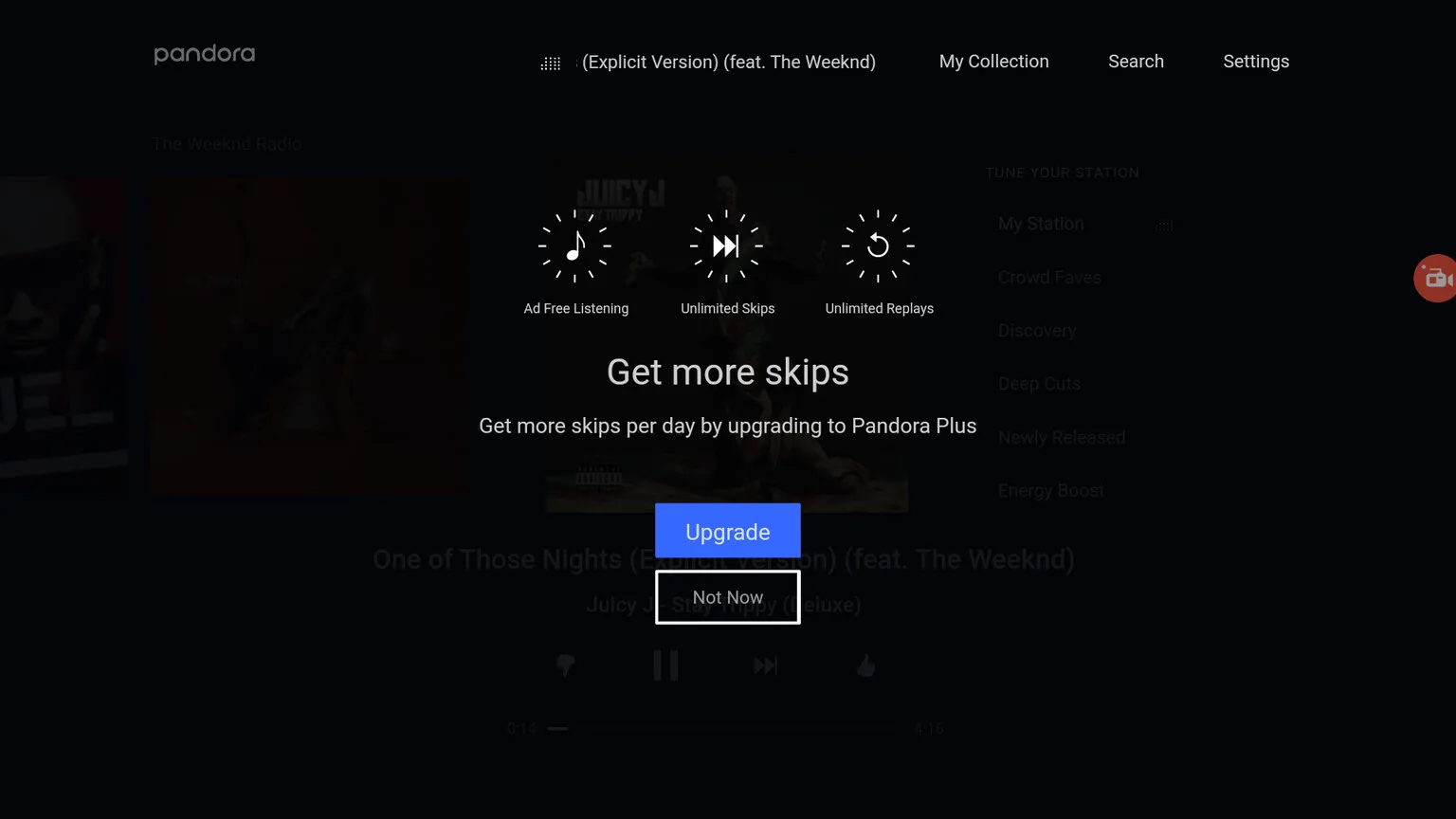
You can further explore the app and use it as you see fit.
Frequently Asked Questions
Can I listen to music offline with Pandora?
Yes, you can listen to music offline as long as you have a premium plan.
How to get rid of ads when using Pandora?
You can remove the ads from your app by subscribing to a Premium plan.
Conclusion
In conclusion, installing and using Pandora on your Mi Box or any Android TV device outside the USA is possible with the right steps.
By following this guide, you can enjoy this app’s vast music library, whether you’re using a Mi Box, Firestick, or another Android TV device.
Remember, using a reliable VPN like Surfshark is essential to access this service from outside the United States, ensuring you can stream your favorite music and podcasts without any geographic restrictions.
Whether you stick with the free version or upgrade to a premium plan, it offers a great music streaming experience tailored to your tastes.

