In this guide, we will discuss how to install APK on Mi Box, and what are the various methods of installing APK on Mi Box. The APK installation methods covered in this tutorial also work on the Mi TV stick, Mi Box 3, Mi Box S (1st gen), Mi Box S (2nd gen), Mi Box 4K, and any other variant of the Xiaomi TV Box. This also works for other Android TV Boxes such as Onn Streaming stick, Onn 4K Pro, Nokia 8010, Google TV Streamer, Chromecast with Google TV, and also Firestick/Fire TV devices.
What Is an APK File?
APK stands for Android Package (sometimes called Android Package Kit or Android Application Package). It’s the format used by Android to distribute and install apps. So, when you download an APK, it has everything needed to get the app up and running on your device.
Think of an APK as a type of archive file, like a ZIP or RAR. It bundles multiple files together along with some extra information about them.
What Are APK Files Used For?
APK files let you install apps on your Android phone. They’re similar to APPX files for installing Store apps on Windows and other package files used on different platforms. When you open an APK on your Android device, it contains everything needed to install the app and provides your device with all the necessary information about the package.
Why Should I Install APK on Mi Box Manually?
Google Play Store provides you with a plethora of apps for your Mi Box. However, it does not include all the apps for various reasons. Sometimes developers do not publish their apps on Google Play because they don’t have the budget, or just don’t want to give Google a big cut of their earnings.
Regardless of the reasons, numerous apps are not available on Google Play for Mi Box and can only be installed as an APK manually. Even Google Chrome browser is not available on Google Play for Mi Box and must be sideloaded as an APK.
When I was trying to download a VPN on Mi Box, I was unable to find my favorite, Surfshark VPN on Google Play store because of my Google account region. So, I had to download and install the APK directly from Surfshark’s website.
However, only download APKs from trusted sources. Be cautious of any page that offers a paid app for free, as that’s often a trick to install malware on your device.
How to install APK on Mi Box
There are multiple ways to install APK on Mi Box, but we are going to discuss the top 3 methods to do so.
Method 1: Install APK using Downloader
For this method, you need the Downloader app installed on your Mi Box. (It’s available on Google Play store)
If you haven’t already read or Jailreak Mi Box guide then I suggest you do so as it guides you through the process of downloading the Downloader app and allowing installation of APK files on your Mi Box or Mi TV stick.
But, don’t worry, I will cover some of it here as well. Follow the steps below to install Downloader and then use it to install APK on Mi Box.
Install Downloader on Mi Box
1. On the home screen of your Mi Box, go to Apps > Google Play Store.
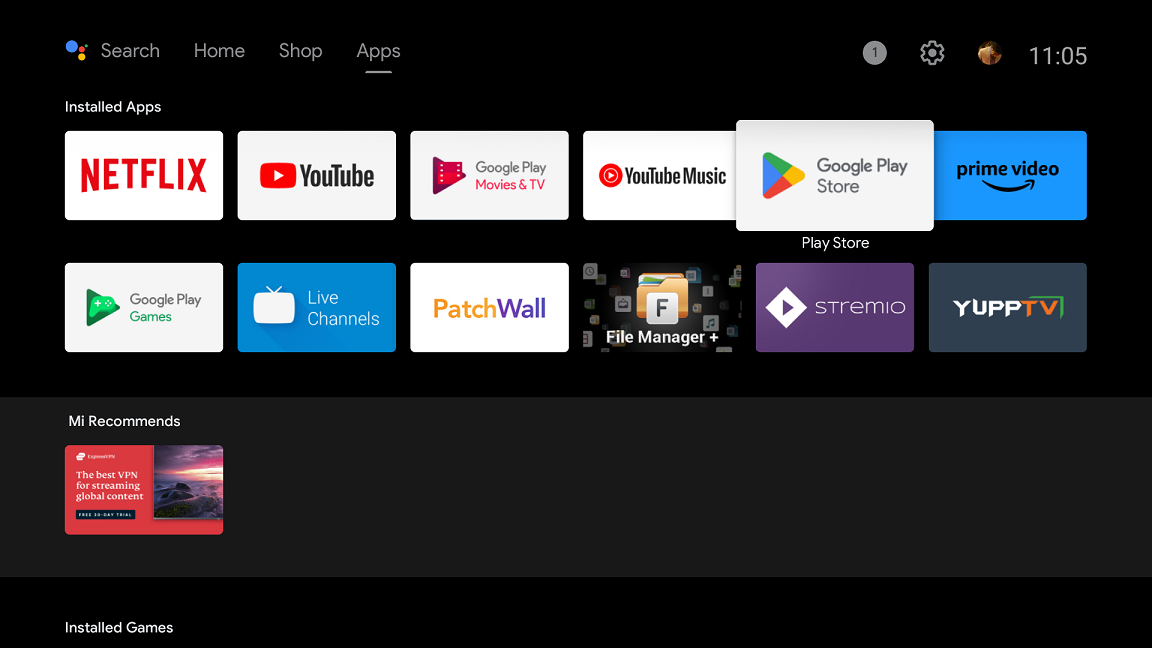
2. Search for the Downloader app and open the one that says “Downloader by AFTVNews“.
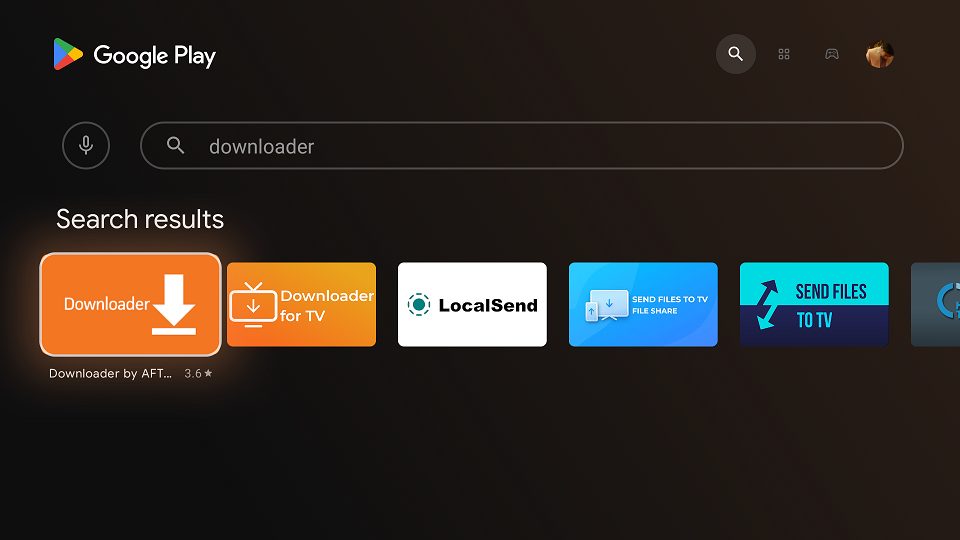
3. Install the app on your device.

4. Once installed open the Downloader app and grant it all the permissions it requires (Don’t worry, it’s completely safe).
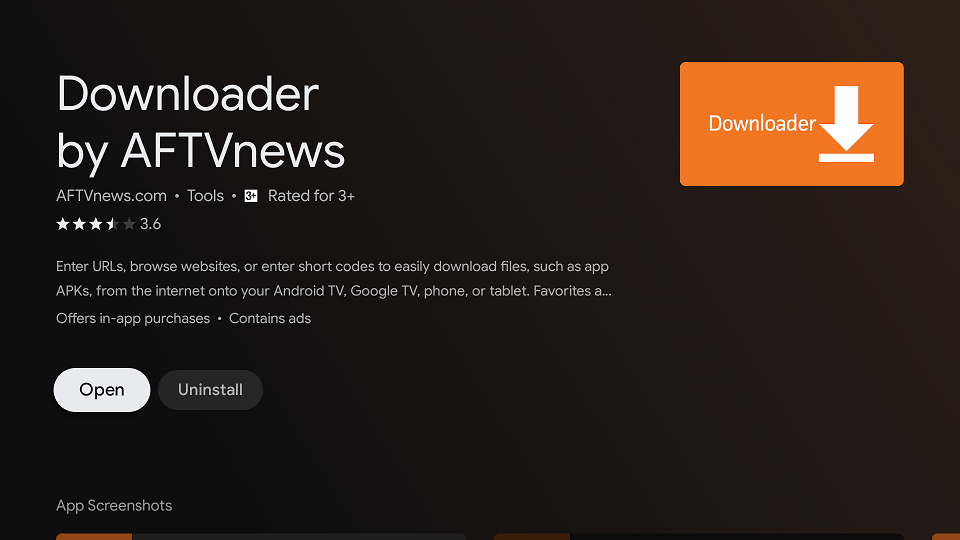
After you install Downloader, you need to allow unknown sources on Mi Box. Here’s how to do it.
1. On the Mi Box home screen go to the settings tab.
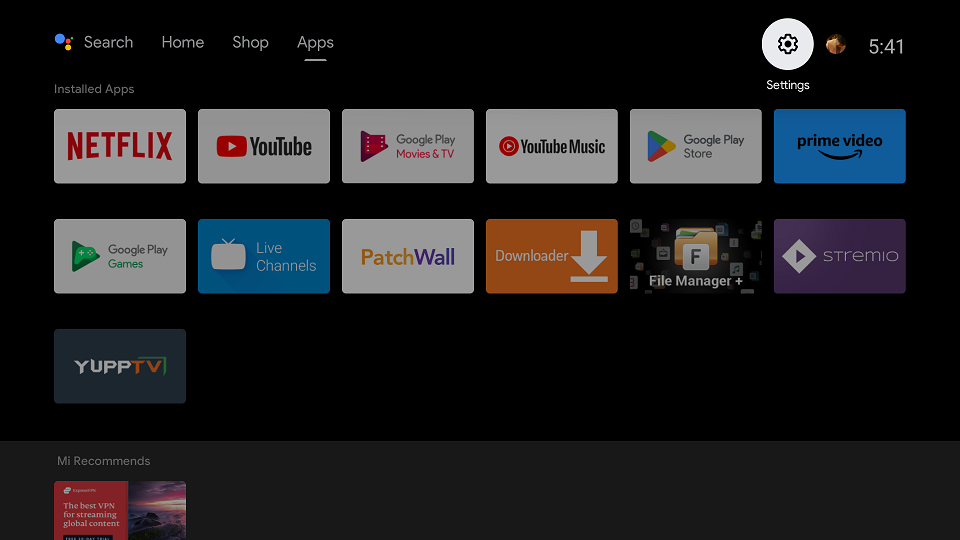
2. In the Settings tab, go to Device Preferences.
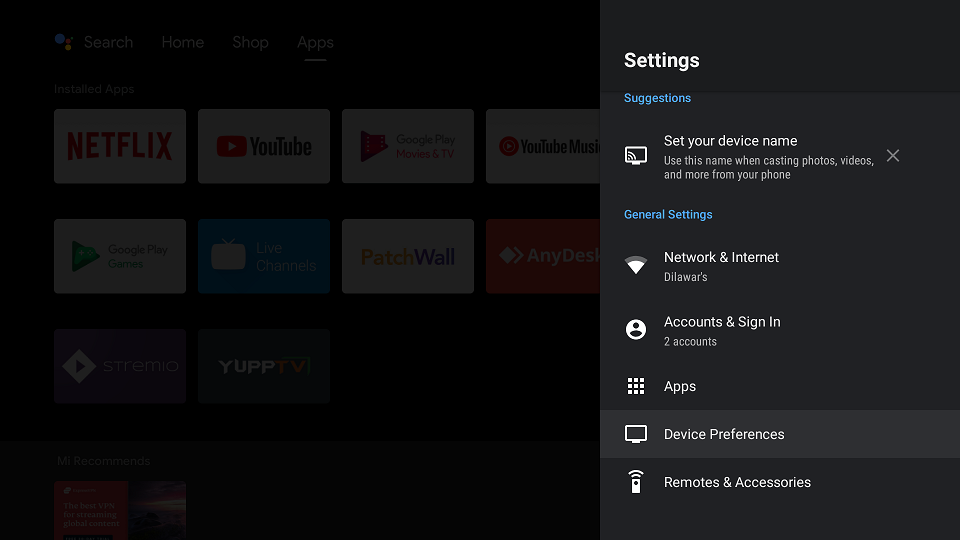
3. In Device Preferences, scroll down to Security & restrictions.
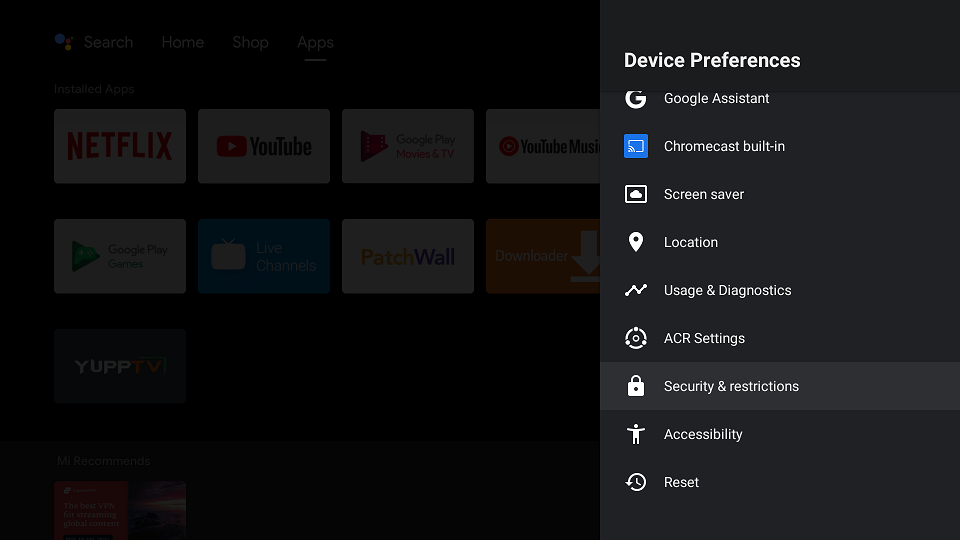
4. Go to Unknown Sources.
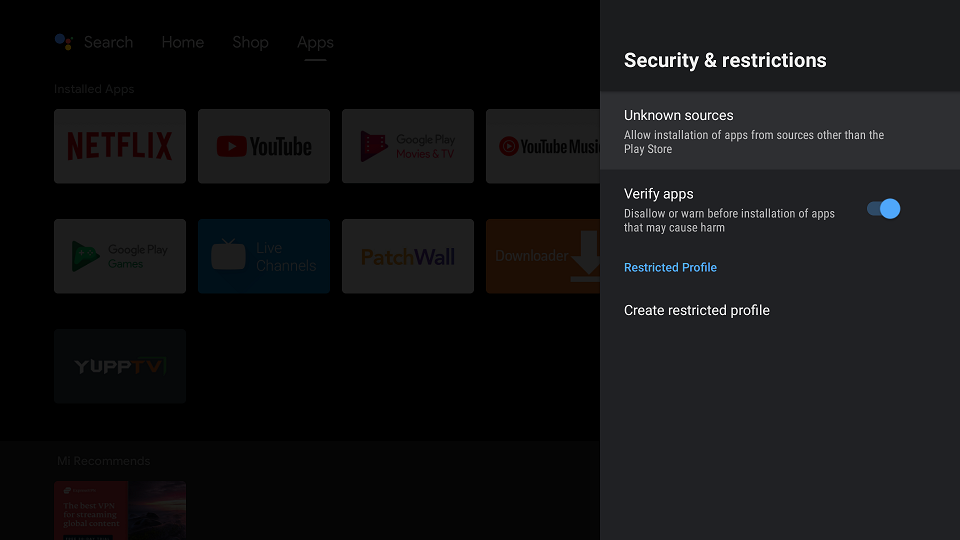
5. Turn on the Install unknown apps option for Downloader as shown below.
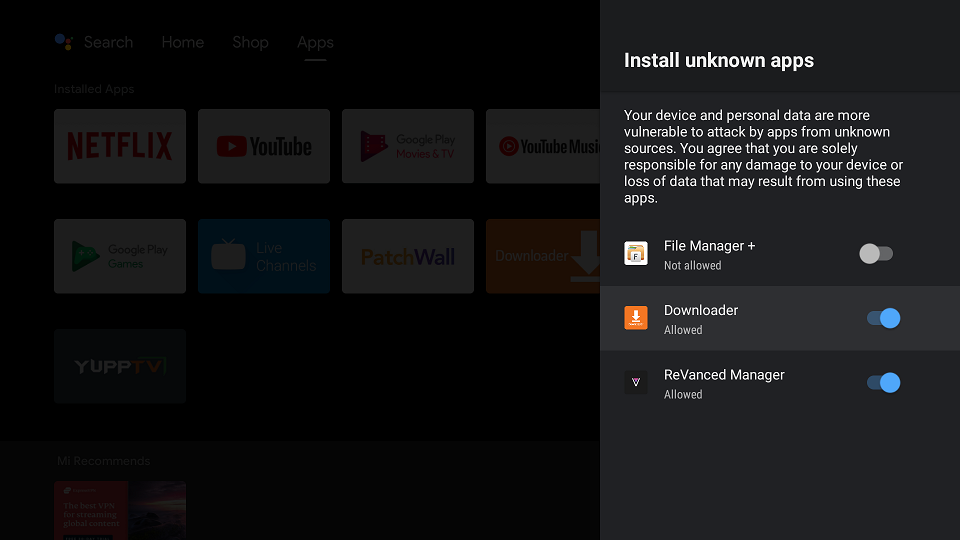
Great! Now you are ready to install APK on Mi Box using Downloader.
1. Open the Downloader app, and enter the URL for the APK you want to install. (For example: If you want to install the Aptoide TV store, use the URL jailbreakmibox.com/aptoide) and press Go.
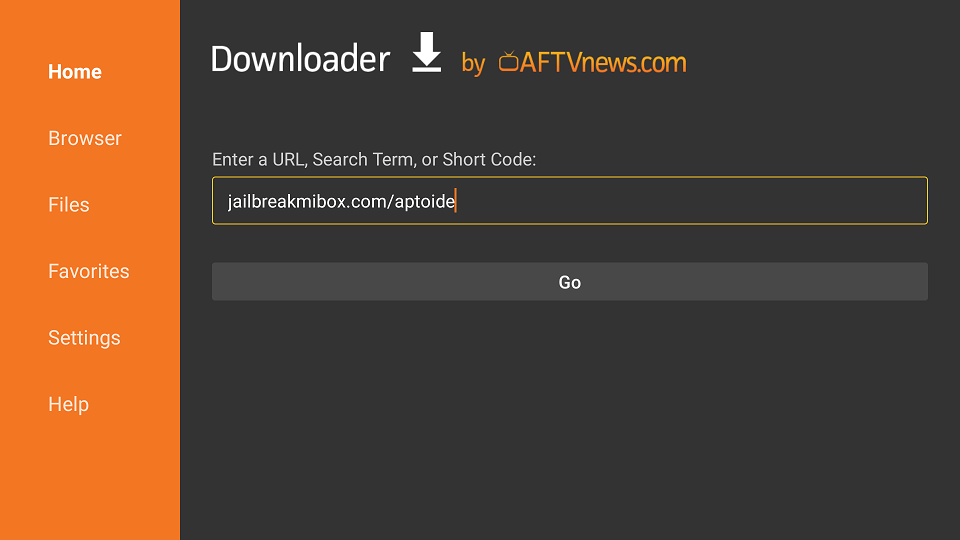
2. When the download is finalized, press the install button.
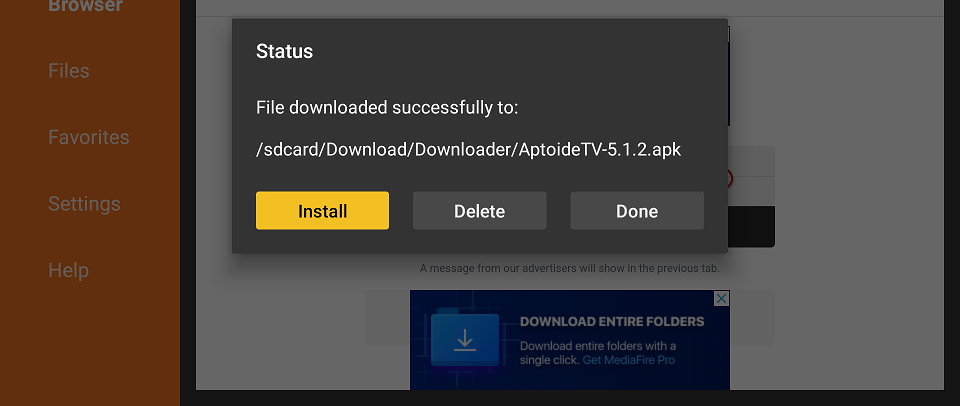
3. If you receive an unsafe app blocked message by Google Play Protect, press more details and then Install anyway. (Don’t worry, the app is safe to install.)
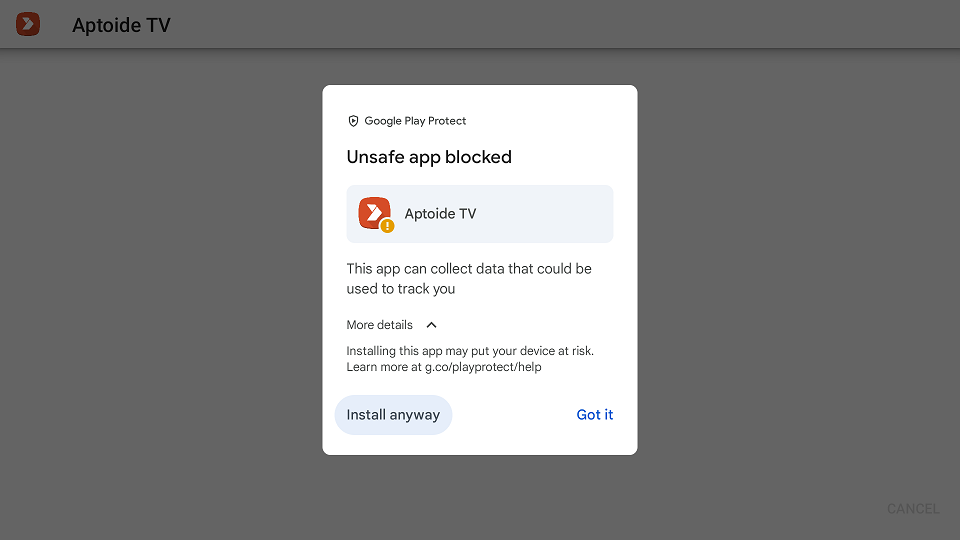
4. Once the installation is finished, open the app (Aptoide TV) and enjoy.
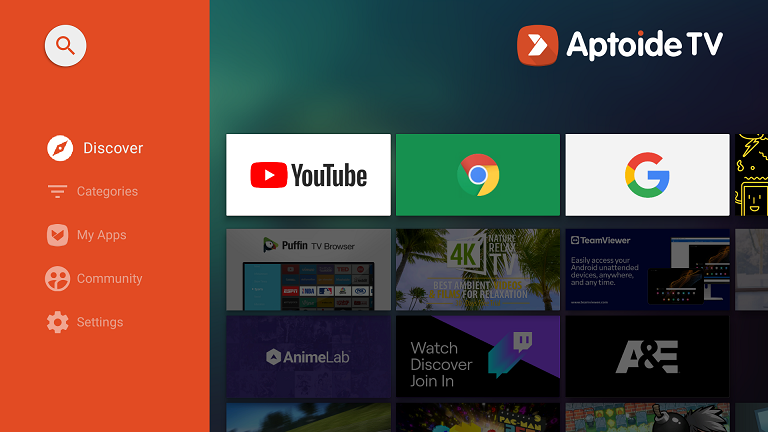
Method 2: Install APK using File Manager
For this method, you need to use a File Manager app to transfer and install APK on Mi Box. I use and recommend File Manager Plus.
1. Go to Google Play Store on your Mi Box and search for File Manager.
2. Download File Manager + (Plus) as shown below.
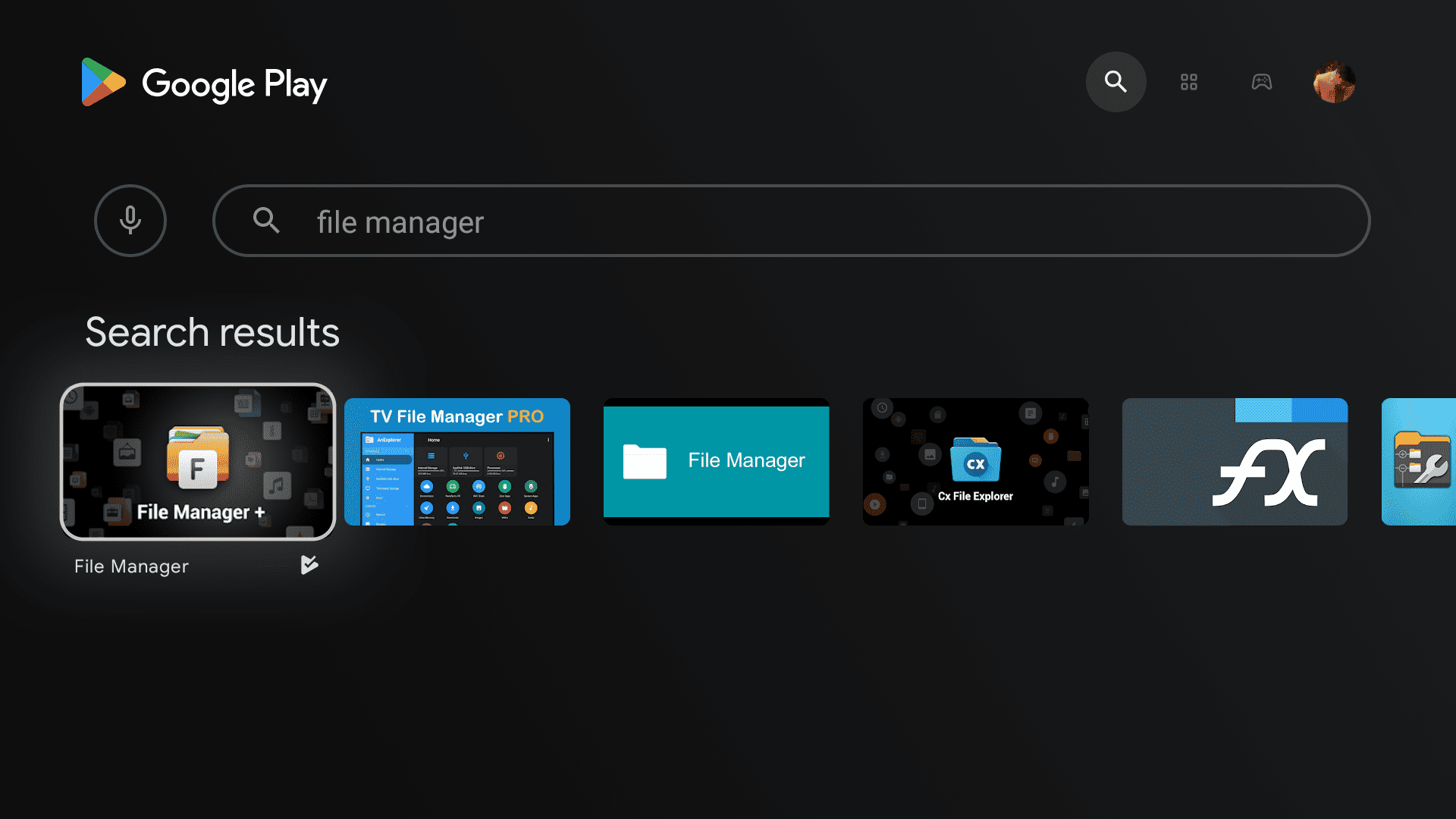
Once you have File Manager+ installed. You can use it to install APKs using two different methods.
- Install the APK using a USB Flash drive.
- Install the APK using remote access.
1. Install APK using a USB Flash drive
As the name suggests, you will need a USB flash drive for this method. Mi Box S and other variants of this Android TV Box come with a USB-A port. You can use this to your advantage.
Download your desired APK files onto your computer and move them to your USB flash drive.
Attach the USB drive to the Mi Box and open File Manager+
Go to USB Storage and select the desired APK file(s) to install it.
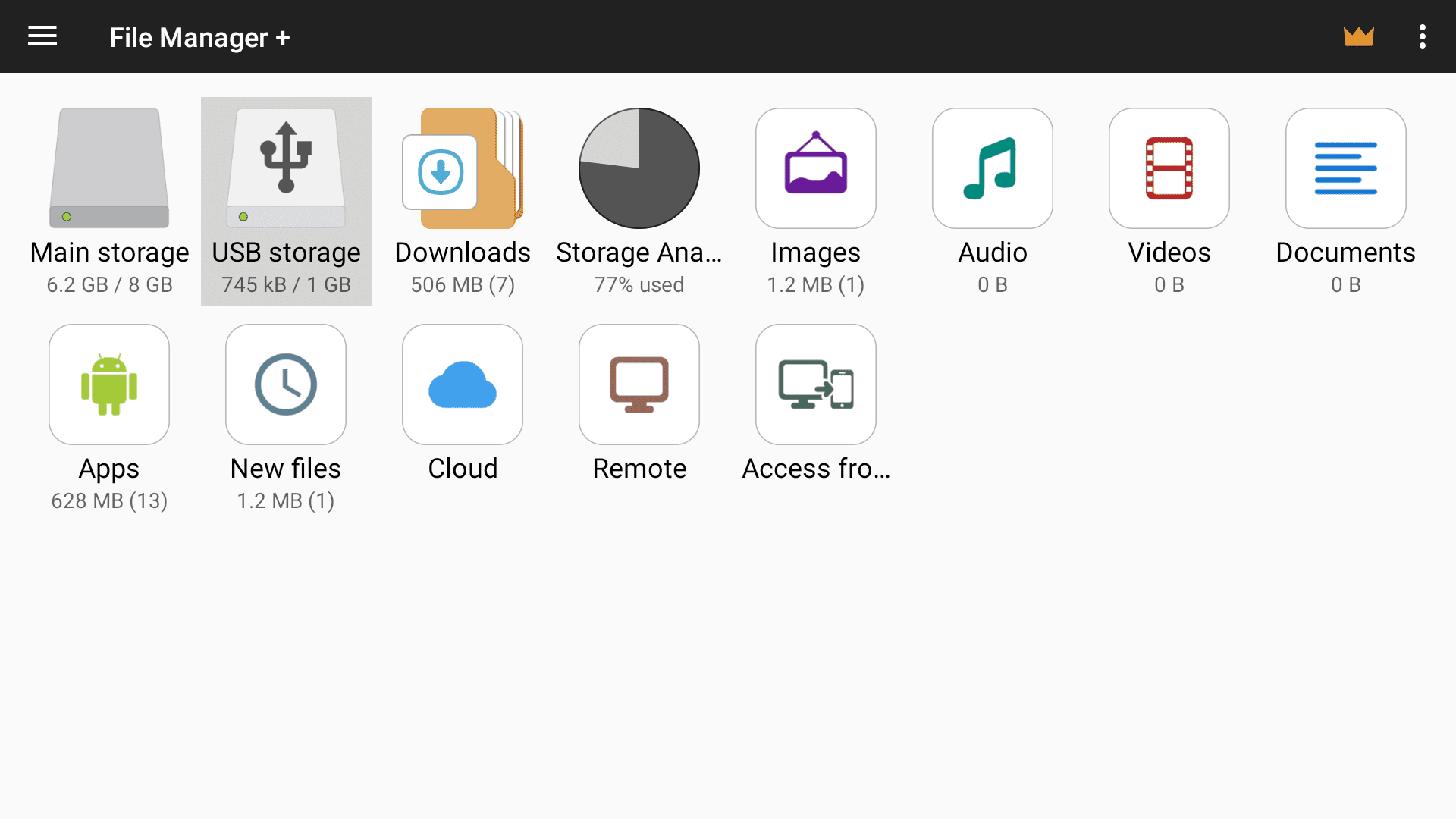
2. Install the APK using remote access.
Open File Manager+ and select the Access from network option.
Press Start the service
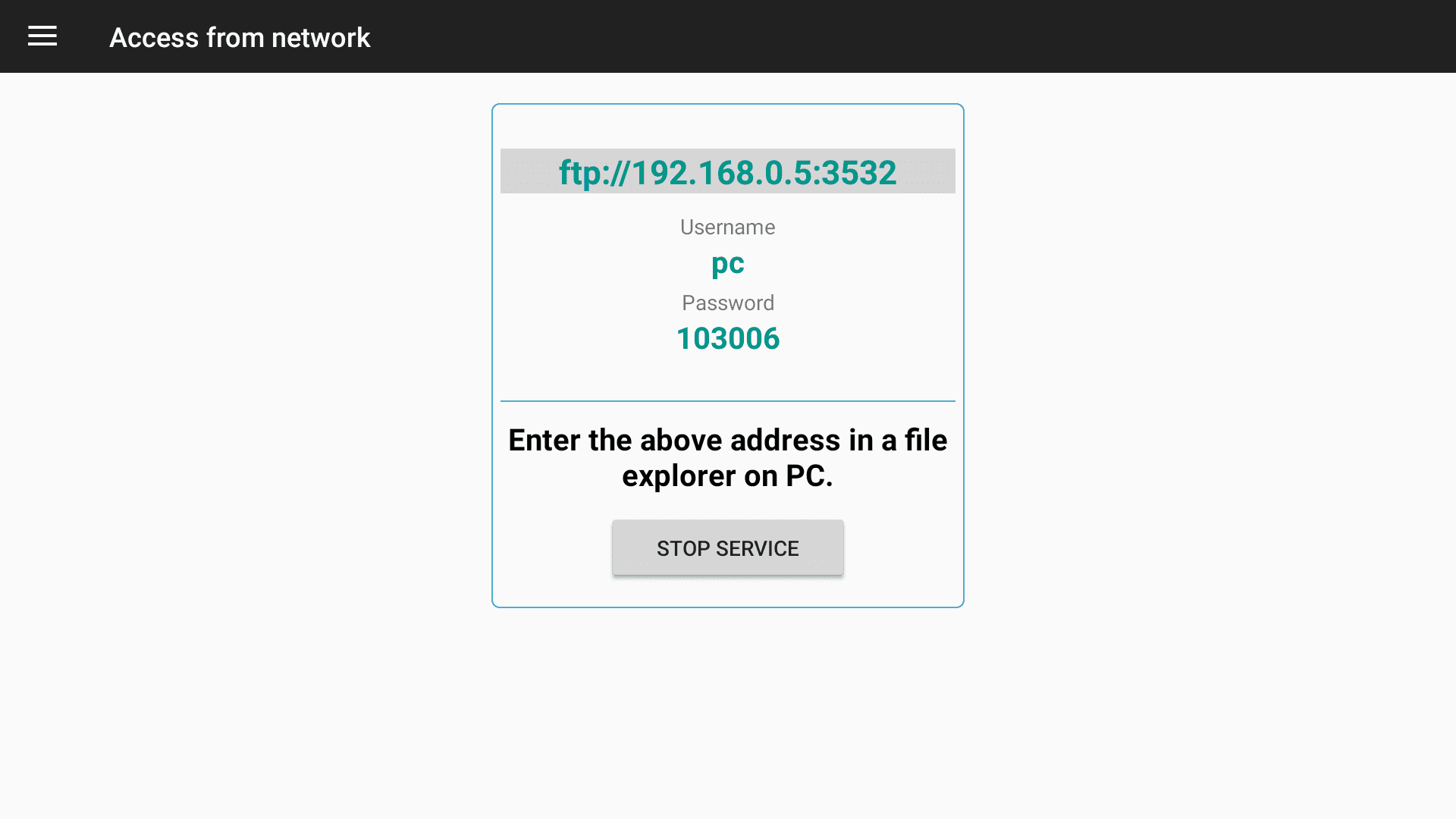
Once the service is started, go to your PC/Laptop and use a file explorer application (like FileZilla) to access your Mi Box and copy/paste APK files from your PC to the Mi Box.
If you are on Windows, you can use Windows File Explorer to do this. Just enter the IP address in the Windows file explorer and hit enter. It will ask you to enter the username and password (Use the ones shown on your Mi Box).
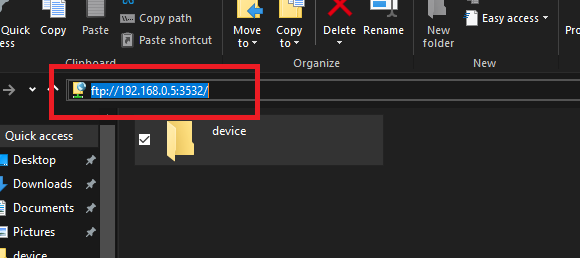
Now you can move data from your PC to Mi Box and vice versa. Move as many APKs as you want from your PC to your Mi Box and then use File Manager+ to install them.
How to install APK on Mi Box video tutorial
With these two methods, you can install APK on Mi Box without any issues. I prefer Downloader to install APK files, and I will post more tutorials on how to install specific APKs on Mi Box using Downloader. Stay Tuned!

