In this guide, I will show you how to install Firefox on Mi Box. This installation tutorial also works on the Mi TV stick, Mi Box 3, Mi Box S (1st gen), Mi Box S (2nd gen), Mi Box 4K, and any other variant of the Xiaomi TV Box. This also works for other Android TV Boxes such as Onn Streaming stick, Onn 4K Pro, Nokia 8010, Google TV Streamer, Chromecast with Google TV, and also Firestick/Fire TV devices.
What is Firefox?
Firefox is a free web browser created by Mozilla. It lets you browse the internet, visit websites, and do things like watch videos or shop online. What makes Firefox stand out is its focus on privacy and security.
It comes with built-in tools to block trackers that follow you around the web, keeping your online activity more private.
Plus, it’s customizable, meaning you can add extensions or change the look to fit your style. Overall, it’s a reliable and user-friendly option for surfing the web.
However, the Android TV version of Firefox does not support installing addons, you can still block ads with the built-in ad blocker that the browser uses.
Firefox for Android TV is fully optimized for use on TV and it’s compatible with the remote. You won’t need a mouse or keyboard to use this browser as it can be controlled with your device’s remote.
Firefox Features
- Optimized for TV Screens: It is designed to work well on larger screens, making it easy to navigate websites using your remote control.
- Bookmark Syncing: If you use Firefox on other devices, you can sync your bookmarks, history, and open tabs, allowing you to pick up where you left off.
- Private Browsing: Private browsing mode helps keep your activity confidential by not saving your history, cookies, or site data.
- Send tabs from phone to TV: You can easily send a tab from your phone or computer directly to your TV with a single click.
- Streaming Support: You can stream videos directly from various websites, which is great if you want to watch content not available through streaming apps.
- Voice Search: With the built-in voice search feature, you can simply speak into your remote to search the web, making it more convenient than typing.
- Customizable Homepage: You can set your favorite websites as your homepage for quick access whenever you open the browser.
Is Firefox for Android TV Safe?
Yes, this app has been taken directly from the official Amazon App Store (When Firefox was supported on Amazon devices).
I already uploaded the APK file to VirusTotal and it received an all-green score which means the app is safe to download and install on your device.
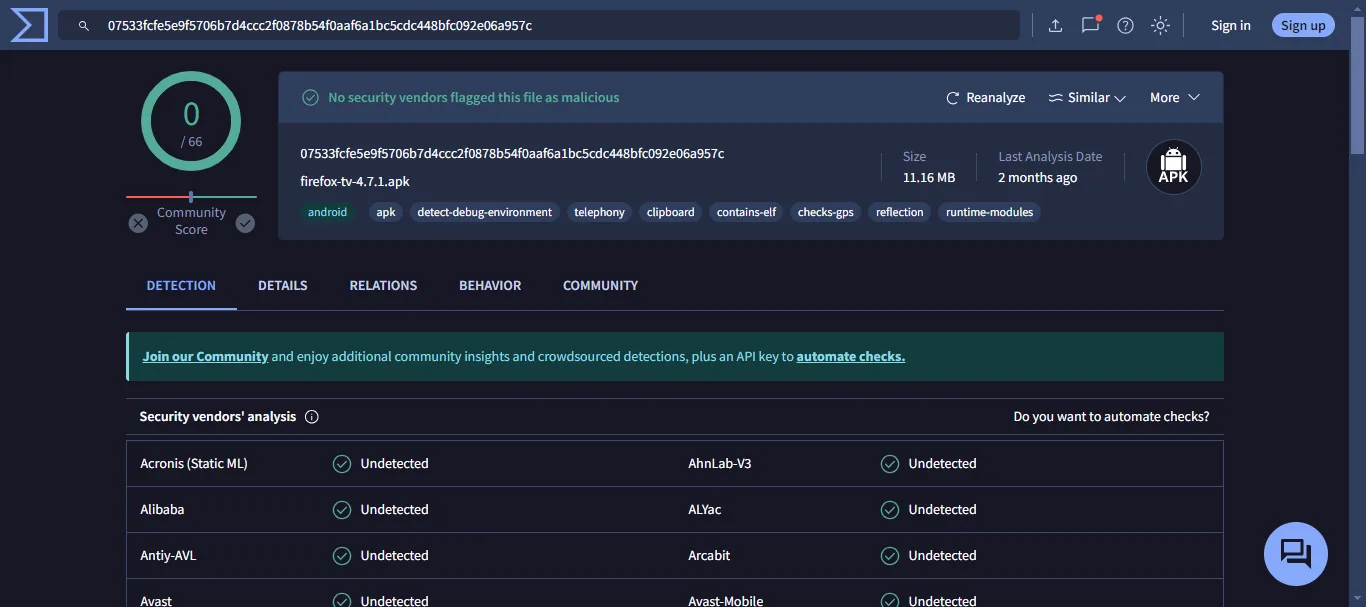
Is Firefox on Mi Box Legal?
Yes, it’s completely legal. There’s no doubt about it. It’s an open-source browser that’s been available on almost all kinds of platforms and devices for decades now.
How to Install Firefox on Mi Box (Android TV)
Firefox is not officially available on the Google Play Store, and as I mentioned before, it has also been taken down from the Amazon App Store.
However, some generous users have taken the official APK file from the Amazon App Store and provided it for our use on their Github.
So we will download Firefox for Android TV or Firestick from the GitHub link. You need to install it manually as an APK file. Follow the steps below to do so.
Preparing Android TV to Download Firefox APK
To set up your Google TV or Android TV box for manual APK installation, you need to change a few settings on your device. Check the instructions below.
1. From the Android TV homescreen, go to Apps > Google Play Store. Search for the Downloader app and click Install. For detailed instructions, please refer to our video tutorial – How to install Downloader on Mi Box

2. Now go to Settings. Click Device Preferences > Security & restrictions. Make sure to turn OFF Verify Apps, and then go to Unknown Sources and turn ON the option for Downloader.
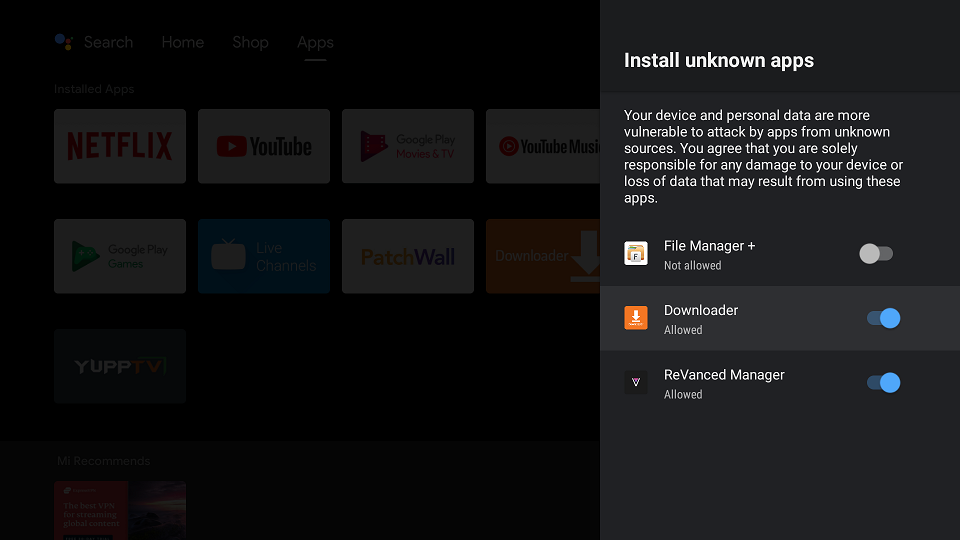
Download Firefox on Android TV or Firestick with Downloader
1. Open the Downloader app, enter jailbreakmibox.com/ff in the URL field, and click GO.
Note: JailbreakMibox.com is not associated with the developers of Firefox. This URL redirects to an external source from where you can download the Firefox APK.
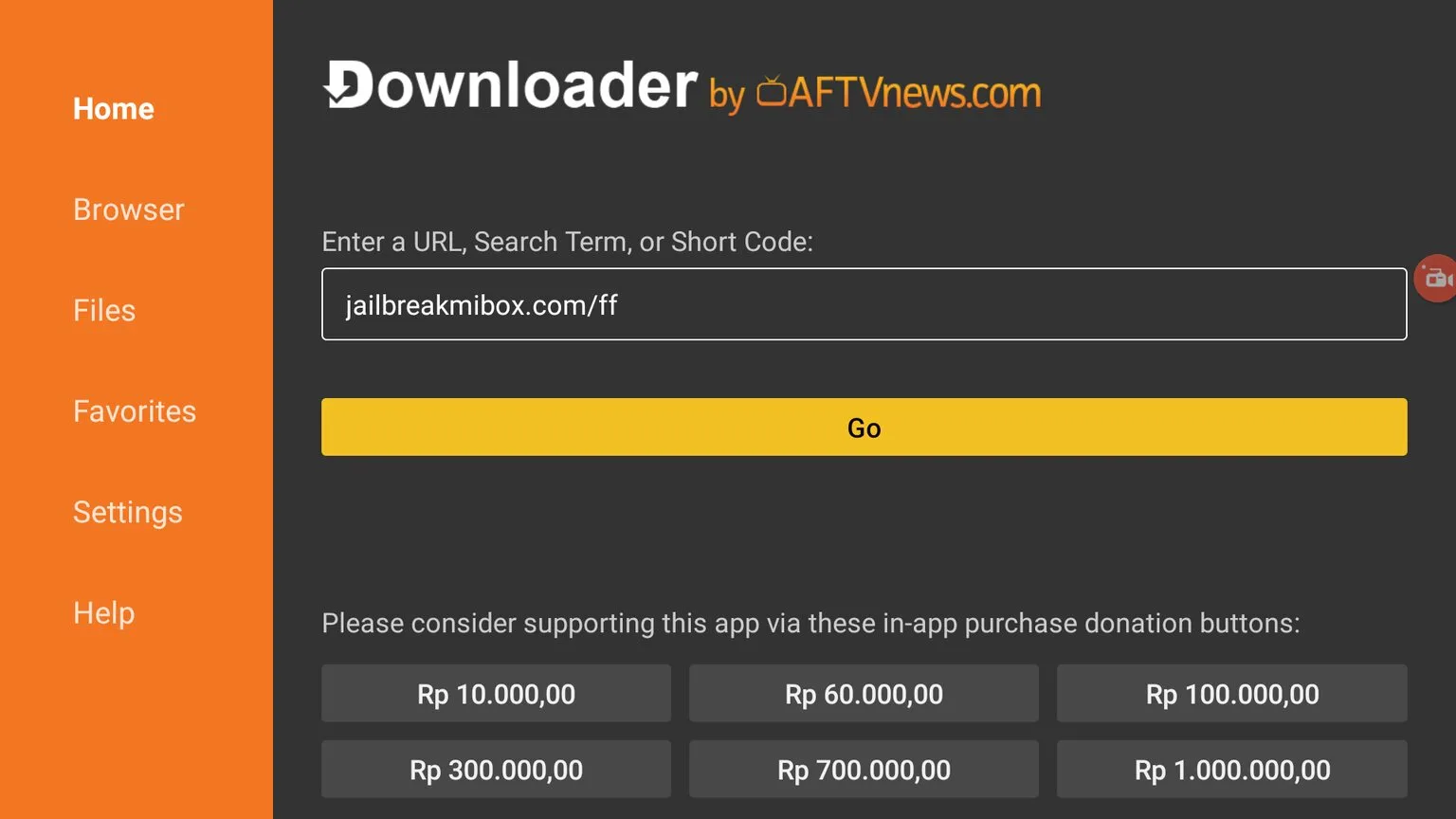
2. Click the INSTALL button.
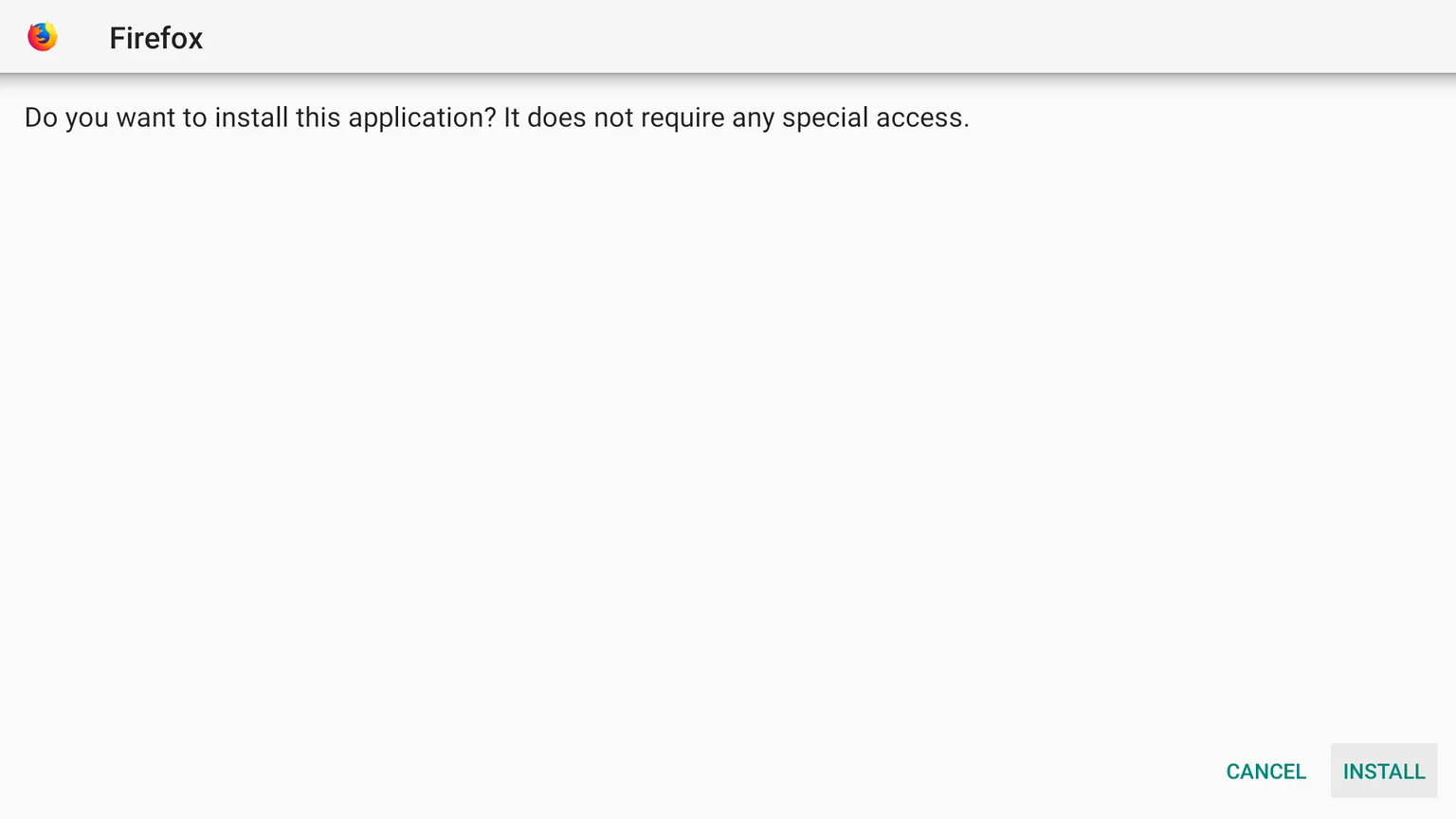
3. Click the DONE button.
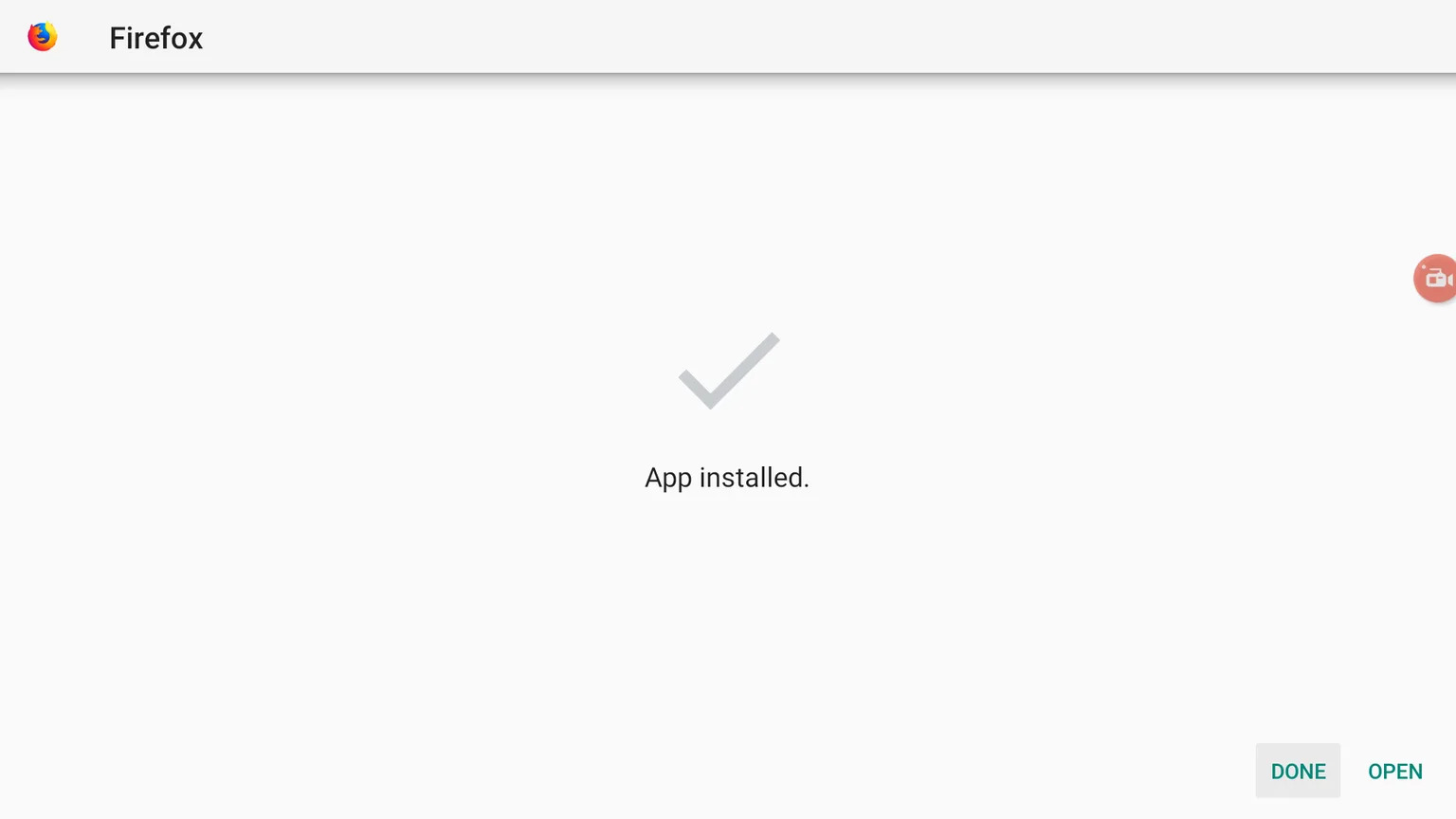
4. You will be brought back to the Downloader app and see a prompt to delete the Firefox APK. Click Delete.
Note: We want to delete the APK installation file from our device. Removing the APK file will free up space in your device storage and ensure you don’t run out of storage.
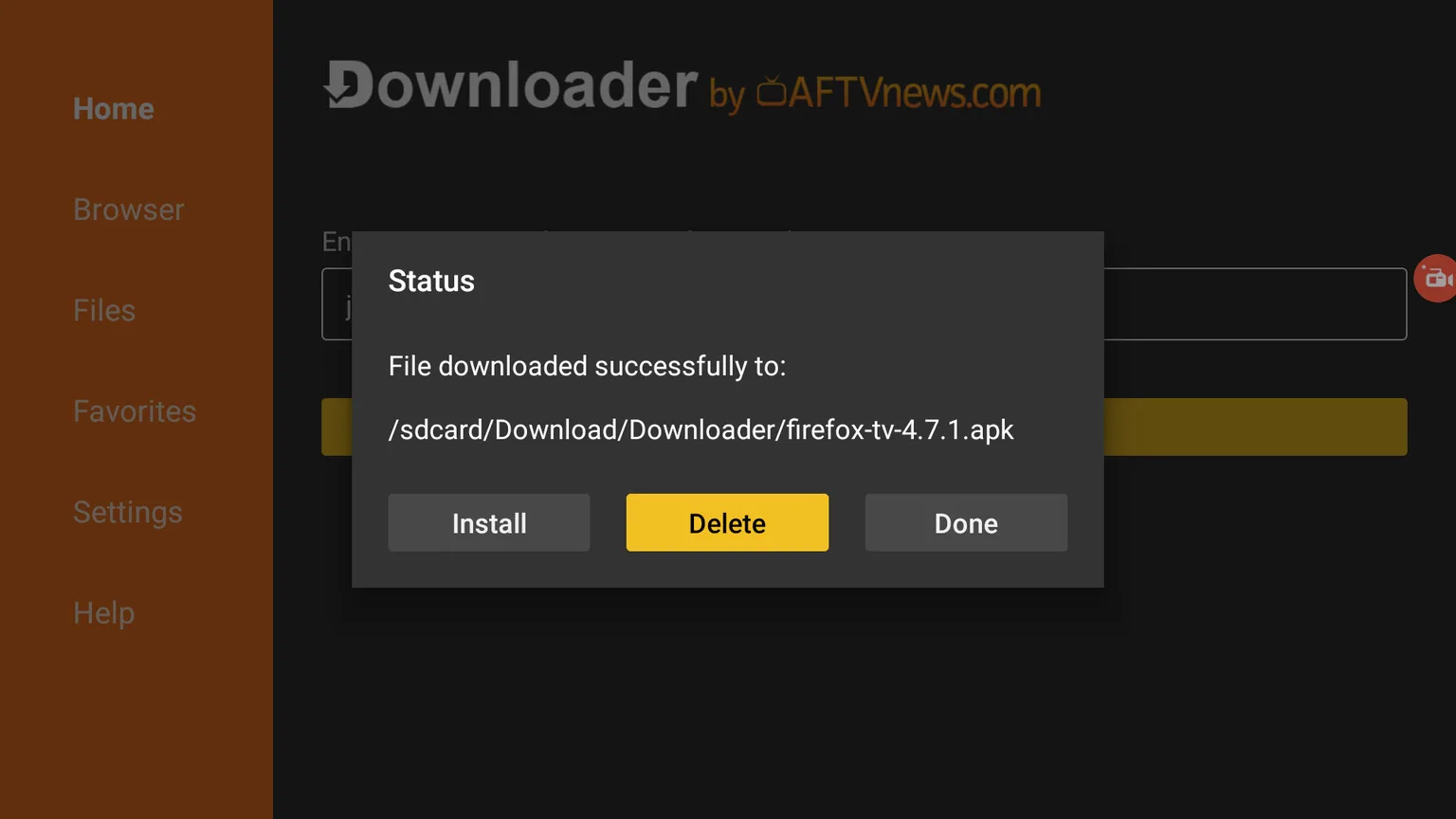
You have now successfully installed Firefox APK on your Android TV device.
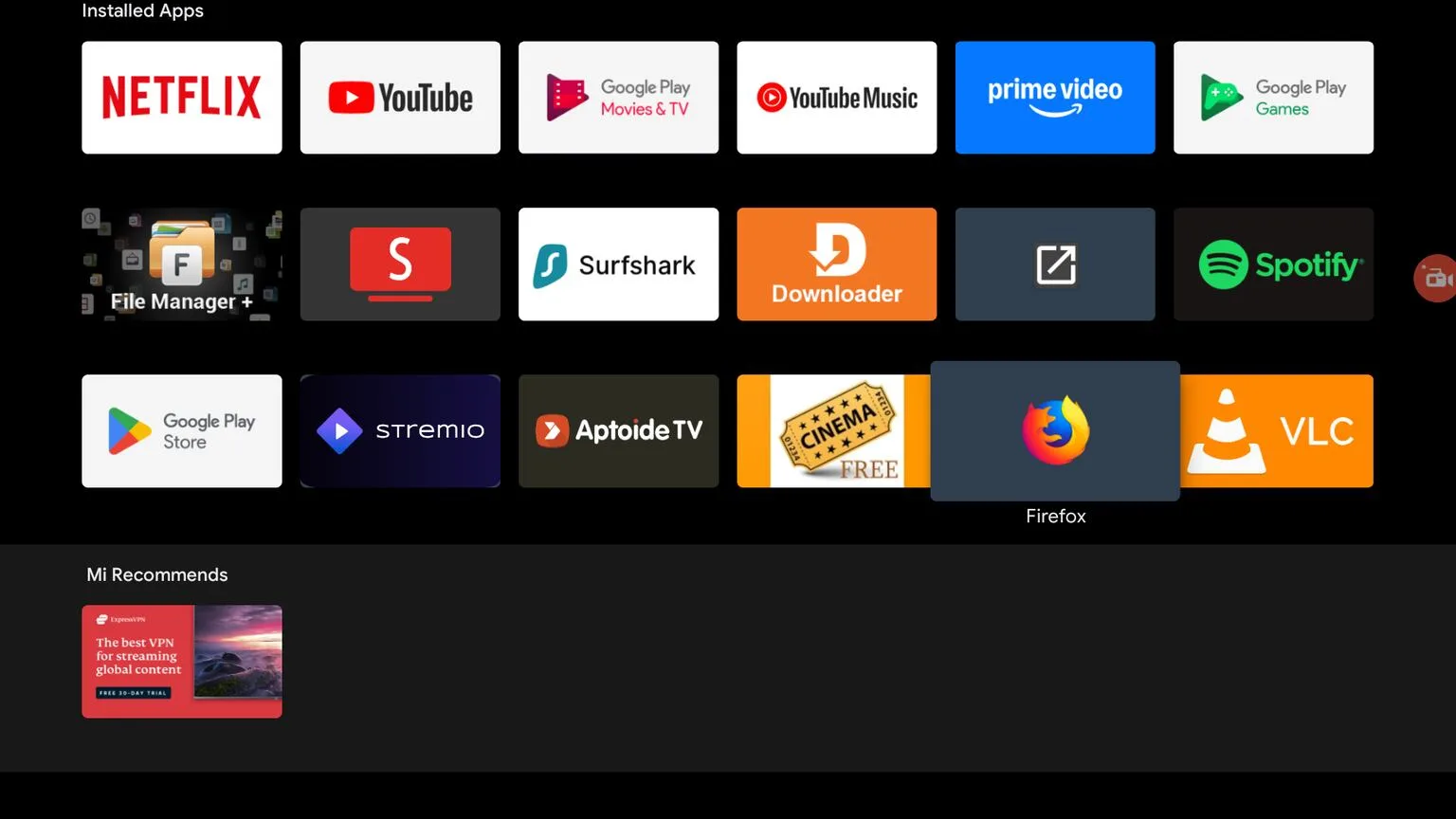
How to Use Firefox APK on Android TV or Firestick
If you will be using this app daily, you should add it to the Home tab on your Google TV or Android TV.
Click the + Icon on the home tab.
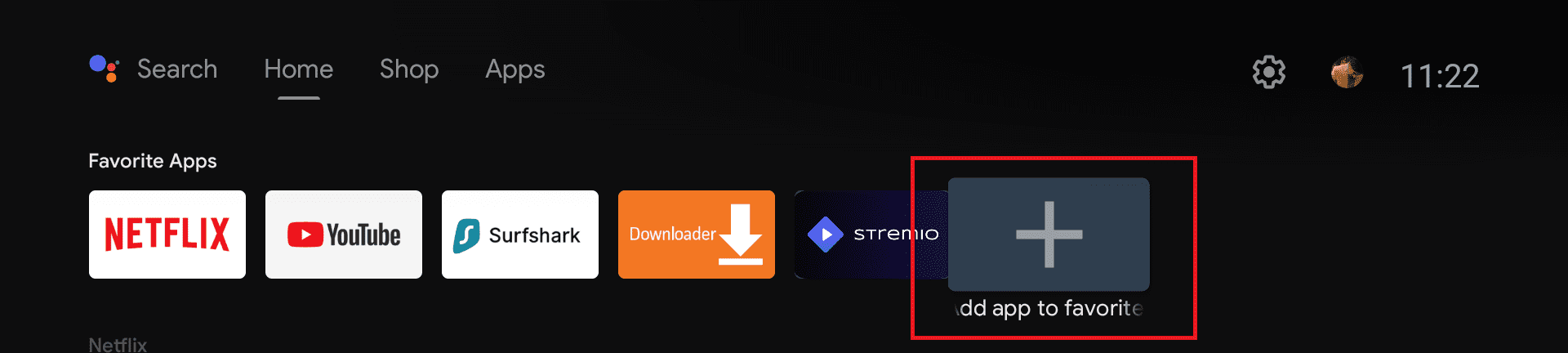
Select Firefox from the list of apps. Now you can easily access it whenever you want to use it.
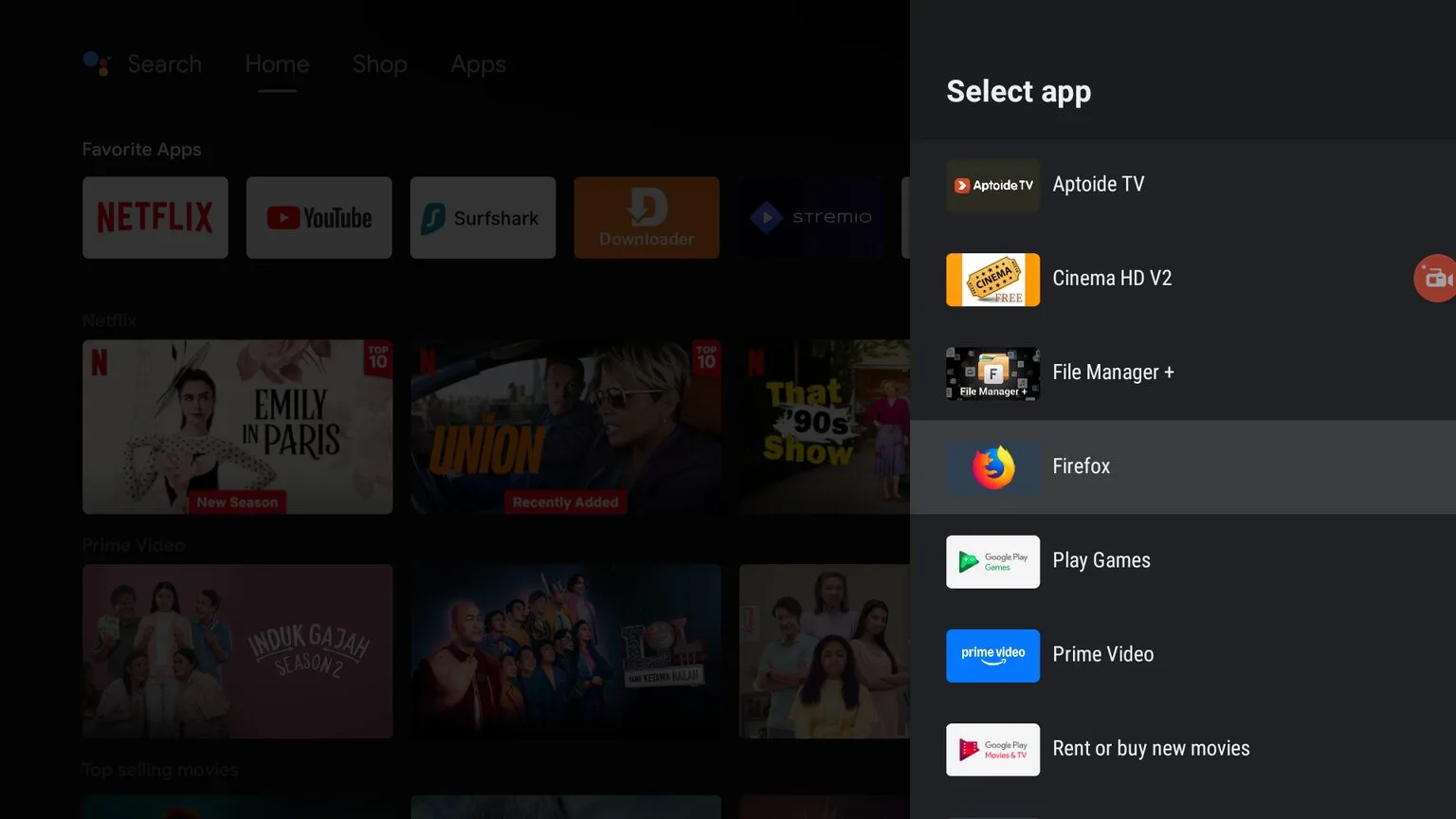
The app interface is different from traditional browsers on your laptop or phone, but it’s still pretty easy to get the hang of it.
When you open the browser on your Android TV for the first time, it will ask you if you want to keep the Turbo mode on or not.
Turbo mode automatically blocks ads and trackers on websites, so I recommend that you always keep it on.
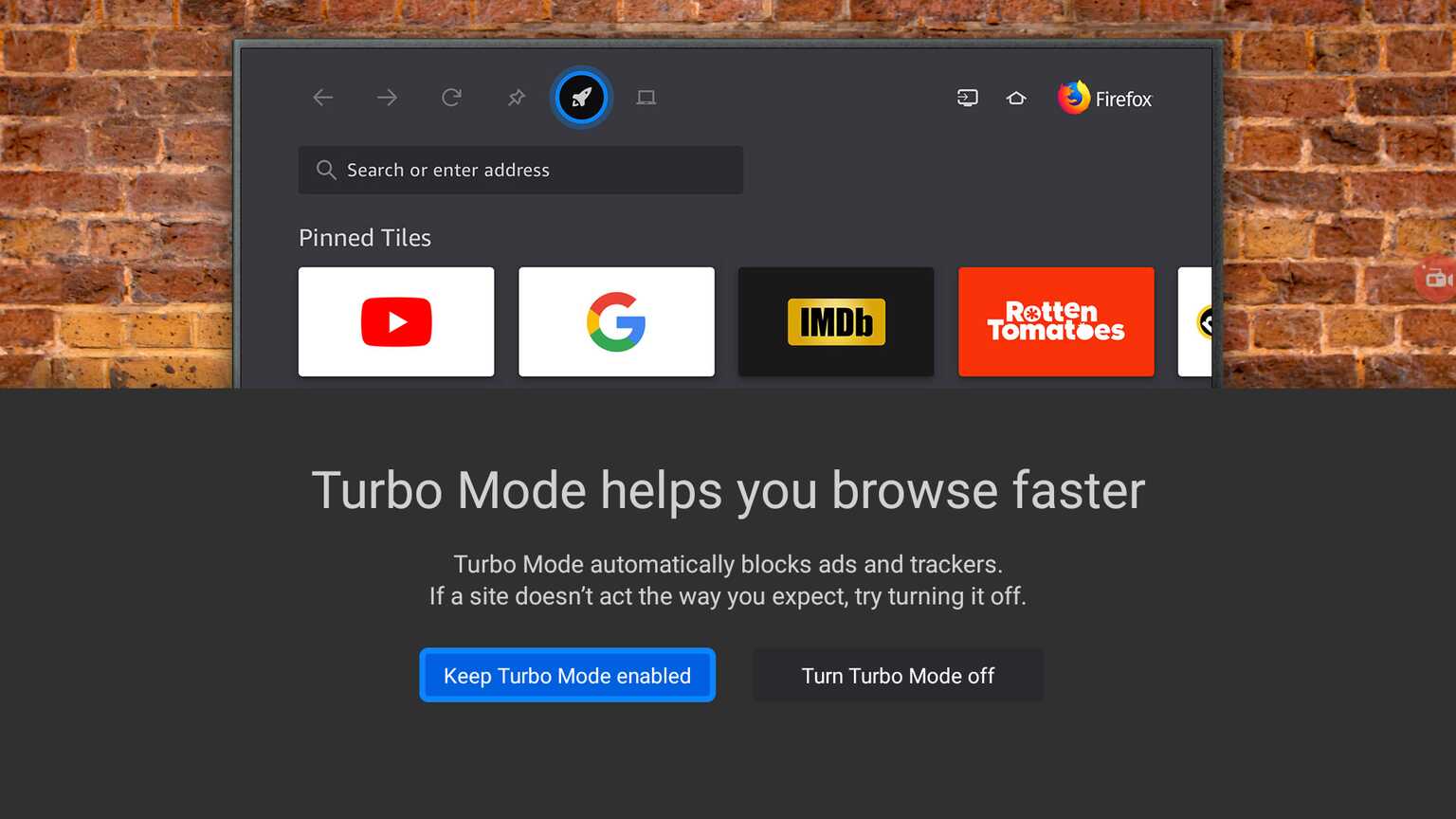
The homepage has a URL bar where you can enter the URL for websites you want to visit, and also a Pinned Tiles section where you can pin your favorite websites for quick access, similar to bookmarks.
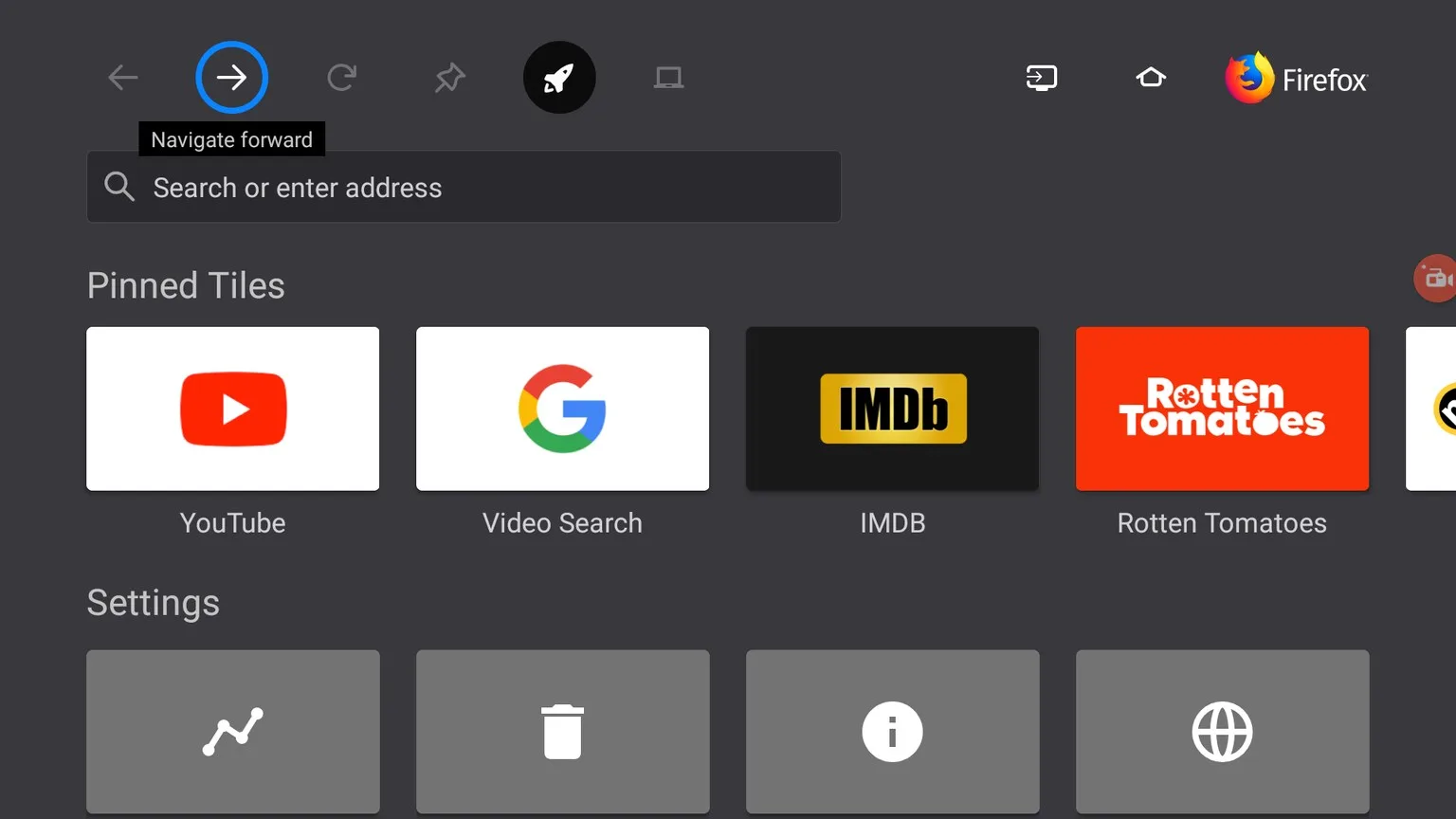
If you click a pinned tile, it will open the website instantly.
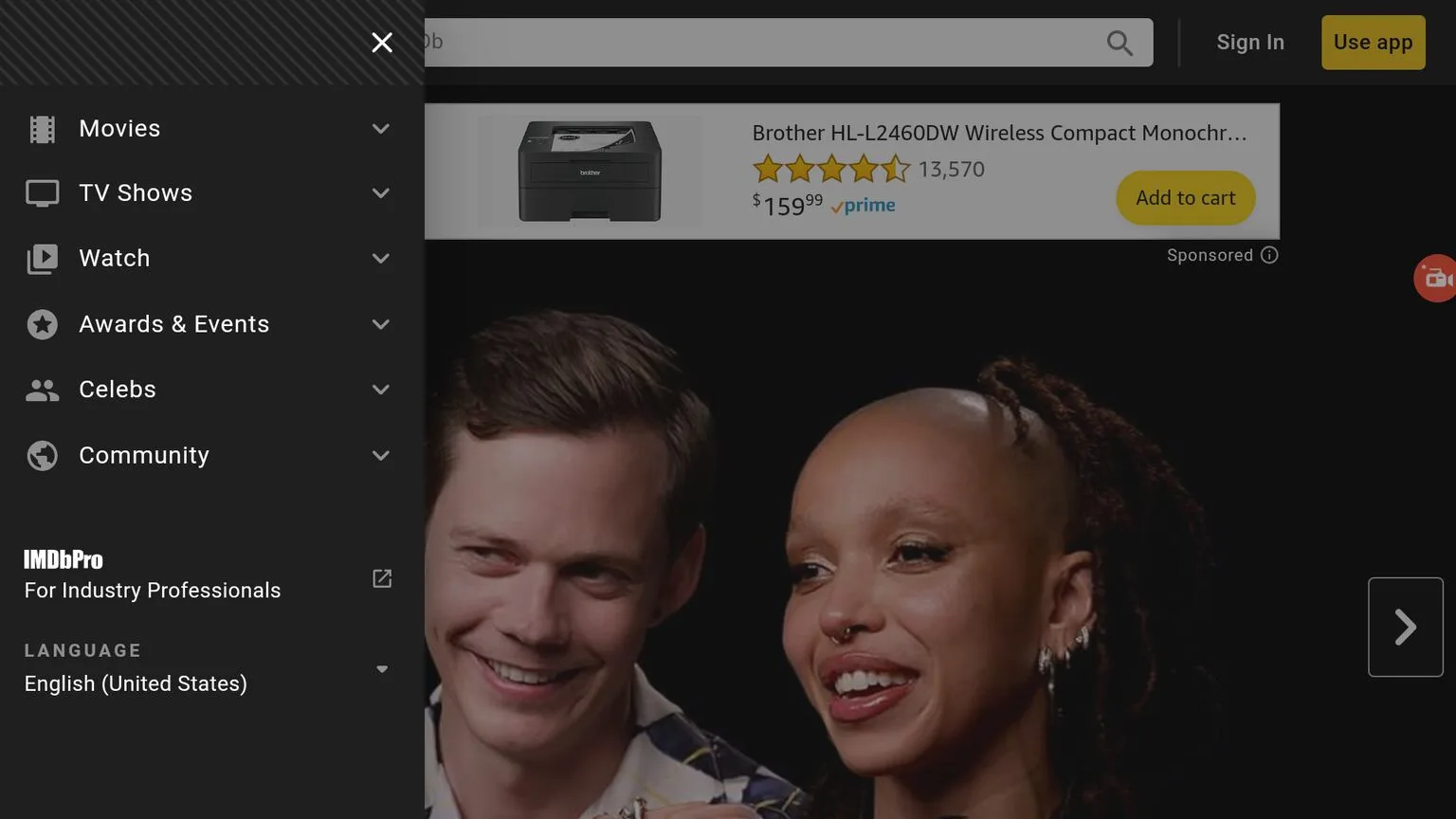
You can also use Firefox on your phone or computer to send tabs directly to your TV. However, to do that you need to sign into your Mozilla account.
How to install Firefox on Android TV or Firestick (Video)
Frequently Asked Questions
Does Firefox on Android TV support addons?
No, this version of the browser does not support addons. However, it comes with a built-in Ad-blocker with the Turbo mode. So I recommend that you always keep the turbo mode on.
Can I watch videos with Firefox on Android TV?
Yes, you can use all the streaming websites and stream videos directly in the browser. If these websites do not offer official apps for Android TV then you can stream the videos with the browser without any issues.
Conclusion
In conclusion, installing Firefox on your Mi Box or any other Android TV device is a great way to enhance your browsing experience on a big screen.
Although Firefox is no longer officially available on the Google Play Store or Amazon App Store, you can easily download and install it using the APK method outlined in this guide.

