In this guide, I will show you how to install SStream on Mi Box. This installation tutorial also works on the Mi TV stick, Mi Box 3, Mi Box S (1st gen), Mi Box S (2nd gen), Mi Box 4C, and any other variant of the Xiaomi TV Box. This also works for other Android TV Boxes such as Onn Pro, Onn 4K Pro, Nokia 8010, and also Firestick/Fire TV devices.
What is SStream?
SStream is a third-party app for streaming free movies and TV shows on Android TV devices like Mi Box, Onn 4K Pro, Google Chromecast, etc. You can also use it on a Firestick or Fire TV device since those run Android as well.
SStream scours the web for free links to content and organizes the links for easier streaming. Similar to most of the other streaming apps like Cinema HD, BeeTV, etc it doesn’t host any content itself.
The app integrates easily with services like Real Debrid, AllDebrid, and Premiumize to provide you with high-quality, buffer-free premium links which definitely enhances the streaming experience.
It also supports Trakt integration, so you can easily organize and keep track of your watchlist and get suggestions based on your watch history.
SStream does not come with a built-in media player. But, it works fine with external media players like VLC and MX Player. It also works with the default Android media player, in case you don’t want to install an external player.
I prefer VLC Player. Not only is it one of the best players across multiple platforms, but the founder is a GEM! He refused millions of dollars to keep VLC free of charge and ad-free.
![]() Your IP address is: 2804:c90:f335:e000:2649:de75:6422:50e2 and it's being tracked!
Your IP address is: 2804:c90:f335:e000:2649:de75:6422:50e2 and it's being tracked!
Your online activity can be tracked by your ISP, the government, app developers, hackers, and other malicious parties if your IP address is unprotected..
But there's a way to STOP them!
Using a high-quality, secure VPN will ensure that NO ONE can log your online activity.A VPN encrypts your connection to the Internet and hides your IP address, keeping you 100% anonymous while streaming or browsing.
We recommend SurfsharkVPN for its blazing-fast speeds and zero-log policy, all for just $2.19/month.
The best part? You can use SurfsharkVPN on Unlimited Devices simultaneously!
SStream Features
User-Friendly Interface: SStream is designed with simplicity in mind. Its clean and intuitive layout makes it easy for anyone to navigate and find their favorite content to stream quickly.
Wide Range of Content: You get access to a vast library of movies and TV shows. There’s something for everyone, no matter what you’re in the mood for.
High-Quality Streaming: Enjoy your shows and movies in high definition. SStream provides you with the best-quality streaming links.
Regular Updates: The app is regularly updated with new content and features. So you’ll always have access to the latest movies, shows, and new app features.
Customizable Experience: You can tailor your viewing experience by creating watchlists and marking favorites.
Subtitle Support: Watch your favorite content in your preferred language with robust subtitle integration. OpenSubtitles is supported as well.
Multiple Integration Options: You can easily integrate SStream with Real-Debrid, Trakt, AllDebrid, and Premiumize for an even better streaming experience.
Is SStream Safe?
Yes, SStream is completely safe and you can confirm it by uploading the APK file to VirusTotal or any other virus/malware checker to see for yourself.
I uploaded the SStream APK to VirusTotal, and as you can see below it received an all-green score which means it’s completely safe to install and use on your device.
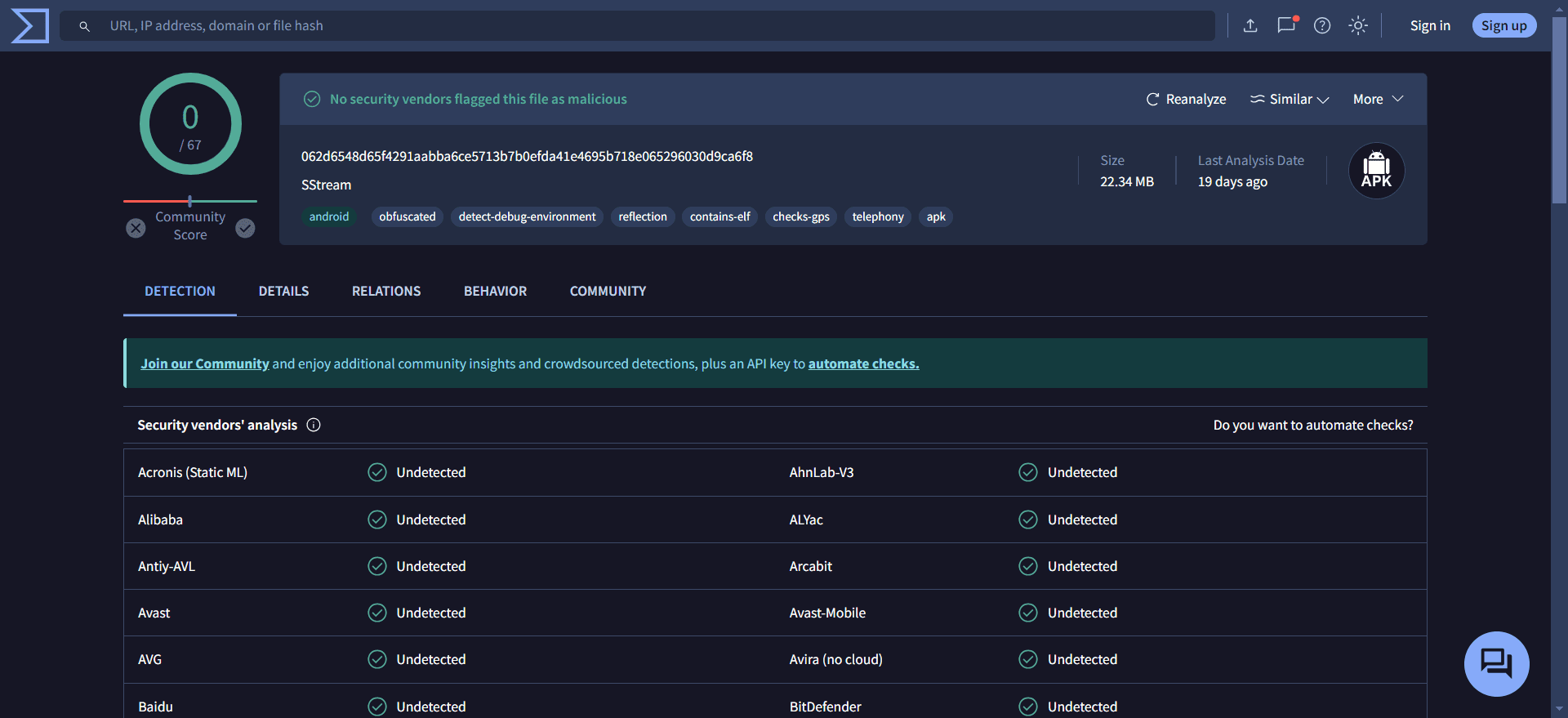
Is SStream APK Legal?
The legality of the content SStream offers can be confusing and hard to determine. The app scours the web to find streaming links from various different sources and not all of these links may be legally licensed.
Using SStream could potentially violate copyright laws in your region depending on what you want to stream, so it’s recommended to only stream free content available in the public domain.
It’s also recommended to always use a secure VPN to protect your privacy and keep your streaming activities hidden.
How to Install SStream on Mi Box (Any Android TV Box or Firestick)
Installing SStream on Mi Box involves a few extra steps since the app is not officially available for download on the Google Play Store. Just follow the instructions below to install it on your device.
That's why we recommend that you always use a secure VPN to stay safe as well
Preparing Mi Box to Download SStream
Before you can install SStream, you’ll need to set up your Mi Box to allow the installation of apps from unknown sources. Follow the steps below:
To prepare your Mi Box for APK installation, you have to change two options inside Settings. See below.
1. On the Mi Box homescreen, go to Apps > Google Play Store. Search for the Downloader app and Install it. For detailed instructions, please refer to our video tutorial – How to install Downloader on Mi Box

2. Now go to Settings. Click Device Preferences. Then, click Security & restrictions. Make sure to turn OFF Verify Apps, and then inside Unknown Sources turn ON the option for Downloader.
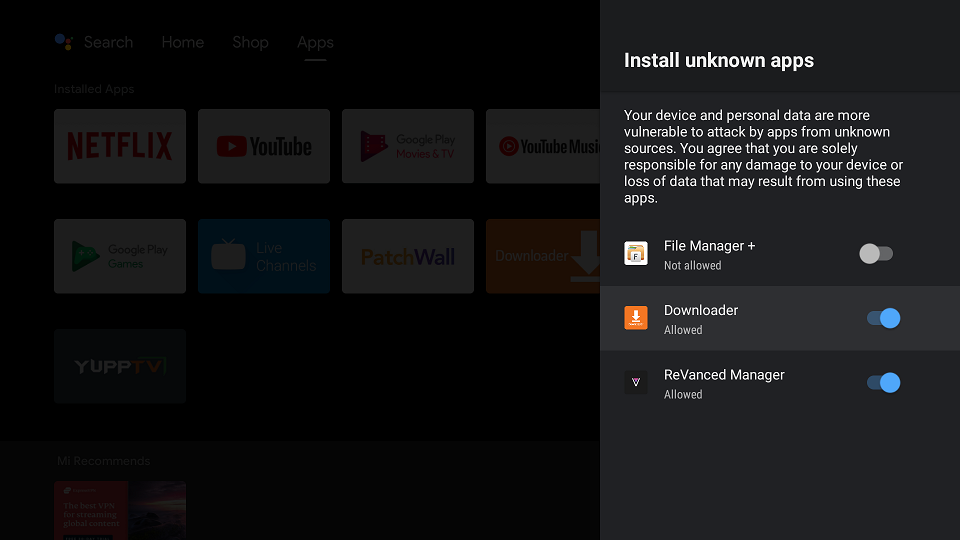
Install SStream on Mi Box with Downloader
1. Open the Downloader app, enter jailbreakmibox.com/ss in the URL field, and click GO.
Note: JailbreakMibox.com is not associated with the developers of SStream. This URL redirects to an external source from where you can download the SStream APK.
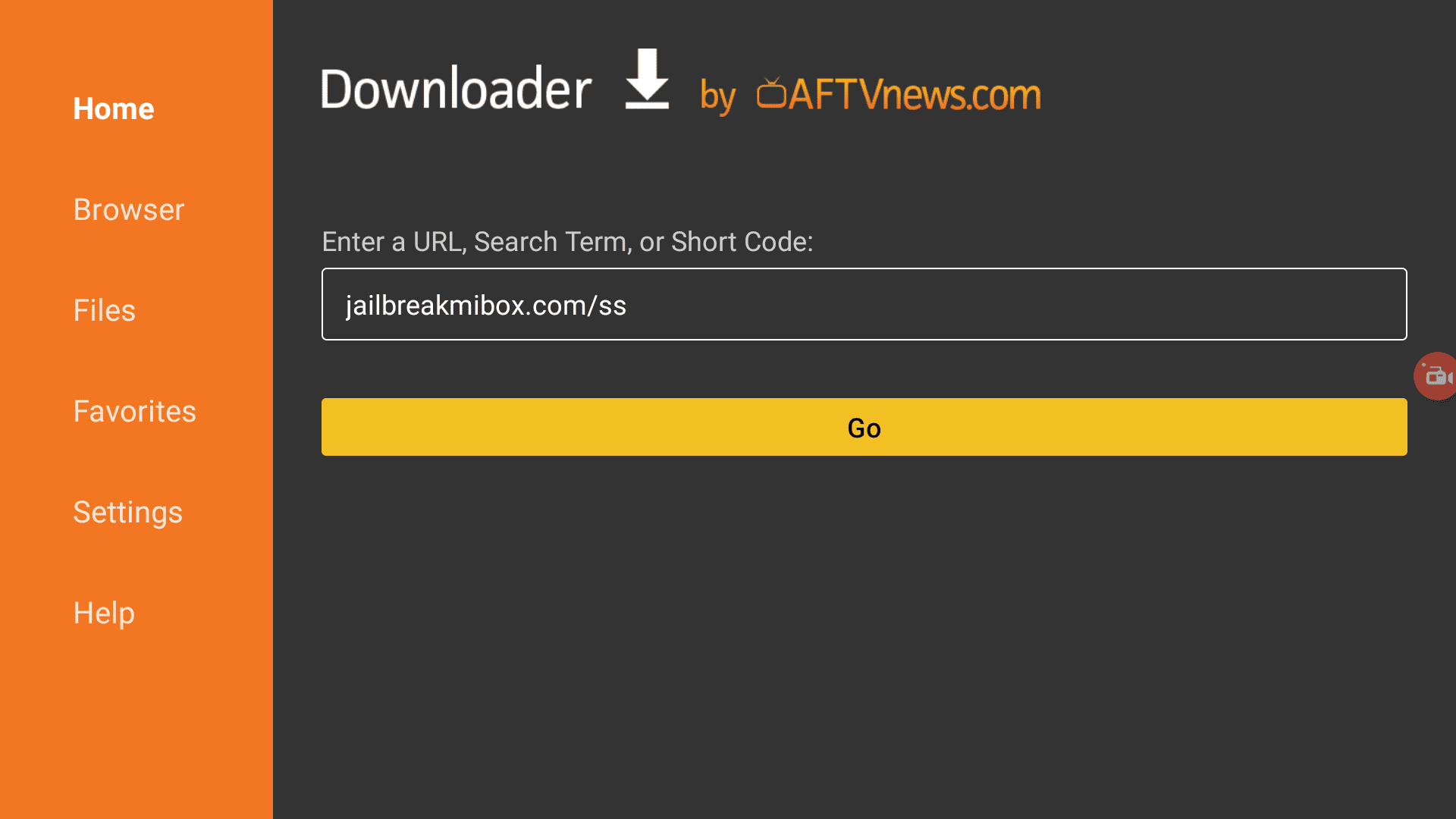
2. When the installation process begins, click INSTALL.
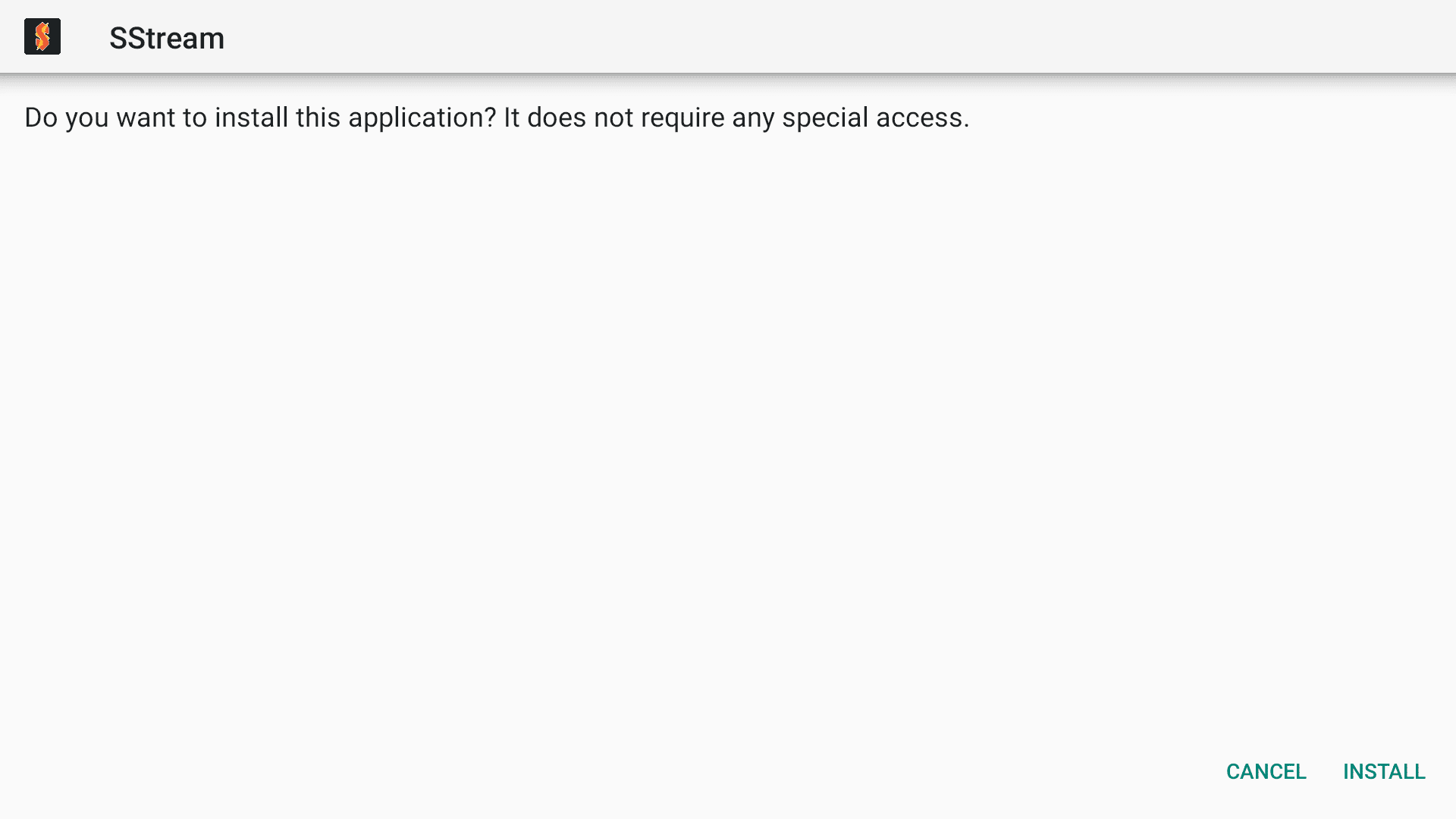
3. When the installation is finished, click DONE.
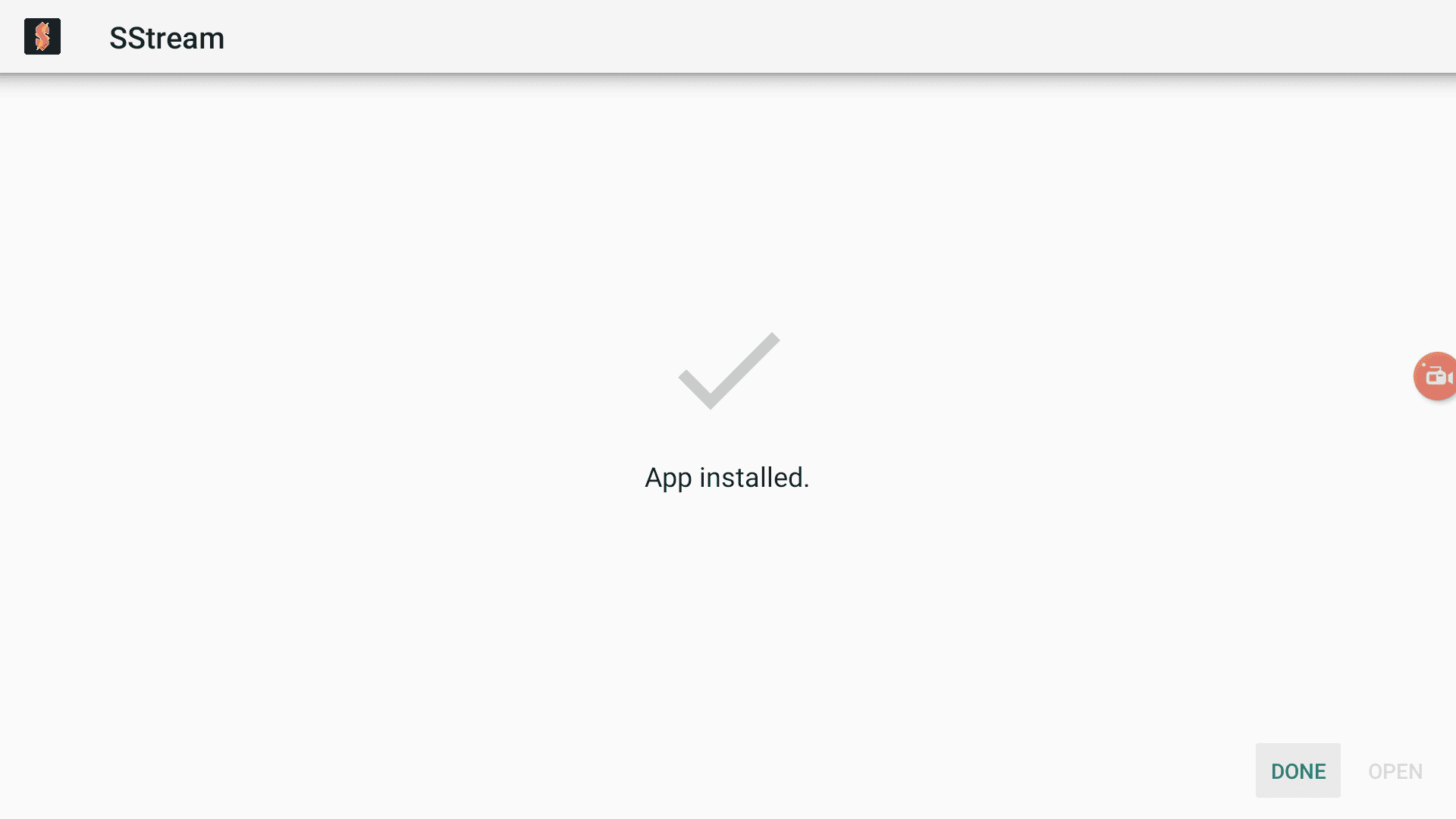
4. You will be taken back to the Downloader app and see a prompt to delete the APK. Click on Delete.
Note: We want to delete the APK installation file from Mi Box. Removing the APK file will free up space in your Mi Box storage and ensure you don’t run out of storage.
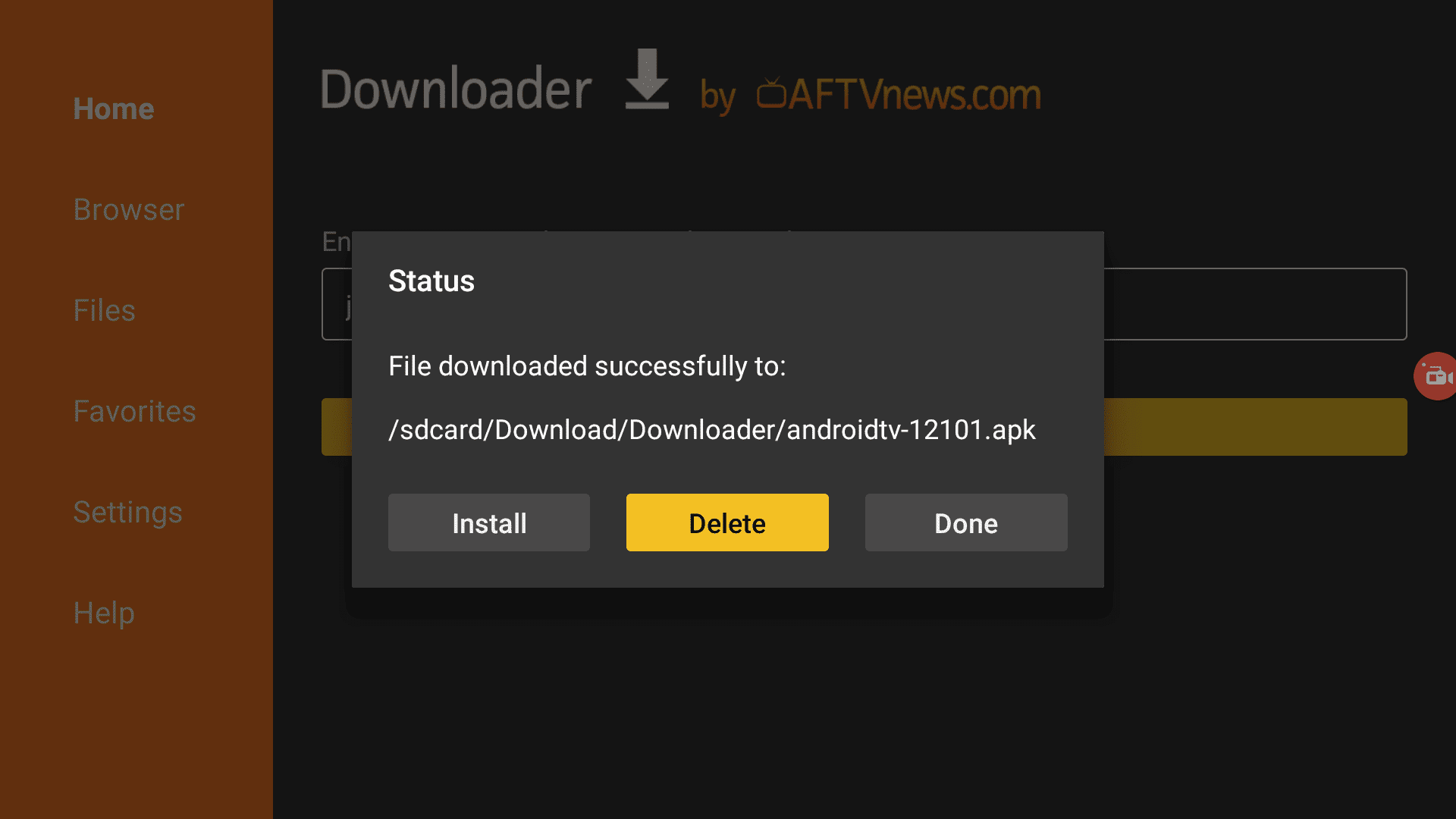
You have now installed SStream on Mi Box.
I do not support any kind of copyright infringement. So always stream free movies from the public domain.
However, I recommend that you always use a secure VPN, to keep your online activities hidden from snooping and keep you anonymous online.
A VPN will encrypt your Internet streaming activity so that nobody can track what you are doing.
I recommend Surfshark VPN because it uses military-grade technology for encryption, costs less than Starbucks, and protects your online identity. It is also one of the fastest VPNs, which is great for streaming.
How to Use SStream on Mi Box
If you will be using this app regularly then I recommend that you add it to favorites so it shows up on your Android TV home tab.
You can do this by clicking the + Icon and selecting SStream from the list so it’s added to your favorite apps on the home tab for easy access.
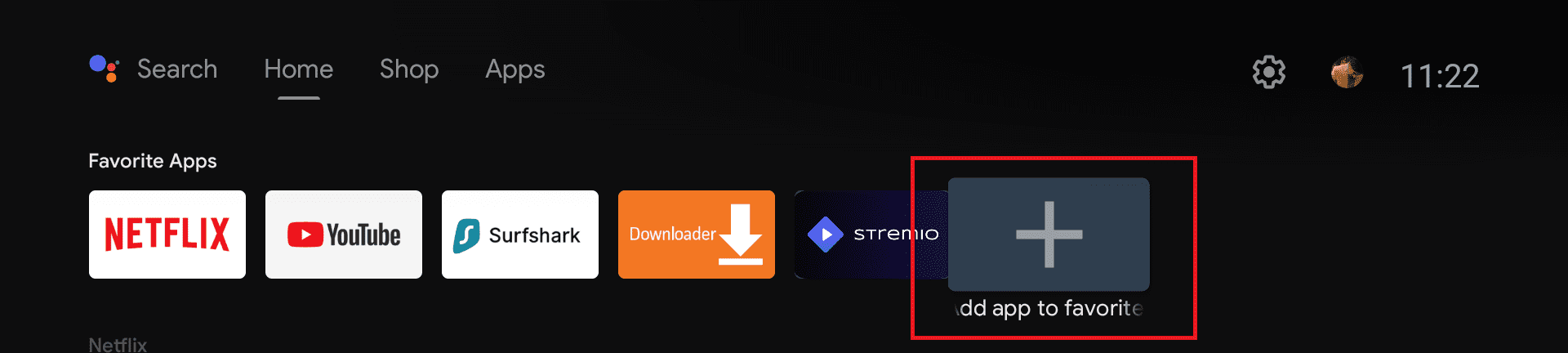
How to setup VLC with SStream on Mi box
If you don’t want to use the default player then you can also use an external player with SStream. The following media players are supported.
- MXPlayer (Both free and paid versions)
- VLC
- Kodi Player
- Exo (This is the default player for Android)
You can use any of these players. However, for this guide, I will show you how to use SStream with VLC. You can follow the same steps to use any of the other players.
1. Go to the Google Play store and search for VLC Player. Install it.
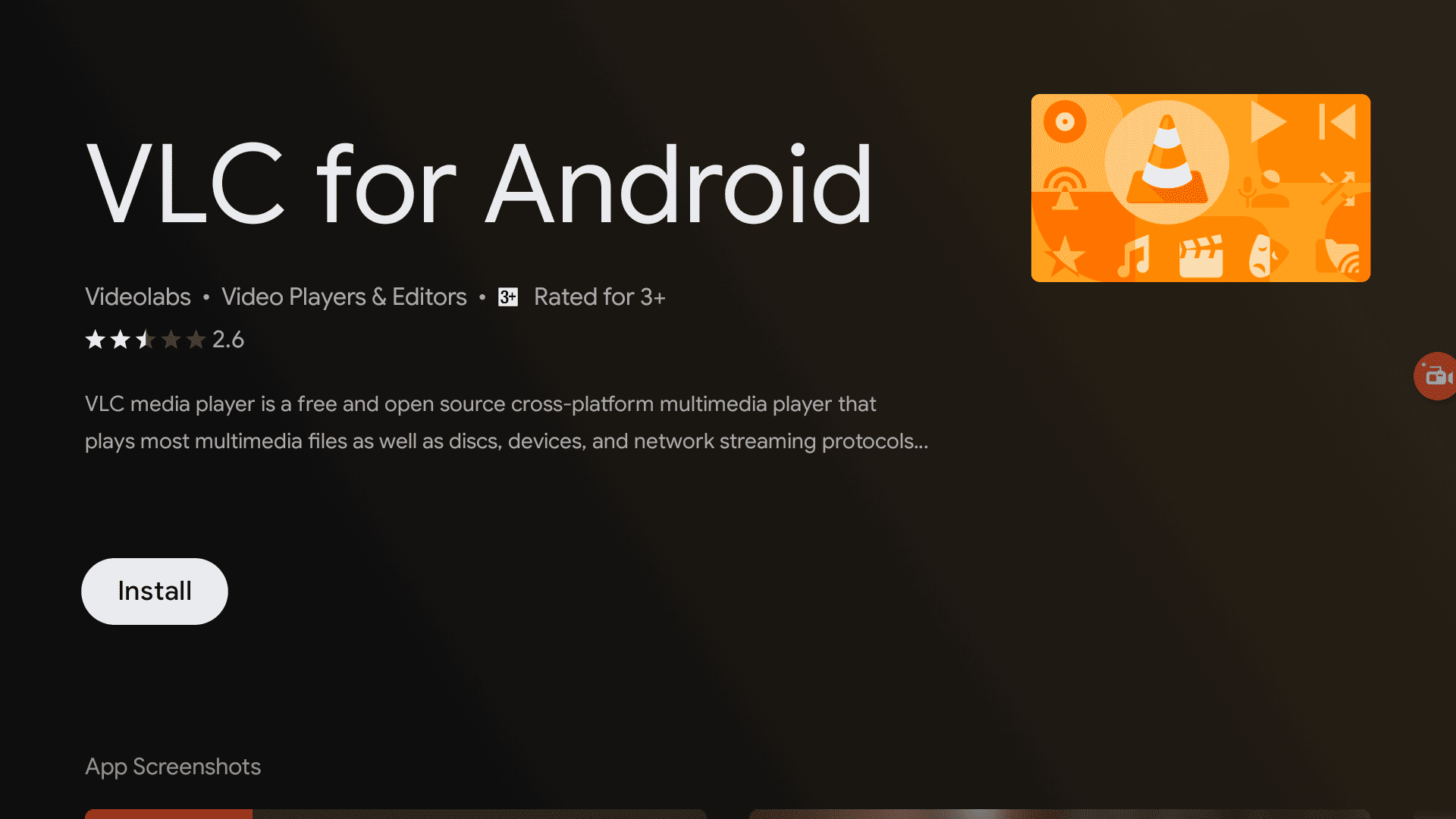
2. Once VLC is installed, go to SStream Settings and click Default Player.
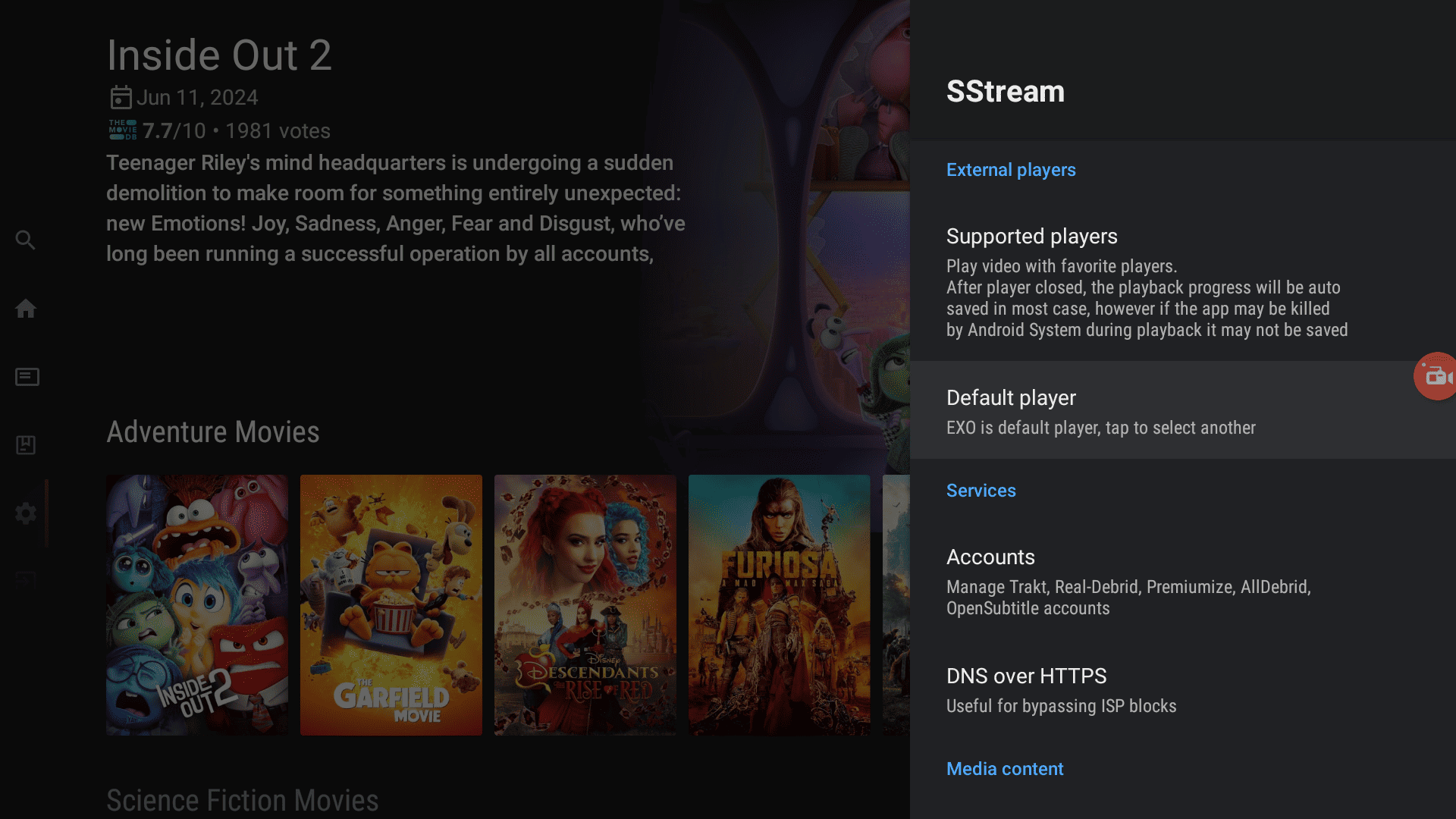
3. Now, just choose VLC in the list.
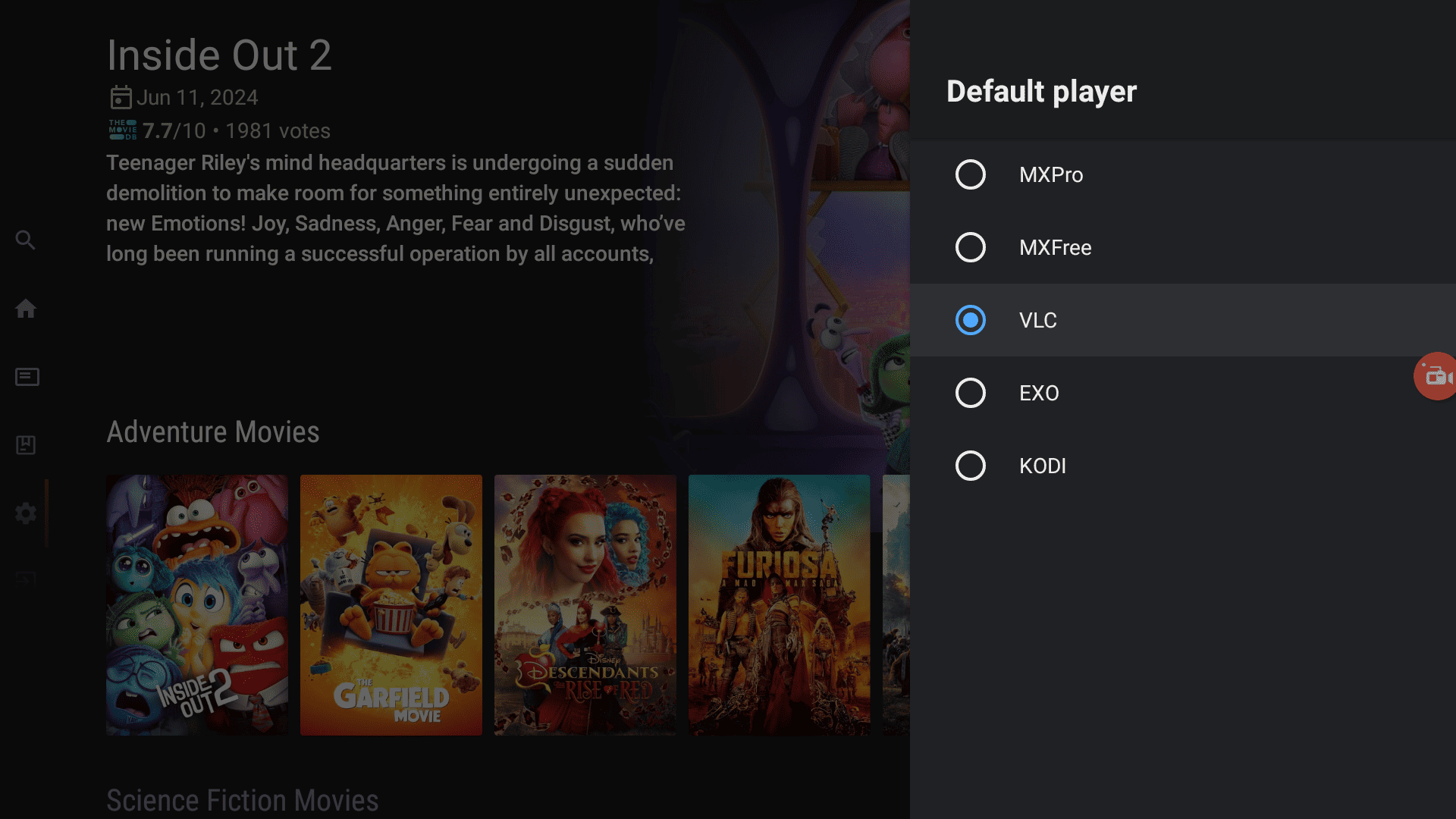
Any video you play now will be automatically played in VLC.
Integrate Real-Debrid with SStream on Mi Box
Real-Debrid costs only $16 for 6-months, so if you don’t have it already then I really recommend that you get it as it will make your streaming journey a lot smoother.
Get Real-Debrid here, then follow the steps below to integrate it with SStream.
1. Open SStream app and click Settings.
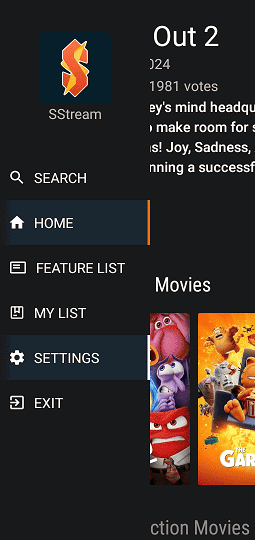
2. Click Accounts.
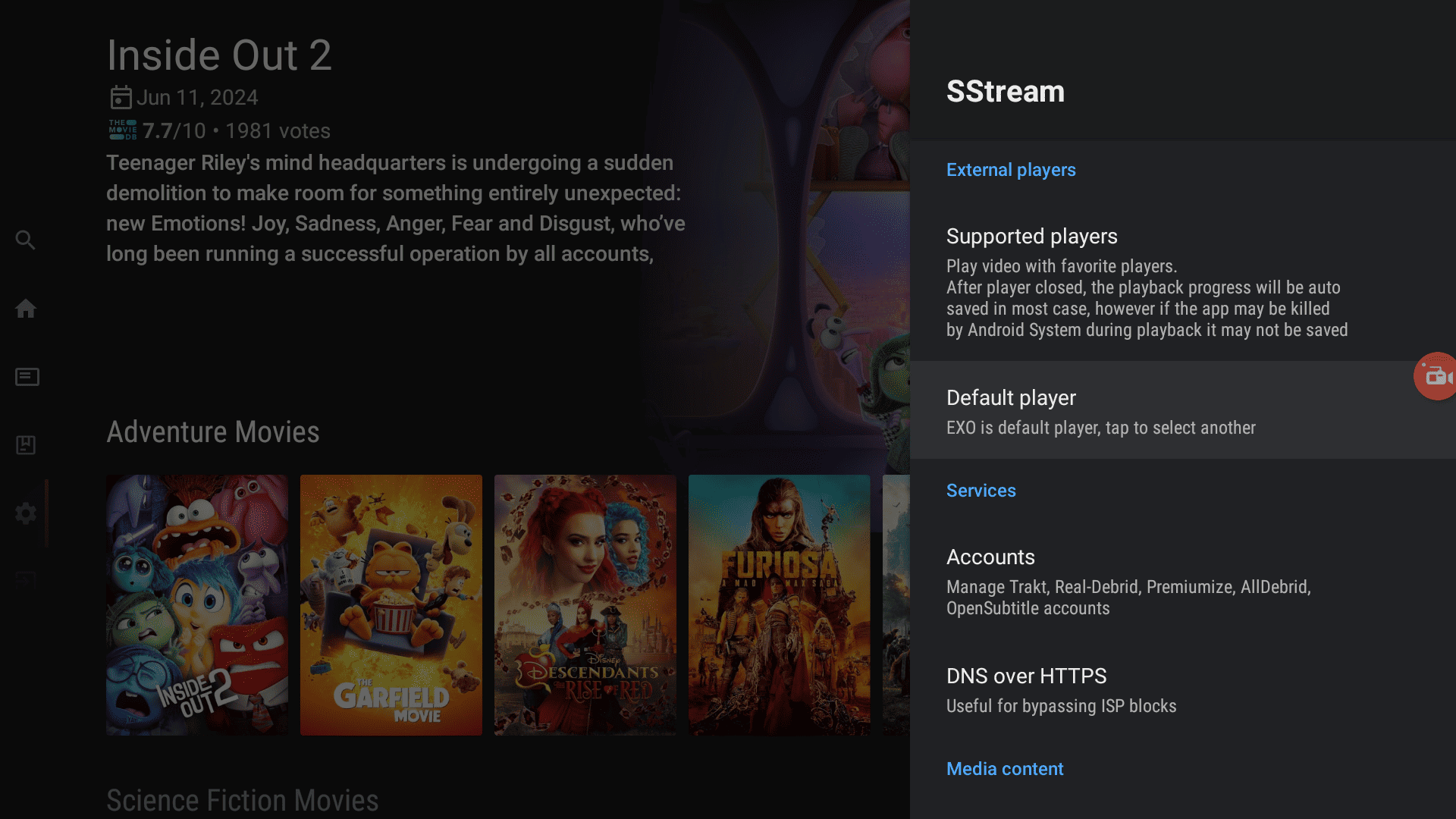
3. Click Real-Debrid then click Login by Device Code.
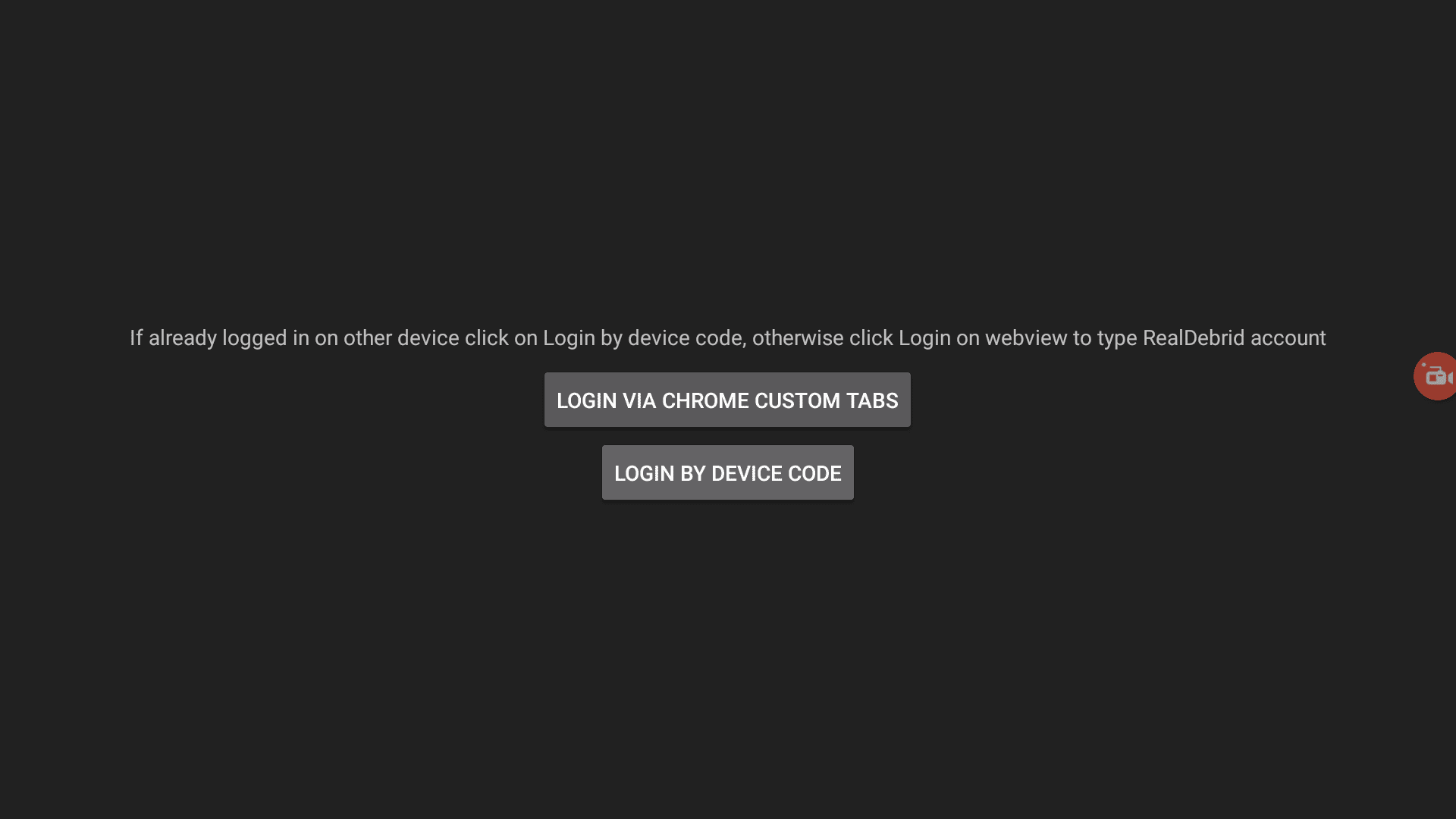
4. You will receive on-screen instructions along with an authorization code.
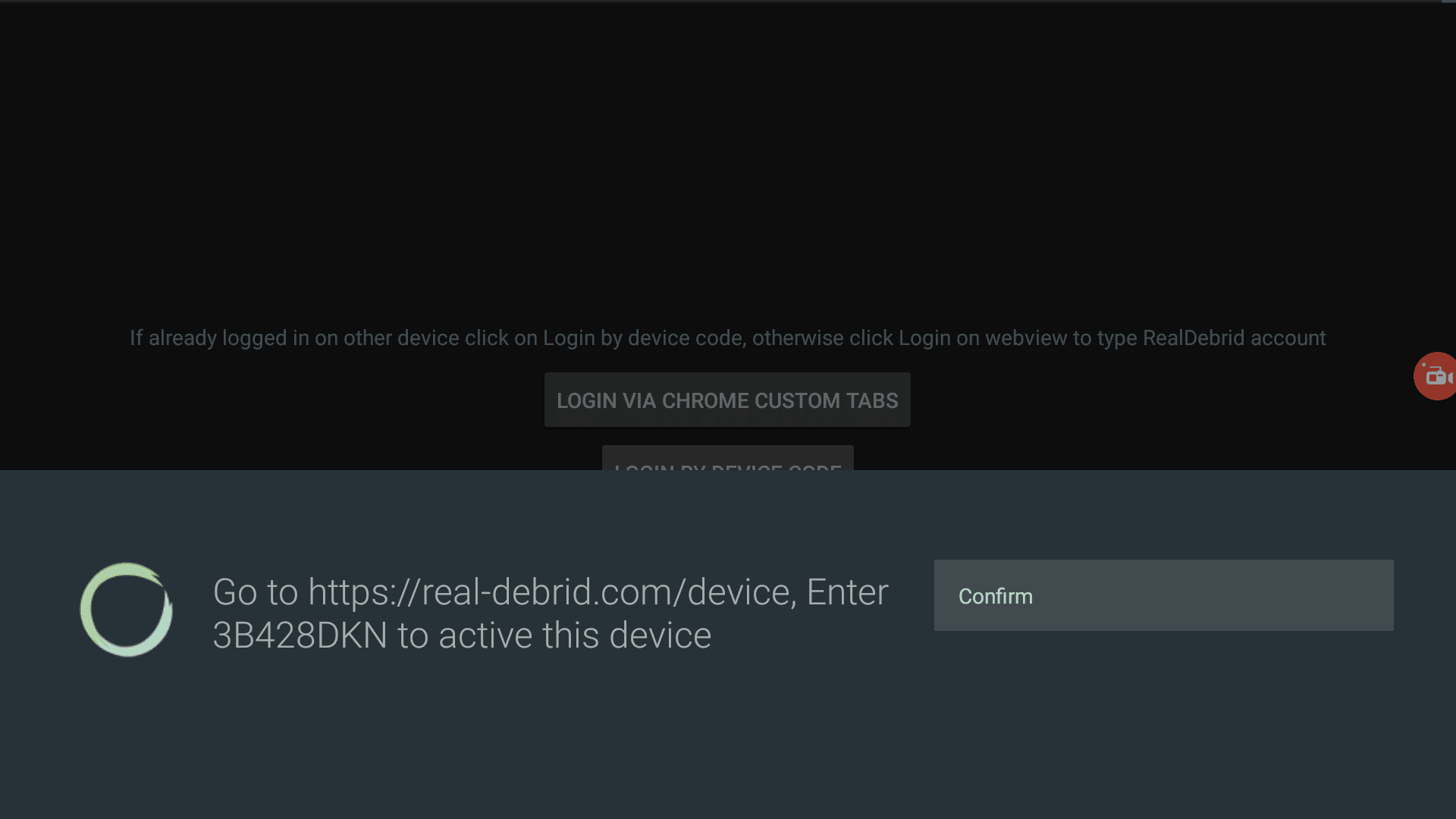
5. Go to real-debrid.com/device and enter the code. (Sign in to your Real-Debrid account if not signed in already.)
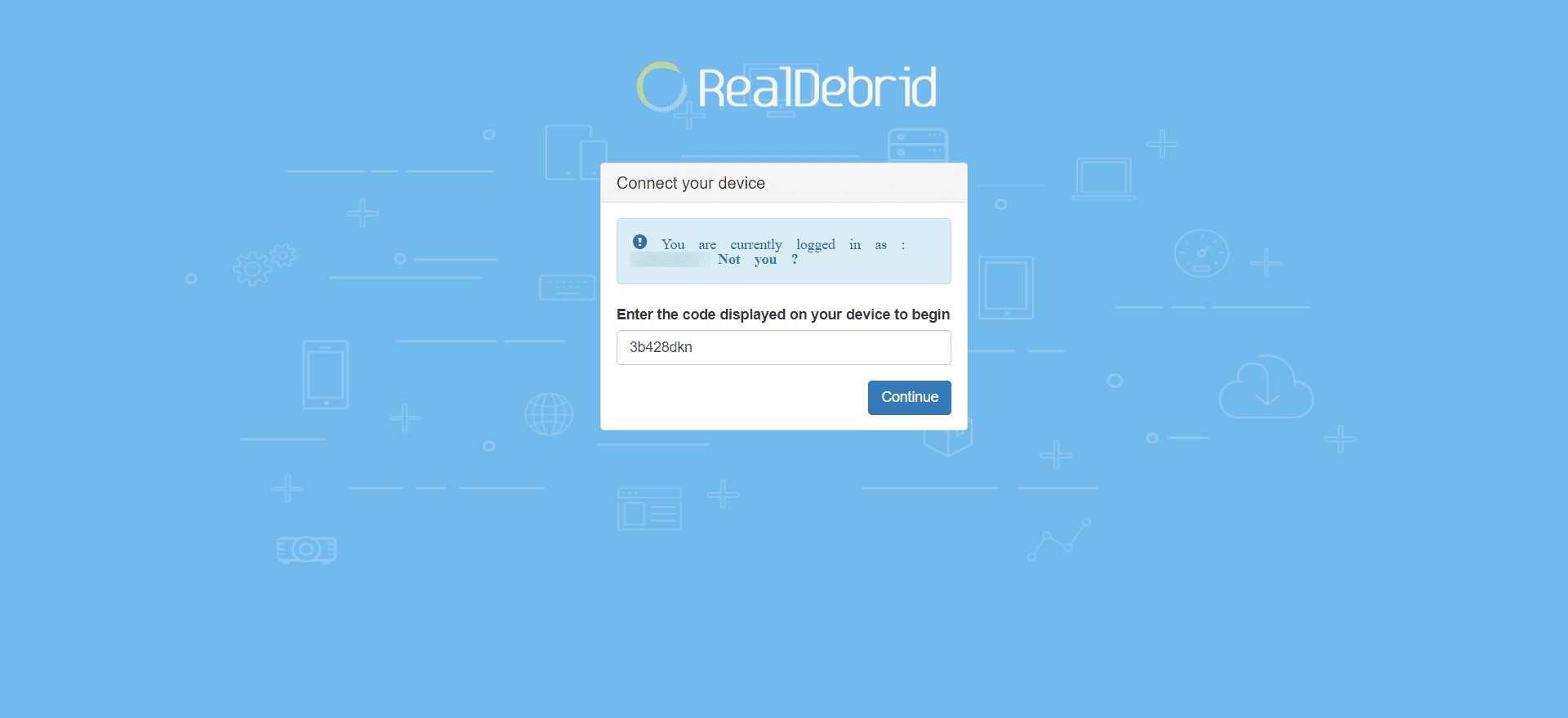
6. Real-Debrid is connected now. You will see the confirmation inside the app.
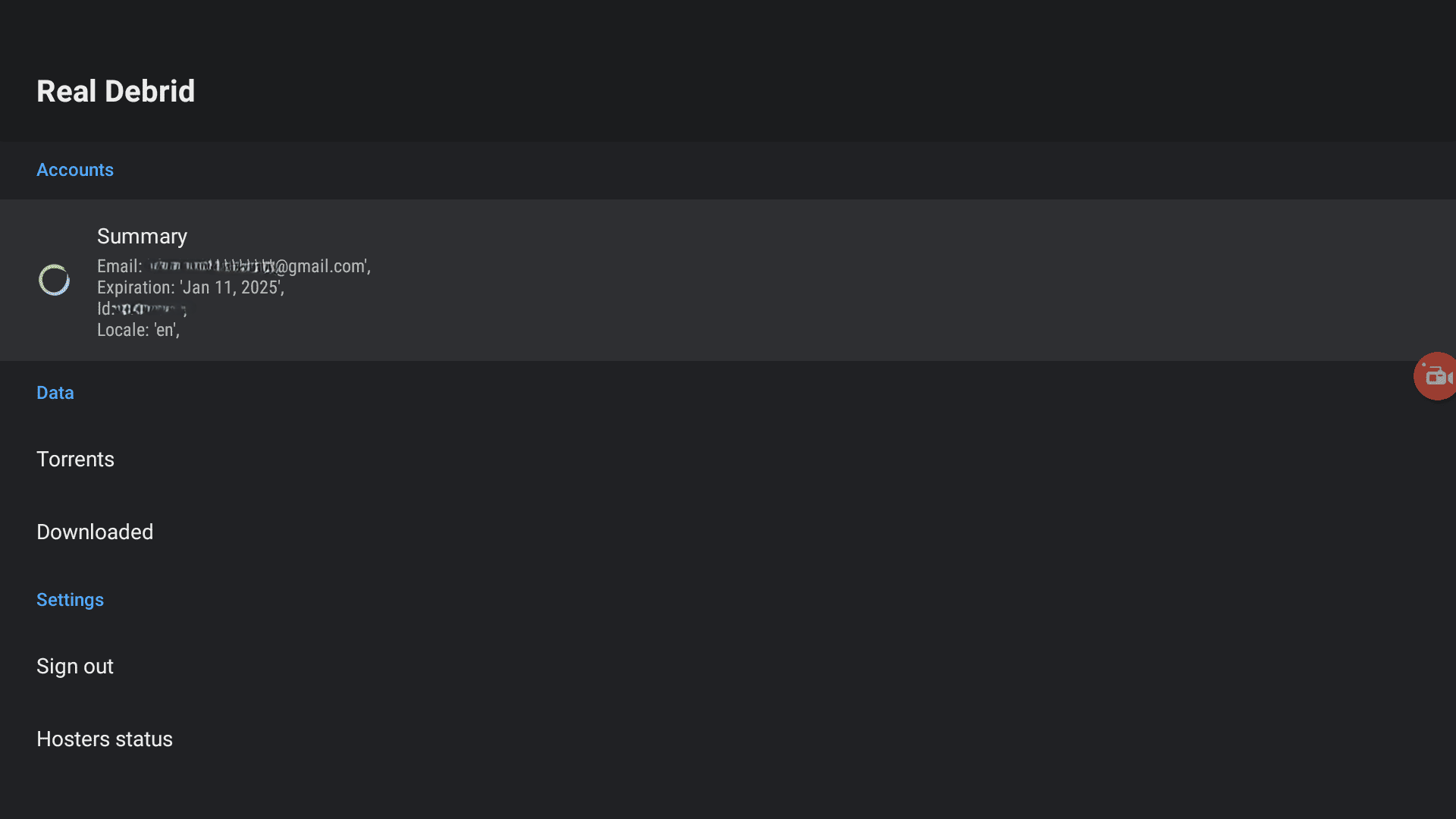
Integrate Trakt with SStream on Mi Box
Connecting Trakt is also pretty simple, and the process is similar to Real-Debrid.
1. Go to Settings inside the app > Accounts > Trakt.
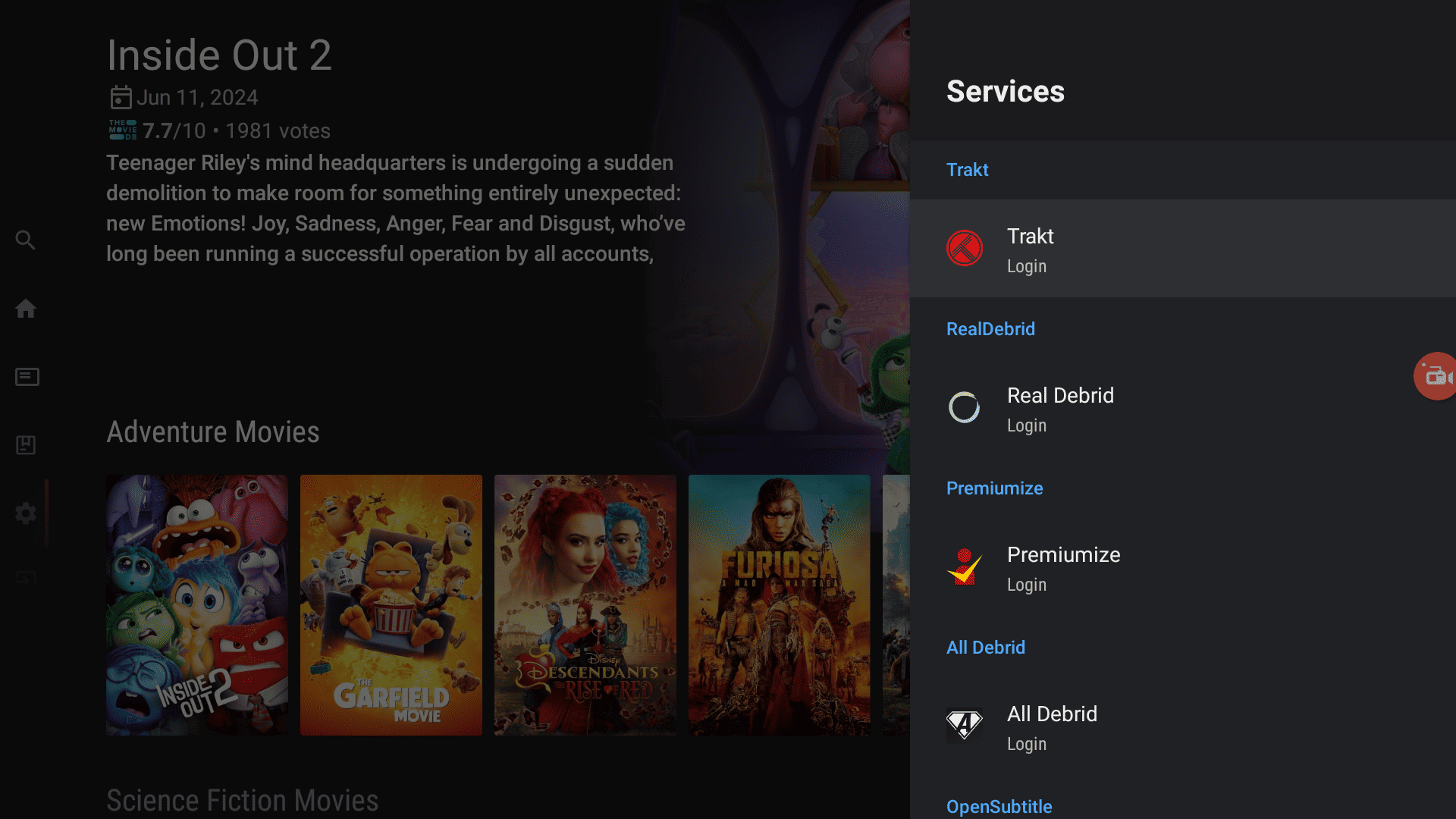
2. Select Login By Device Code.
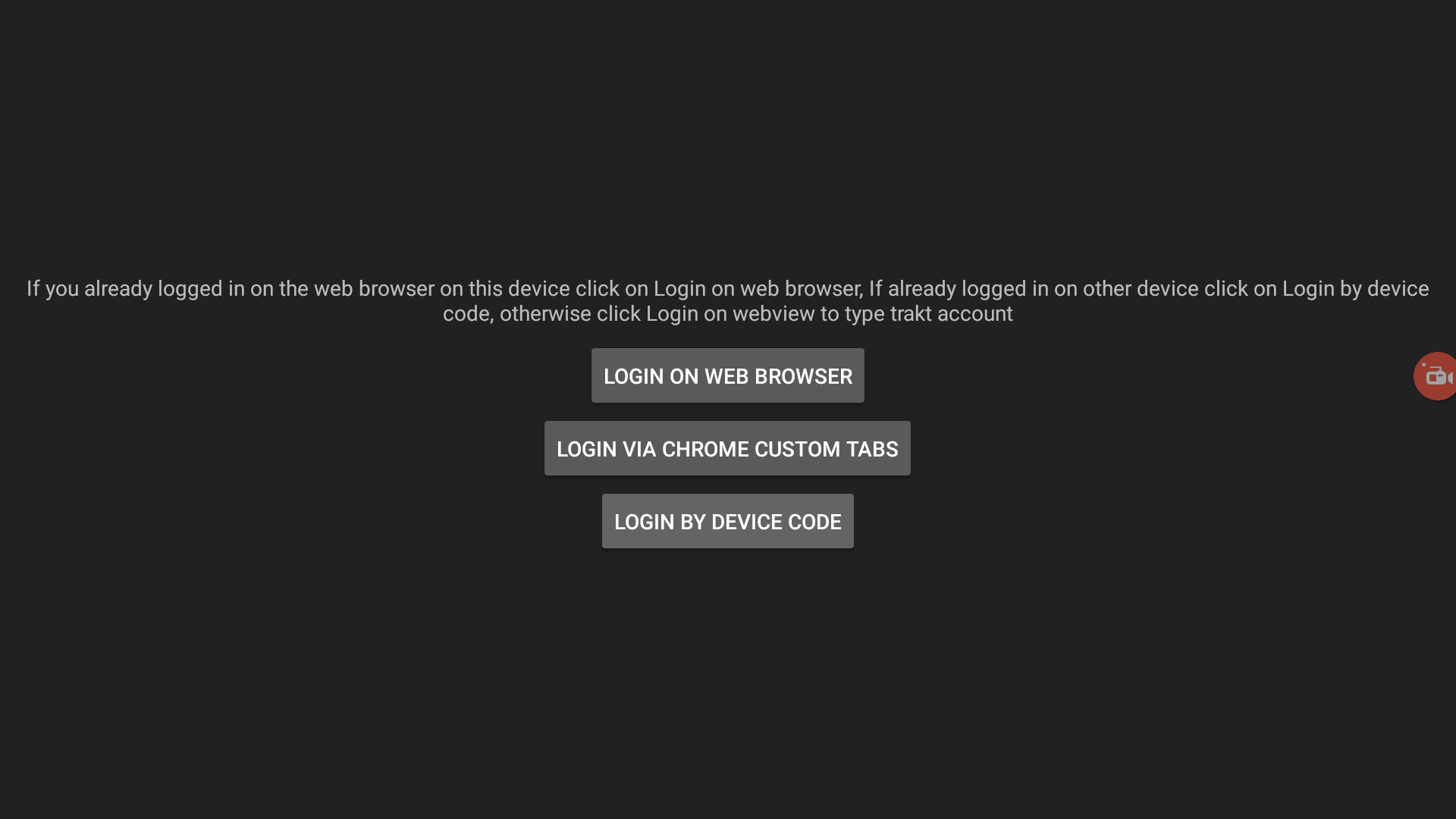
3. Follow the on-screen instructions and go to trakt.tv/activate
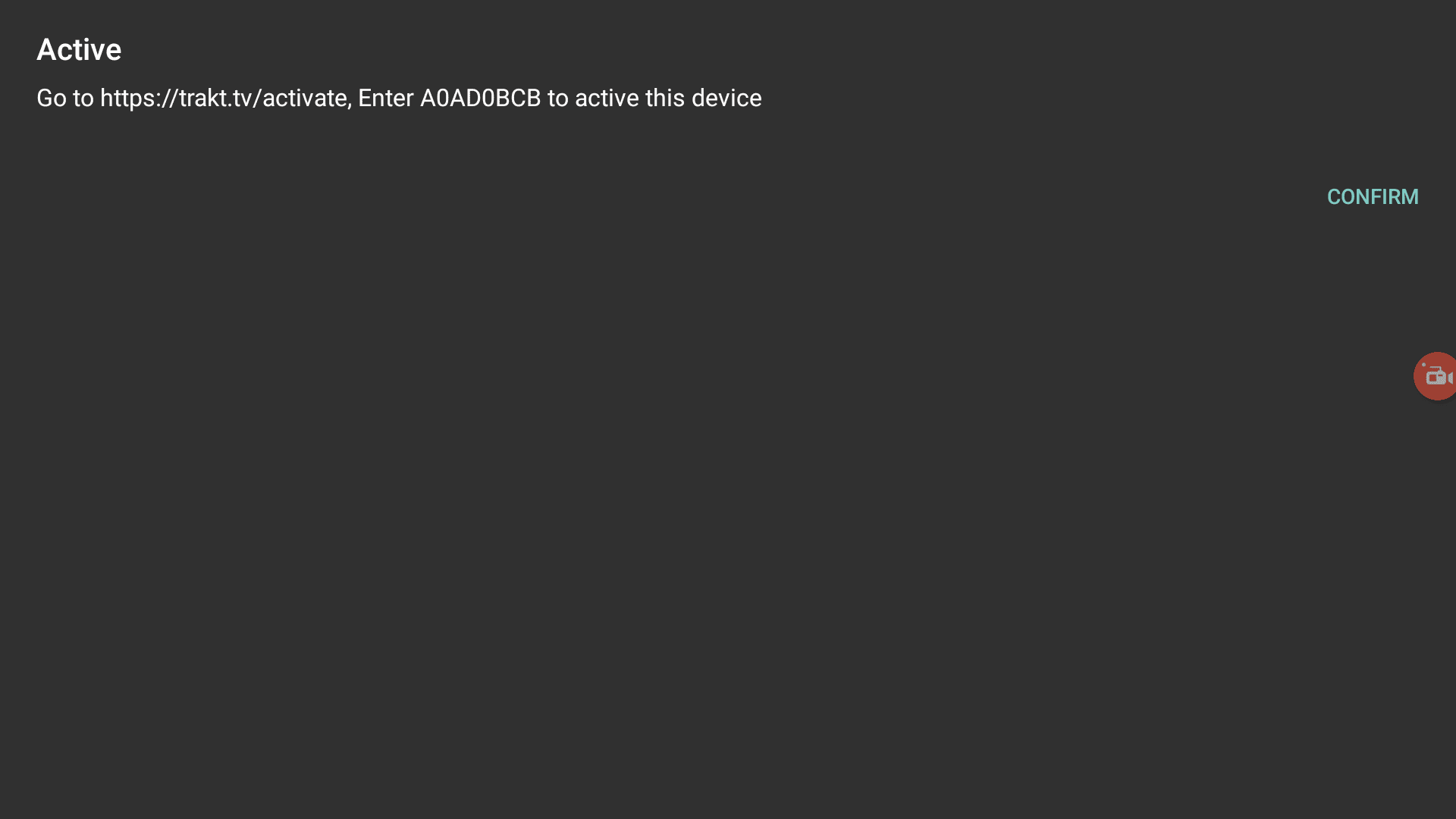
4. Enter the code shown on the screen.
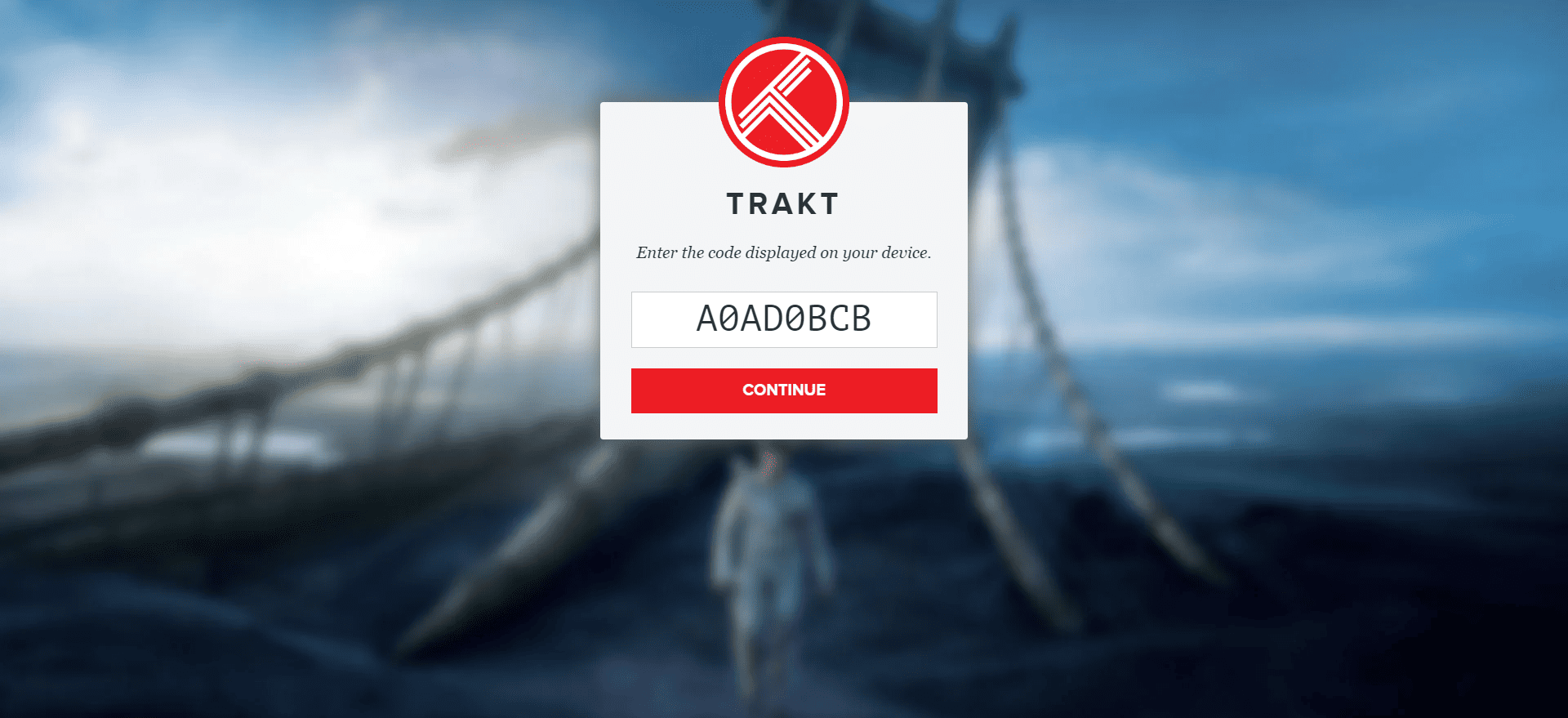
5. Grant it the requested permission.
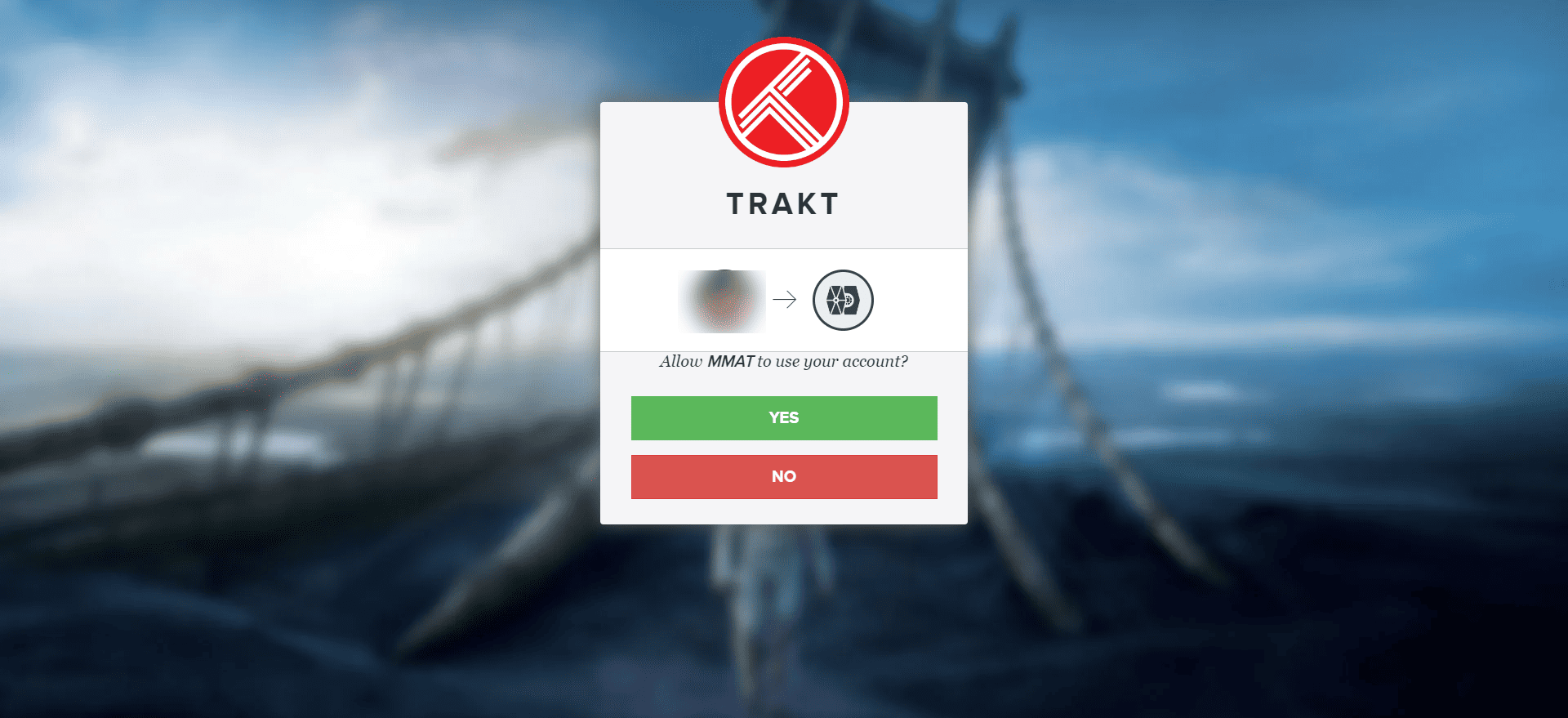
6. You will see that Trakt will start syncing your data on the app.
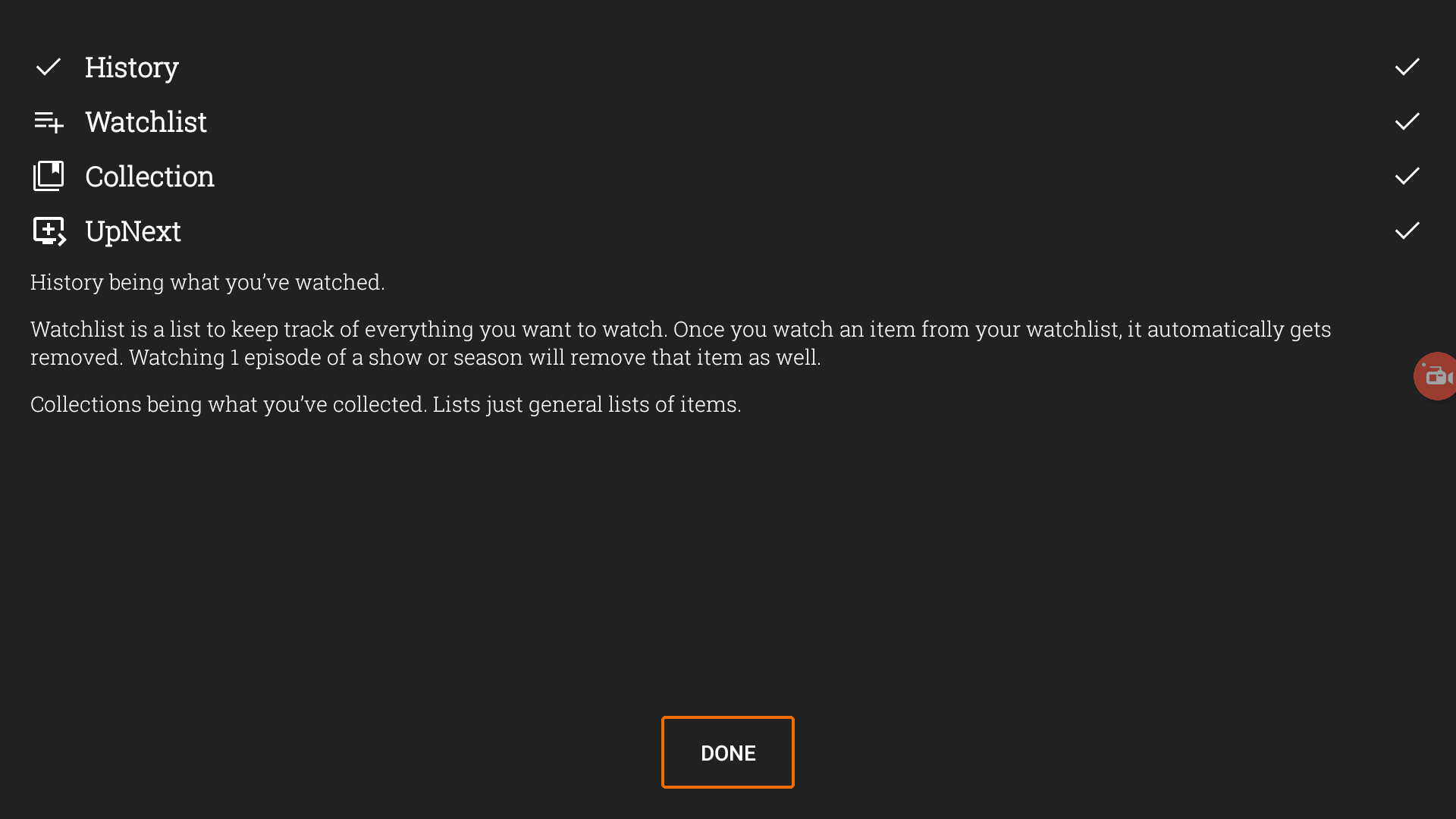
7. Trakt is now successfully connected to the app. You will see your username under Trakt.
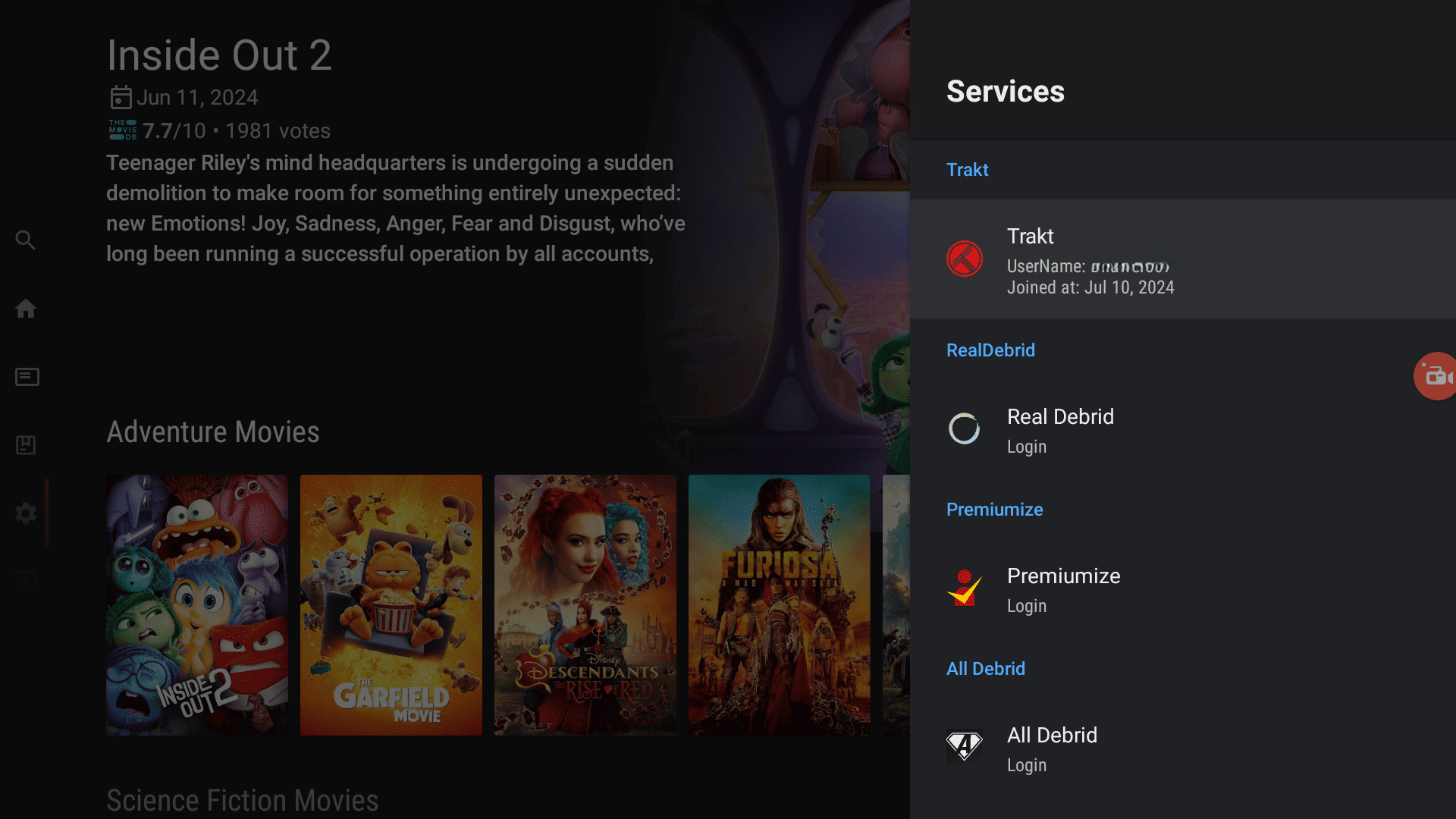
Connect OpenSubtitles to SStream
1. In the Settings menu, go to Accounts again and select OpenSubtitles at the bottom. Then, enter your username and password.
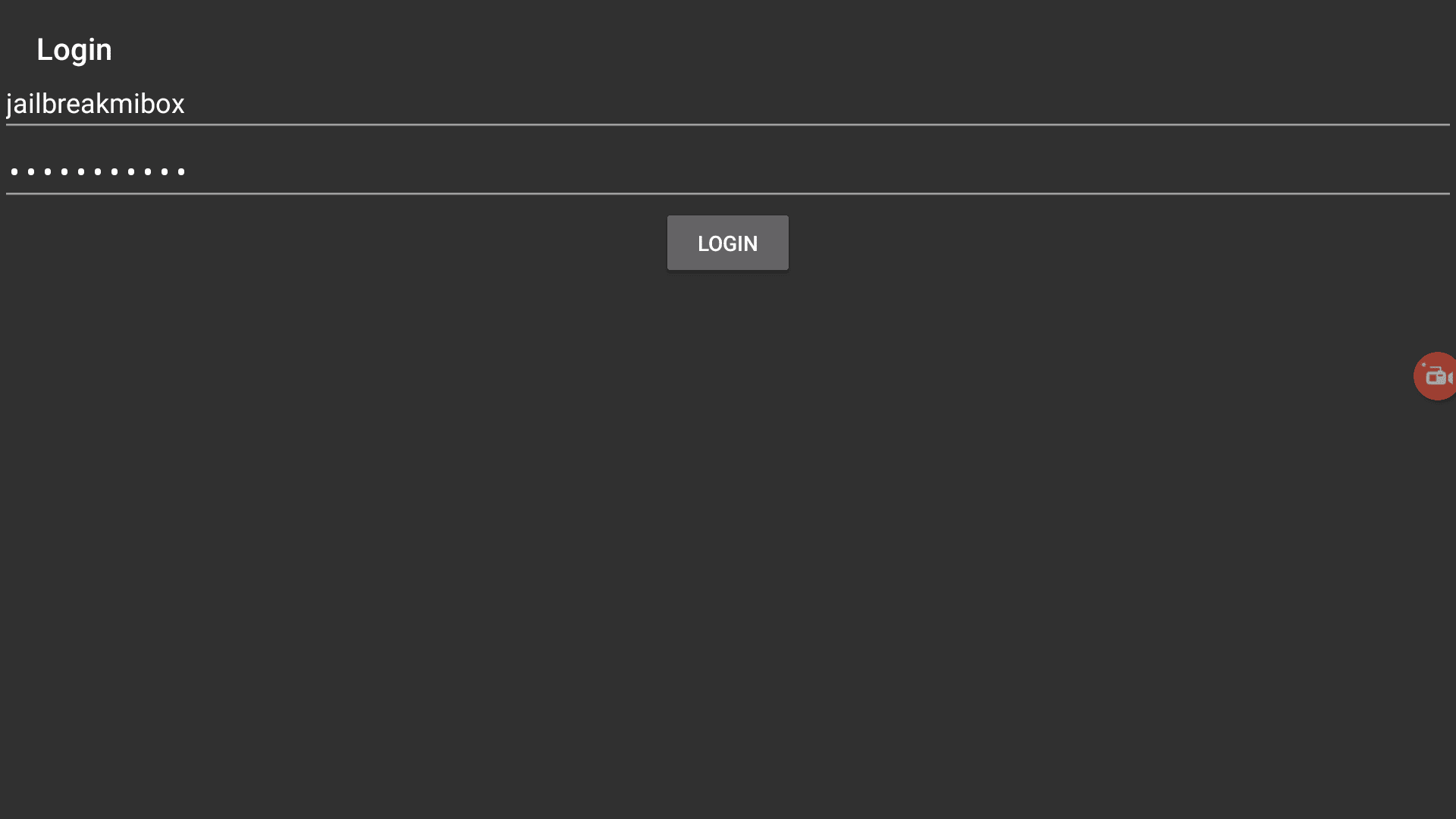
2. Once you click Login, OpenSubtitles will show connected status.
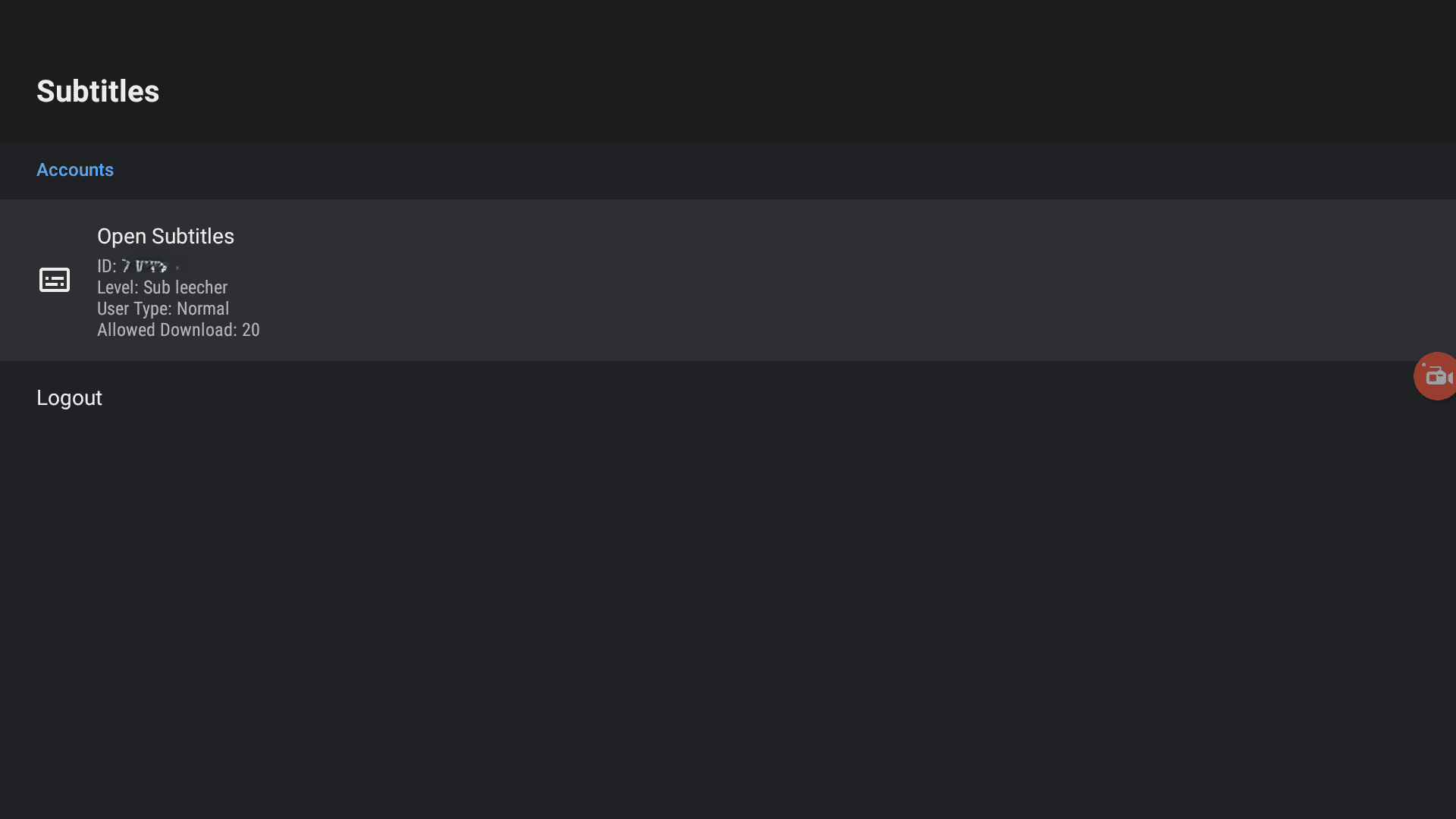
You can now fetch subtitles from OpenSubtitles with just one click.
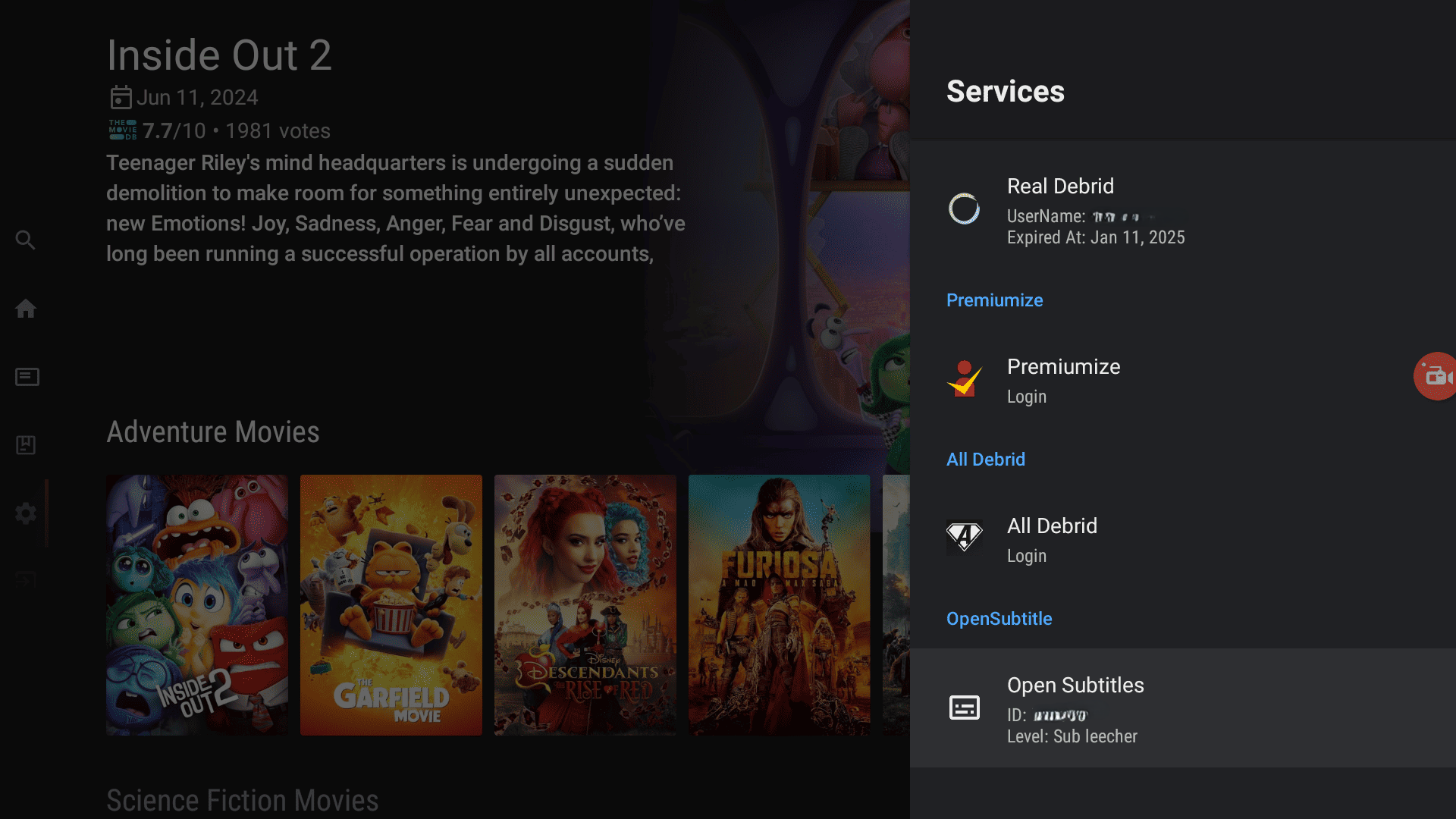
How to install SStream on Mi Box (or Firestick) Video
Frequently Asked Questions
Is SStream free?
Yes, this app is completely free and honestly, I haven’t even seen any ads either. I’ve heard that the app is ad-supported but didn’t come across any. I do use CleanWeb by Surfshark to block all ads on my Android TV box.
Is SStream down?
No, the app is fully functional. At the time of writing, I tested the app thoroughly and it was working without any issues. Make sure you download the official app and not any modded versions.
Conclusion
Installing SStream on Mi Box or any Android TV device is a great way to expand your streaming options. This guide has shown you how to get SStream up and running smoothly, whether you’re using a Mi Box, Mi TV stick, Onn Pro, Nokia 8010, or even a Firestick/Fire TV device.
SStream offers a user-friendly interface, high-quality streaming links, and compatibility with popular services like Real-Debrid and Trakt. Plus, it’s safe to use and regularly updated to ensure you always have access to the latest content.
Remember to always use a VPN like Surfshark to protect your privacy and keep your online activities secure.
Comment below if you have any questions or issues!

