In this guide, I will show you how to install Zoom on Mi Box. This installation tutorial also works on Mi Box 4K, Mi TV stick, Mi Box 3, Mi Box S (1st gen), Mi Box S (2nd gen), Mi Box 4, and any other variant of Mi Box (They have different names in different markets.). This also works for any other Android TV Box, Android phones/tablets, Firestick/Fire TV, etc.
What is Zoom?
If by now you don’t really know what Zoom is then you’ve probably been living under a rock, or maybe you just like Google Meet or Skype way too much to acknowledge Zoom.
However, Zoom is the most popular video-conferencing app out there and provides a simple way of hosting and attending virtual meetings.
You can also share your screen to show documents, images, or anything else on your computer. Plus, you can record your meetings as video or audio clips to review later.
Zoom offers four pricing tiers. You can compare the details of each plan on their official website.
Zoom Features
Zoom has a bunch of handy features that make Zoom a versatile tool for both personal and professional use. Here are some of the main ones:
HD Video and Audio: Enjoy clear video and sound quality during calls.
Screen Sharing: Share your screen to show documents, presentations, or anything else.
Meeting Recording: Record meetings as video or audio clips to watch later.
Virtual Backgrounds: Customize your background during calls for fun or privacy.
Breakout Rooms: Split your meeting into smaller groups for focused discussions.
Chat: Use the chat feature to send messages, files, and links during meetings.
Webinars: Host webinars with up to 10,000 viewers.
Security: Benefit from strong security features like encryption and waiting rooms.
Integration: Connect Zoom with other apps like Google Calendar, Slack, Microsoft Outlook, etc.
Is Zoom Safe and Legal?
Of course, Zoom is absolutely legal and available on all the popular app stores like Google Play, Apple App Store, Microsoft Store, etc.
There are no doubts in terms of Zoom’s legality at all.
However, since it’s not available on Android TV Google Play, or the Amazon App Store, you might be wondering if the Zoom APK that we are going to download here is safe or not.
Let me put your mind at ease – It’s completely safe. The Zoom APK that I will have you download comes directly from Zoom’s official website.
I’ve just redirected the URL so it’s easier to type into downloader (But, you’re free to type the official Zoom URL as well). This will download the Zoom APK on your Android TV box or Firestick.
For further evidence regarding Zoom APK’s safety, here’s an all-green score by VirusTotal
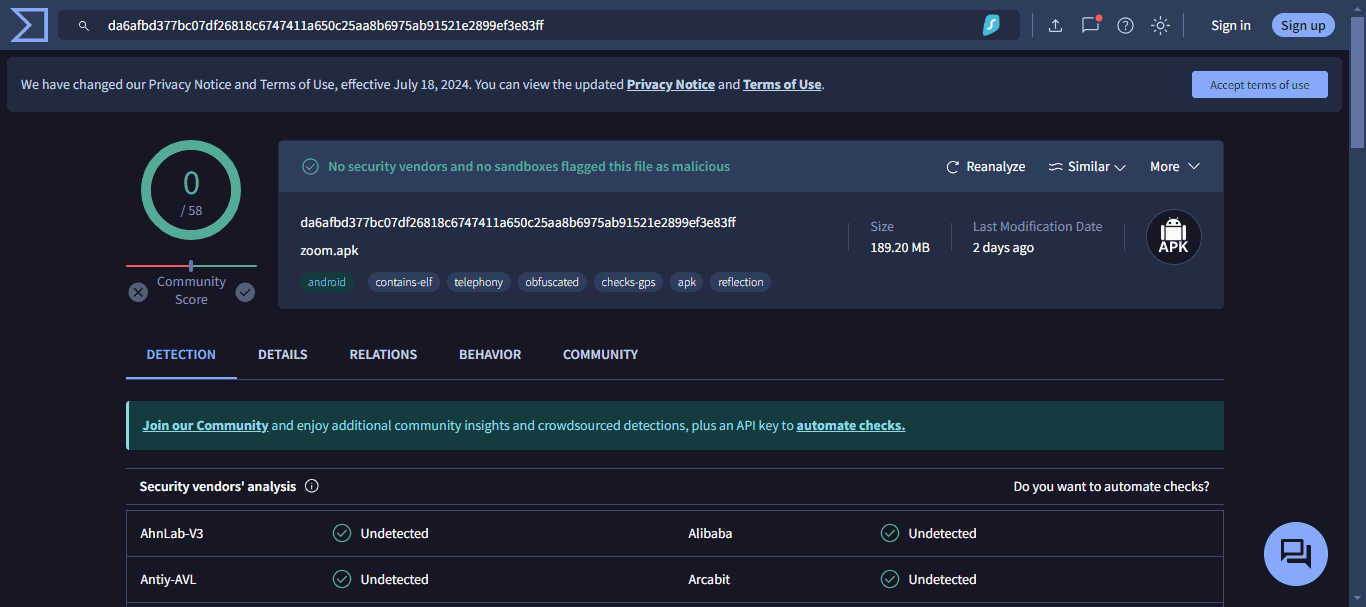
How to install Zoom on Mi Box (Zoom on Firestick)
Since Zoom isn’t available on the Google Play Store (or Amazon App Store) for TV boxes, installing it on your Mi Box (or Firestick) involves a couple of extra steps. Here’s how to prepare your Mi Box or Firestick for downloading and installing Zoom APK.
Preparing Mi Box to Sideload OnStream APK with Downloader
To prepare your Mi Box to sideload Zoom APK, all you have to do is change a few options in Settings. Follow the instructions below.
1. On the Mi Box home screen, go to the Google Play store (Apps > Google Play Store). Search for the Downloader app and Install it. For detailed instructions, please check out our video – How to install Downloader on Mi Box

2. Now proceed to Settings. Choose Device Preferences > Security & restrictions. Turn OFF Verify Apps, head to Unknown Sources, and turn ON the option for Downloader.
Don’t know how to install an APK? Check out How to install an APK on Mi Box
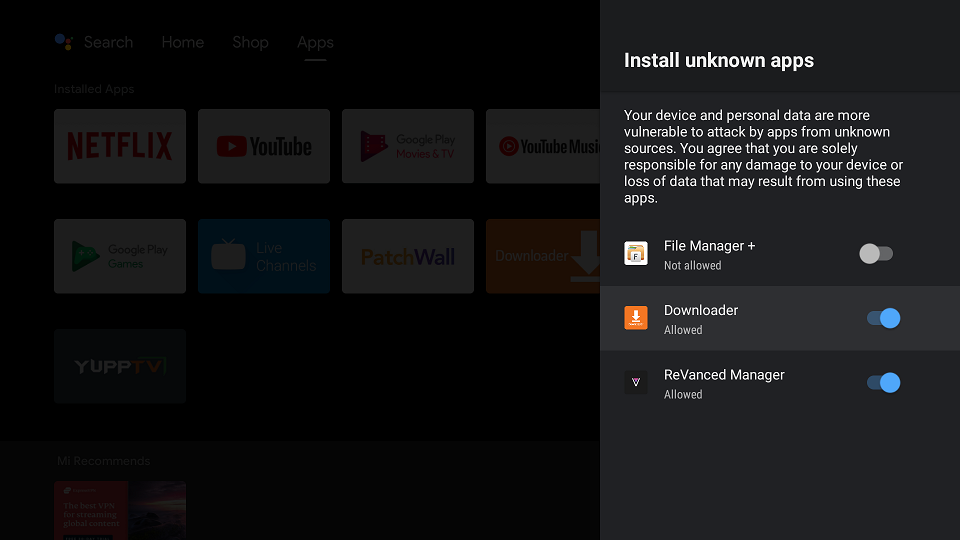
Download Zoom APK on Android TV (Mi Box) with Downloader
1. Go to the Downloader app and select the Home tab on the left side, then click the URL field. Enter jailbreakmibox.com/zoom — Then, click GO.
Note: JailbreakMibox.com is not associated with the developers of the Zoom app. This URL redirects to an external source from where you can download the Zoom APK.
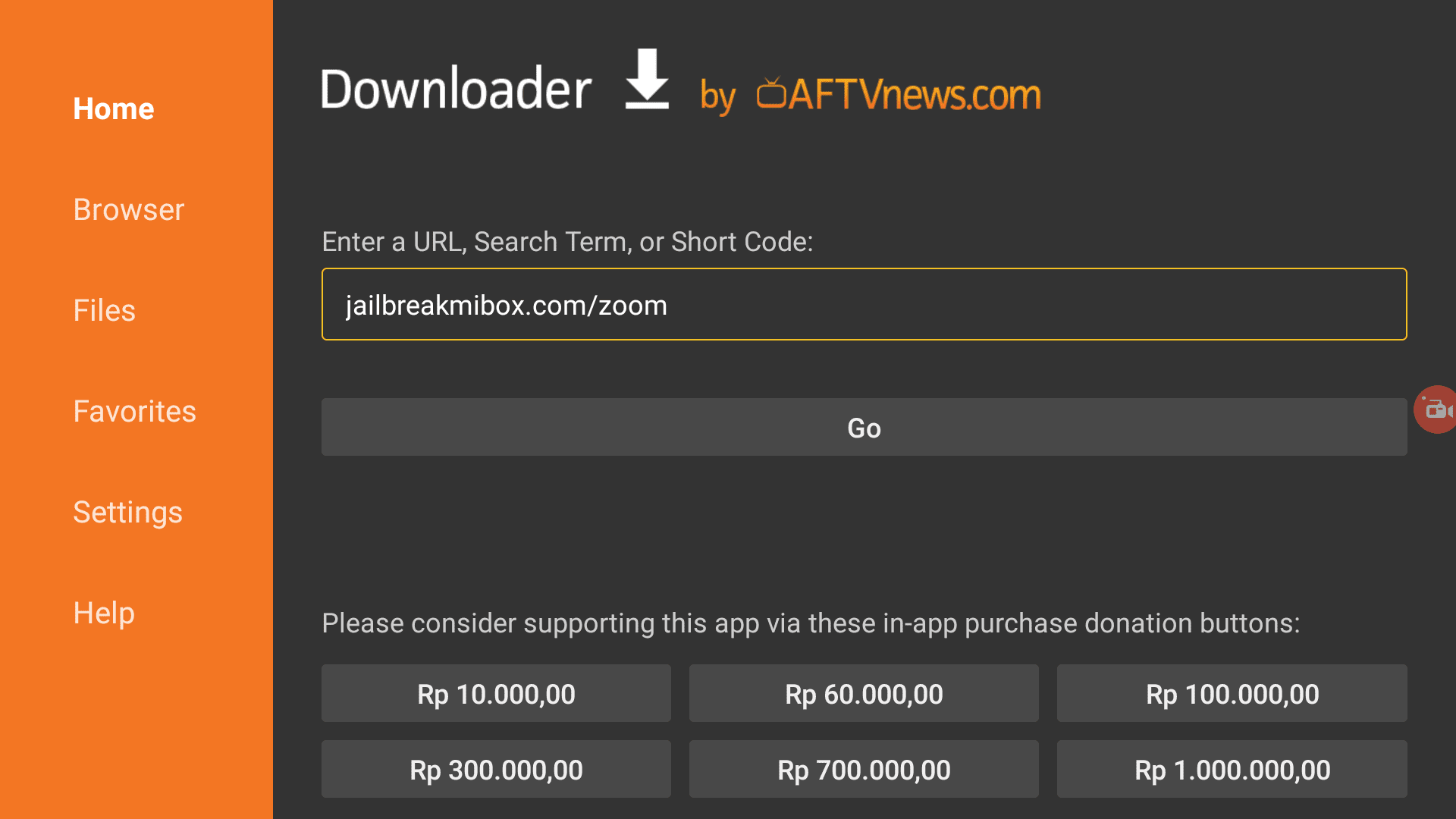
2. When the download completes, just click INSTALL.
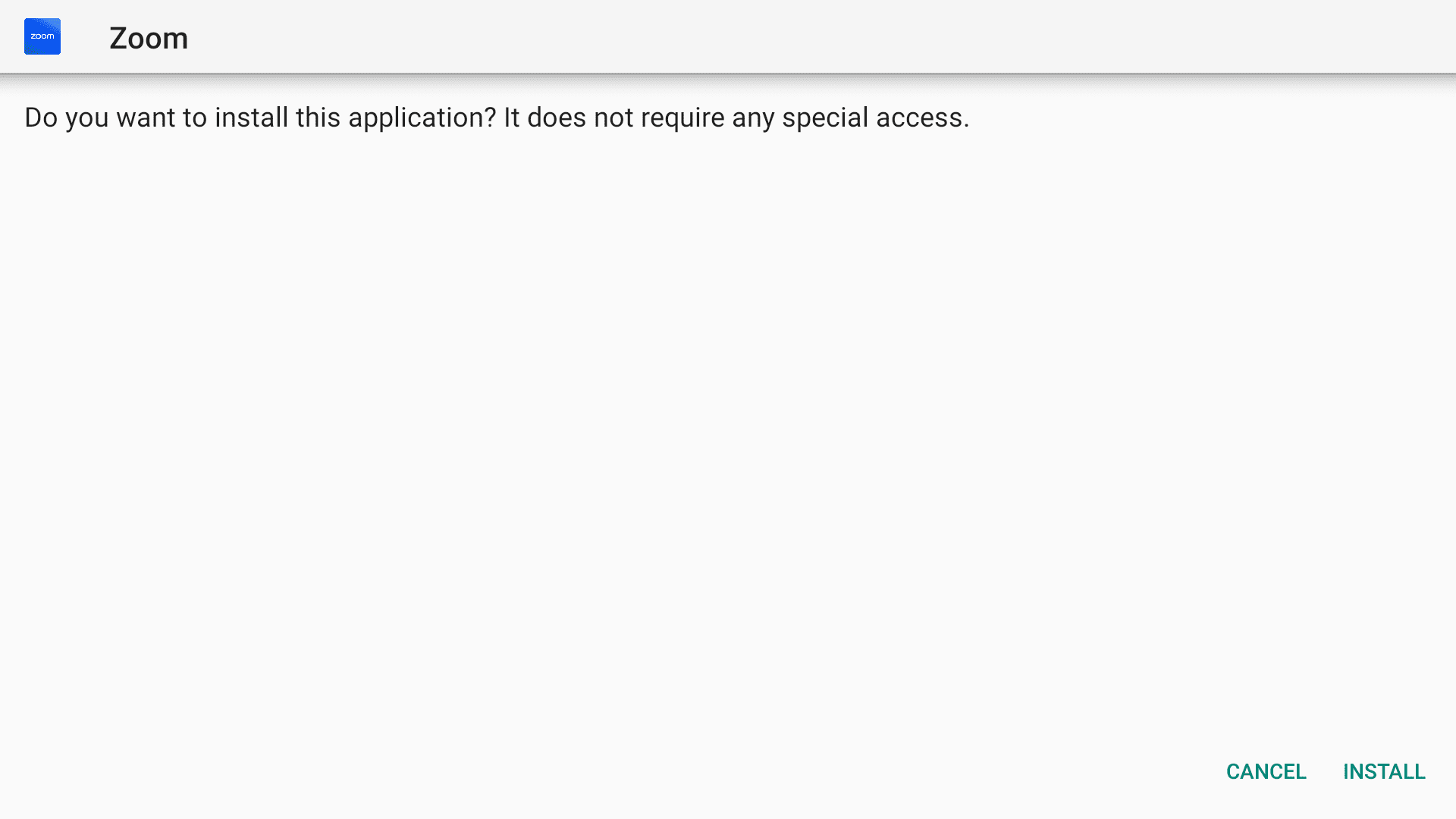
3. After the installation is successful, click DONE.
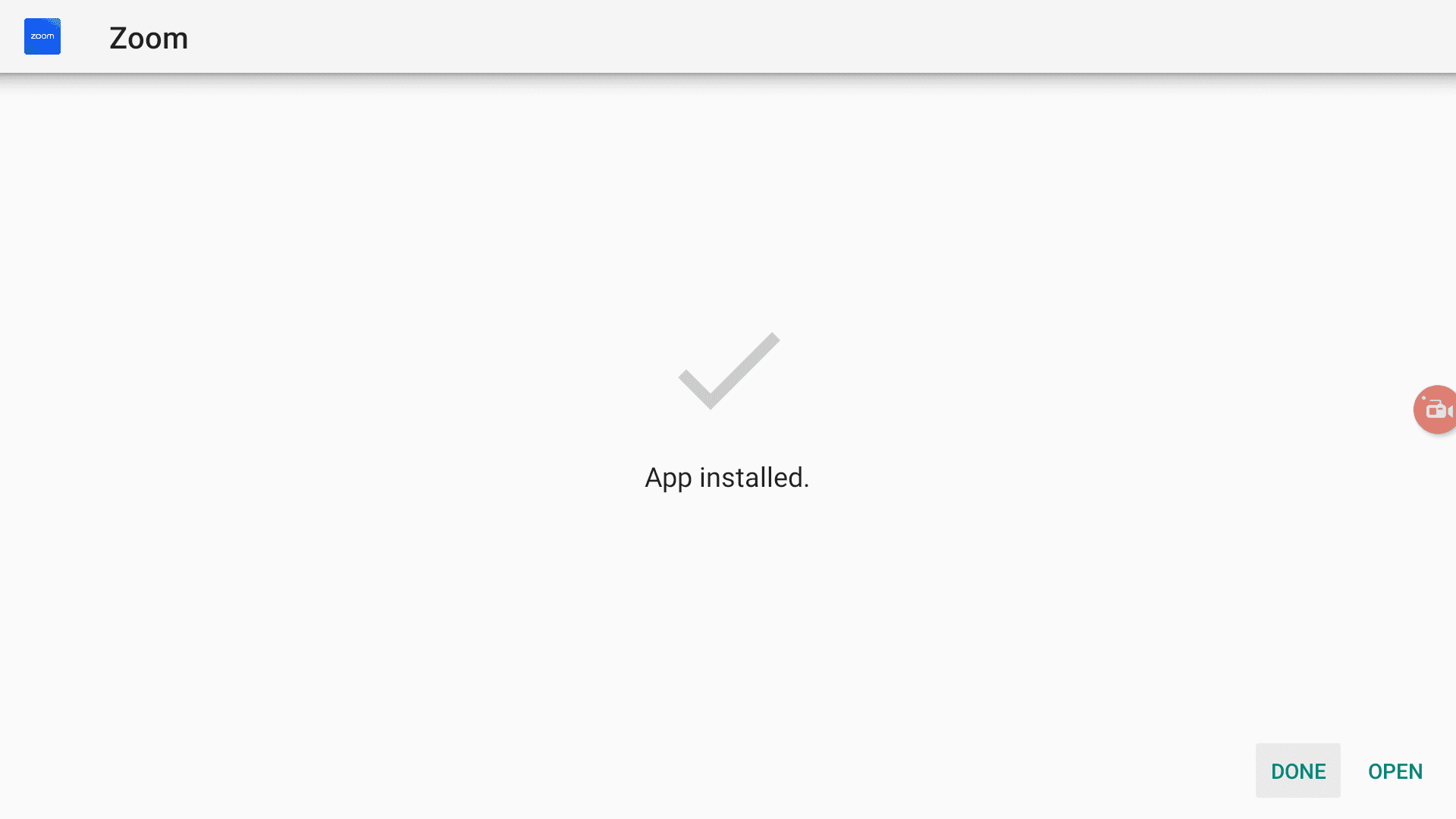
4. When you click DONE, you will go back to the Downloader app and see the following dialog box. Click Delete.
Note: We want to delete the APK installation file from Mi Box because it does not serve any purpose after we have installed the app. Removing the APK file will free up space in your Mi Box storage and ensure you don’t run out of storage.
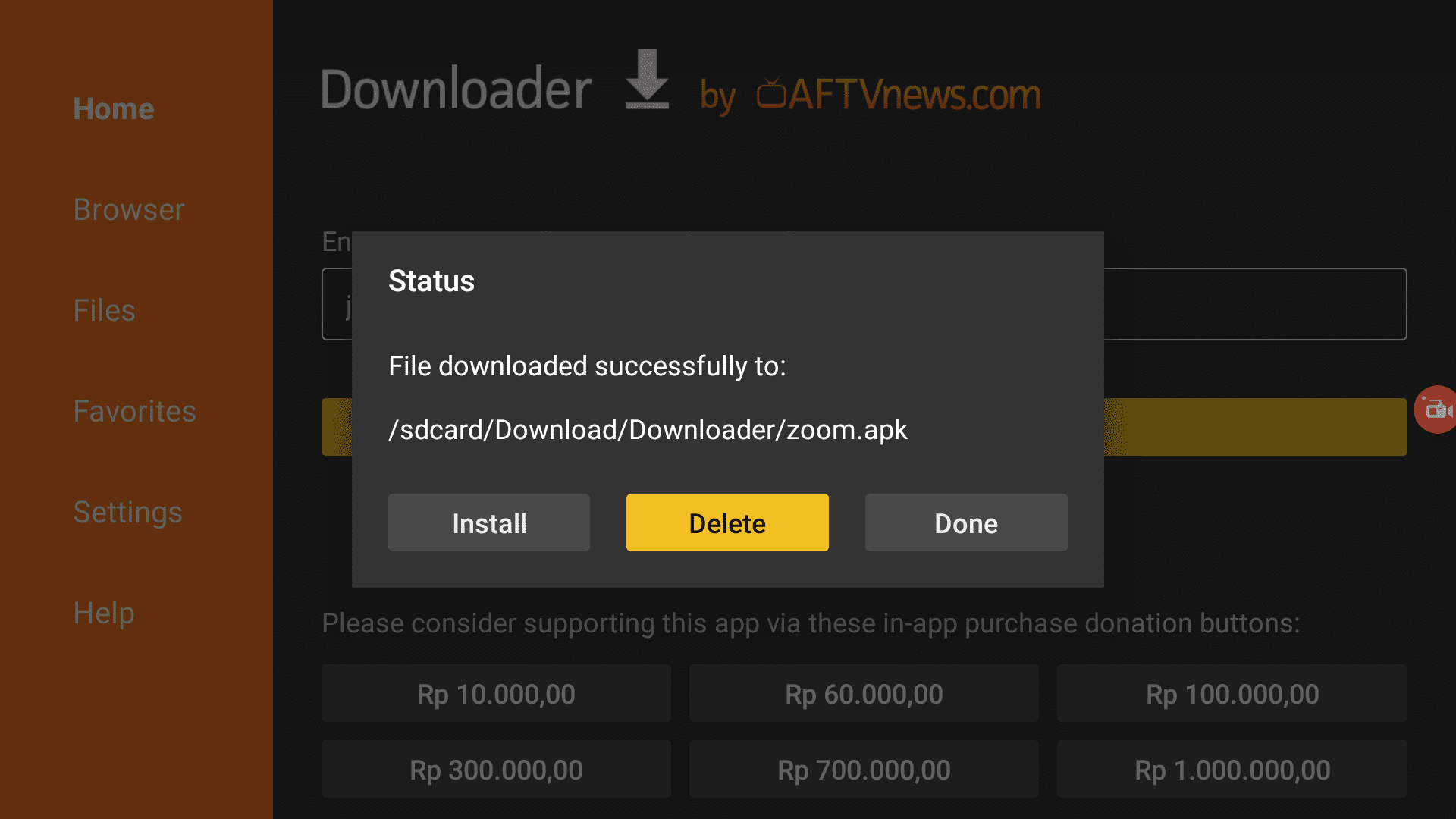
Perfect! You have successfully downloaded Zoom APK on your Mi Box!
You can go ahead and start using it. However, you need an external mouse to properly use Zoom on Android TV since it’s not designed to be controlled with a remote.
How to find Zoom on Mi Box (Android TV or Firestick)
Before you start using Zoom on Android TV, you need to know that this app for some reason doesn’t show up in the app list. No need to panic. It’s still there.
For some weird reason, the Zoom app on Android TV doesn’t show up in the app list, but it’s still available. Just go to Settings > Apps > See all apps.
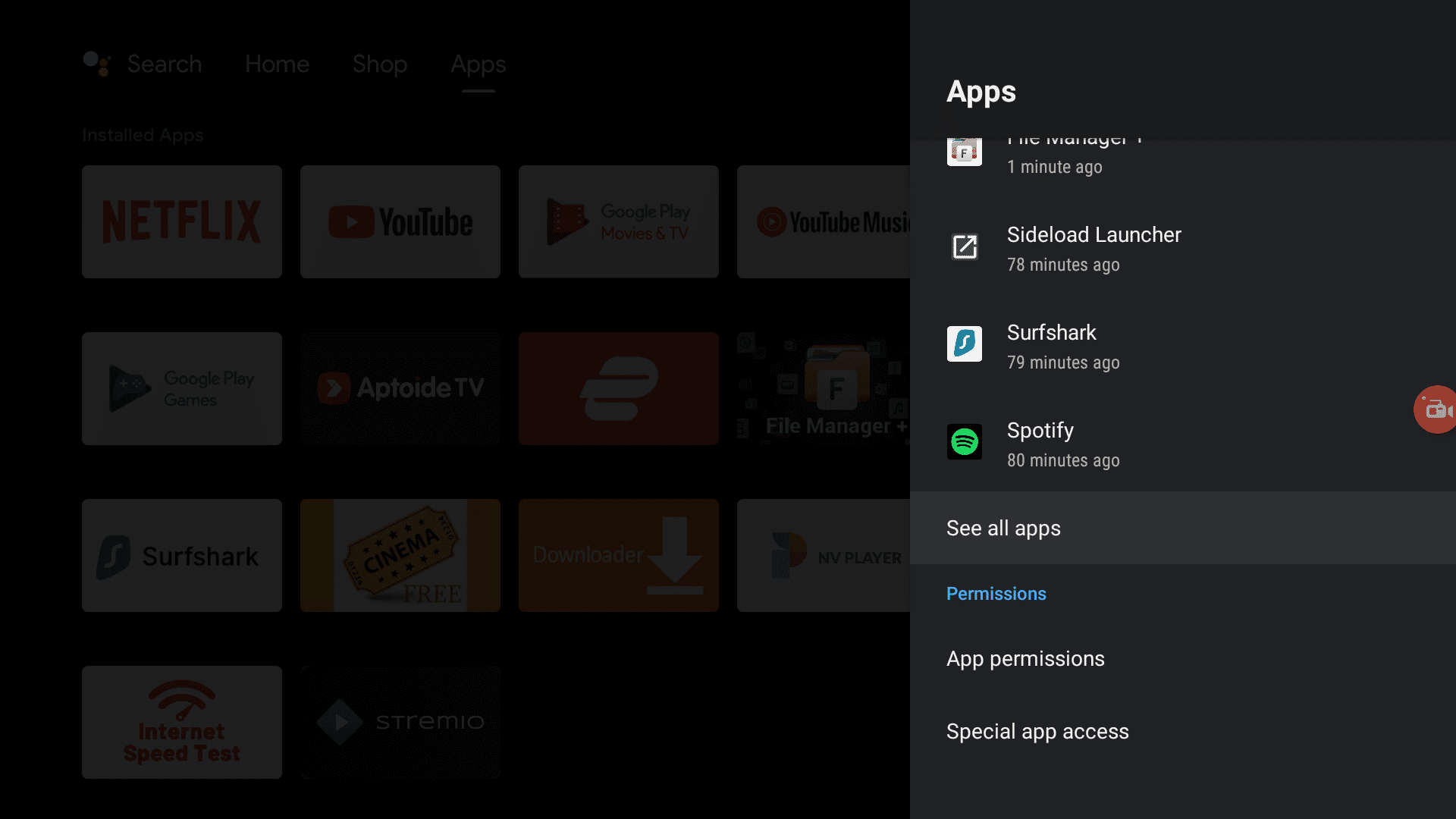
Scroll down and click Show System Apps.
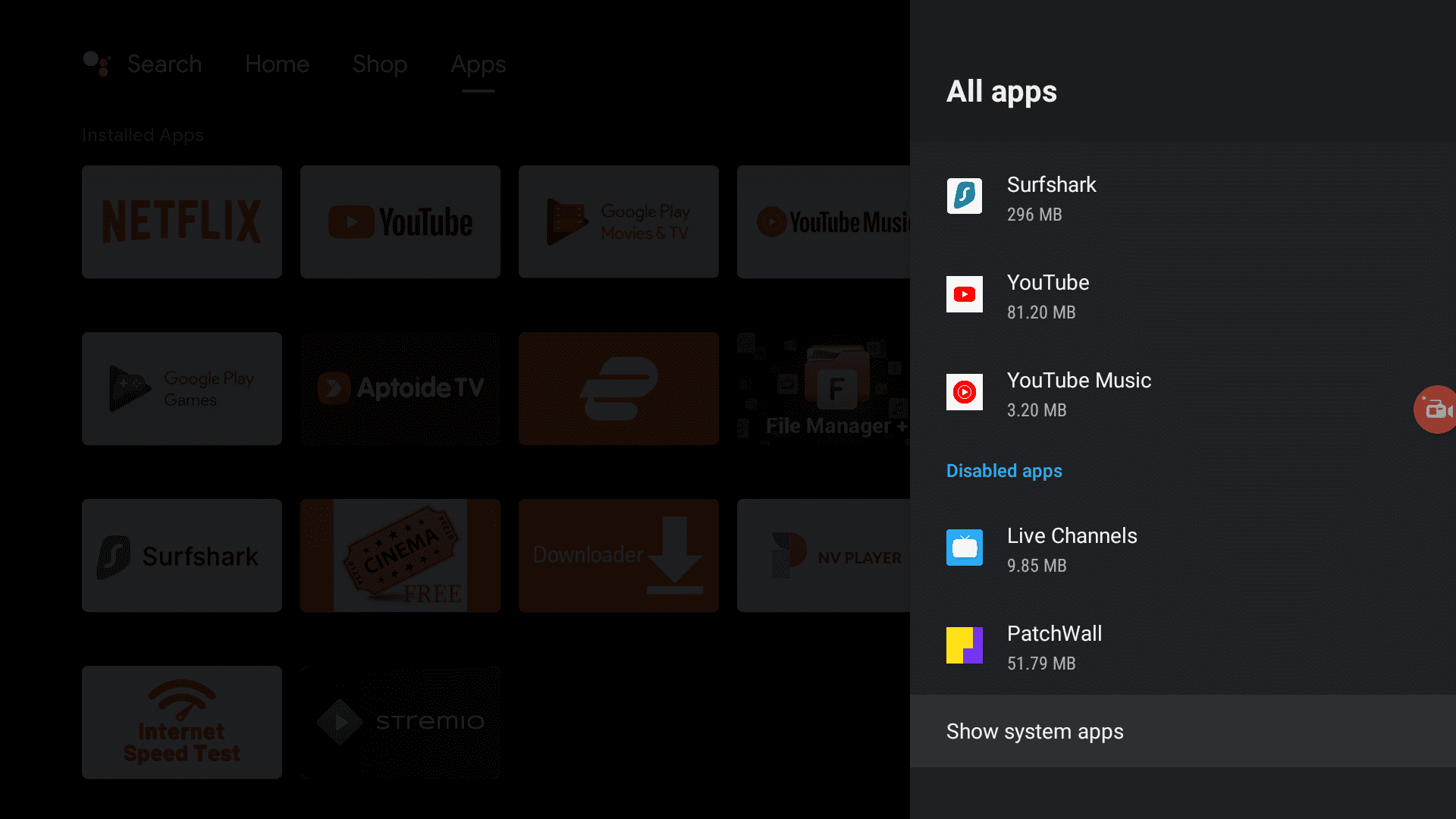
You will find Zoom available at the end of the System apps list. Click it then Open.
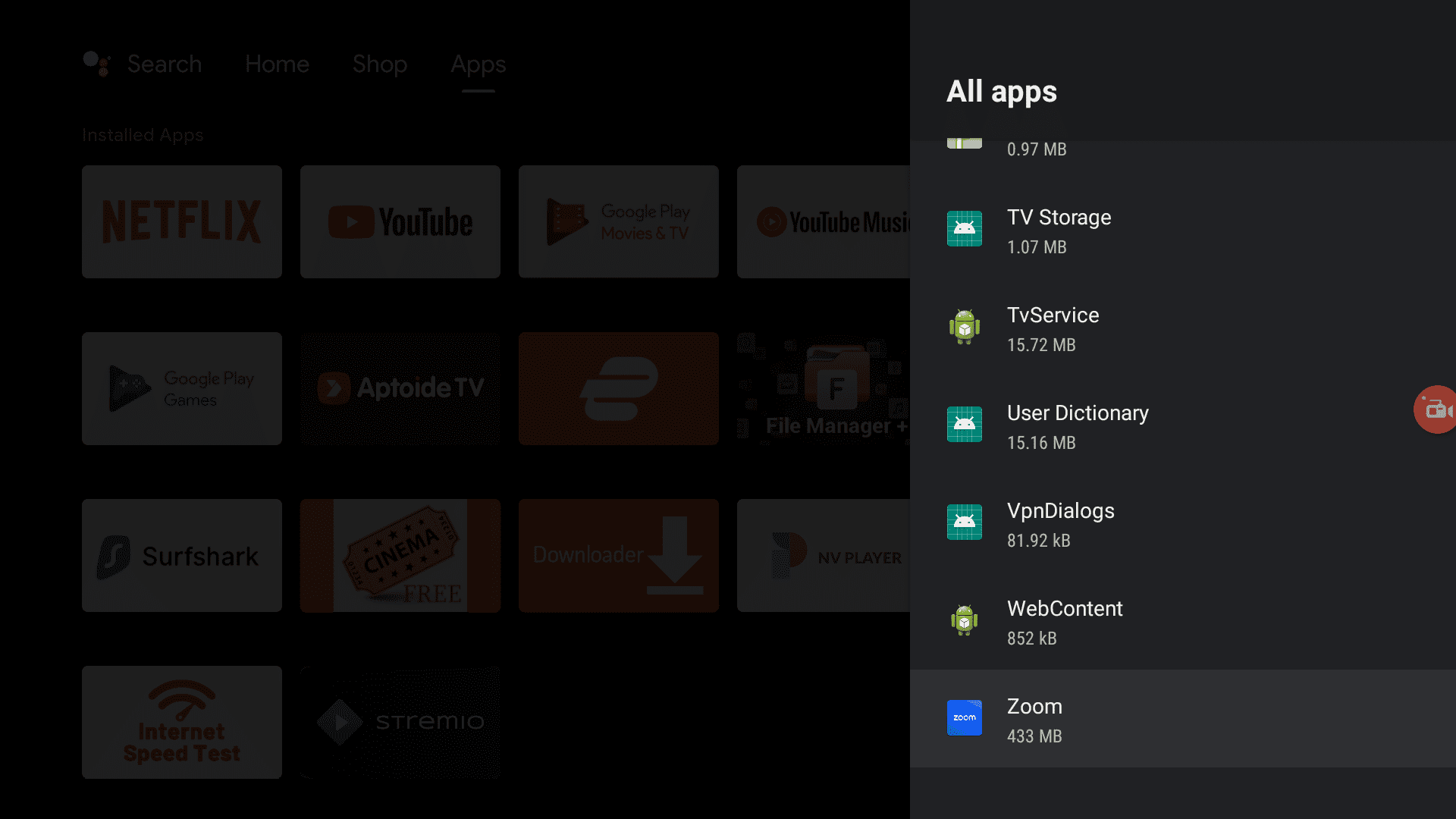
How to Use Zoom on Android TV or Firestick
Now that you have found Zoom, it’s time to use Zoom on an Android TV box. It is pretty simple. Just open the app and sign into your account.
Connect your calendars if you want, or just skip and go ahead into Zoom.
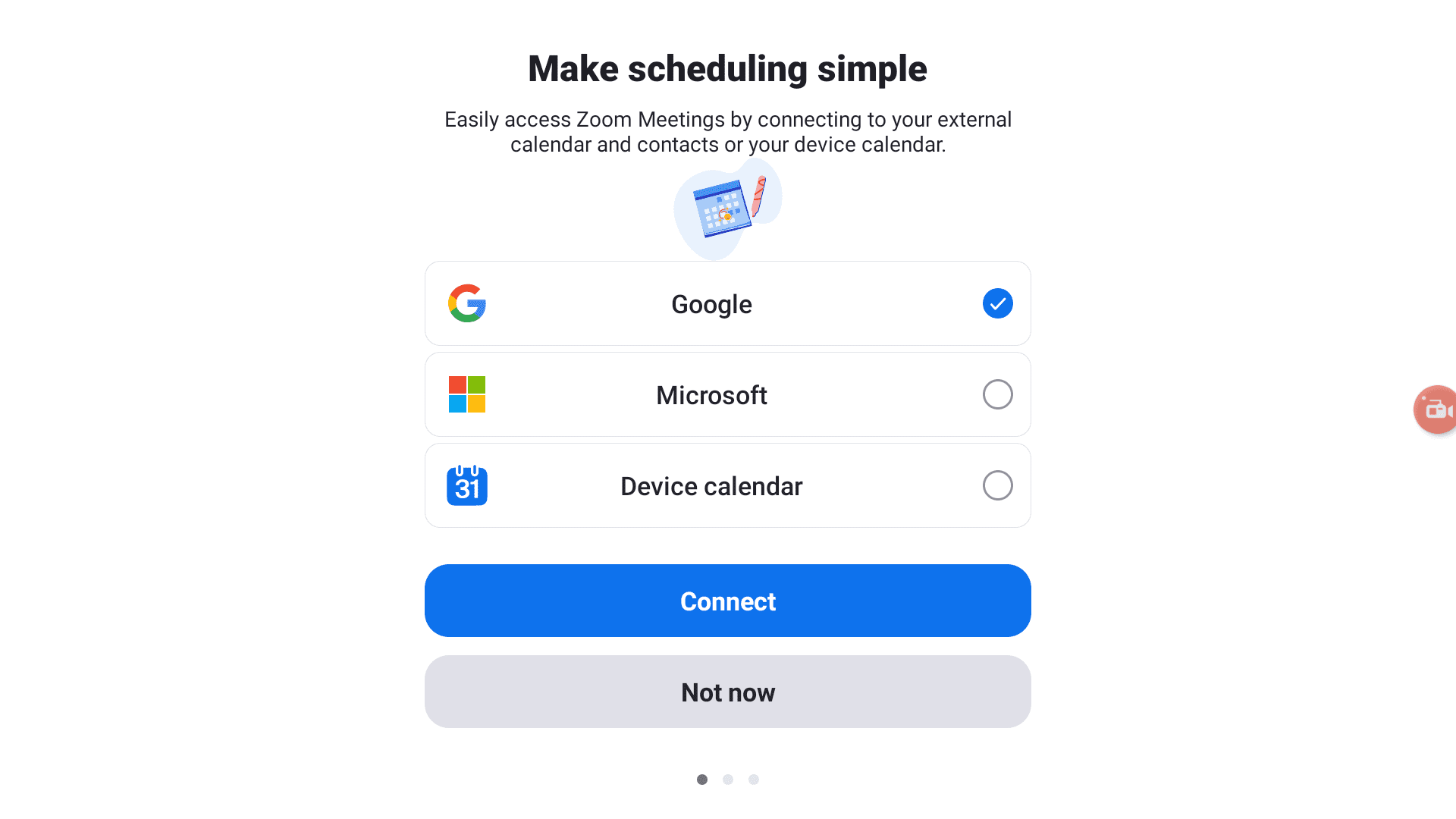
Please connect an external mouse to your Android TV box or Firestick to use Zoom properly. The interface is not designed for a remote so a mouse will make things a whole lot easier.
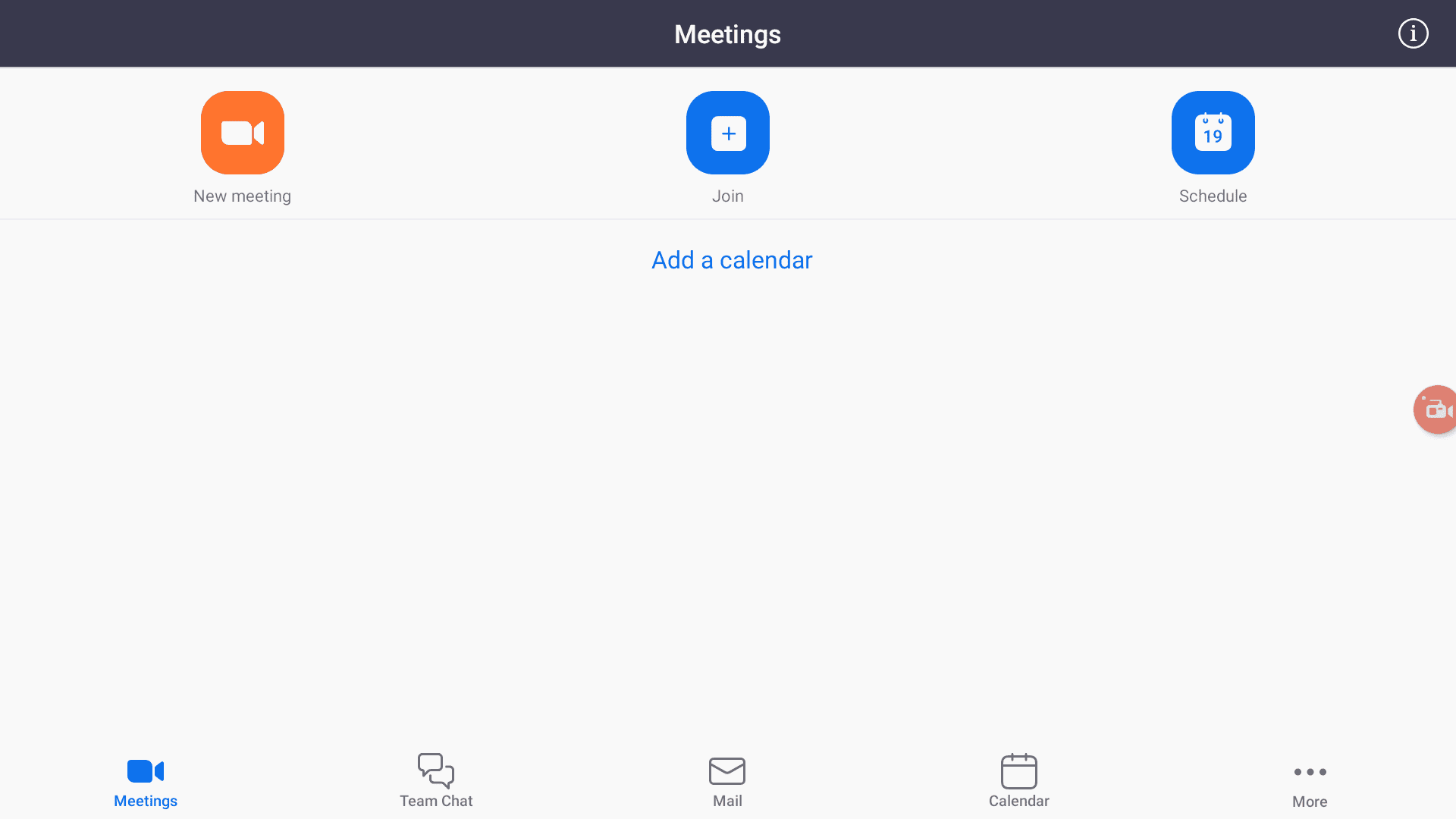
I use a wireless Logitech Mouse and Keyboard combo to control mine, but you can also use an Android app on your phone to use it as a trackpad.
Use Bluetooth Keyboard and Mouse app on your phone to turn your Android phone into a wireless mouse and keyboard making it easier to use Zoom on Mi Box, and also easily type stuff onto your Android TV box.
You can also attach a USB camera to your Mi Box to start using it with Zoom.
Frequently Asked Questions
Can we use Zoom on Android TV with a webcam?
Yes, you can attach any USB or wireless camera that’s compatible with your Android TV box and it will be usable in Zoom as well.
Is there a Zoom app for Android TV?
There’s no Zoom app for Android TV at the moment. There’s a Zoom Home TV app that does not download on Android TV or Google TV devices that I’ve tried, so it’s useless until we can get it working. It’s exclusive to Sony BRAVIA smart TVs so far.
Are there any Zoom alternatives for Android TV?
Yes, Google Meet is the best Zoom alternative available for Android TV, and it’s officially available via the Google Play store.
How to Install Zoom on Android TV Box or Firestick (Video)
Conclusion
Installing Zoom on your Mi Box or any other Android TV box is straightforward and pretty simple. I have shown you how to sideload the Zoom APK safely on your Android TV Box and get it up and running.
While there isn’t a dedicated Zoom app for Android TV or Firestick yet, using the APK method allows you to enjoy all of Zoom’s features. Remember to use an external mouse for better control and consider connecting a USB webcam for video calls.
Comment below if you have any questions or issues!

