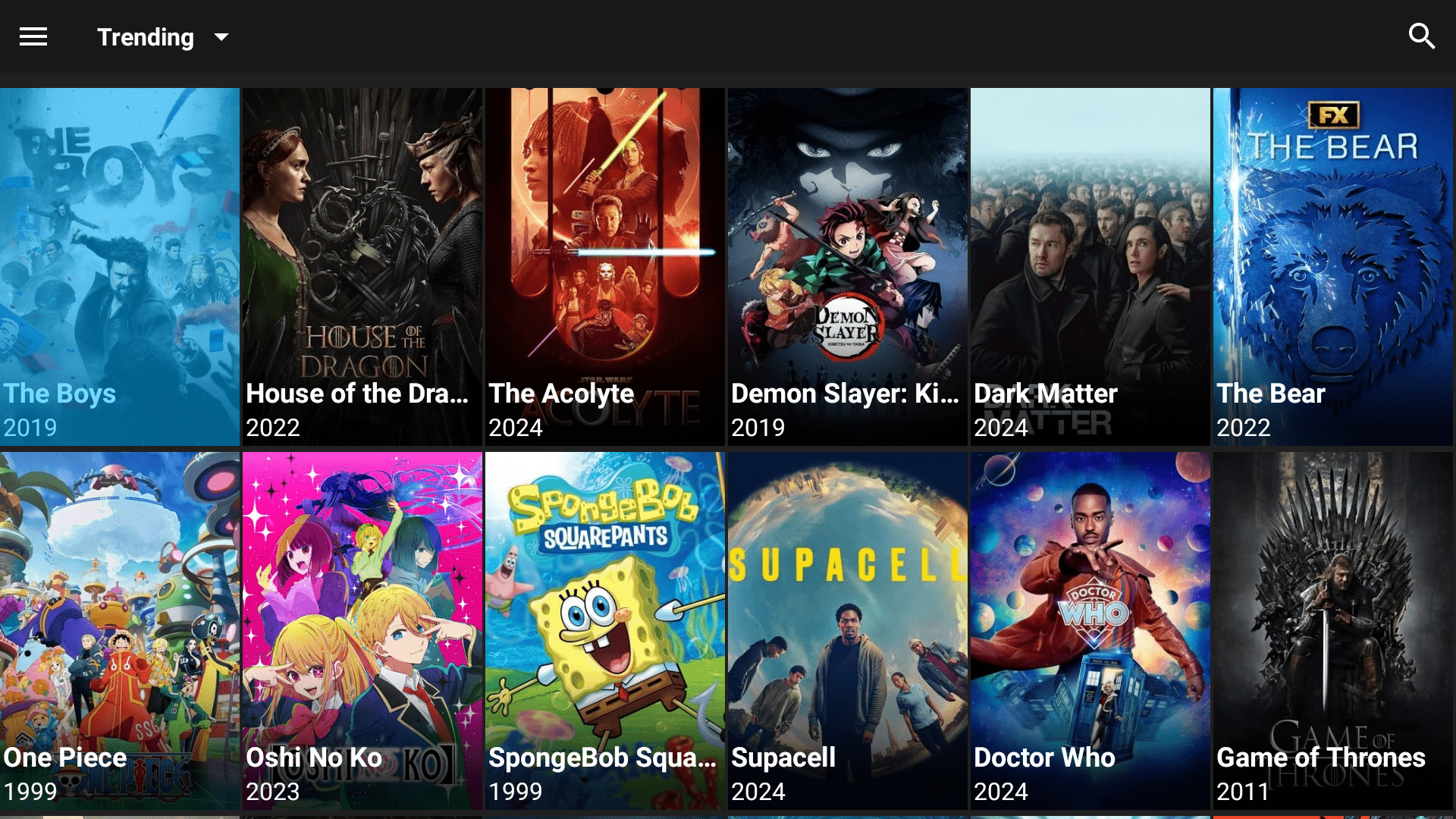This guide will show you how to install BeeTv on Mi Box to enjoy TV Shows and movies on your Android TV Box. This installation tutorial also works on Mi Box 4K, Mi TV stick, Mi Box 3, Mi Box S (1st gen), Mi Box S (2nd gen), Mi Box 4, and any other variant of Mi Box (They have different names in different markets.)
What is BeeTV?
BeeTV is an amazing streaming app for movies and TV shows, specifically designed for Android devices. It offers a vast library of content, making it a go-to choice for all your viewing needs on Mi Box.
With its powerful integration with Real-Debrid, user-friendly interface, and easy download process, BeeTV is a top-notch streaming solution on your Mi Box.
![]() Your IP address is: 159.148.62.198 and it's being tracked!
Your IP address is: 159.148.62.198 and it's being tracked!
Your online activity can be tracked by your ISP, the government, app developers, hackers, and other malicious parties if your IP address is unprotected..
But there's a way to STOP them!
Using a high-quality, secure VPN will ensure that NO ONE can log your online activity.A VPN encrypts your connection to the Internet and hides your IP address, keeping you 100% anonymous while streaming or browsing.
We recommend SurfsharkVPN for its blazing-fast speeds and zero-log policy, all for just $2.19/month.
The best part? You can use SurfsharkVPN on Unlimited Devices simultaneously!
BeeTV Features
- Huge Content Library: Access a huge collection of movies, shows, and more.
- Regular Updates: The content library is frequently updated with the latest releases.
- 4K Streaming: Enjoy high-quality streaming up to 4K resolution.
- Multiple Streams: The app pulls multiple streams for videos, ensuring you have plenty of options.
- Real Debrid integration: Compatible with premium providers like Real Debrid for an enhanced streaming experience.
- Trakt Integration: Keep track of your favorite shows and movies with Trakt integration.
Is BeeTV Legal and Safe?
Before you install BeeTV on your Mi Box, it’s essential to understand its legal and safety status.
BeeTV is an unofficial app developed by a third party and is not available on the Google Play Store, which might raise some concerns. However, the app is completely safe to use and doesn’t pose any threats to your device.
Always exercise caution and use a VPN to ensure your online safety while streaming content from third-party apps.
The legal status of BeeTV is a bit confusing. There’s no guaranteed way to determine whether BeeTV has permission to stream the available content.
Unofficial apps may contain pirated content, and accessing copyrighted material is a crime that can have serious consequences. To protect yourself, always use a dependable VPN like Surfshark VPN when accessing third-party apps like BeeTV. A VPN will encrypt your connection and keep your online activities private and secure.
How to Install BeeTV on Mi Box
BeeTV is a third-party app, which means it’s not available on the Google Play store. So you’ll need to sideload it onto your Mi Box.
This guide provides step-by-step instructions to help you install BeeTV on Mi Box. Keep reading to learn how to get BeeTV on your Mi Box and start enjoying its extensive content library!
That's why we recommend that you always use a secure VPN to stay safe as well
Preparing Mi Box to Sideload BeeTV
First, you need to install the Downloader app, the most popular sideloading app for Mi Box. Then, you’ll need to enable the Unknown Sources option for Downloader.
Here are the quick steps to do so. For detailed instructions, you can follow our comprehensive guide on how to Jailbreak Mi Box.
For detailed instructions, please refer to our video tutorial – How to install Downloader on Mi Box
- Install the Downloader App:
1. From the Mi Box home screen, go to Apps > Google Play Store.
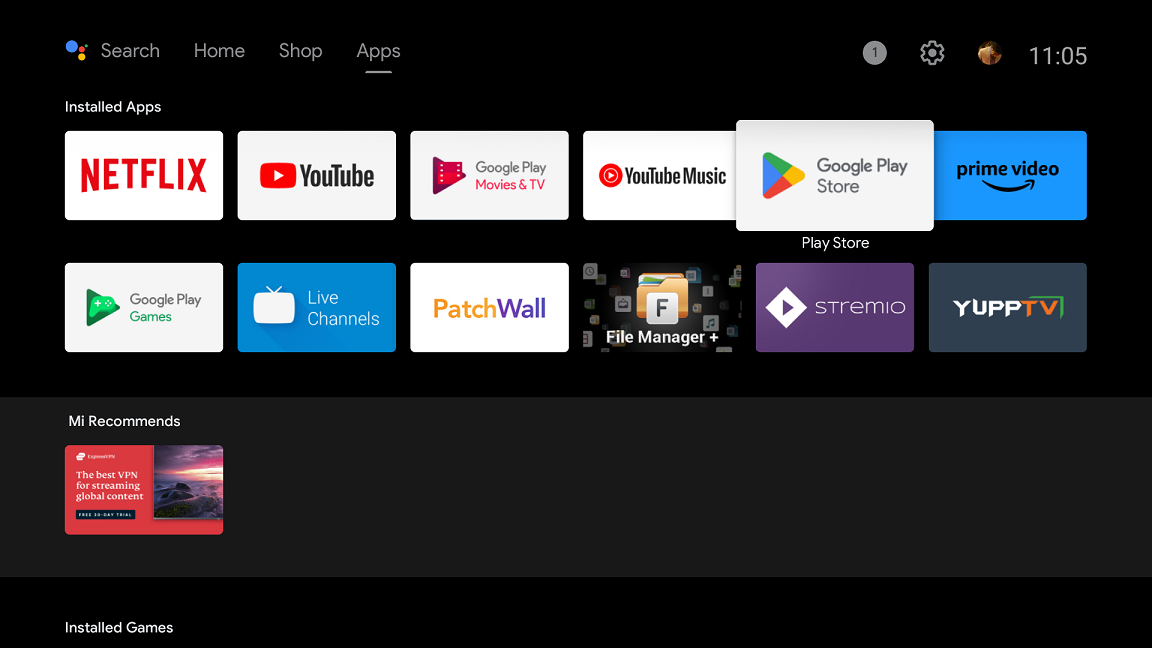
2. Type Downloader in the search bar.
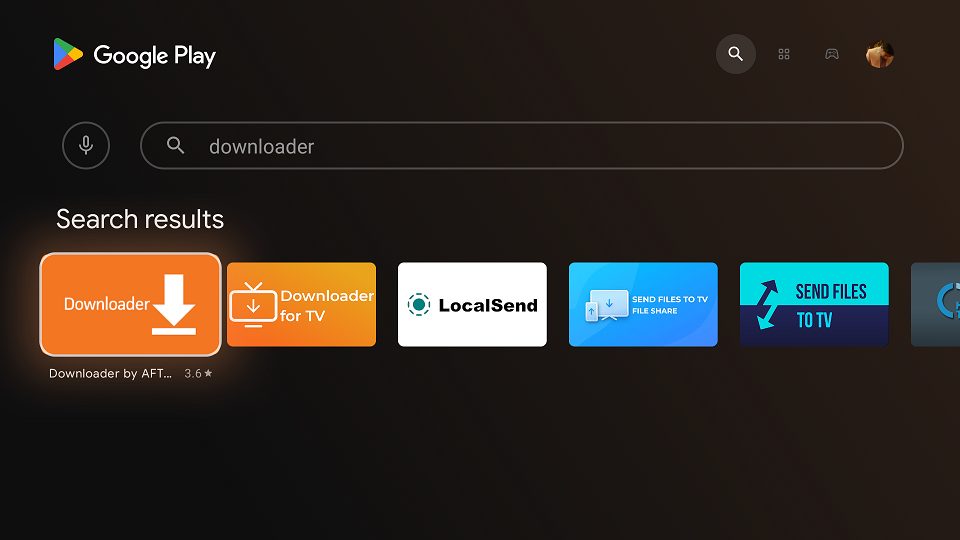
3. Click on Downloader by AFTVNews in the search results.

4. Tap install to install the Downloader app on Mi Box.
- Enable Unknown Sources:
1. Go to Settings from the Mi Box home screen.
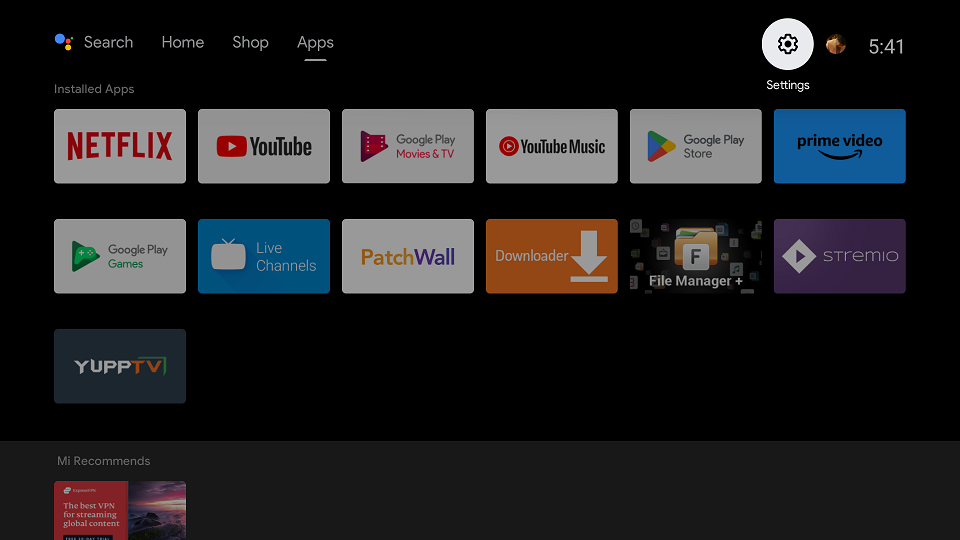
2. Navigate to Device Preferences > Security & restrictions.
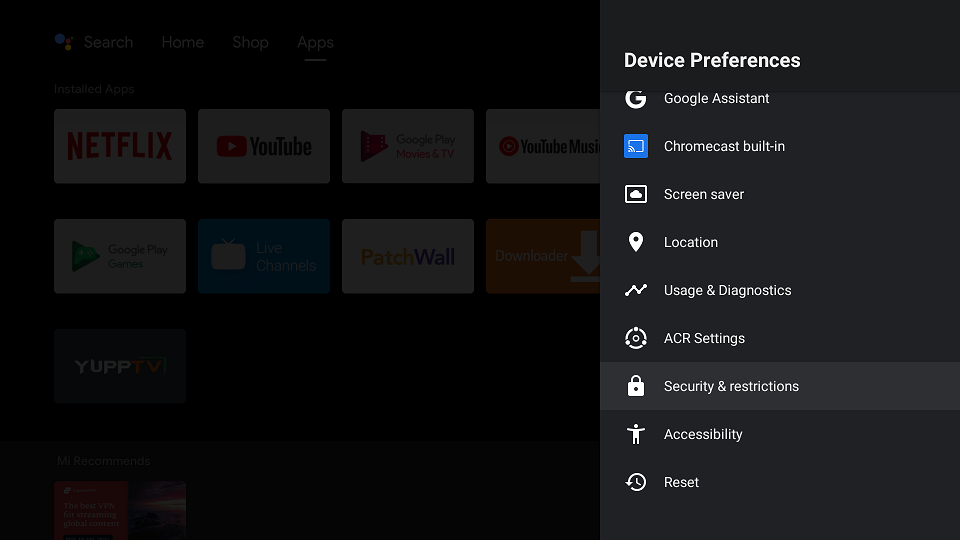
3. Now, go to the Unknown Sources menu.
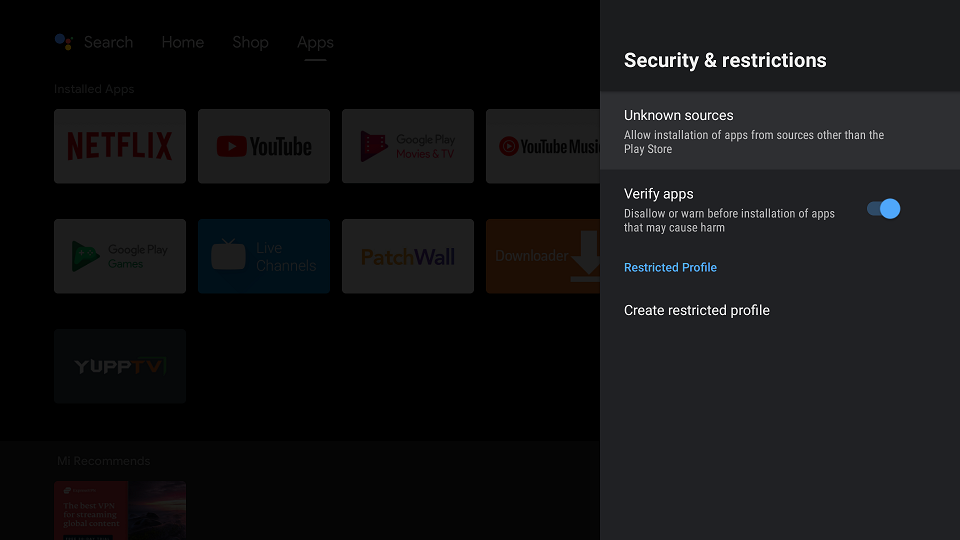
4. Find Downloader in the “Install unknown apps” list and enable it.
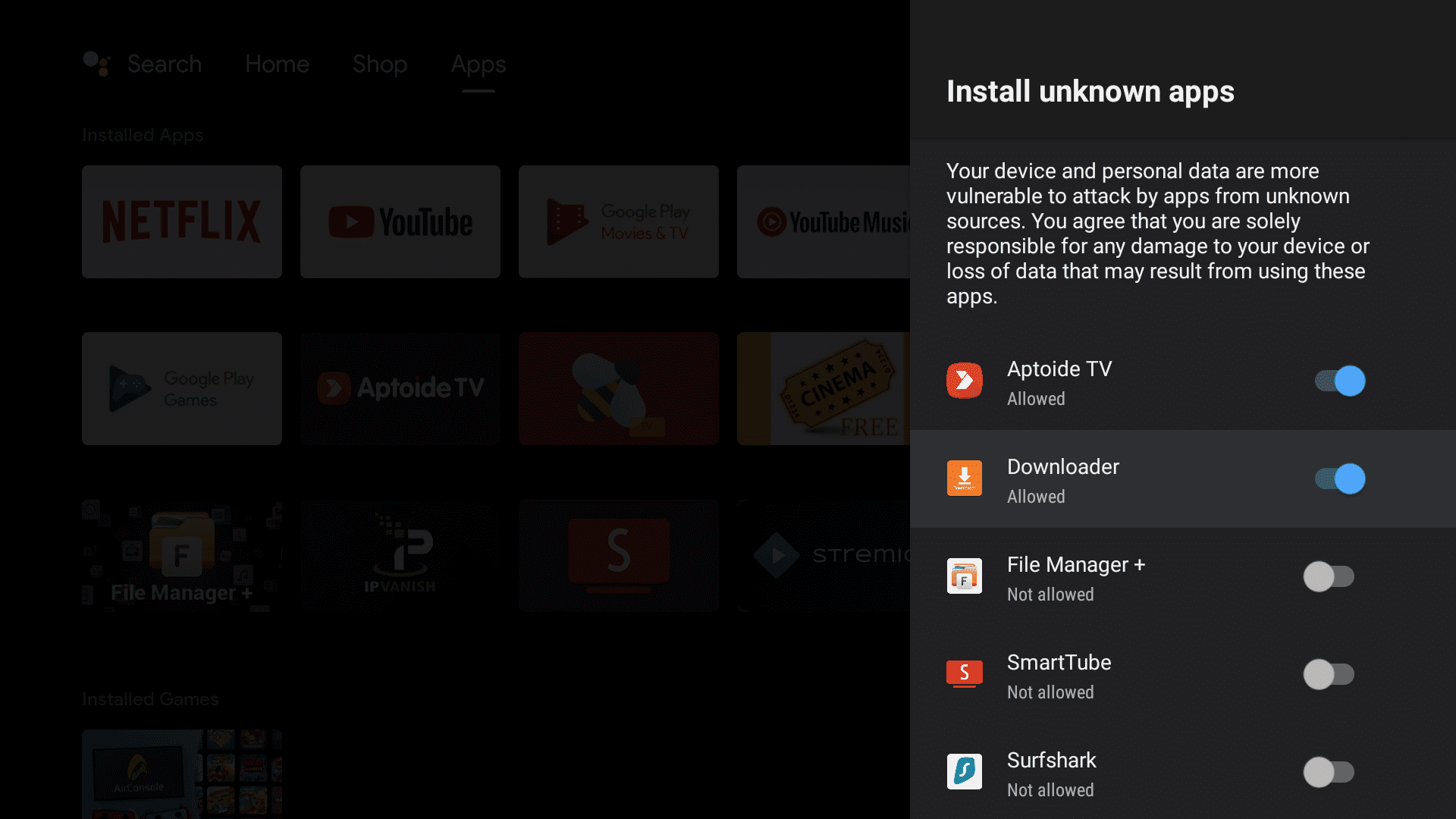
5. Now go back to the Security & restrictions menu, and turn off the Verify apps option.
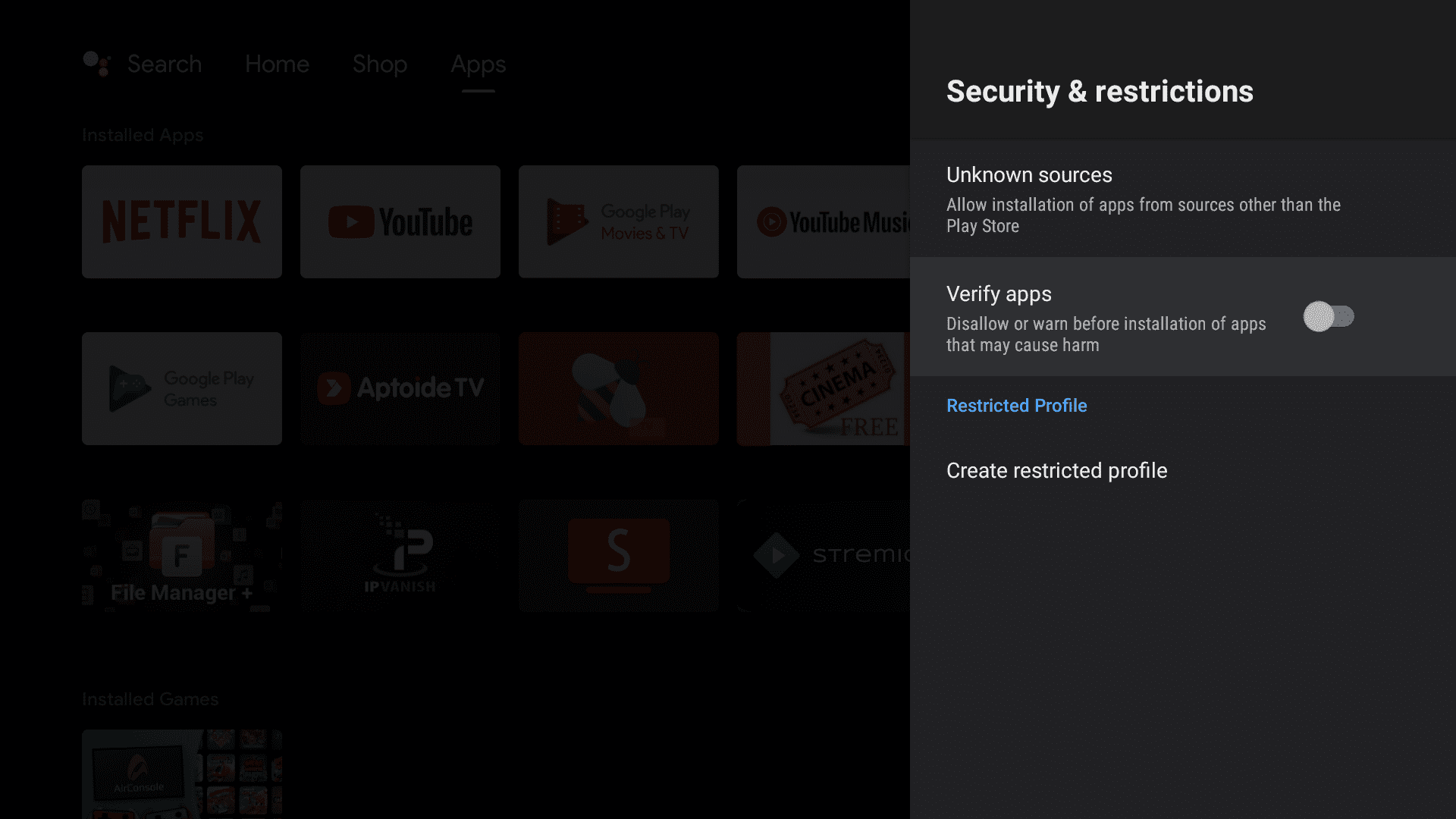
You are now ready to download and install any third-party apps, including BeeTV on Mi Box.
Install BeeTV on Mi Box Using Downloader App
Now that you’ve installed the Downloader app, follow these steps to install BeeTV on your Mi Box:
1. Open the Downloader app and ensure the Home tab is selected on the left.
2. Enter the URL jailbreakmibox.com/bee and press GO.
Note: JailbreakMiBox.com does not host the BeeTV APK or any APK files. The provided URL directs you to the original source of the app. We are not associated with the developers of BeeTV APK.
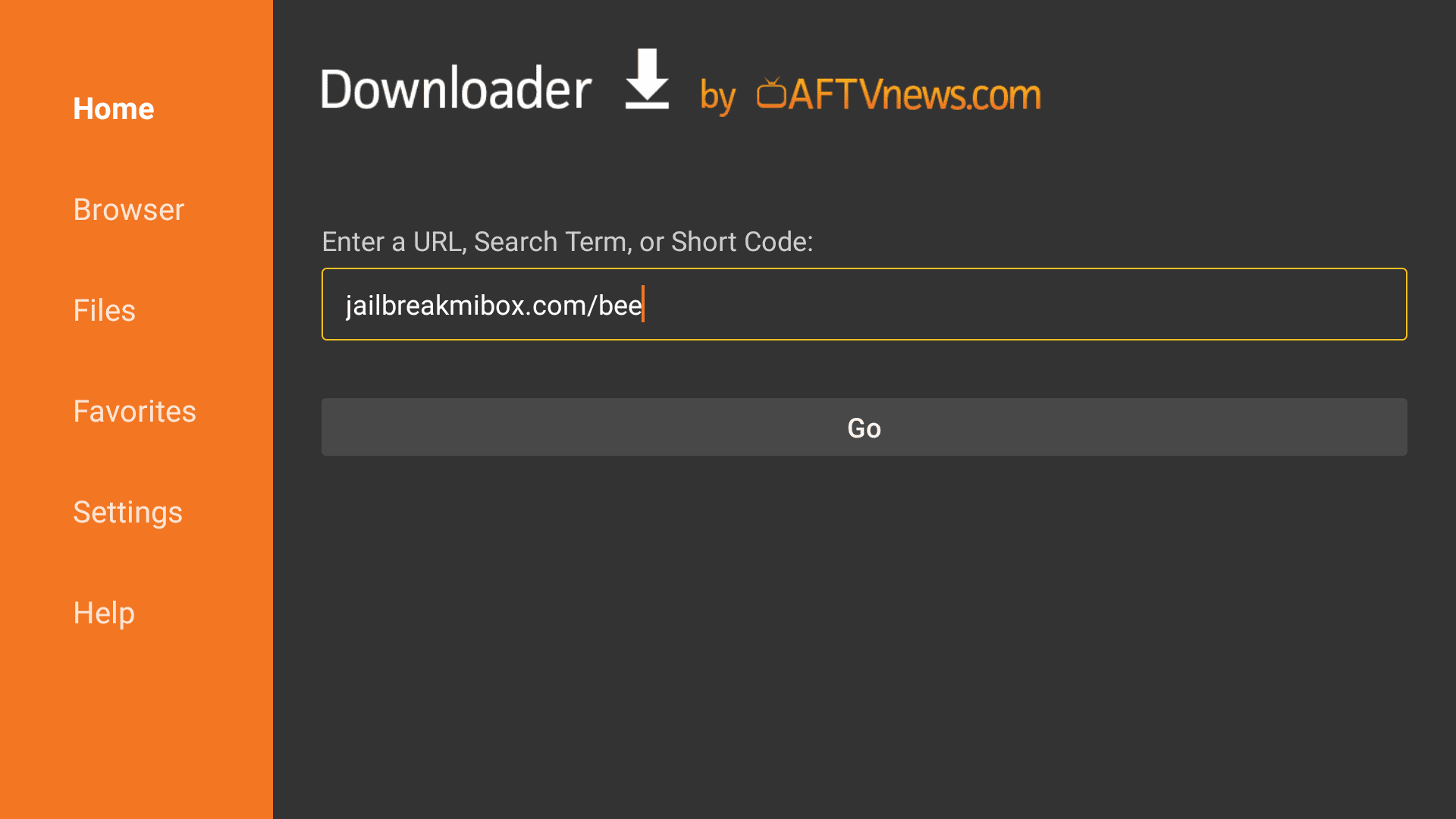
3. Wait for the download to finish and Click install when the download is finished. If it gives you a “Google Play Protect” warning, just tap more details > Install anyway.
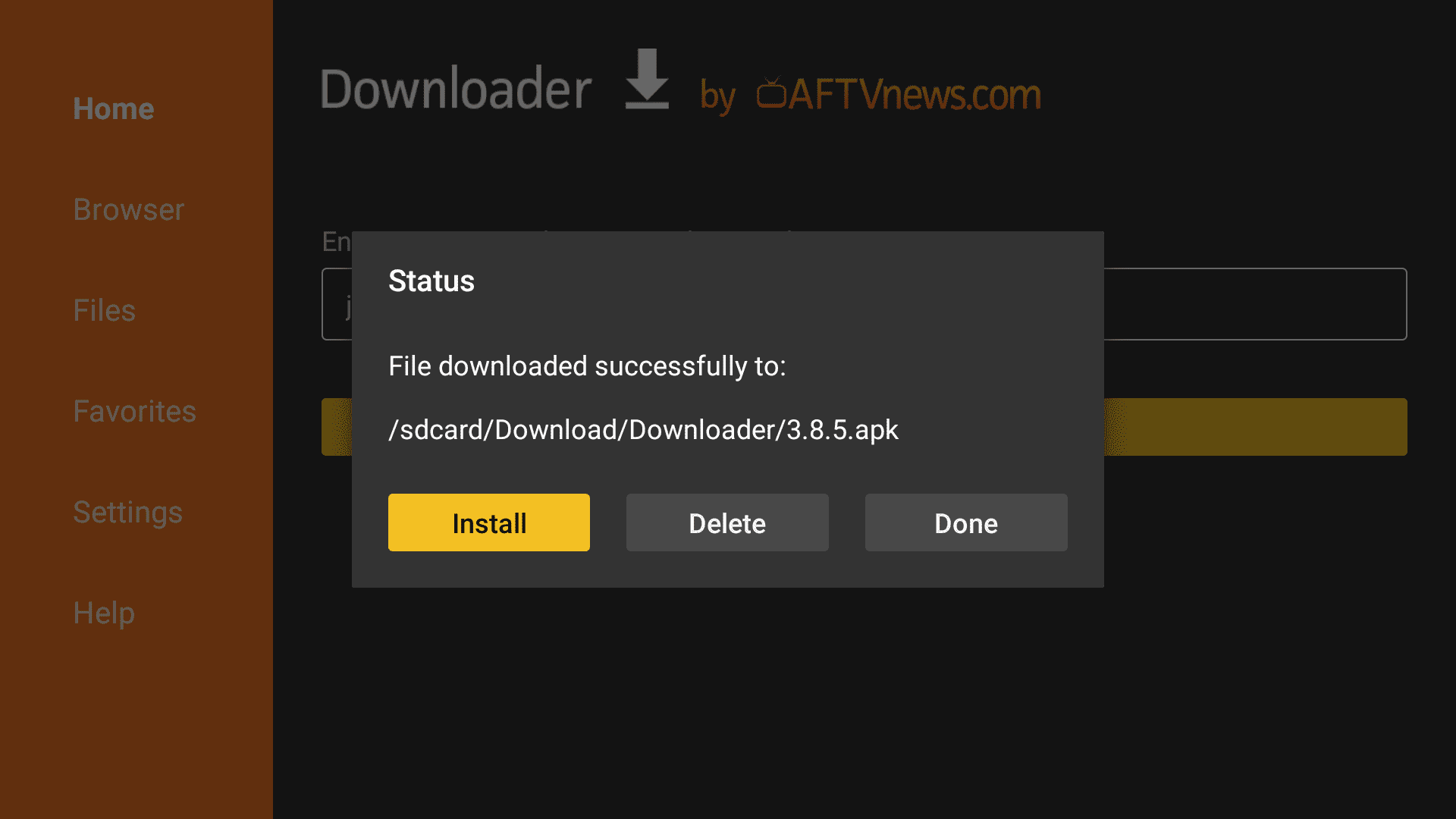
4. BeeTV App Installed notification will let you know that you have successfully installed BeeTV on Mi Box. Click Open to start the BeeTV app instantly.
You have now installed the BeeTV app on your Mi Box.
Before you start using BeeTV on your Mi Box, it’s important to know that everything you stream online is visible to your ISP and the government. Streaming free content like movies, TV shows, and sports might get you into legal problems.
Fortunately, there’s a reliable way to keep your streaming activities private. All you need is a good VPN for Mi Box.
We DO NOT encourage violating copyright laws. However, it’s easy to accidentally stream content from an illegitimate source without knowing. Distinguishing between legitimate and illegal sources isn’t always straightforward.
I personally use and recommend Surfshark VPN, which is one of the fastest and most affordable VPN providers available in the market.
How to Use BeeTV on Mi Box
When you install an app, its icon is not available on the Mi Box home screen. Instead, you must access it from the Apps tab, which lists all your installed apps. However, you can easily move it to the home screen if you want.
On the Mi Box Home screen, click the + (plus) sign at the end of the Favorite Apps list.
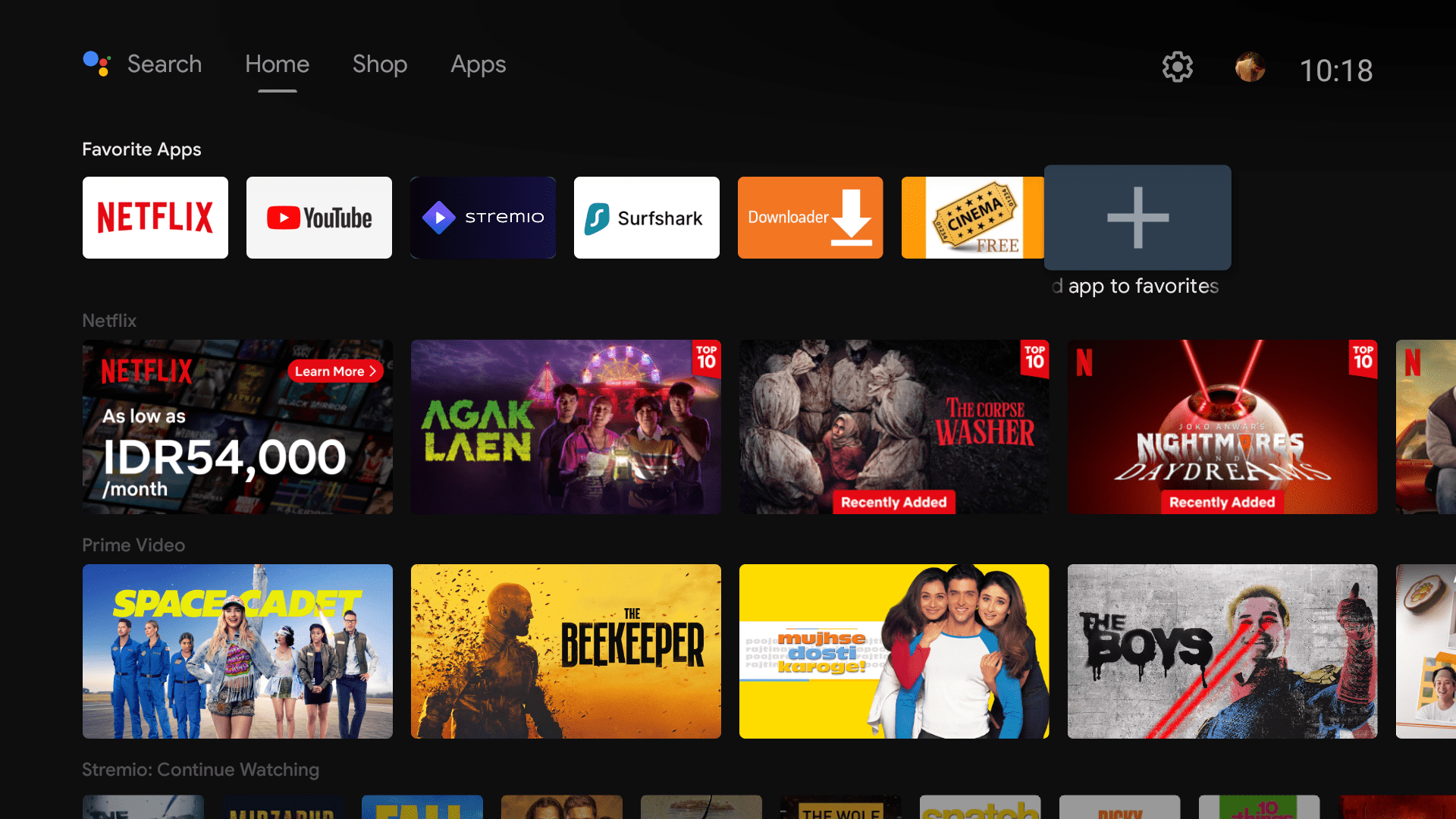
Select BeeTV in the menu.
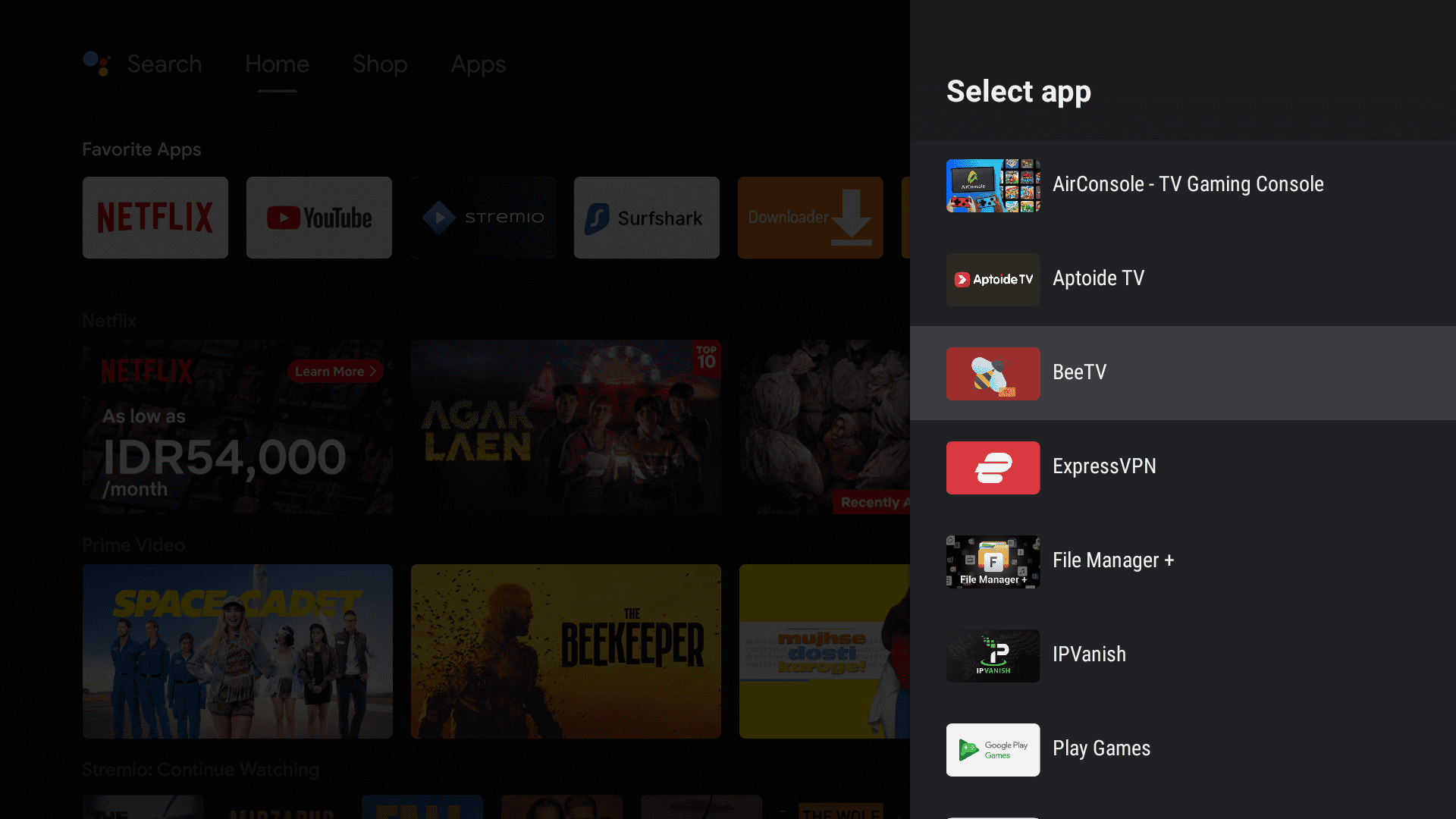
BeeTV should now be available on your Mi Box’s home screen.
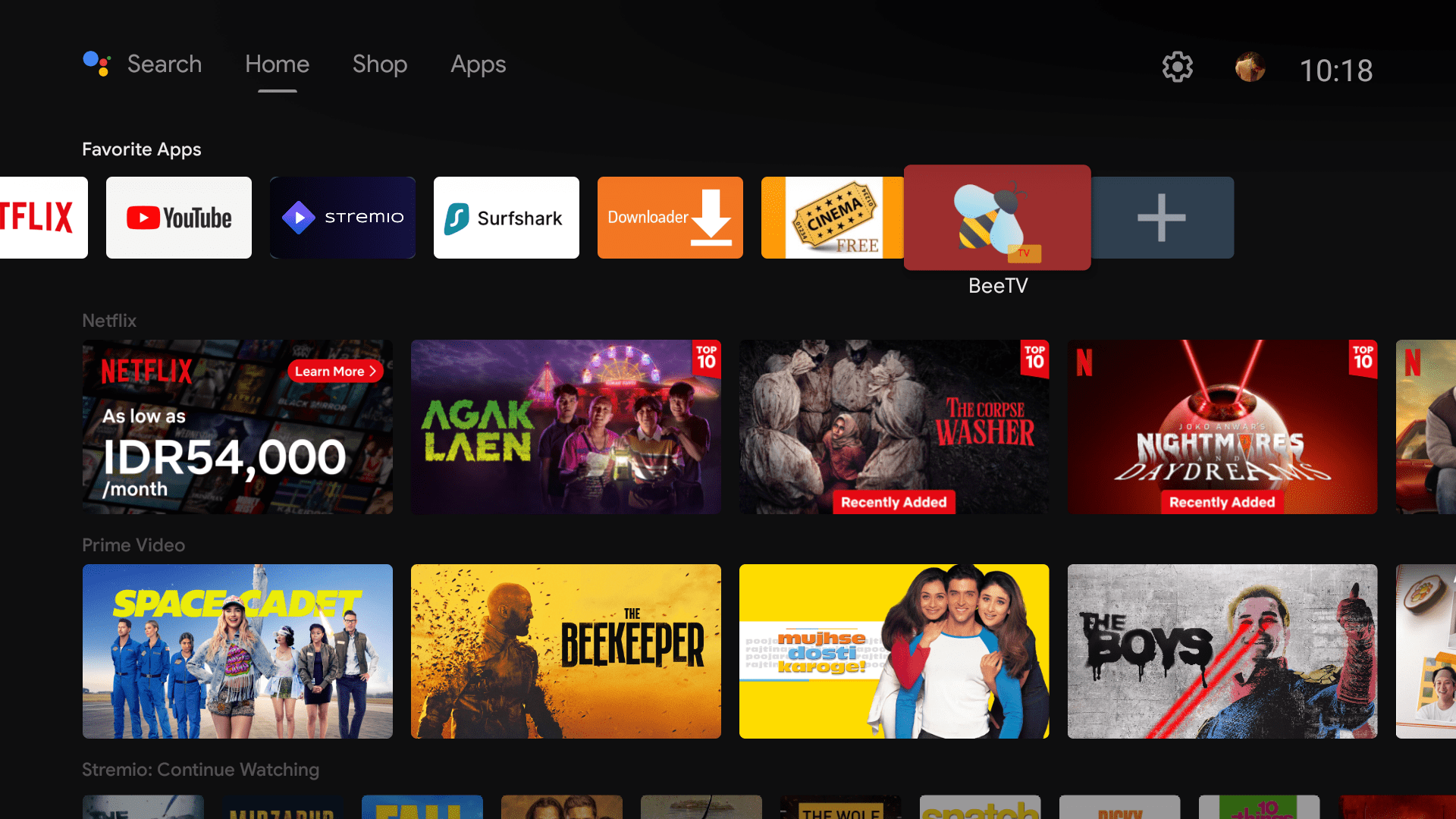
Permissions for BeeTV on Mi Box
When you run BeeTV for the first time, it will ask you to grant it permission. Just click “Allow” because it requires storage permission to save/download videos that you might want to download.
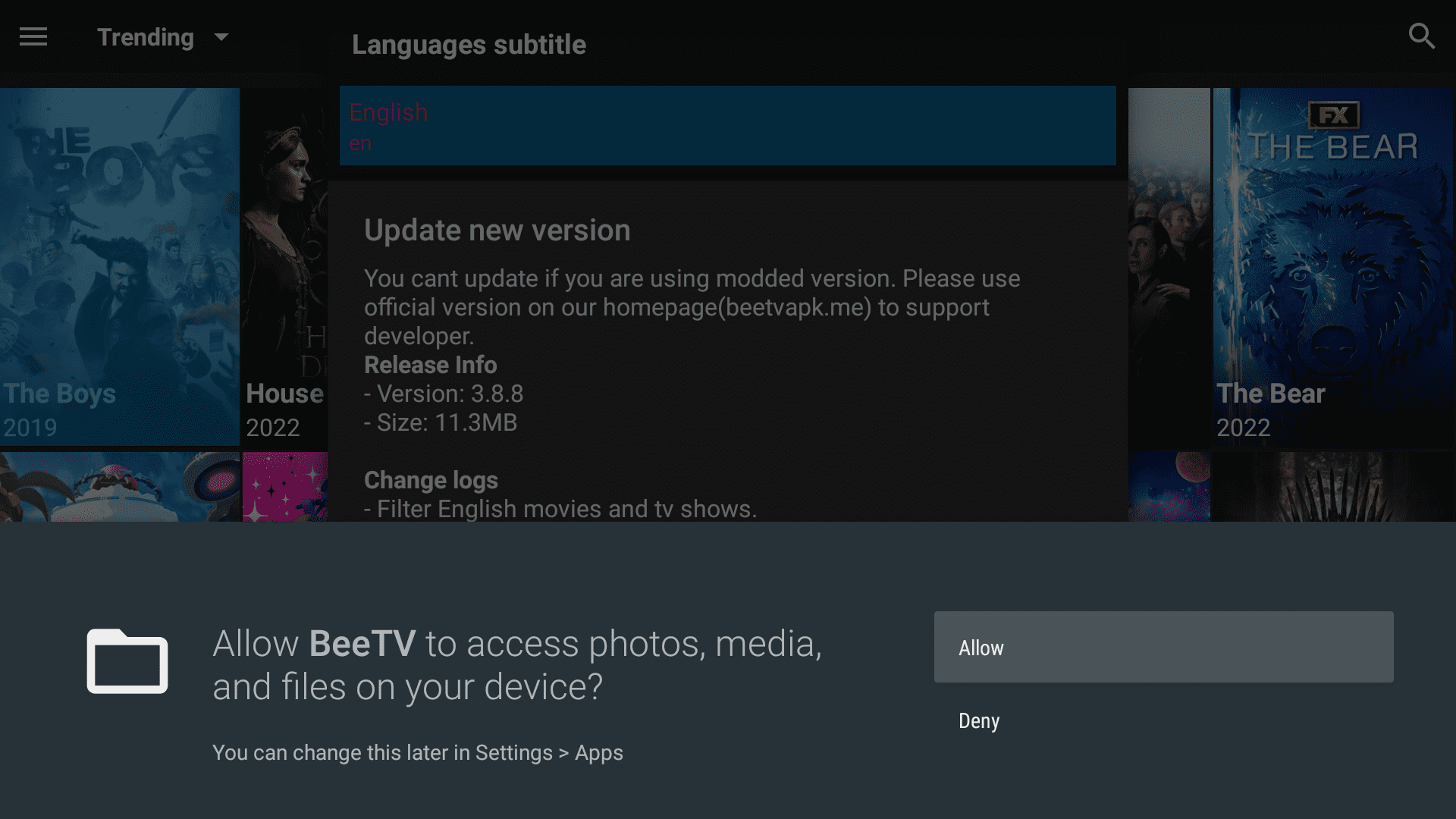
Additionally, it might also ask you to update the app. Just hit the update button to update the BeeTV app to the latest version.
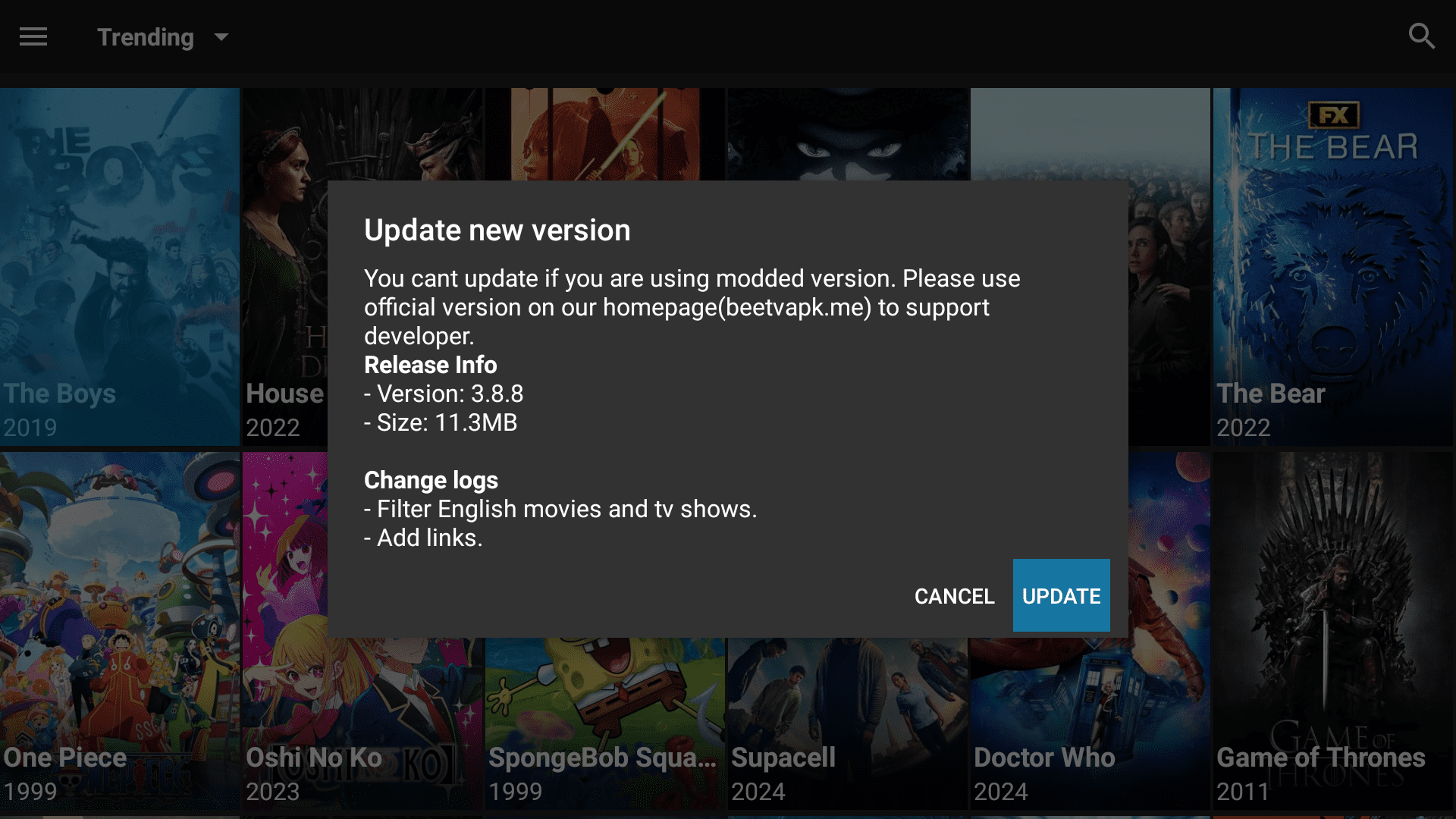
How to Integrate Real Debrid with BeeTV
BeeTV offers a lot of content for streaming movies and TV. However, by integrating Real Debrid with BeeTV, you can access better streaming links, experience smooth streaming, faster speeds, and more.
Follow the steps below to integrate Real Debrid with BeeTV.
1. Click the menu in the top-left corner and scroll down to Settings.
2. In Settings, click Login to Real-Debrid option.
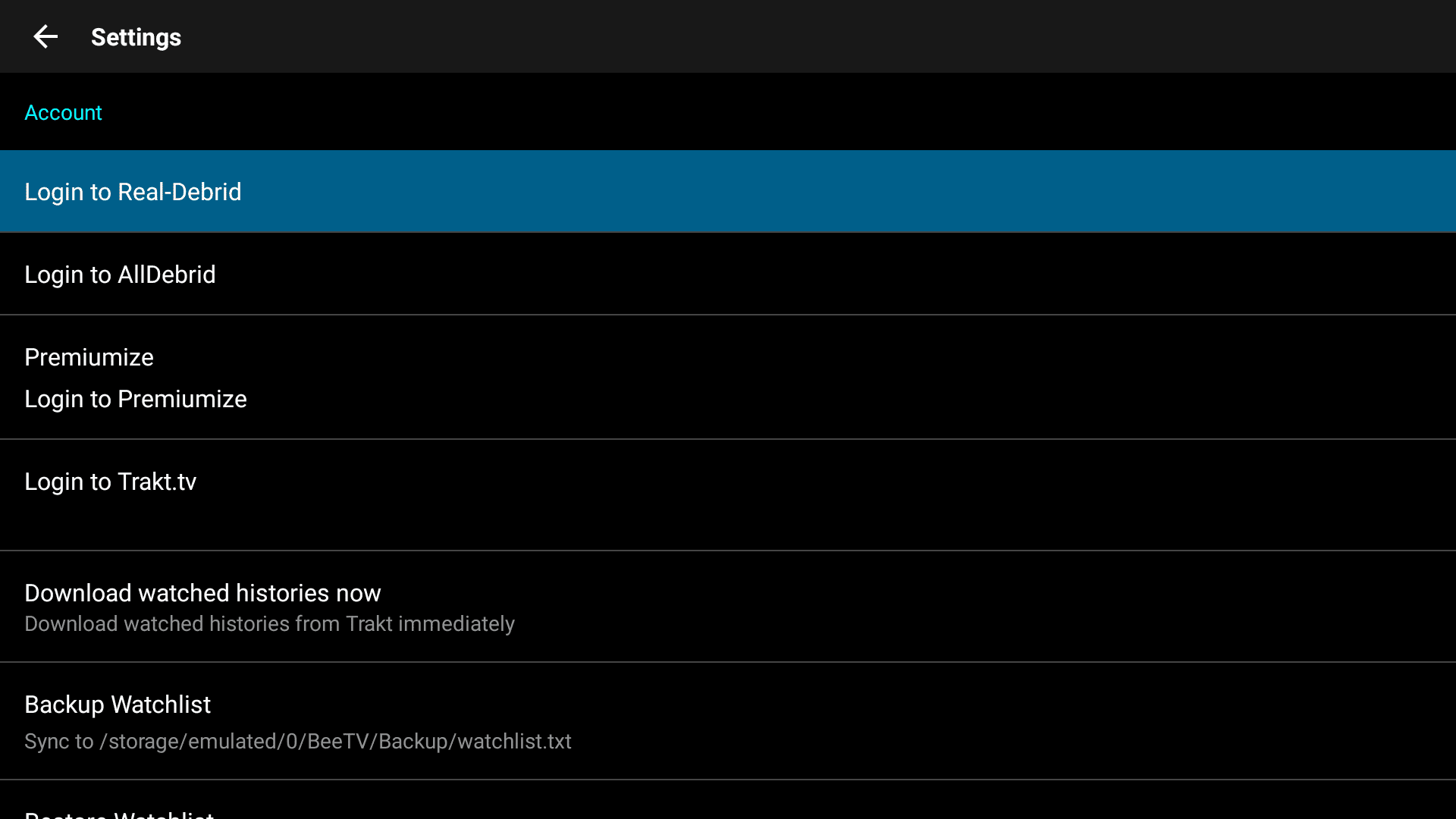
3. You will see a code on the screen. Now go to real-debrid.com/device on a browser on your phone or laptop.
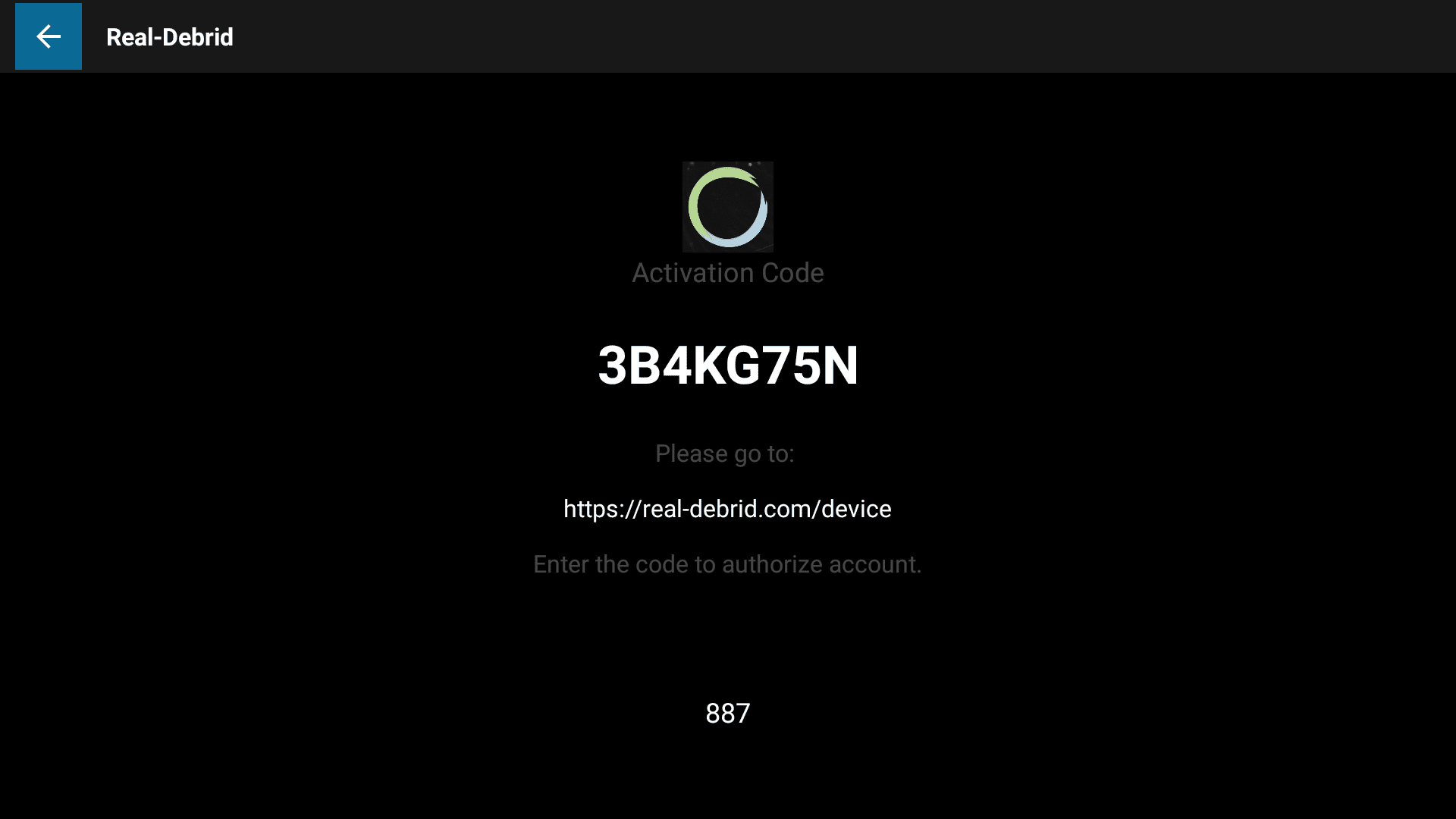
4. Enter the code in the verification box.
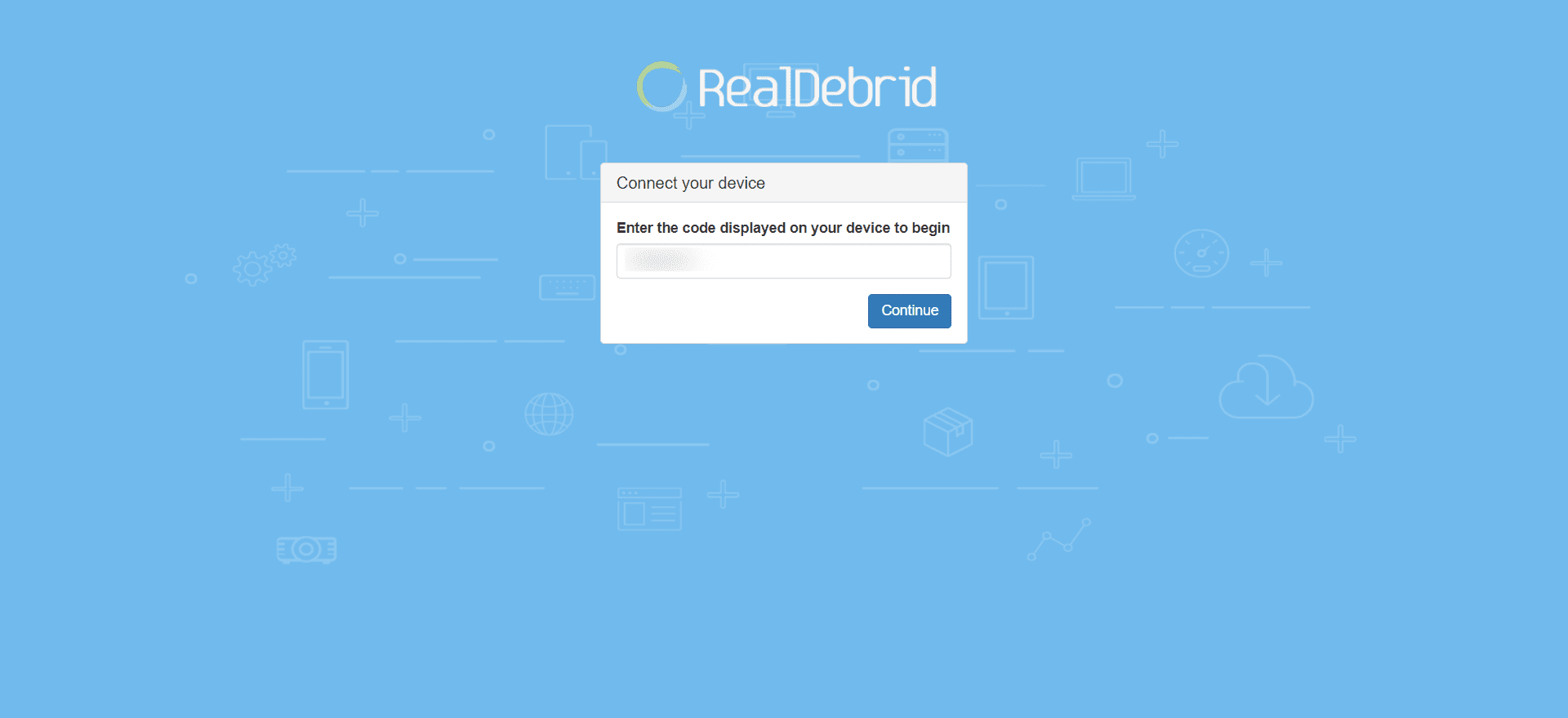
5. Now log into your Real-Debrid account. (If you don’t have one make it HERE)
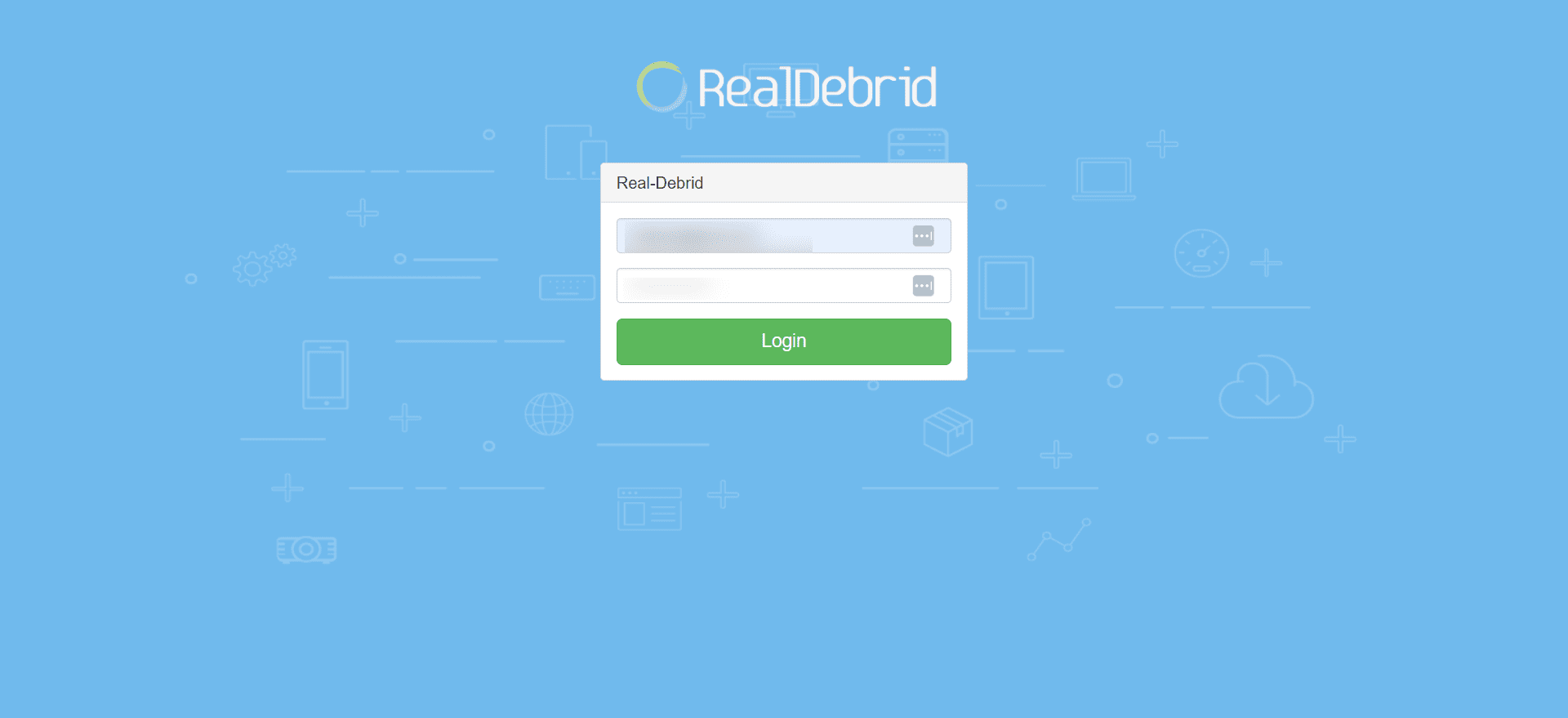
6. Click Allow if it asks you for permission.
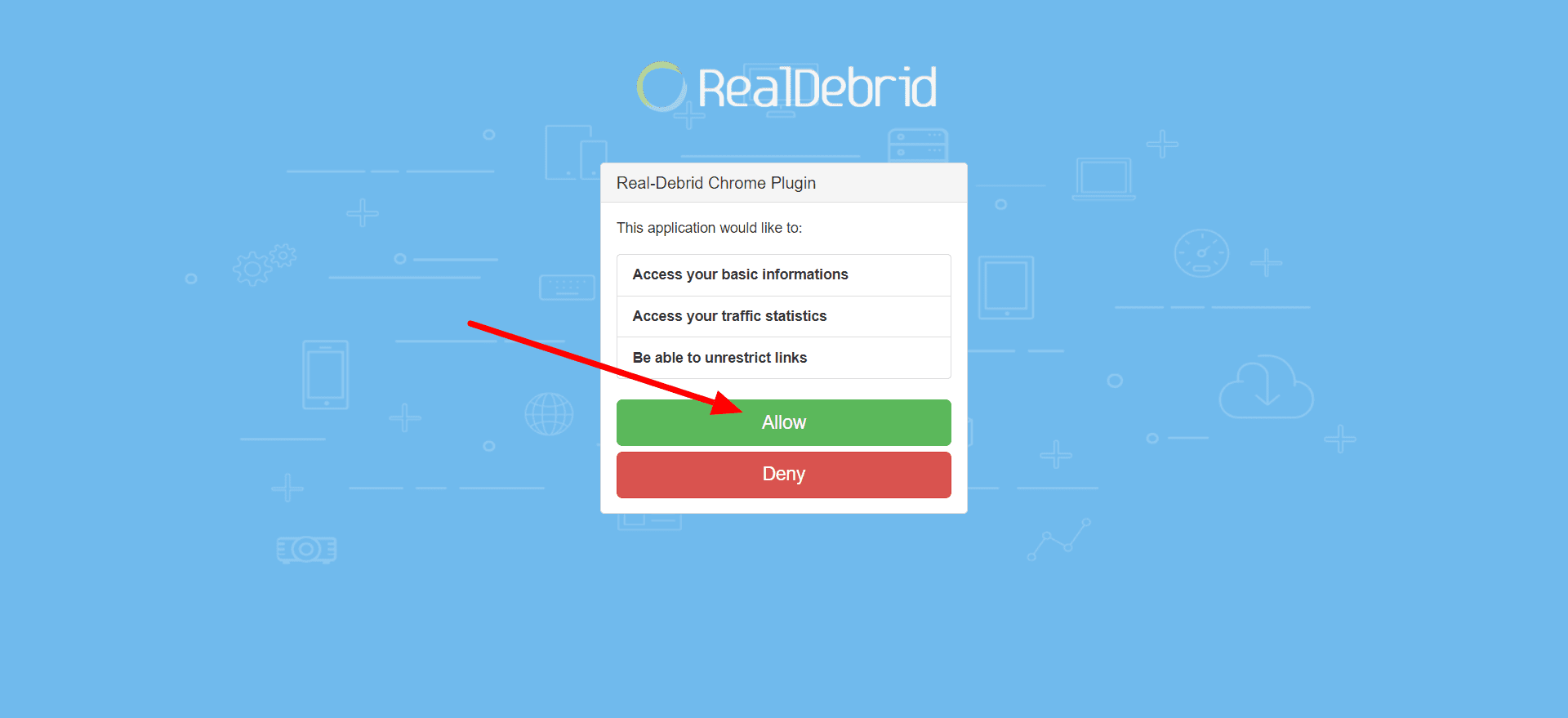
7. You have successfully integrated Real-Debrid with BeeTV. Add a name for the device if you want.

Inside BeeTV settings, the “Login to Real-Debrid” will change to “Logout Real-Debrid” which means that it’s successfully integrated.
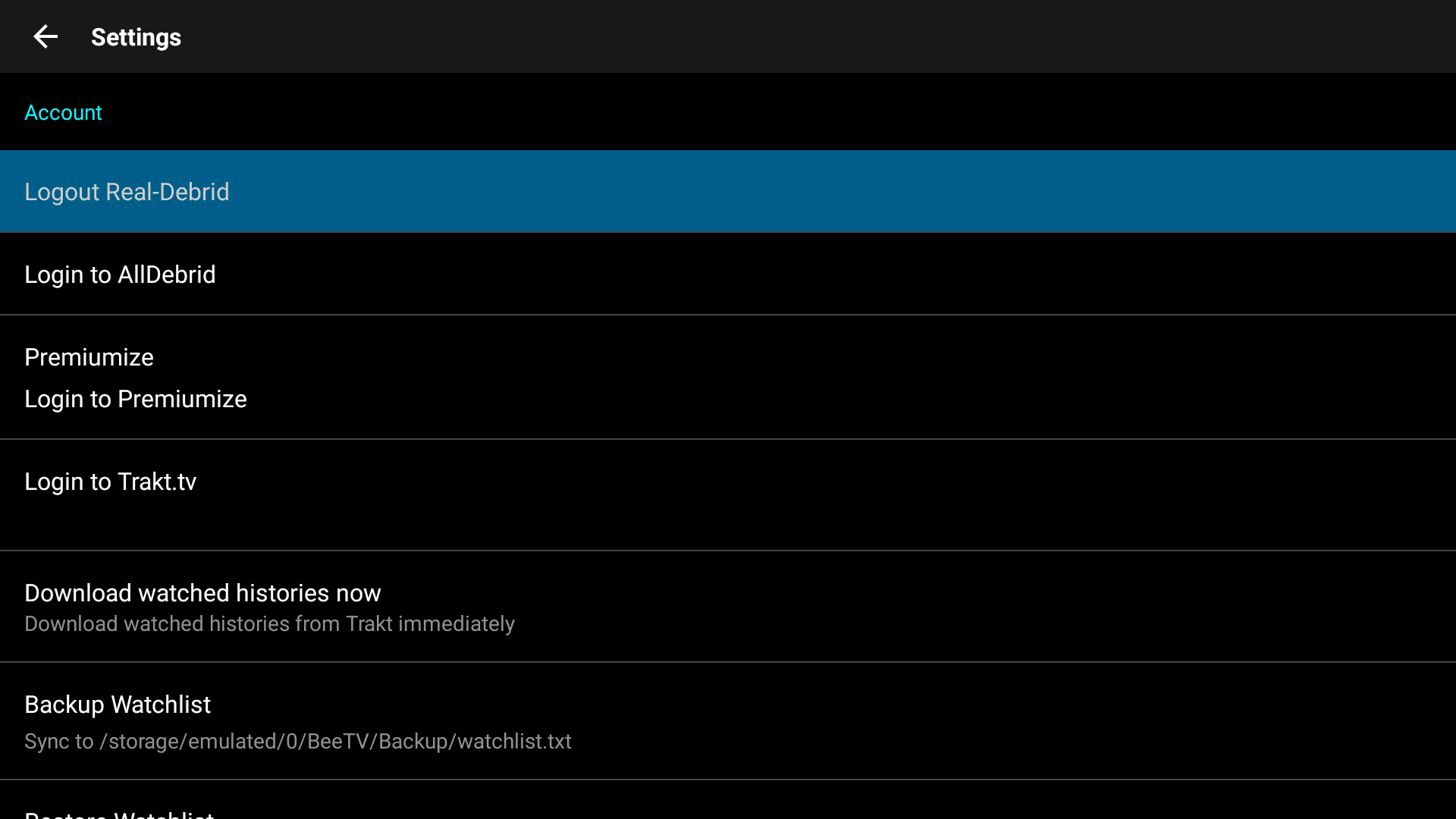
You can now access all the premium streaming links offered by Real-Debrid. These are lightning-fast and offer a buffer-free streaming experience. The blue and yellow links are premium Real-Debrid links, and the white links are regular free BeeTV links.
That's why we recommend that you always use a secure VPN to stay safe as well
How to install BeeTV on Mi Box Video Tutorial
Frequently Asked Questions
Yes, BeeTV is completely free and doesn’t cost anything at all. Don’t fall for any paid BeeTV scams as the official developers have made the app completely free.
How to download BeeTV on Android TV?
This guide applies to all Android TV and Google TV devices. You can use it to install BeeTV on any Android TV device you want, and also Google TV.
What are other apps like BeeTV?
There are numerous other apps like BeeTV that you can download and install on your Mi Box. Some of these include Cinema HD, Stremio, Cyberflix TV, TeaTV, and more.
What’s the Downloader code for BeeTV?
The BeeTV downloader code is 135526 – You can use this code to directly download the app on your Android TV, Google TV, or Firestick device. Make sure that you enter this code in the URL section of the Downloader app.
Conclusion
This guide has shown you how to install BeeTV on Mi Box. Now, you can dive into a vast library of movies and TV shows. If you have any questions or need further assistance, please leave a comment below.