In this guide, I will show you how to install Blokada on Mi Box and block ads on Android TV. This installation tutorial also works on the Mi TV stick, Mi Box 3, Mi Box S (1st gen), Mi Box S (2nd gen), Mi Box 4K, and any other variant of the Xiaomi TV Box. This also works for other Android TV Boxes such as Onn Streaming stick, Onn 4K Pro, Nokia 8010, Google TV Streamer, Chromecast with Google TV, and also Firestick/Fire TV devices.
What is Blokada?
Blokada is a popular ad blocker for Android devices, designed to block ads, trackers, and malicious content across apps and websites. It helps improve privacy by stopping data collection from advertisers and reduces data usage since ads are not loaded.
This app works on most Android-based devices, including Google TV, Android TV, and Firestick, making it a handy tool for streaming.
With this ad-blocking app, you can enjoy a smoother streaming experience without annoying ads popping up, while also benefiting from its privacy protection features.
By blocking trackers, it keeps your browsing and app usage more secure, and the reduced data load from skipping ads is an added bonus. The app is straightforward to set up, even if you’re new to this kind of tool.
![]() Your IP address is: 194.76.251.200 and it's being tracked!
Your IP address is: 194.76.251.200 and it's being tracked!
Your online activity can be tracked by your ISP, the government, app developers, hackers, and other malicious parties if your IP address is unprotected..
But there's a way to STOP them!
Using a high-quality, secure VPN will ensure that NO ONE can log your online activity.A VPN encrypts your connection to the Internet and hides your IP address, keeping you 100% anonymous while streaming or browsing.
We recommend SurfsharkVPN for its blazing-fast speeds and zero-log policy, all for just $2.19/month.
The best part? You can use SurfsharkVPN on Unlimited Devices simultaneously!
Blokada Features
- Ad Blocking: Blocks ads across apps and websites for a smoother experience.
- Tracker Blocking: Prevents apps and sites from collecting your data, enhancing privacy.
- Data Savings: Reduces data usage by blocking ads and trackers.
- Improved Performance: Speeds up your device by stopping unnecessary elements from loading.
- User-Friendly Interface: Easy to install and configure, even for beginners.
- Multiple Versions: Only Blokada 4 is compatible with TV devices so we will be using that version in this tutorial but there are other versions available as well.
Why Blokada 4 APK?
There are versions 6 and 5 out already, so you might wonder why we are going to install Blokada 4 in this tutorial.
It’s because both versions 5 and 6 are not compatible with TV devices and remotes. Blokada 4 is the only version that actually supports TV devices.
Here’s what the Blokada staff had to say about it.

Is Blokada Safe?
Yes, Blokada is generally considered safe to use. It’s an open-source app, which means its code is transparent and can be reviewed by anyone, adding a level of trust and accountability.
Since it blocks ads, trackers, and malicious content, it can actually enhance your privacy and security by preventing your data from being collected by advertisers or malicious sites.
I scanned the APK on VirusTotal where it received an all-green score which means that it’s completely safe to install.
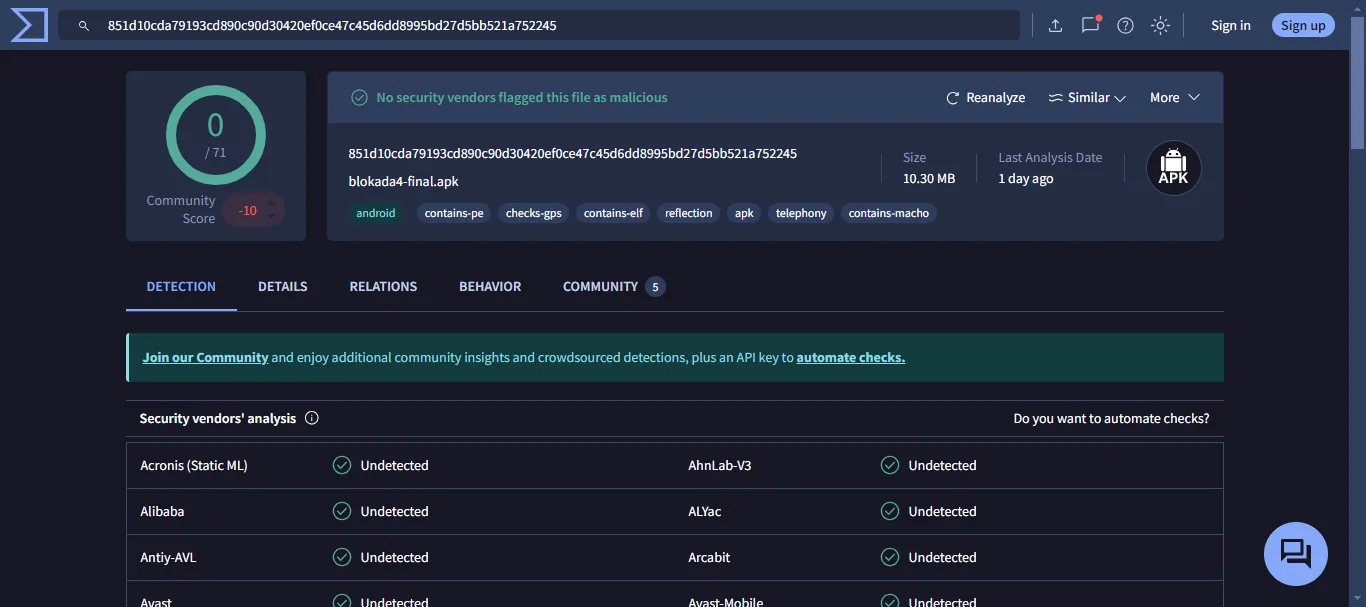
Is Blokada Legal?
Yes, Blokada is legal to use. It functions as an ad blocker and privacy tool, which are both legal in most countries. It simply blocks ads, trackers, and malicious content, which doesn’t violate any laws.
Users have the right to control what content they see and how their data is used while browsing or using apps.
How to Install Blokada on Mi Box (Android TV or Google TV)
Installing Blokada APK on Android TV or Google TV devices involves a few extra steps since the free version of the app is not available on the Google Play Store. Follow the steps below.
Preparing Mi Box to Download Blokada with Downloader
To prepare your Android TV box for manually installing an APK, you have to change two options inside Settings. See below.
1. From the Mi Box home screen, go to Apps > Google Play Store. Look for the Downloader app and click Install. For detailed instructions, please refer to our video – How to install Downloader on Mi Box

2. Now head over to Settings. Click Device Preferences. Then, go to Security & restrictions. Turn OFF Verify Apps, and go to Unknown Sources to turn ON the option for Downloader.
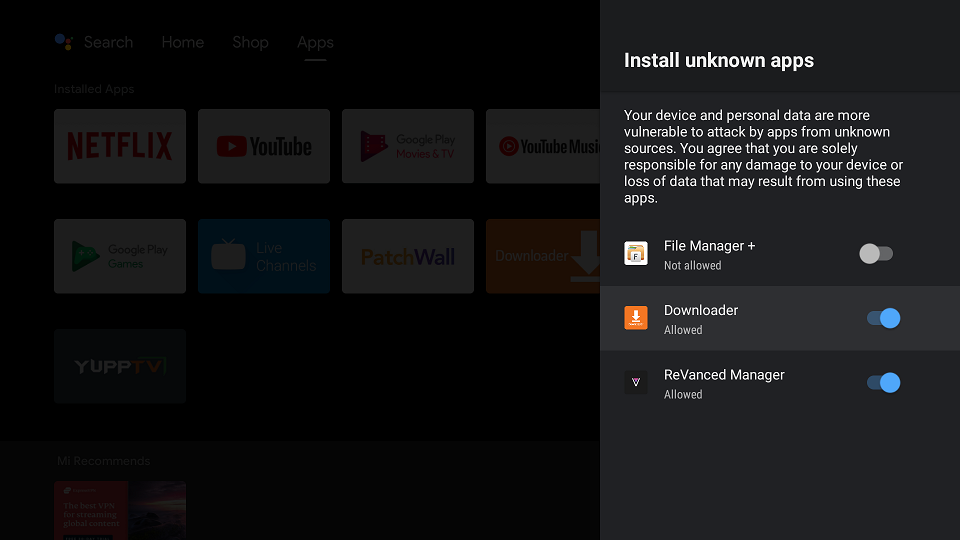
Download Blokada on Android TV or Firestick with Downloader
1. Open the Downloader app and go to the Home tab, then click the URL field. Enter jailbreakmibox.com/blokada — Then, click GO.
Note: JailbreakMibox.com is not associated with the developers of Blokada APK. This URL redirects to an external source from where you can download the Blokada APK.
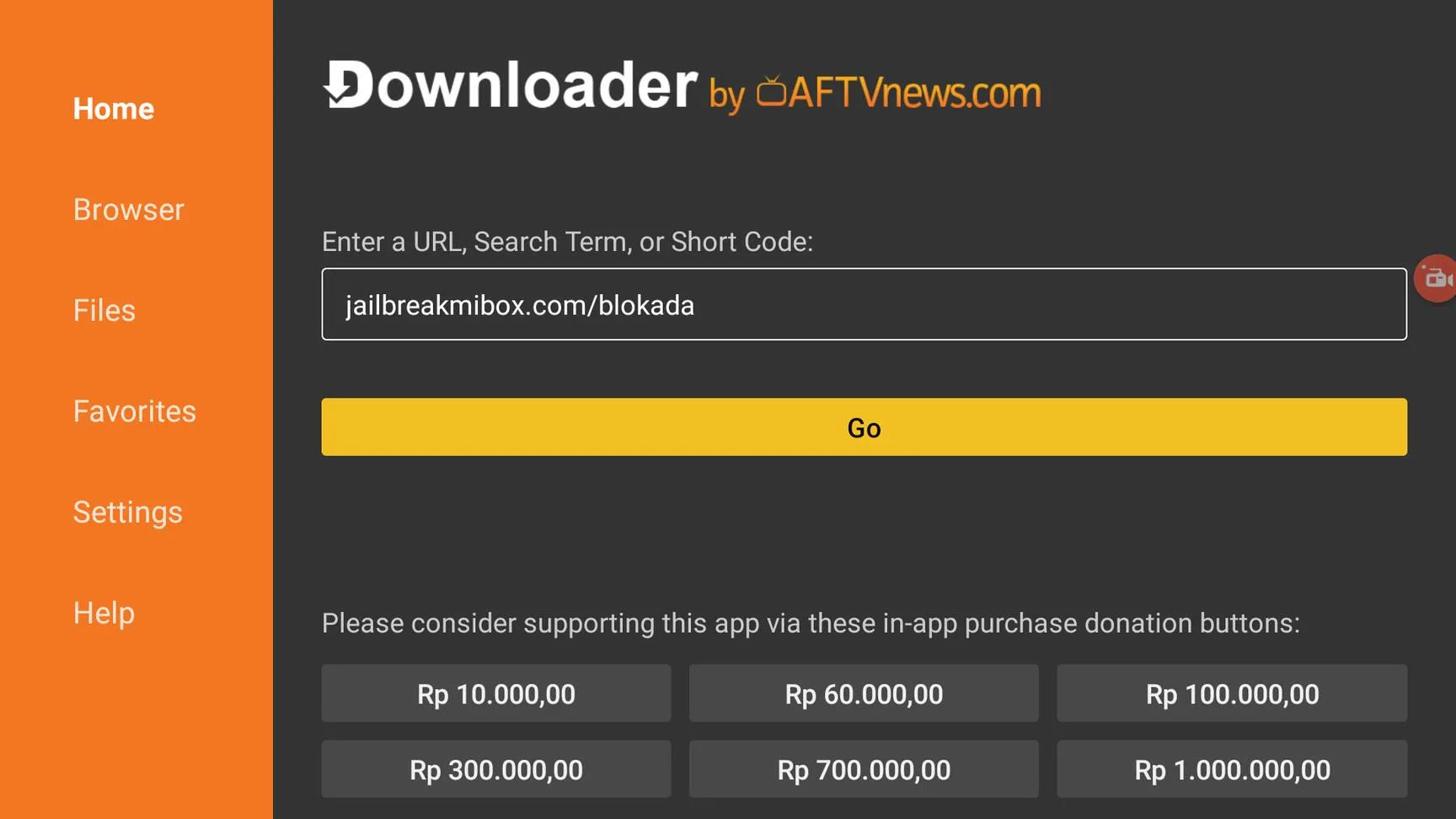
2. The download will begin and when it is completed, Downloader will start the installation process. Just click INSTALL on the installation screen.
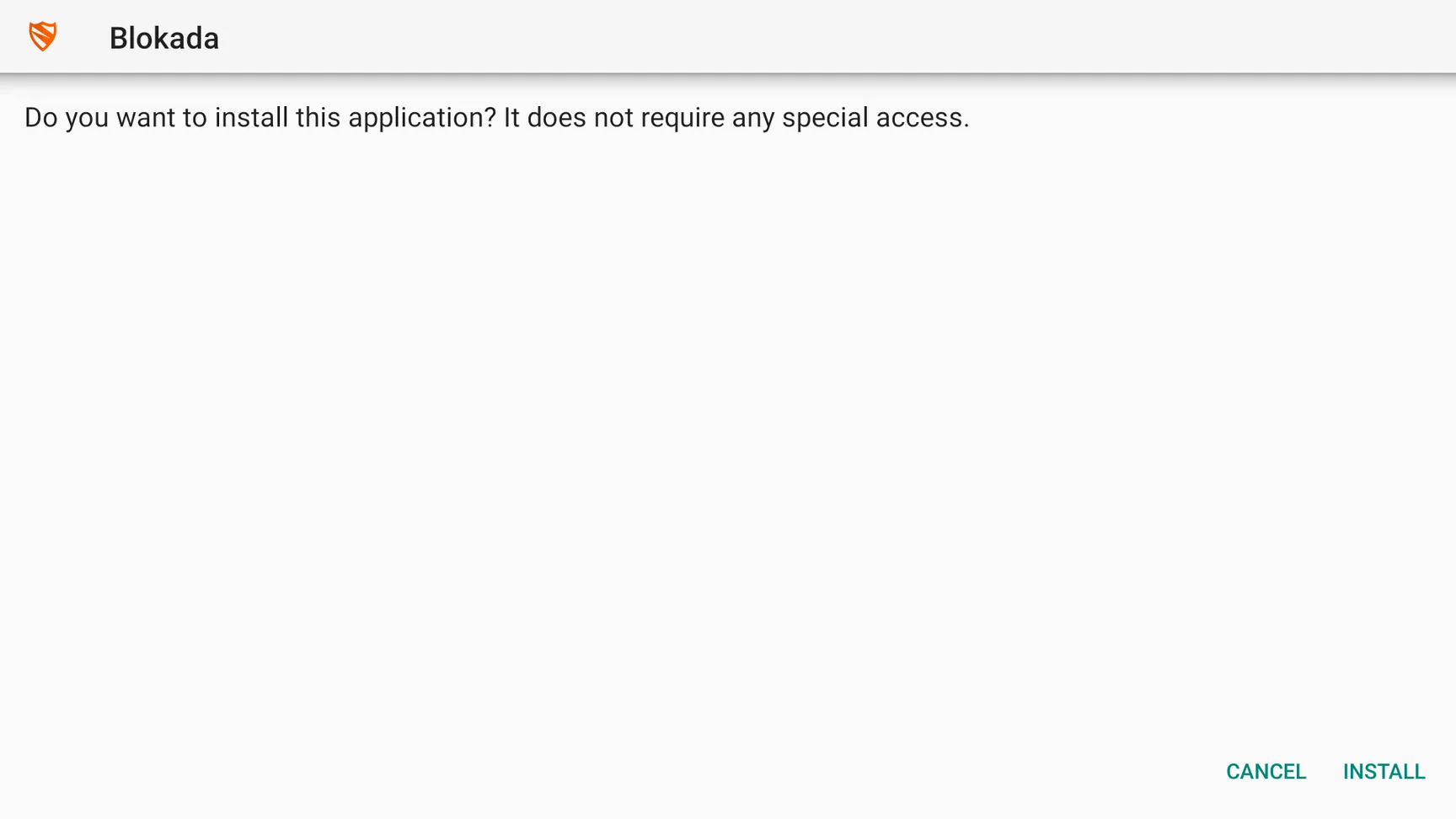
3. Once the installation is finished, DO NOT click OPEN. I recommend clicking DONE.
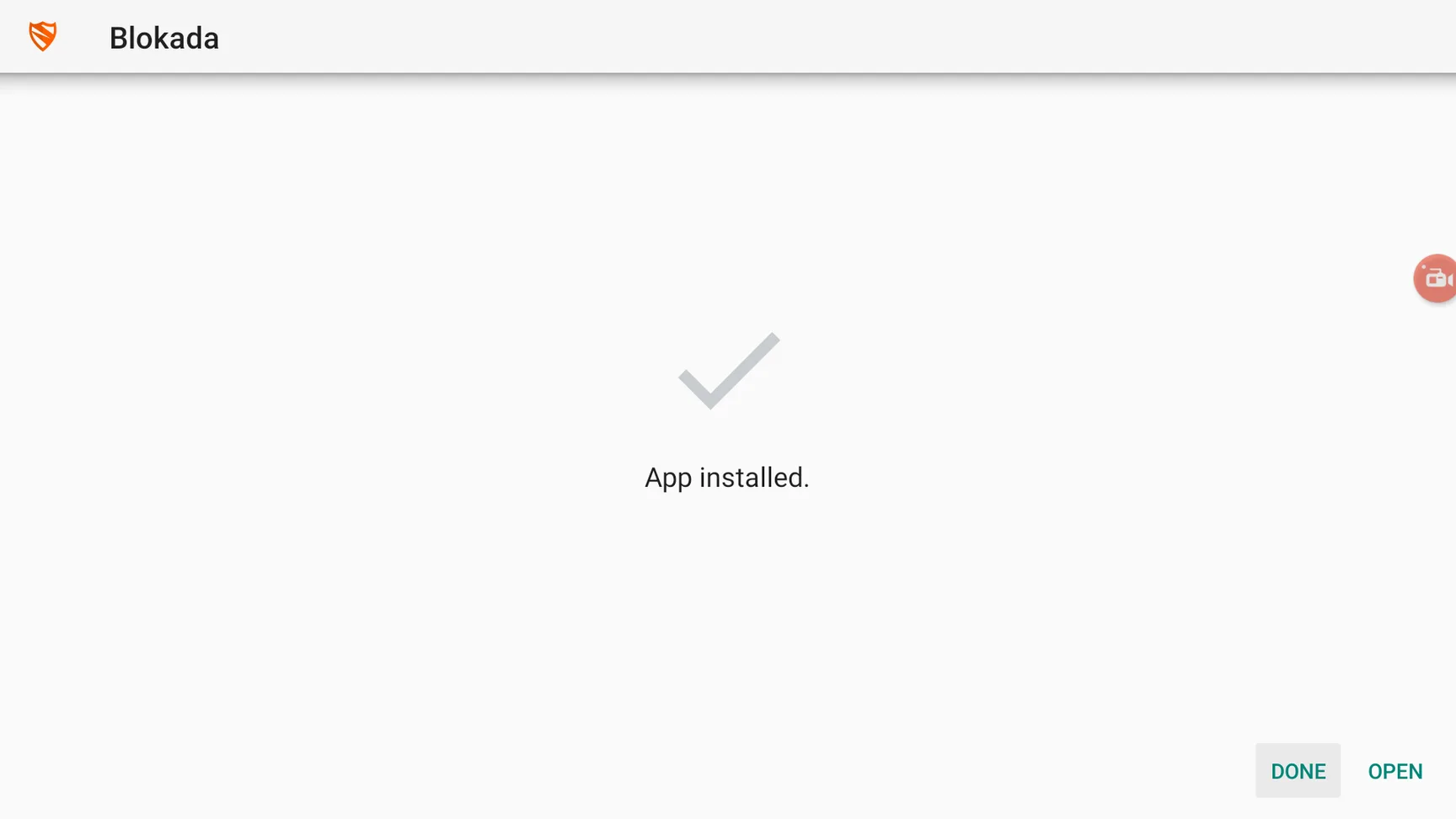
4. You will be returned to the Downloader app and see the following pop-up. Click on Delete.
Note: We want to delete the APK installation file from our device because it does not serve any purpose after we have installed the app. Removing the APK file will free up space in your device’s storage and ensure you don’t run out of storage.
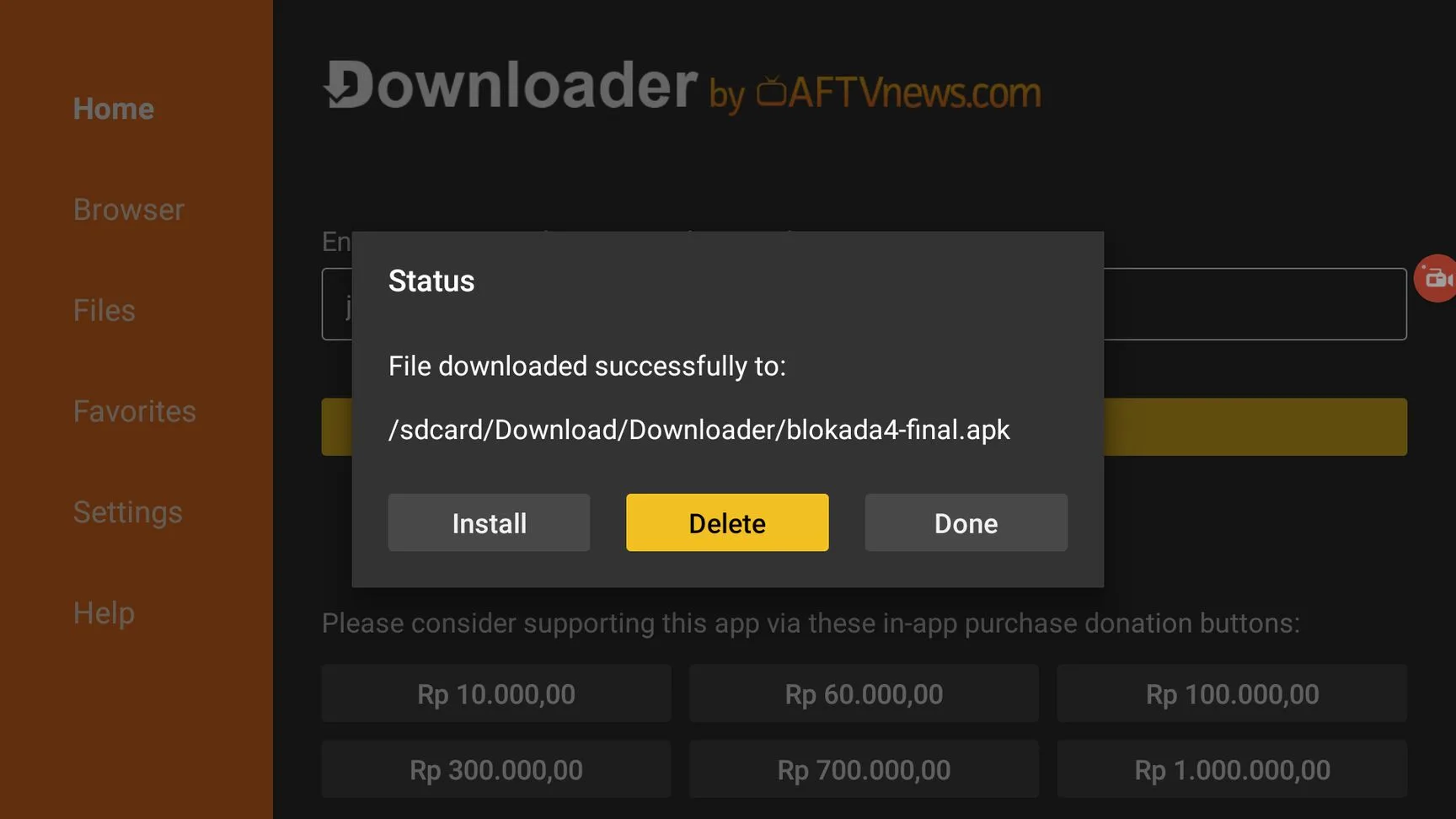
You have successfully downloaded the Blokada app on your Android TV.
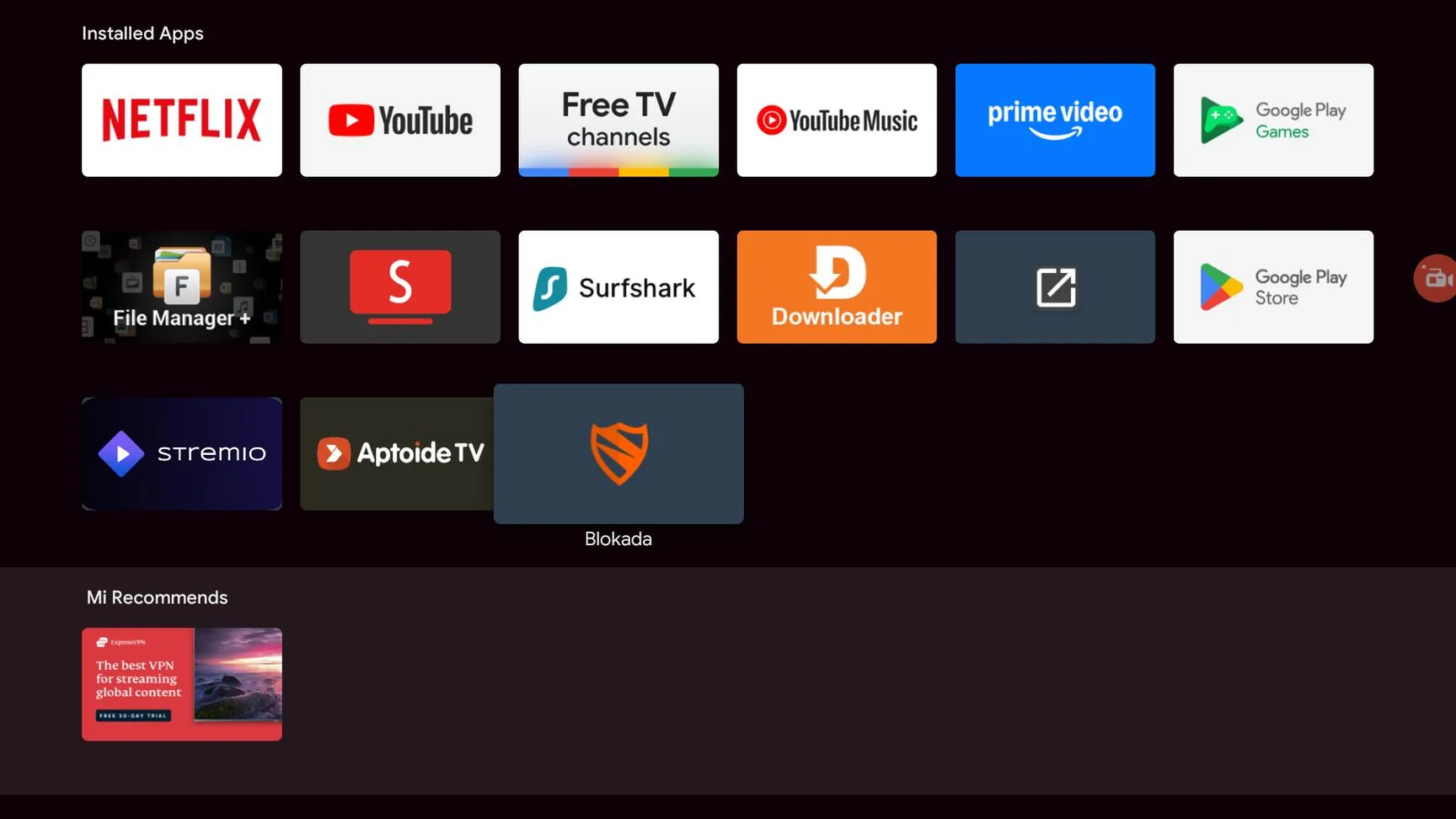
How to block Ads on Android TV with Blokada
First of all, I recommend that you add this app to your favorite apps list on the home tab. This way you can access it directly from the Home tab to enable adblocking.
Click the +sign on the home tab.
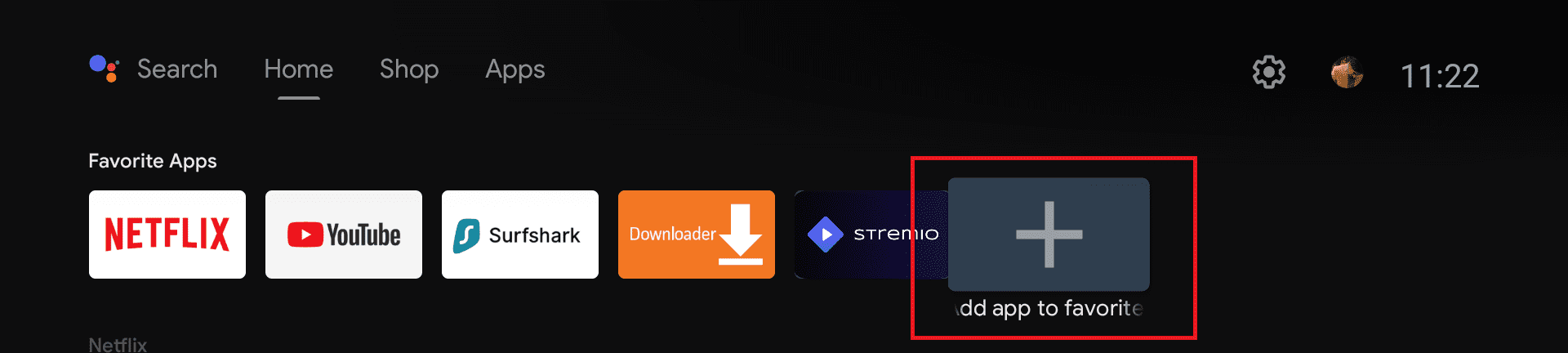
Select Blokada from the list of apps.
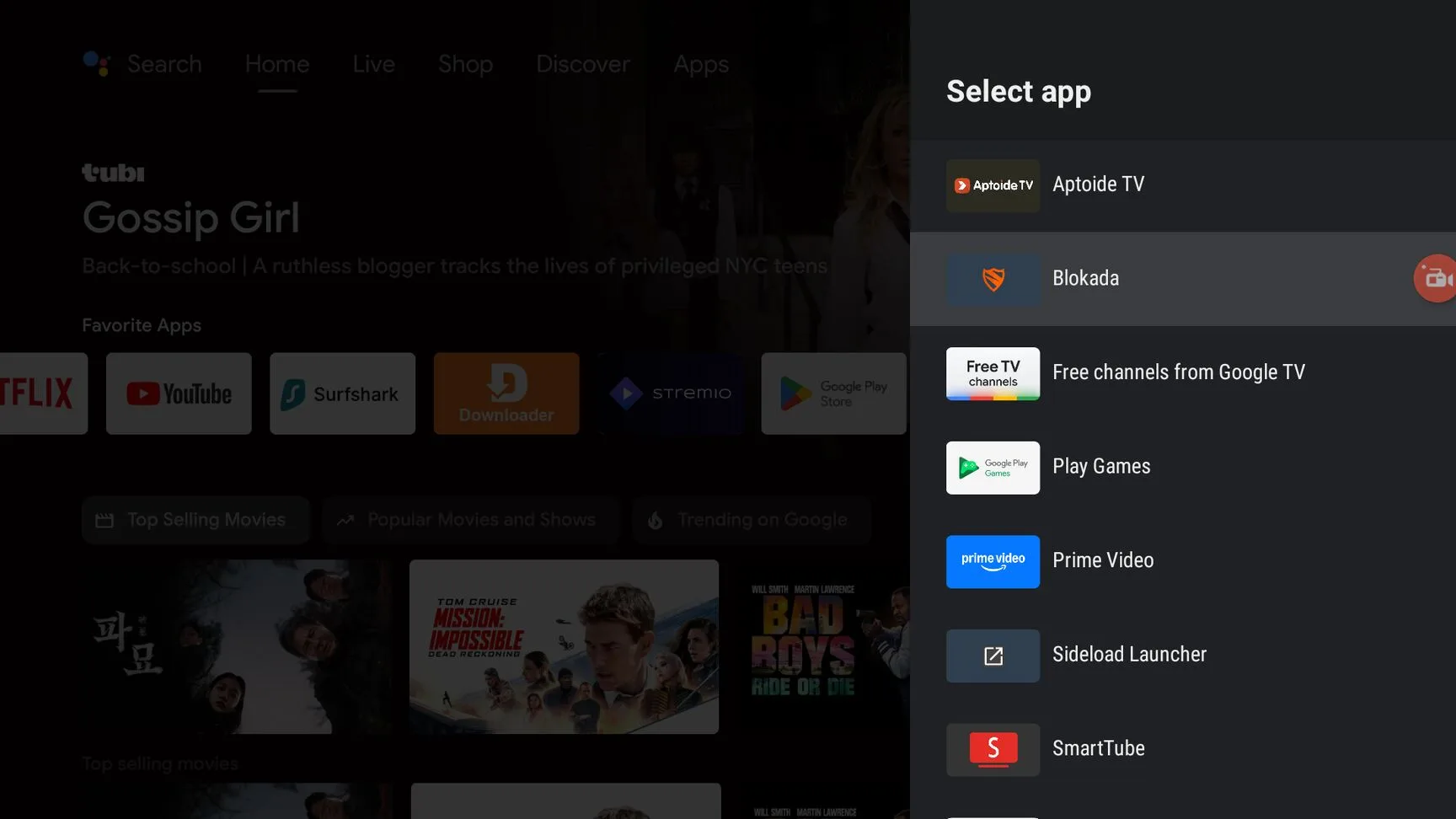
Now go ahead and open the app. You will see that the interface is pretty self-explanatory.
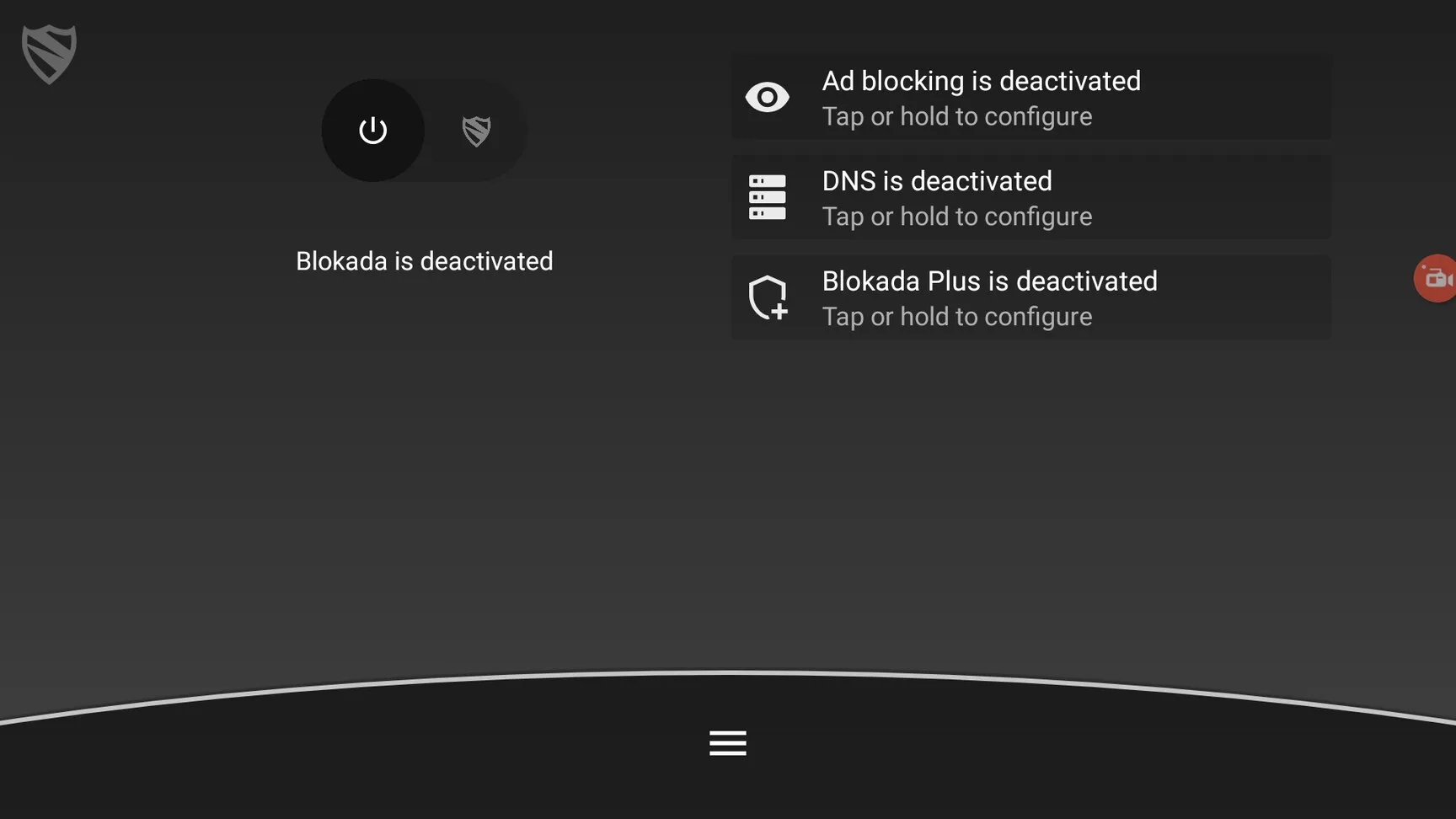
Move the selection to the top-left (the button next to the shield icon).
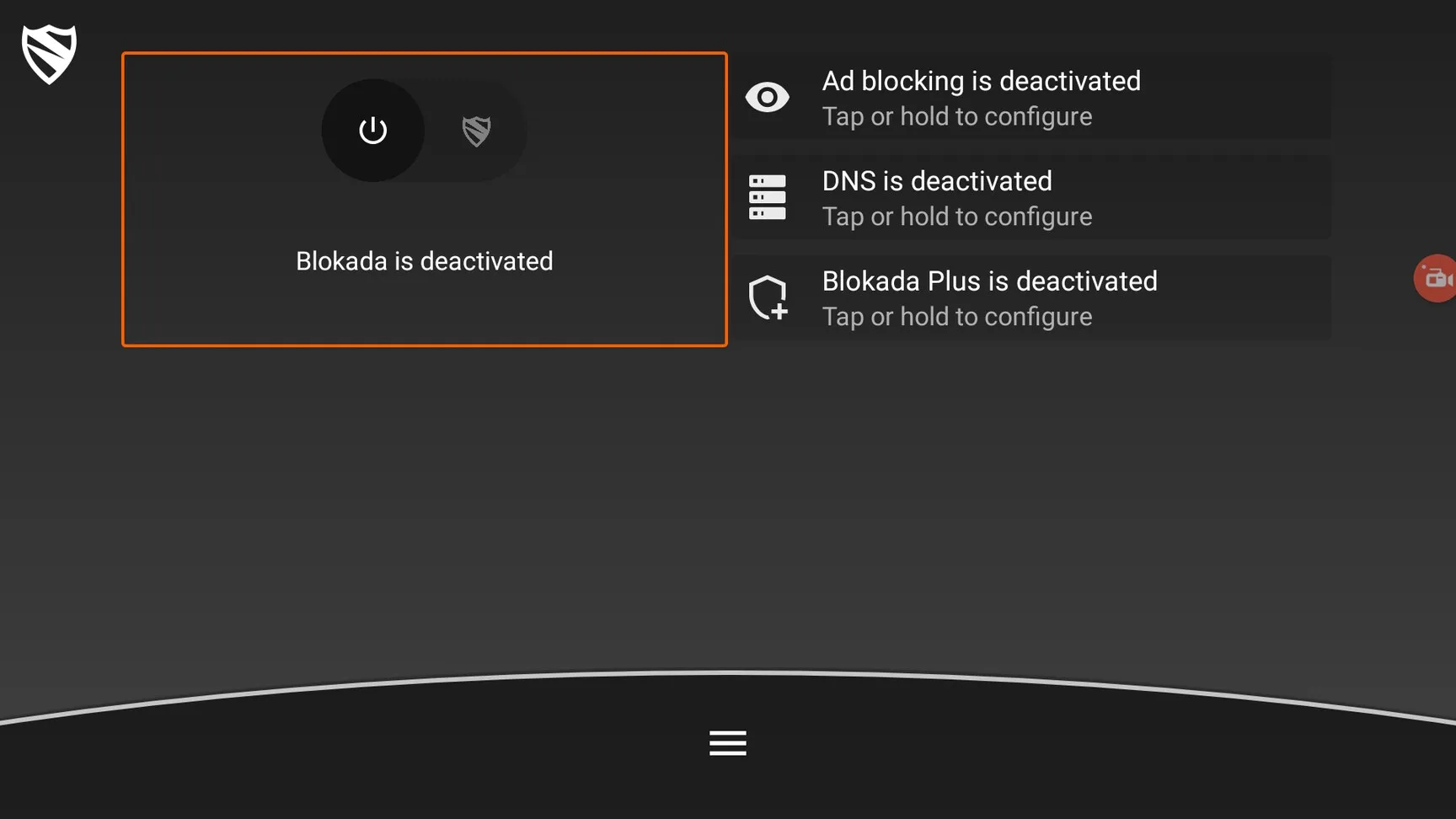
Click it and ad blocking will be turned on and start blocking ads on your device.

It will say it has blocked 0 ads but that’s obviously because you didn’t use any apps with ads yet.
You can go ahead and start using apps like Cinema HD, BeeTV, CyberFlix, etc and you will notice that the annoying ads have disappeared.
If you want to change the settings or exclude some apps then you can do so by clicking the Settings icon (3 lines at the bottom).
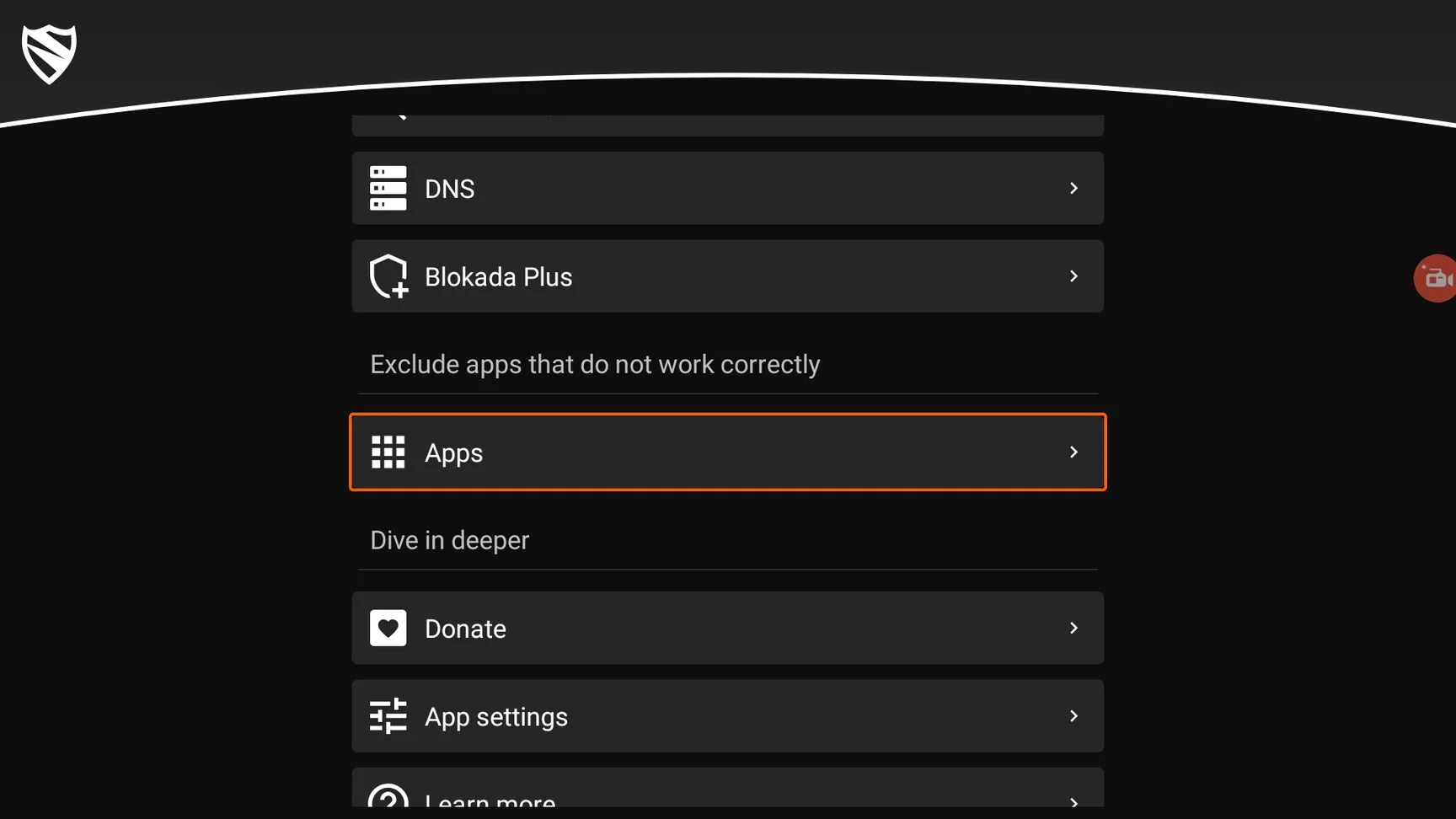
How To Install Blokada on Android TV or Firestick (Video)
Frequently Asked Questions
Why is Blokada not working on YouTube?
For reasons unknown, you won’t be able to block ads on YouTube with Blokada. If you want an ad-free YouTube experience then check out the SmartTube app. It offers YouTube without any ads at all.
Can I use Blokada 5 on Android TV?
You can try but it’s not compatible with the TV remote so you might not be able to use it properly. However, if you have a mouse then you can use it since it works properly with mouse controls.
Conclusion

